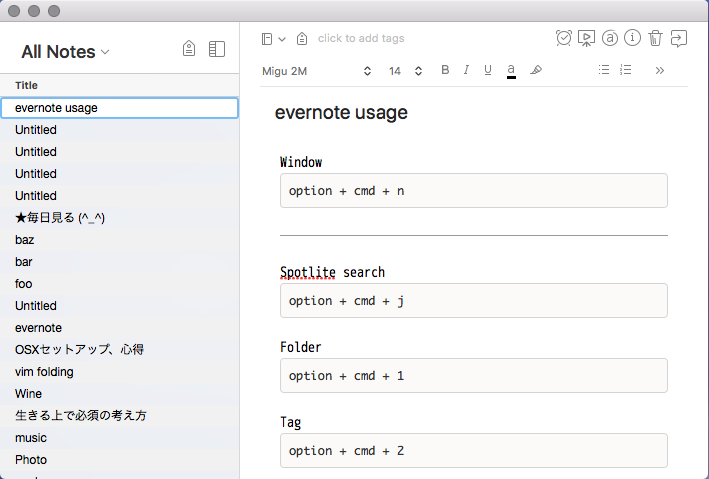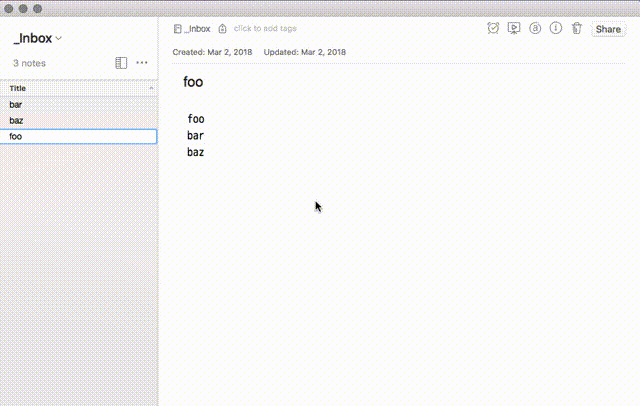Summary
Simple to use Evernote ( Evernoteのシンプルな使い方 )
あくまでも個人的メモ。。。
もしくはこんな方法もどう?とかあれば教えてくださいっ!
Environment
ProductName: Mac OS X
ProductVersion: 10.13.4
BuildVersion: 17E202
Install
$ brew cask install evernote
Setteing of Evernote
Simple Veiwing ( シンプルに表示 )
View > Hide Tab bar
View > Hide ToolBar
View > Side List View
こんな感じ
Term ( 用語 )
Window -> terminal
NoteBook -> folder or directory
Note -> file
Tag -> file location pointer
Keyboard shortcuts
下記のショートカットは必須!絶対に身につけるべし!
create
| shortcuts | To |
|---|---|
| Window | cmd + alt + n |
| Note | cmd + n |
| Tag | cmd + ctrl + t |
| Folder | cmd + shift + n |
view
| shortcuts | To |
|---|---|
| Notes | cmd + alt + 0 |
| Folde r | cmd + alt + 1 |
| Tag | cmd + alt + 2 |
| Back | cmd + [ |
| Forward | cmd + ] |
jump
| shortcuts | To |
|---|---|
| general | cmd + j |
| folder | cmd + alt + j |
edit note
| shortcuts | To |
|---|---|
| add tag | cmd + ‘ |
| move folder | cmd + ctrl + m |
| paste | cmd + shift + v |
| title | cmd + l |
| edit | cmd + l + return |
Excersice
下記のエクセサイズを10回ぐらいやって感覚で覚えること!
01. create Foo_ folder
02. create foo_, bar_ and baz_ tags
03. create foo, bar, baz files
04. add tags
05. move notes to Foo_ folder
06. jump Foo_ folder
07. filter foo_ tags
answer
01. cmd + shift + n
02. cmd + ctrl + t
03. cmd + n
04. cmd + '
05. cmd + ctrl + m
06. cmd + j
07. click tags icon
Noteの整理 ( フォルダにわける )
(その1)Slide bar を利用して整理する!
// display slide bar
cmd + alt + s
// expand folders
click NoteBooks
// move note to Notebooks
drag note and drop to Notebooks
(その2) Move note to コマンドをつかう
cmd + ctrl + m
Search
まずは jump で検索 ( cmd + j )
フォルダで検索 ( cmd + alt + j )
最後にどうしようもないときはNote検索 ( cmd + ctlr + e )