毎回トンネル接続するためにコマンドを打つのが億劫になっていて、専用ソフトを探したら良さそうな物に出会ったので、覚え書き。
環境
・PC
MacBook Pro
macOS Mojave v10.14.4
・FTPクライアント
ForkLift3
使用ソフト
SSH Tunnel Manager
https://www.tynsoe.org/v2/stm/
今までの繋げ方
接続が必要な際、毎回ターミナルを開いて下記のようなコマンドを叩きポートフォワードを行い、forkLiftから接続を行っていた。
ssh -L 10220:172.0.0.0:22222 name@172.0.0.0 -p 22
SSH Tunnel Managerを使った接続方法
公式サイトからダウンロードしたSSH Tunnel Managerを開き、「Preferences」の左下にある「+」ボタンを押す。
入力画面が表示されるので、コマンドの内容を以下のように項目へ入力する。「name:」は接続名なので自由で問題無し。
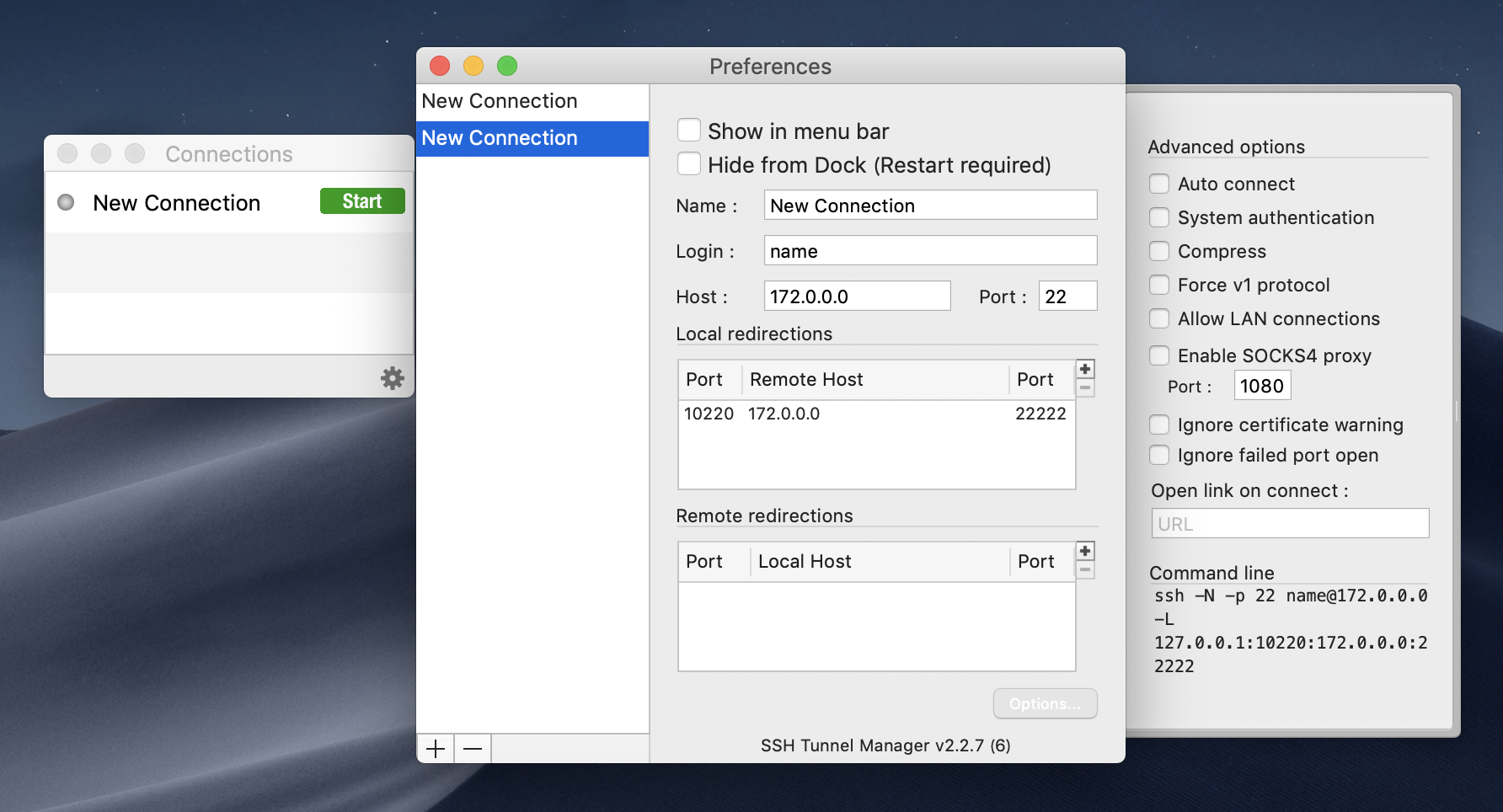 ※秘密鍵を使って接続する場合は、該当の秘密鍵を先にインポートしておく事。
※秘密鍵を使って接続する場合は、該当の秘密鍵を先にインポートしておく事。
入力後、「Connections」の窓に入力したサーバーが追加される。
接続する際には「start」のボタンを押して今までと同様にftpクライアントソフトで接続を行う。
入力が間違っていないのに何故か接続ができない場合は「Prefernces」の接続項目から「Options」を選択肢して、「System authentication」にチェックを入れると接続できたりします。
おそらく秘密鍵周りの認証だと思うのですが、公式のドキュメントがまだ書きかけで何とも言えないので後々公式がドキュメントを更新したら追記するかもしれません。