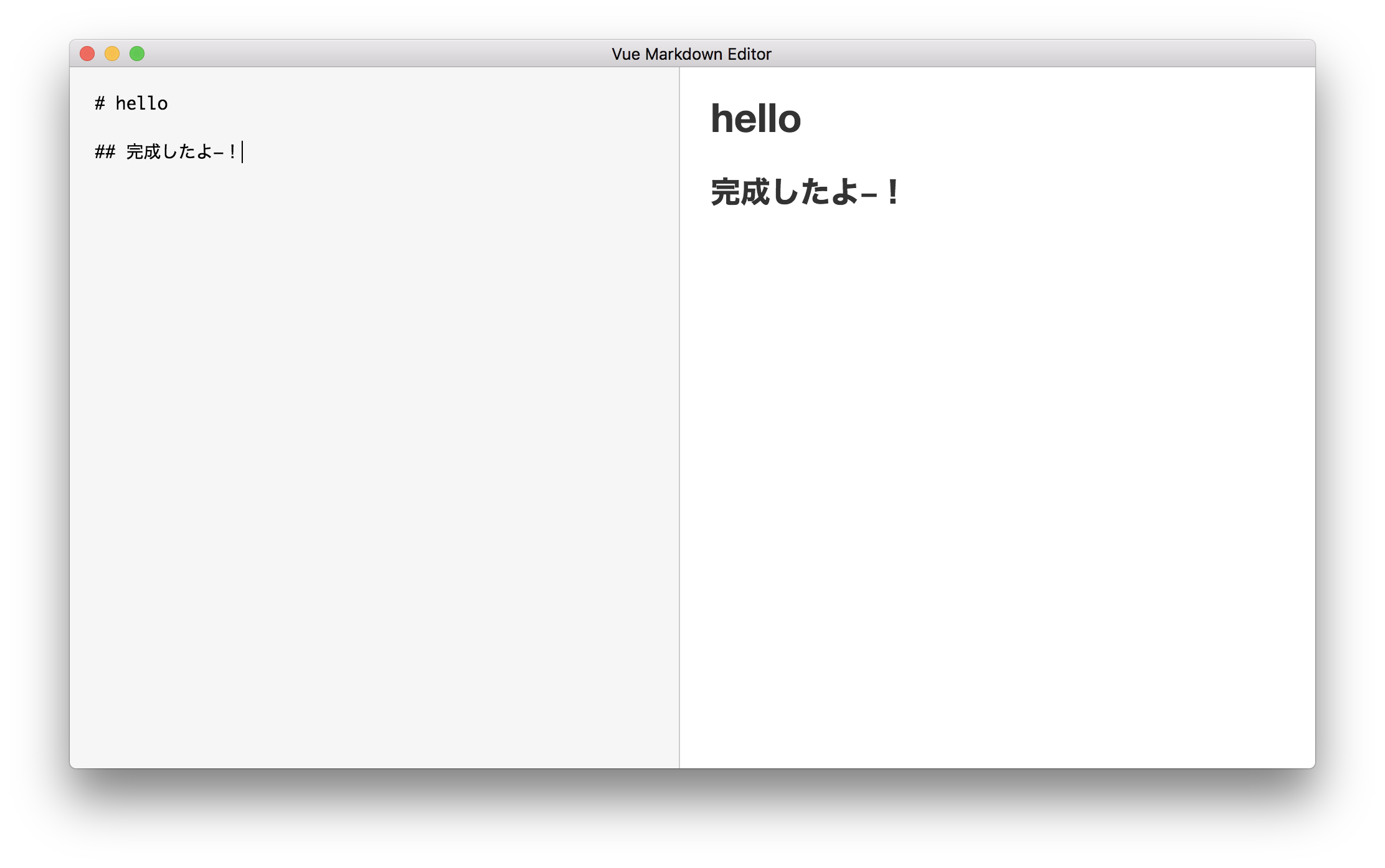はじめに
vue-electron を使って見たかったので、使ってみたメモです。
Vue.js 公式例の Markdown エディタを vue-electron で作って雰囲気を理解しようと思います。
プロジェクト作成
2017年度版 electron-vueで始めるVue.jsを参考にプロジェクトを作成します。
$ vue init simulatedgreg/electron-vue vue-markdown
※プロジェクトの設定は割愛
生成されたプロジェクトのディレクトリ構造
.
├── README.md
├── appveyor.yml
├── build # ビルドされたアプリの格納場所
│ └── icons
│ ├── 256x256.png
│ ├── icon.icns
│ └── icon.ico
├── dist # web用buildの格納先(?)
│ ├── electron
│ └── web
├── package.json
├── src
│ ├── index.ejs
│ ├── main
│ │ ├── index.dev.js
│ │ └── index.js
│ └── renderer
│ ├── App.vue
│ ├── assets
│ │ └── logo.png
│ ├── components # 基本ここでアプリの中身を作る
│ │ ├── LandingPage
│ │ │ └── SystemInformation.vue
│ │ └── LandingPage.vue
│ ├── main.js
│ ├── router # vue-router
│ │ └── index.js
│ └── store # Vuex
│ ├── index.js
│ └── modules
│ ├── Counter.js
│ └── index.js
├── static
└── test
├── e2e # E2Eテスト
│ ├── index.js
│ ├── specs
│ │ └── Launch.spec.js
│ └── utils.js
└── unit # ユニットテスト
├── index.js
├── karma.conf.js
└── specs
└── LandingPage.spec.js
20 directories, 24 files
いまいち、distの存在意義がわかりません…知っている方がいたら教えていただきたい(´・ω・`)
開発モードで起動
開発モードで起動するには、以下のコマンドを実行します。
$ npm run dev
ホットリロードがついているので、編集内容に応じてリアルタイムに変更が適応されます。
ビルド
プロダクション用にアプリケーションをビルドするには、以下のコマンドを実行します。
$ npm run build
以下のように、デスクトップアプリケーションとして build フォルダ以下に出力されます。
build
├── electron-builder.yaml
├── icons
├── mac
├── vue-markdown-0.0.0-mac.zip
├── vue-markdown-0.0.0.dmg
└── vue-markdown-0.0.0.dmg.blockmap
2 directories, 4 files
公式例をもとに Markdown エディタを作る
Vue.js Markdown エディタの例 をもとに、vue-electron で車輪の再発明を行います。
MarkdownPage.vue の作成
components 以下のファイルをすべて削除して、MarkdownPage.vueを作成します。
components
└── MarkdownPage.vue
0 directories, 1 file
marked を導入して、MarkdownPage.vueに記述
Markdown パーサーライブラリのmarkedを導入します。
$ npm install marked --save
続いて、公式例を参考に MarkdownPage.vue を編集します。
<template>
<div id="editor">
<textarea :value="input" @input="update"></textarea>
<div v-html="compiledMarkdown"></div>
</div>
</template>
<script>
import marked from 'marked';
export default {
data() {
return {
input: '# hello',
};
},
computed: {
compiledMarkdown() {
return marked(this.input, { sanitize: true });
},
},
methods: {
update(e) {
this.input = e.target.value;
},
},
};
</script>
<style>
html, body, #editor {
margin: 0;
font-family: 'Helvetica Neue', Arial, sans-serif;
color: #333;
}
textarea, #editor div {
display: inline-block;
width: 49%;
height: 100vh; // 公式では % ですが、うまく表示されないので vh にします
vertical-align: top;
box-sizing: border-box;
padding: 0 20px;
}
textarea {
border: none;
border-right: 1px solid #ccc;
resize: none;
outline: none;
background-color: #f6f6f6;
font-size: 14px;
font-family: 'Monaco', courier, monospace;
padding: 20px;
}
code {
color: #f66;
}
</style>
vue-router の編集
最後に、router を編集します。
import Vue from 'vue';
import Router from 'vue-router';
Vue.use(Router);
export default new Router({
routes: [
{
path: '/',
name: 'markdown-page',
component: require('@/components/MarkdownPage').default,
},
{
path: '*',
redirect: '/',
},
],
});
完成
おわりに
メモ書き程度ですが、vue-electron で markdown エディタを作るところまでやってみました。vue-electron は導入が簡単なので、すぐにアプリケーションの開発がスタートできて好印象でした。Vue.js を使ったことがあれば、src 以下は Vue.js のテンプレートのディレクトリ構造と同じなので、特に違和感なく始められると思います。