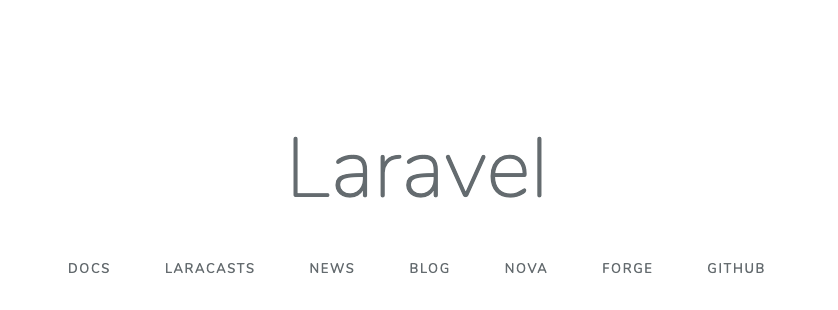この記事の概要、できること
- Laravel開発をするにあたって、仮想環境、Homestead等は使用せず、軽量なValetを採用した
- ローカルにValet環境を作成するにあたって、下記を行った
- PHPをインストールする
- Composer(ライブラリ依存管理ツール)をインストールする
- PostgreSQLをインストールする
- Valetをインストールする
- Laravelのデフォルトページを表示する
Valetとは
- 簡易Webサーバみたいなもの
- ローカルPC内のwebサイト(アプリケーション)を"xxxxx.test"のURLでアクセスできるようにできる
各種バージョン
- PHP:7.2
- Composer:最新(記事作成時点で1.8.4)
- PostgreSQL:11.2
- Valet:最新(記事作成時点で2.2.1)
開発環境作成手順
Homebrewのインストール
- 公式サイトの記載どおり実施した
Homebrew
PHPのインストール
- ターミナルより下記コマンドを実行
PHP7.2のインストール
brew install php@7.2
- バージョンとパスの確認
バージョンは"PHP 7.2.nn"の様になっていればOK
バージョン確認
~ php -v
PHP 7.2.16 (cli) (built: Mar 22 2019 08:49:28) ( NTS )
Copyright (c) 1997-2018 The PHP Group
Zend Engine v3.2.0, Copyright (c) 1998-2018 Zend Technologies
with Zend OPcache v7.2.16, Copyright (c) 1999-2018, by Zend Technologies
パス確認
~ which php
/usr/local/opt/php@7.2/bin/php
- バージョン、パスが反映されていなかったので、このサイトを参考に下記を実施した
環境変数を先頭に追加
~ export PATH=/usr/local/opt/php@7.2/bin:$PATH
環境変数の反映
~ source ~/.bash_profile
- 余談
パスを旧バージョンから今回インストールしたPHPに変更する方法と、
旧バージョンをアンインストールする方法
MacのPHP(Homebrew)をphp7.1からphp7.2に変更
Composerのインストール(要PHP)
- 公式サイトのダウンロードに記載のあるコマンドを実行
~ php -r "copy('https://getcomposer.org/installer', 'composer-setup.php');"
~ php -r "if (hash_file('sha384', 'composer-setup.php') === '48e3236262b34d30969dca3c37281b3b4bbe3221bda826ac6a9a62d6444cdb0dcd0615698a5cbe587c3f0fe57a54d8f5') { echo 'Installer verified'; } else { echo 'Installer corrupt'; unlink('composer-setup.php'); } echo PHP_EOL;"
Installer verified
~ php composer-setup.php
All settings correct for using Composer
Downloading...
Composer (version 1.8.4) successfully installed to: /Users/yoshioka/work/booking/booking/composer.phar
Use it: php composer.phar
~ php -r "unlink('composer-setup.php');"
- 上記だとLocallyな実行しかできないらしいので、Globallyに実行するために、下記コマンドを実行
$ mv composer.phar /usr/local/bin/composer
- 確認
$ composer -V
Composer version 1.8.4 2019-02-11 10:52:10
PostgreSQLのインストール
アンインストール
既にmacにpostgresqlがインストールされていたので、下記手順でuninstallした
- インストールファイルからインストールした場合
/Library/PostgreSQL/nnにあるuninstall・・・を実行する
→GUIが起動してアンインストールが実行される
$ open /Library/PostgreSQL/nn/uninstall-postgresql.app
- homebrewでインストールしてある場合
下記コマンドでアンインストール
brew uninstall postgresql
- デフォルトで作成されたデーターベースクラスタを削除
(initdbで初期化する際に、既に存在するとエラーになるらしい)
rm -rf /usr/local/var/postgres
インストール
- homebrewでインストール
$ brew install postgresql
- 確認
$ postgres -V
postgres (PostgreSQL) 11.2
$ psql -V
psql (PostgreSQL) 11.2
起動、停止
- クラスタを新規に作成
インストールした時点で/usr/local/var/postgresにクラスタが作成されているが、任意のフォルダに新規クラスタを作成(初期化)してみる
英語、日本語圏ではlocale設定は意味がないらしい
(ソート処理が遅くなる等の弊害があるらしいので--no-localeオプションをつける)
$ initdb /usr/local/var/postgres/db1 -E utf8 --no-locale
:
Success. You can now start the database server using:
pg_ctl -D /usr/local/var/postgres/db1 -l logfile start ← 当クラスタの起動コマンド
- クラスタ作成の確認
色々なファイル、フォルダが作成されている
$ ls /usr/local/var/postgres/db1
- 起動(initdbした時に表示されるstartコマンドを実行)
$ pg_ctl -D /usr/local/var/postgres/db1 -l logfile start
waiting for server to start.... done
server started
- 停止
$ pg_ctl -D /usr/local/var/postgres/db1 -l logfile stop
waiting for server to shut down.... done
server stopped
Valetのインストール
- Composerでパッケージ追加
$ composer global require laravel/valet
Changed current directory to /Users/xxxx/.composer
Using version ^2.2 for laravel/valet
:
illuminate/support suggests installing vlucas/phpdotenv (Required to use the env helper (^3.3).)
Writing lock file
Generating autoload files
- 環境変数を追加(パスを通す)
$ export PATH=~/.composer/vendor/bin:$PATH
- Valet インストール → PHPがLinkされてないから失敗
$ valet install
Stopping nginx...
Installing nginx configuration...
Installing nginx directory...
Updating PHP configuration...
In Brew.php line 204:
Homebrew PHP appears not to be linked.
install
-
ここを参考にして
homebrewでPHPへのリンクを貼る
$ brew link php72 --force
Linking /usr/local/Cellar/php@7.2/7.2.16... 25 symlinks created
If you need to have this software first in your PATH instead consider running:
echo 'export PATH="/usr/local/opt/php@7.2/bin:$PATH"' >> ~/.zshrc
echo 'export PATH="/usr/local/opt/php@7.2/sbin:$PATH"' >> ~/.zshrc
- 「必要なら環境変数に追加しとけ」って出力されているので、追加しとく
(PHPのインストール後にやったはずなんだけどな。。。)
$ echo 'export PATH="/usr/local/opt/php@7.2/bin:$PATH"' >> ~/.zshrc
$ echo 'export PATH="/usr/local/opt/php@7.2/sbin:$PATH"' >> ~/.zshrc
- 再度Valetインストール → 成功
$ valet install
Password:
Stopping nginx...
Installing nginx configuration...
Installing nginx directory...
Updating PHP configuration...
Restarting php@7.2...
Installing dnsmasq...
[dnsmasq] is not installed, installing it now via Brew... 🍻
Restarting dnsmasq...
Valet is configured to serve for TLD [.test]
Restarting nginx...
Valet installed successfully!
Laravelプロジェクトの作成と画面表示
- helloralavelフォルダにLaravelプロジェクトを生成
(カレントフォルダ直下にhelloralavelフォルダが作成される)
$ laravel composer create-project laravel/laravel hellolaravel
Installing laravel/laravel (v5.8.3)
- Installing laravel/laravel (v5.8.3): Loading from cache
:
Application key set successfully.
- hellolaravelのシンボリックリンクを生成(URL配信できるようにする)
$ cd hellolaravel ← 先のコマンドで作成されたフォルダに移動
$ valet link ← カレンドフォルダをURL配信する
A [hellolaravel] symbolic link has been created in [/xxx/xxx/.config/valet/Sites/hellolaravel].
- valet起動
$ valet start
Restarting php@7.2...
Restarting nginx...
Valet services have been started.
- Laravelデフォルトページの表示
http://hellolaravel.testにアクセスして、下記が表示されればOK