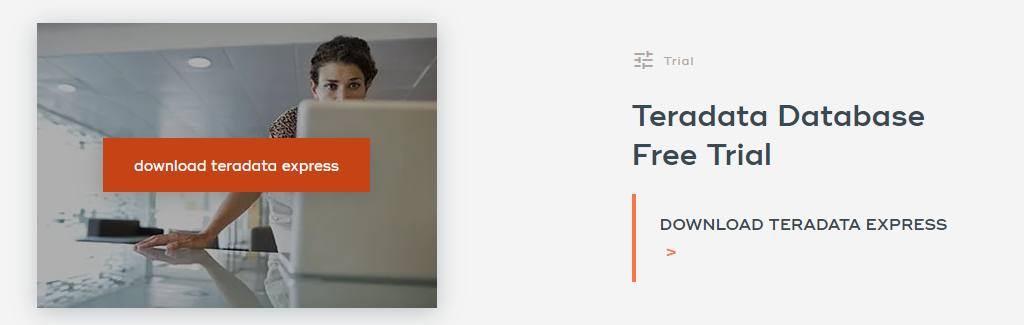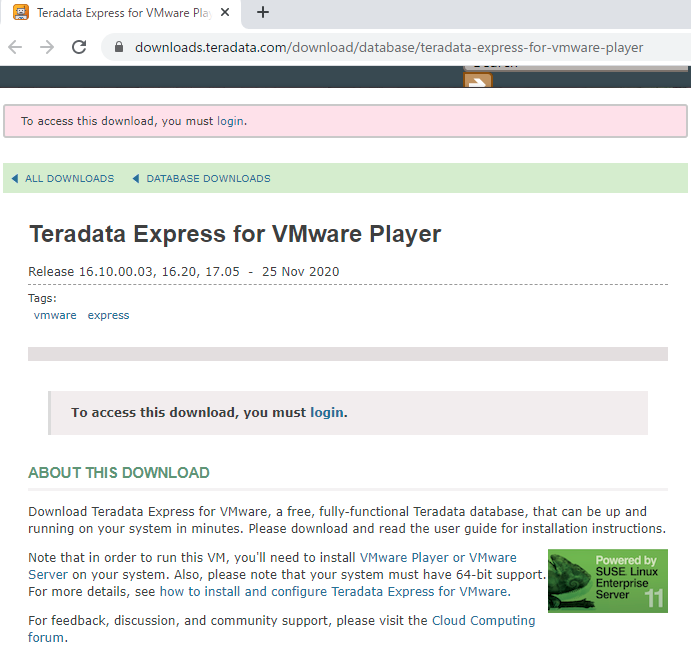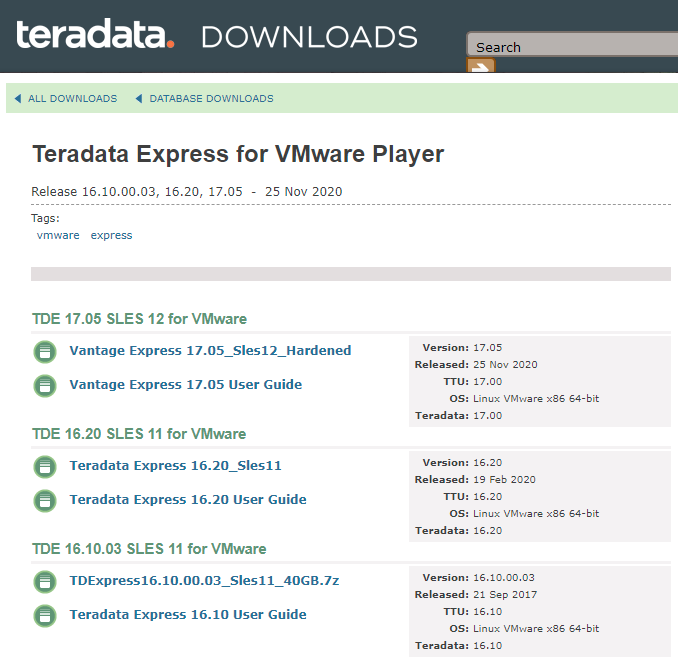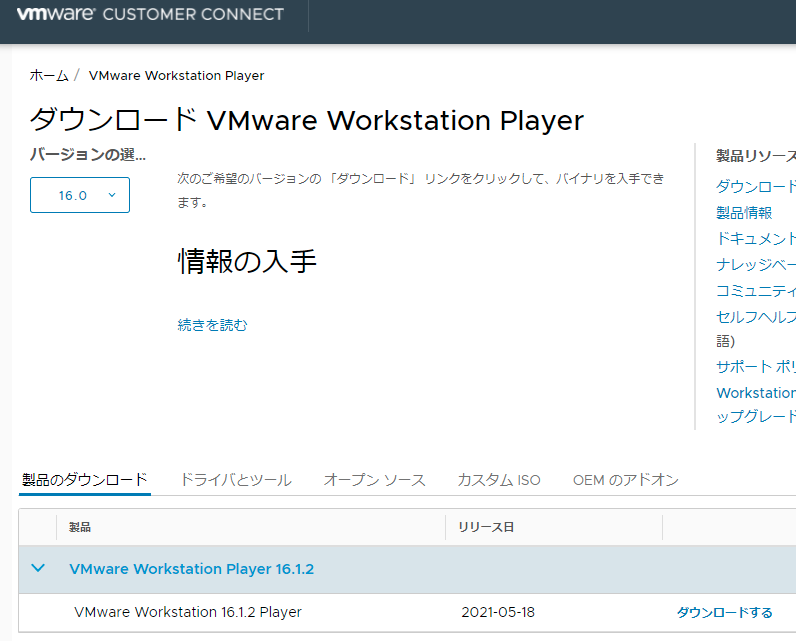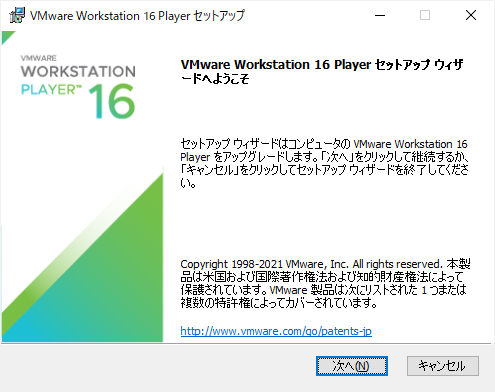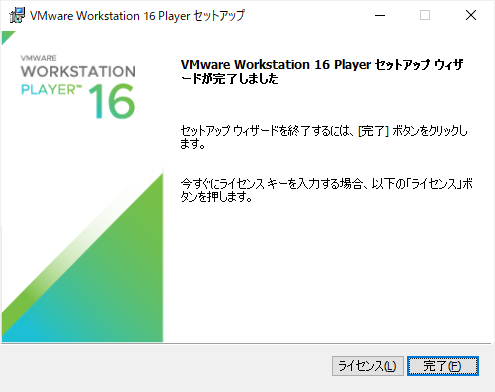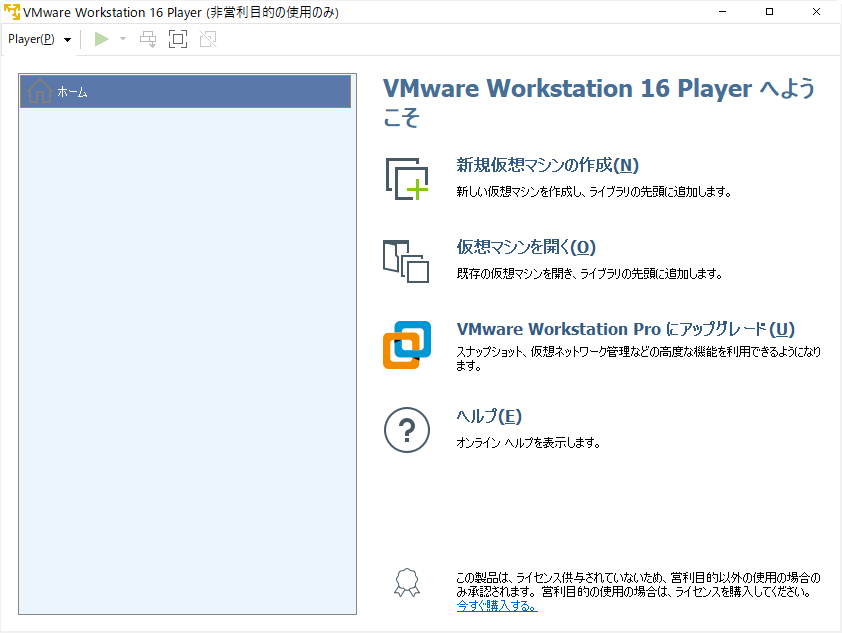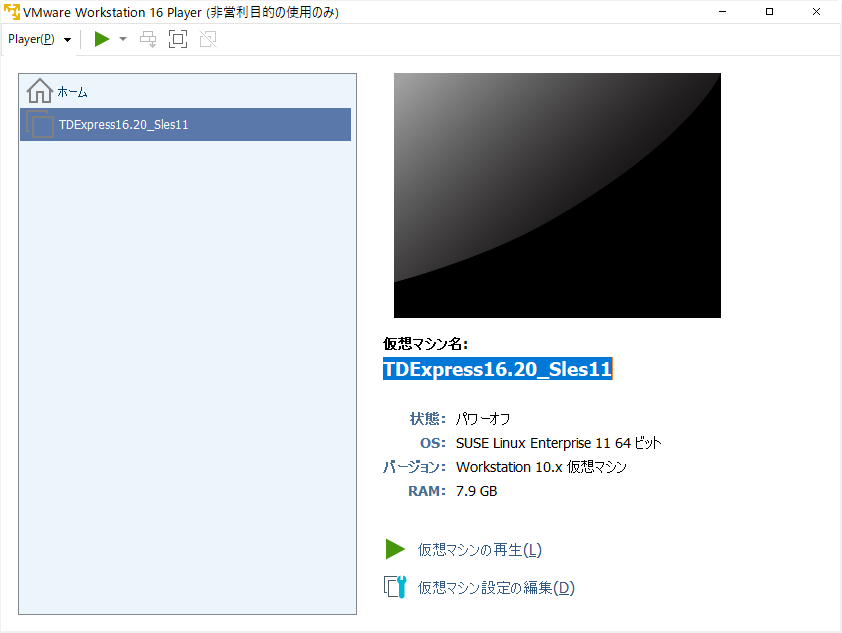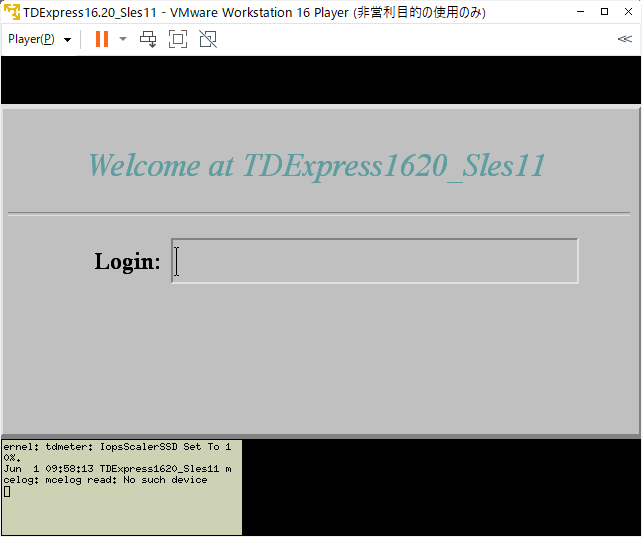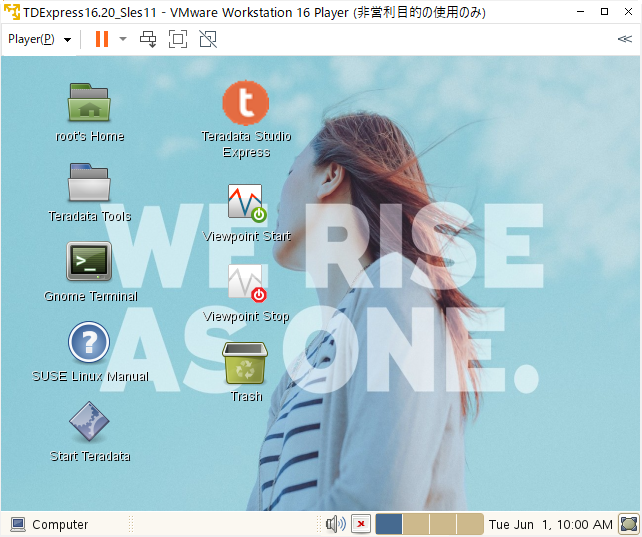目的
評価、開発、学習を目的に、無償で利用可能なTeradataDB Expressを利用してTeradataDB環境を構築
構築済の環境がVMware仮想Diskとして提供されているので流れは以下。簡単。
- Teradata Express for VMwareをダウンロード
- VMware Playerで起動
■手順
1.「Teradata Express | Download Free Trial」にアクセス
https://www.teradata.jp/Products/Software/Database/Teradata-Express
2.DOWNLOADTERADATA EXPRESSをクリック
3.ユーザ登録してログイン
4.インストーラダウンロード
ログインするとダウンロード可能なインストーラとユーザガイドが表示される
現在、ダウンロード可能なバージョンは17.05, 16.20, 16.10
今回は16.20をダウンロード(3.9GB)
5.ダウンロードしたファイル(7zファイル)を解凍
6.VMware Workstation Playerをダウンロード
VMware Workstation Player - My VMware
https://my.vmware.com/jp/web/vmware/downloads/info/slug/desktop_end_user_computing/vmware_workstation_player/16_0
VMware Workstation 16.1.2 Player for Windows 64-bit Operating Systemsをダウンロード(215MB)
7.VMware Workstation Playerをインストール
8.VMware Workstation Playerを起動
仮想マシンを開くから「TDExpress16.20_Sles11」を選択
9.仮想マシンの再生
10.SUSE Linux SUSE Linux にログイン
Login : root
Password : root