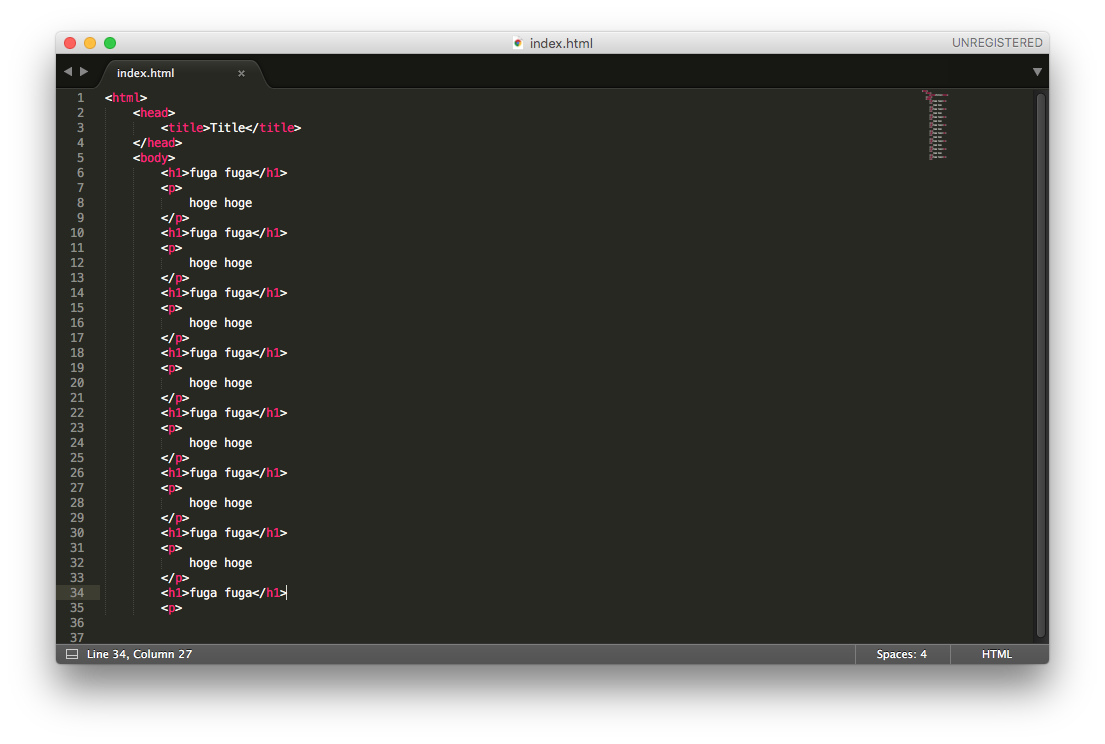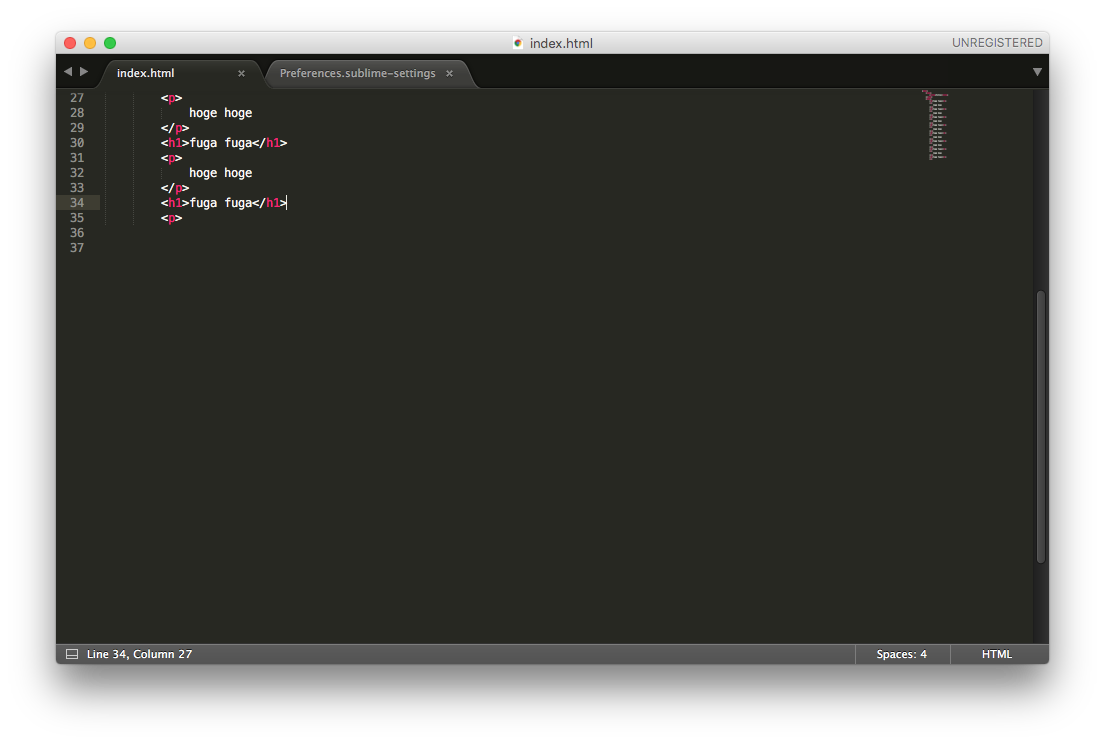デフォルトのSublime Textではエティタの下にスペースがなく、下までコードを書くとスクロールできずに、常にエディタの下側で作業しなければいけない。
下まできたら、下に改行をたくさんいれてスクロールできるけど、かっこ悪いので設定を変更したメモ。
Preferences -> Settings - User
で以下を追記。
"scroll_past_end":true
他に記述があるとカンマで区切るので最終的にこんな感じ。
{
"ignored_packages":
[
"Vintage"
],
"scroll_past_end":true
}
これで下にスペースができて常に中央で作業ができる。