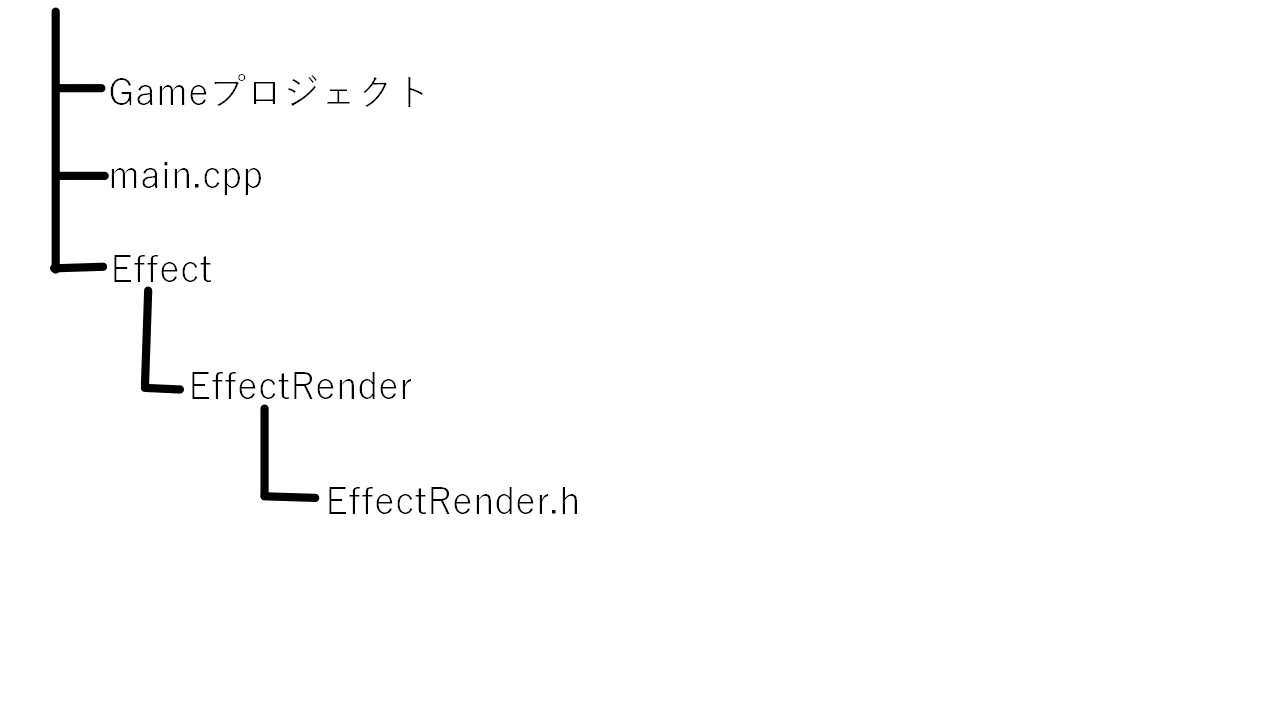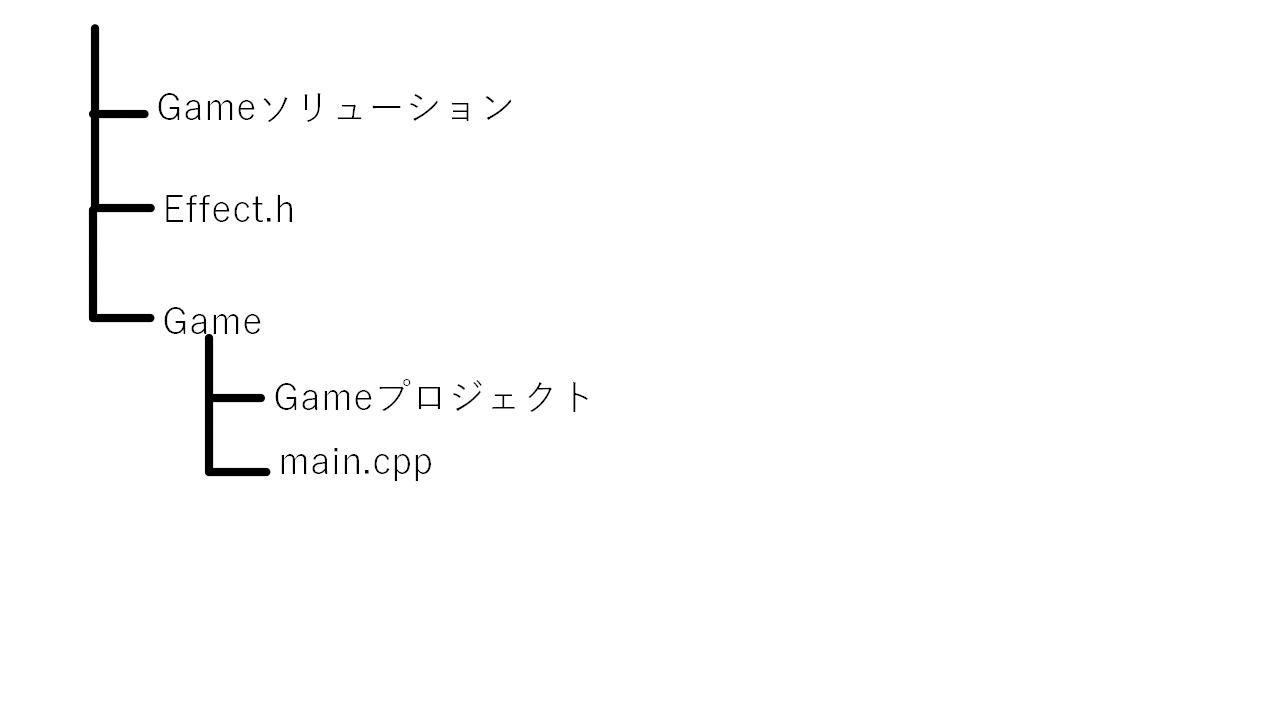VisualStudioにはincludeする際にコードを省略できるインクルードディレクトリを設定することが出来ます。
場所
プロジェクト→右クリック→プロパティ
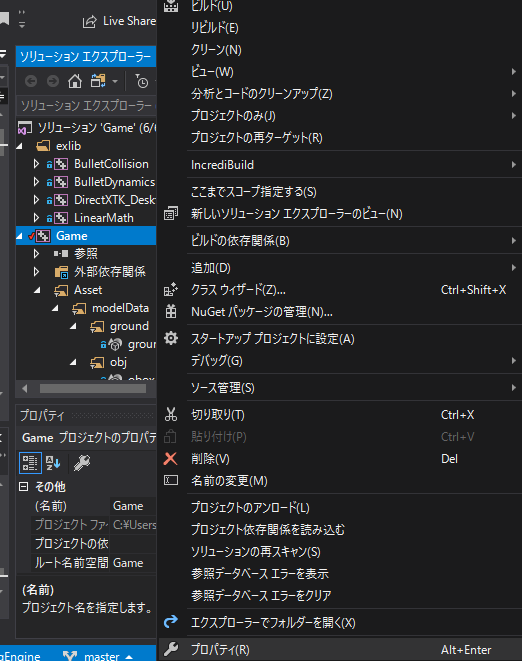
→構成プロパティ→VC++ディレクトリ→インクルードディレクトリです。
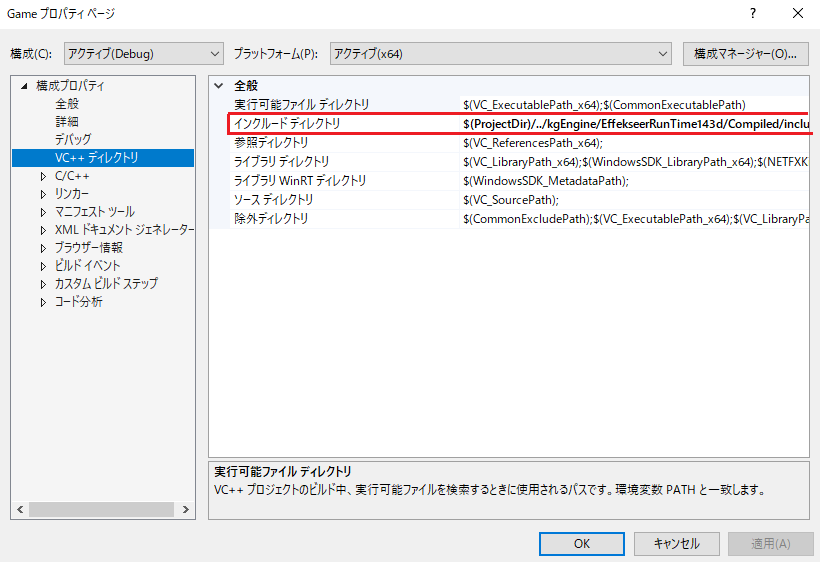
使い方
main.cppでEffectRender.hをincludeしたい場合
#include "Effect/EffectRender/EffectRender.h"
となりますよね。
でもインクルードディレクトリを設定すると
#include "EffectRender.h"
という風にコードを省略することが出来ます!
書き方
main.cppからEffect.hをincludeしたい場合、インクルードディレクトリを
$(ProjectDir)/../;
や
$(SolutionDir)/;
という風に設定するといいでしょう。
ProjectDir・・・プロジェクトファイルのあるフォルダ
SolutionDir・・・ソリューションファイルのあるフォルダ
.. ・・・一つ上の階層のフォルダ
メリット
一つはやはりコードが省略出来るということでしょう。
もう一つはファイルの移動による影響が少ないということです。
例えば
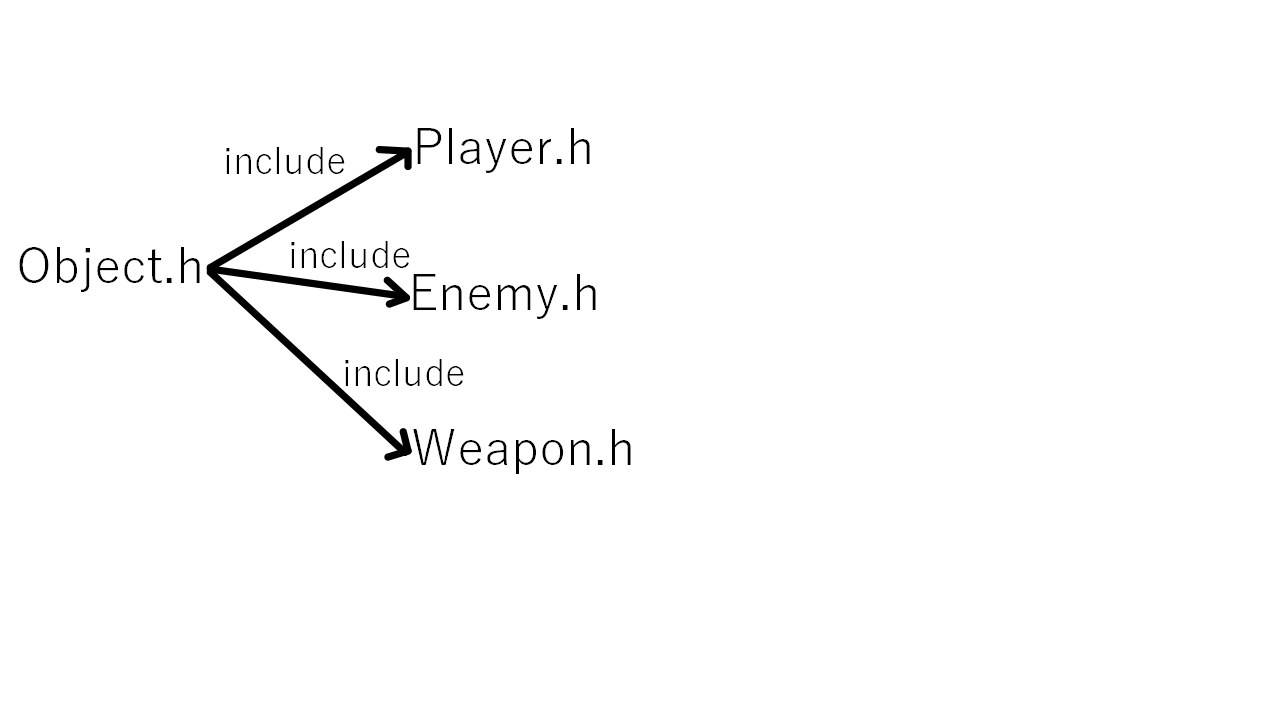
のようにObject.hを複数のファイルでincludeしていた場合、Object.hが移動したら各ファイルのincludeのコードを変えなければいけませんよね?でもインクルードディレクトリを設定していたら、そこを変えるだけでよくなるのです。