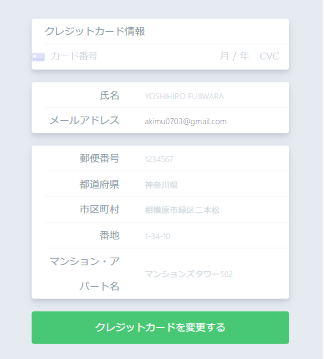毎日投稿59日目
毎日記事を更新しているのですが、意外とネタは尽きないものです。
さて今回は、タイトルの通りStripeでクレジットカードの変更を行っていきます。
StripeのAPIについてはそこまで詳しく説明は致しません!
恐らくクレジットカードの情報を変更したいなと思った方は、Stripeの基礎的な部分は理解していると思うので。
イメージとしてはこんな感じです。
また、HTMLやCSSの記述が多いのでここらへんはコピペしてください。
話はこの辺にして早速説明を見ていきましょう!
StripeElementsの設置#
Stripeでクレジットカードの情報を変更するには、カード番号、有効期限、セキュリティコードを入力してもらいトークンを作成します。
そのトークンを使ってクレジットカードの情報を変更します。
とりあえずStripeElementsの設置
<template>
<div class="group">
<label for="card-element"> クレジットカード情報 </label>
<div id="card-element"></div>
</div>
</template>
<script>
export default {
data() {
return {
stripe: null,
card: null,
token: ''
}
},
async mounted() {
this.stripe = window.Stripe(process.env.VUE_APP_STRIPE_PUBLIC_KEY)
const elements = this.stripe.elements()
this.card = await elements.create('card', {
hidePostalCode: true,
style: {
base: {
iconColor: '#666EE8',
color: '#31325F',
lineHeight: '40px',
fontWeight: 300,
fontFamily: 'Helvetica Neue',
fontSize: '15px',
'::placeholder': {
color: '#CFD7E0'
}
}
}
})
this.card.mount('#card-element')
},
}
</script>
これでクレジットカードを入力する要素が表示されると思います。
必要項目の入力#
次に、住所や名前を入力してもらうフォームを作成します。
ここに関しては先ほどの記述を一旦消してコピペしてください。
CSSの記述も多いので。
<template>
<div class="creditcard-change">
<div class="cell">
<form>
<div class="group">
<label for="card-element"> クレジットカード情報 </label>
<div id="card-element"></div>
</div>
<div class="group">
<label>
<span>氏名</span>
<input
id="name"
name="name"
type="text"
class="field"
placeholder="YOSHIHIRO FUJIWARA"
autocomplete="name"
/>
</label>
<label>
<span>メールアドレス</span>
<input
id="email"
v-model="email"
type="email"
name="email"
class="field"
placeholder="zaemonia@example.com"
autocomplete="email"
/>
</label>
</div>
<div class="group">
<label>
<span>郵便番号</span>
<input
id="postal-code"
name="address_line1"
type="text"
class="field"
placeholder="1234567"
maxlength="7"
autocomplete="postal-code"
/>
</label>
<label>
<span>都道府県</span>
<input
id="address-state"
name="address_state"
type="text"
class="field"
placeholder="神奈川県"
autocomplete="address-level1"
/>
</label>
<label>
<span>市区町村</span>
<input
id="address-city"
name="address_city"
type="text"
class="field"
placeholder="相模原市緑区二本松"
autocomplete="address-level2"
/>
</label>
<label>
<span>番地</span>
<input
id="address-line1"
name="address-line1"
type="text"
class="field"
placeholder="1-34-10"
autocomplete="address-line1"
/>
</label>
<label>
<span>マンション・アパート名</span>
<input
id="address-line2"
name="address-line2"
type="text"
class="field"
placeholder="マンションズタワー502"
autocomplete="address-line2"
/>
</label>
</div>
<b-button
class="recaptcha-button-v3"
type="is-success"
disabled="true"
style="width: 100%; padding: 25px 0"
@click="submit"
>
クレジットカードを変更する
</b-button>
</form>
</div>
</div>
</template>
<script>
export default {
data() {
return {
stripe: null,
card: null,
token: ''
}
},
async mounted() {
this.stripe = window.Stripe(process.env.VUE_APP_STRIPE_PUBLIC_KEY)
const elements = this.stripe.elements()
this.card = await elements.create('card', {
hidePostalCode: true,
style: {
base: {
iconColor: '#666EE8',
color: '#31325F',
lineHeight: '40px',
fontWeight: 300,
fontFamily: 'Helvetica Neue',
fontSize: '15px',
'::placeholder': {
color: '#CFD7E0'
}
}
}
})
this.card.mount('#card-element')
},
methods: {
submit() {
const options = {
name: document.getElementById('name').value,
email: document.getElementById('email').value,
address_line1: document.getElementById('address-line1').value,
address_line2: document.getElementById('address-line2').value,
address_city: document.getElementById('address-city').value,
address_state: document.getElementById('address-state').value,
address_zip: document.getElementById('postal-code').value,
address_country: 'JP'
}
Object.keys(options).forEach((value) => {
if (value === '') {
alert('未入力の項目があります')
}
})
this.stripe.createToken(this.card, options).then((result) => {
// エラーの場合
if (result.error) {
alert(result.error.message)
// 成功の場合
} else {
this.token = result.token.id
}
})
},
}
}
</script>
<style scoped>
.creditcard-change {
padding: 120px 0;
display: flex;
align-items: center;
justify-content: center;
flex-wrap: wrap;
min-height: 100%;
width: 550px;
margin: 0 auto;
}
.creditcard-change > div {
flex: 0 0 100%;
}
/* クレジットカード入力欄 */
.cell {
margin-top: 30px;
background: #e6ebf1;
padding: 30px;
}
.group {
background: white;
box-shadow: 0 7px 14px 0 rgba(49, 49, 93, 0.1), 0 3px 6px 0 rgba(0, 0, 0, 0.08);
border-radius: 4px;
margin-bottom: 20px;
}
.cell label {
position: relative;
color: #8898aa;
font-weight: 300;
height: 100%;
line-height: 40px;
margin-left: 20px;
display: flex;
flex-direction: row;
}
.group label:not(:last-child) {
border-bottom: 1px solid #f0f5fa;
}
label > span {
width: 120px;
text-align: right;
margin-right: 30px;
}
.field {
background: transparent;
font-weight: 300;
border: 0;
color: #31325f;
outline: none;
flex: 1;
padding-right: 10px;
padding-left: 10px;
cursor: text;
}
.field::-webkit-input-placeholder {
color: #cfd7e0;
}
.field::-moz-placeholder {
color: #cfd7e0;
}
.outcome {
float: left;
width: 100%;
padding-top: 8px;
min-height: 24px;
text-align: center;
}
</style>
b-button初めて気になった方はこちらの記事をご覧ください。
初心者必見!サイト制作は楽してなんぼ。CSSフレームワークBuefyの紹介!!
Buefyはほんとにおススメなのでぜひ使ってください!
クレジットの更新#
submitで取得したresult.token.idをバックエンドに送ってください。
適当にaxiosとかで。
そしたら、Laravelのコントローラーでクレジットカードを更新します。
public function creditUpdate(Request $request) {
// ユーザーのクレジットカード情報の更新
require_once(__DIR__.'/../../../vendor/autoload.php');
$secret_key = config('app.STRIPE_SECRET_KEY');
$stripe = new \Stripe\StripeClient($secret_key);
// カスタマーID、トークンの取得
$customer_id = $request->id;
$token = $request->token;
$customer = $stripe->customers->retrieve(
$customer_id,
[]
);
// クレジットを登録していない場合、処理を終了
if(!$customer) {
return response()->json([
'message' => 'The customer is undefiend',
], 400);
}
// ソースの作成
$new_card = $stripe->customers->createSource(
$customer_id,
['source' => $token]
);
$customer->default_source = $new_card->id;
$customer->save();
return response()->json([
'data' => $new_card,
'message' => 'Updating customer`s paymentmethods is success',
], 200);
}
$stripe->customers->createSourceに先ほど取得したトークンをソースとして登録することでクレジットカードの情報を更新することができます。
save()忘れないように!!
実際に変更をされているかはStripeの画面から確認して見て下さい!
いかがだったでしょうか??
記述が多いので嫌かもしれないですが、本当にコピペしてもらって結構です。
むしろコピペしてください!
また、クレジットカードの情報を取得したい場合はStripeの公式ドキュメントを参照してください!
以上、「VueとLaravelでStripeElementsを使ってクレジットカード情報を更新する方法」でした!
良ければ、LGTM、コメントお願いします。
また、何か間違っていることがあればご指摘頂けると幸いです。
他にも初心者さん向けに記事を投稿しているので、時間があれば他の記事も見て下さい!!
Thank you for reading