はじめに
DjangoでGraphQLを触ってみる Part.2の続きです。
今回は、データの追加、削除、編集(Mutation)を実装します。
今回もdockerを使う前提で説明をします。詳しい内容は私のgitを参考にしてください。
パート解説
Part1 : 入門向け環境構築と基本的な書き方
Part2 : GraphQLでリレーションなしの絞り込み実装
Part3 : データ追加、削除、編集(Mutation)の実装 ←イマココ
実装
データ追加
まずはデータ追加を実装します。.save()を使うと簡単に実装できそうです。
...
# create_itemの挙動
class CreateItem(graphene.Mutation):
# 受け取る変数
class Arguments:
name = graphene.String()
description = graphene.String()
brand = graphene.String()
user = graphene.Int()
# 表示するもの
item = graphene.Field(ItemType)
# mutationの処理内容
def mutate(root, info, name, description, brand, user):
user = User.objects.get(pk=user)
item = Item(name=name, description=description, brand=brand, user=user)
item.save() # データ保存をしている場所
return CreateItem(item=item)
# MyMutationの中にcreate_itemを追記
class MyMutation(graphene.ObjectType):
create_item = CreateItem.Field()
...
# mutation=を追加することでmutationを実行できるようにする
schema = graphene.Schema(query=Query, mutation=MyMutation)
実装ができたらコンテナを立ち上げ、localhost:8000/graphqlにアクセスし以下を試す。
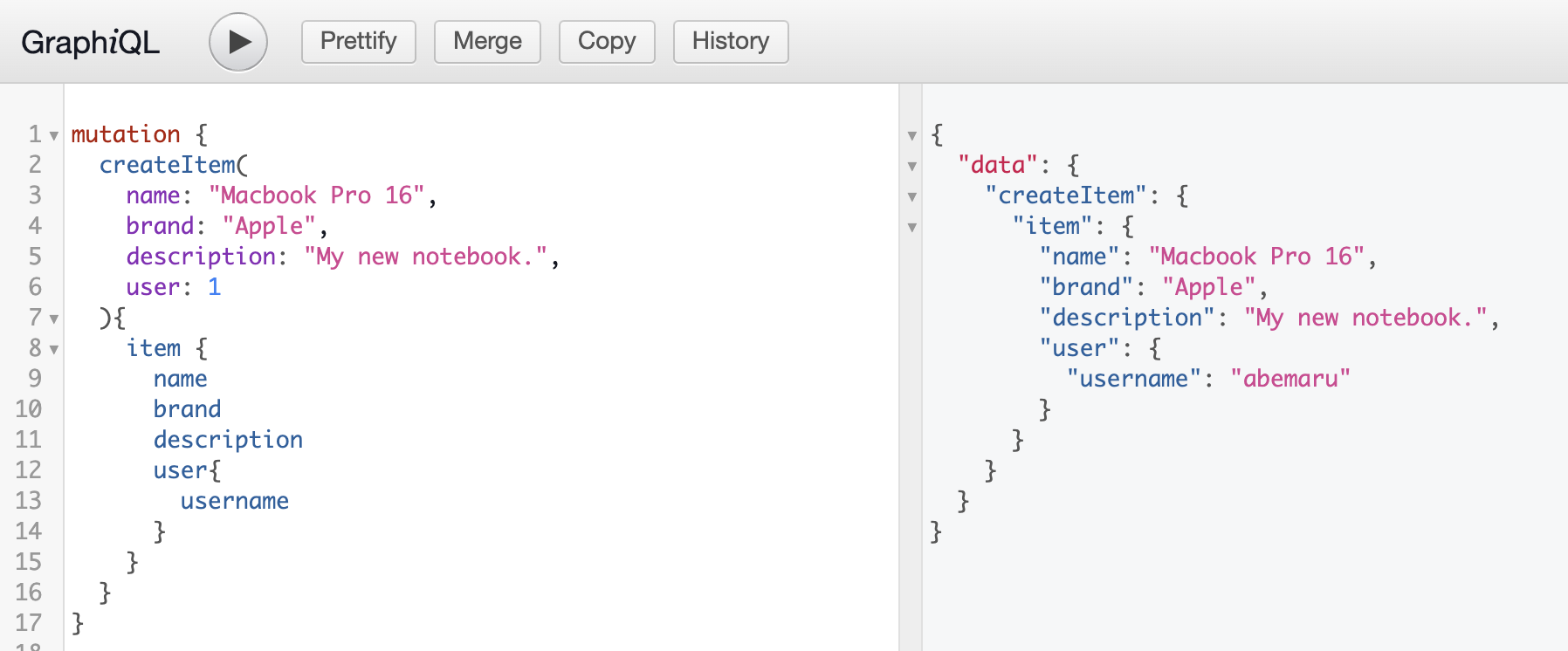
mutationを実行しdataが帰ってきたら、allItemクエリでデータが追加されていることを確認しましょう。

データ削除
データ追加ができたらデータ削除も実装しましょう。データ追加と似て、.delete()でサクっと実装します
...
# delete_item実行時の挙動を追加
class DeleteItem(graphene.Mutation):
class Arguments:
name = graphene.String()
ok = graphene.Boolean()
def mutate(root, info, name):
item = Item.objects.filter(name=name)
item.delete() # ここの部分で削除
return DeleteItem(ok=True)
class MyMutation(graphene.ObjectType):
create_item = CreateItem.Field()
delete_item = DeleteItem.Field() # deleteを追加
...
実装したらまたコンテナを立ち上げます。deleteItem実行時にok: Trueと帰ってきて、allItemでMacbook Pro 16が消えていれば成功です。
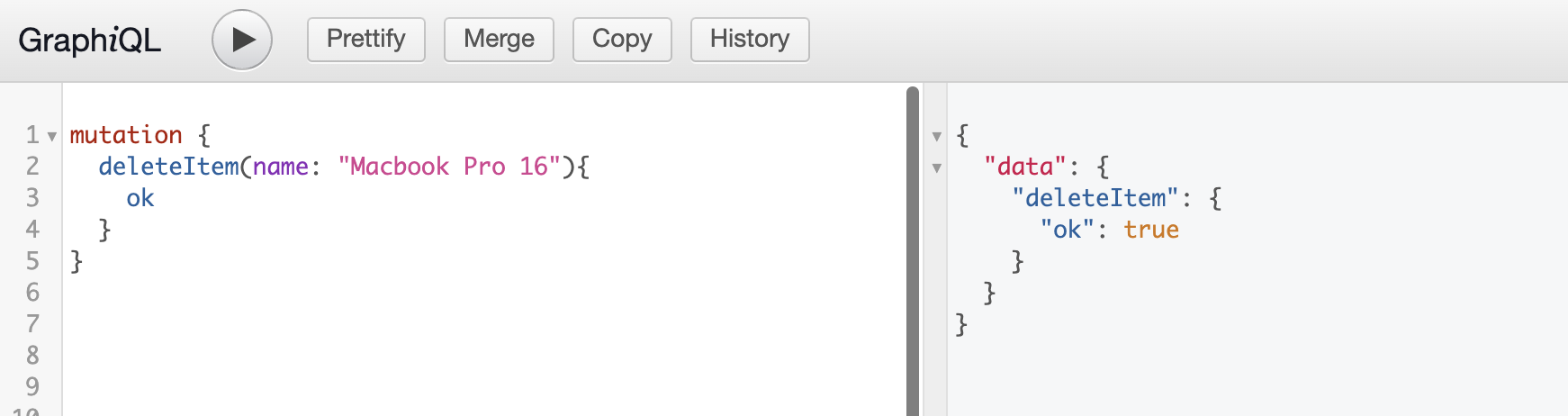
Macbook Pro 16が消えているので成功です!

データ編集
最後にデータの編集です。今回は、Macbook Pro 14の持ち主を変更したいと思います。
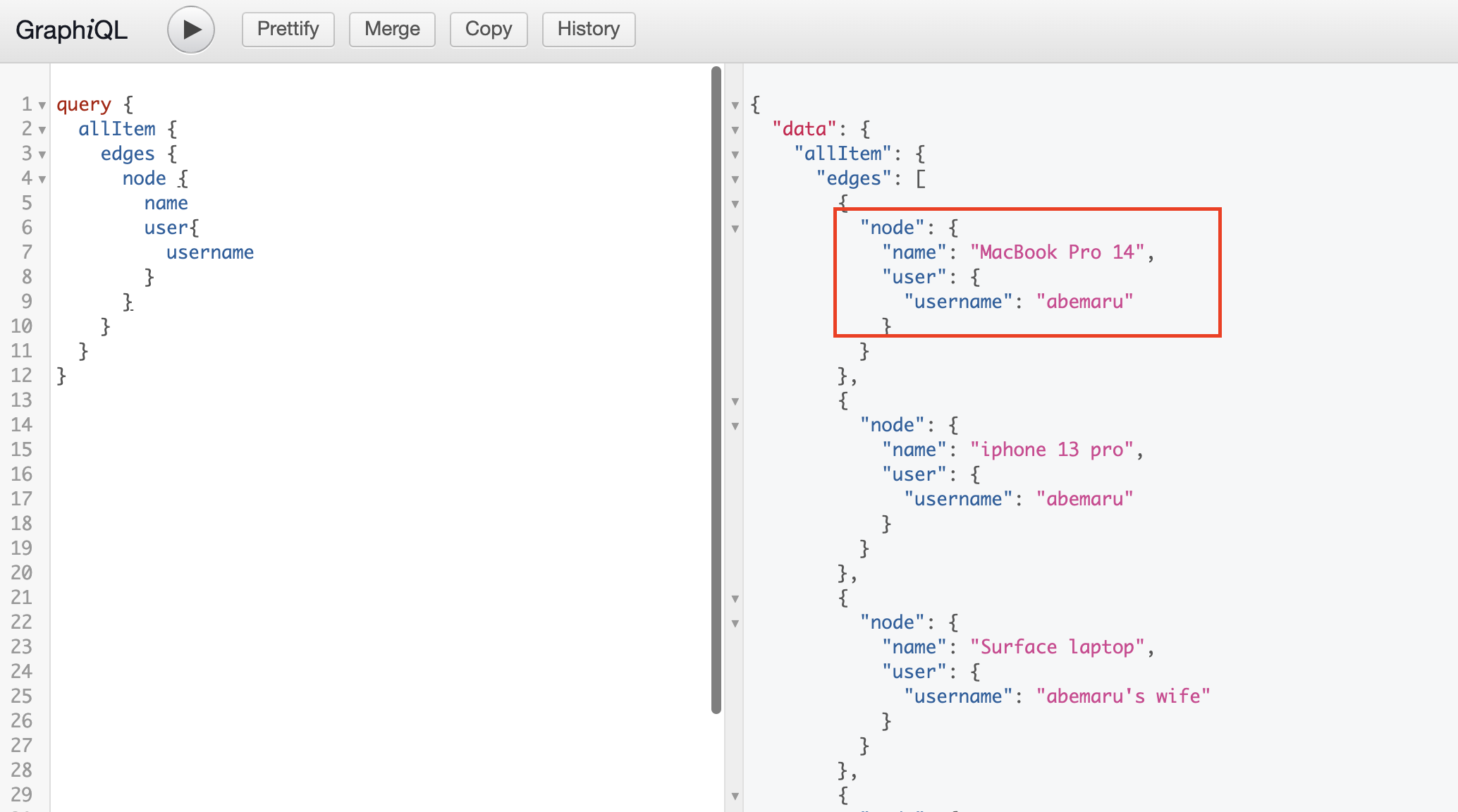
またまた、schema.pyを編集します。今回は.update()は使えなさそうだったので少し工夫します。
# update_item_userの挙動を設定
class UpdateItemUser(graphene.Mutation):
class Arguments:
name = graphene.String()
user = graphene.Int()
ok = graphene.Boolean()
def mutate(root, info, name, user):
# 単純な.updateで実装できなかったため以下のように実装
# バージョンによって違いはありそう
obj, _ = Item.objects.get_or_create(
name=name,
user_id=user
)
return UpdateItemUser(ok=True)
class MyMutation(graphene.ObjectType):
create_item = CreateItem.Field()
delete_item = DeleteItem.Field()
update_item_user = UpdateItemUser.Field() # MyMutationに追加し使えるようにする
実装ができたらコンテナに接続し、updateItemUserを実行し、MacBook Pro 14のuserを1から2に変更しましょう。

変更が反映されたら、allItemで一覧を取得し、MacBook Pro 14のuserが変更されていることが確認できれば成功です。

さいごに
ここまでgrapheneの機能をどんどん実装してきたが、クエリを叩くこともできるはずなのでPart4ではクエリのたたき方を確認する。