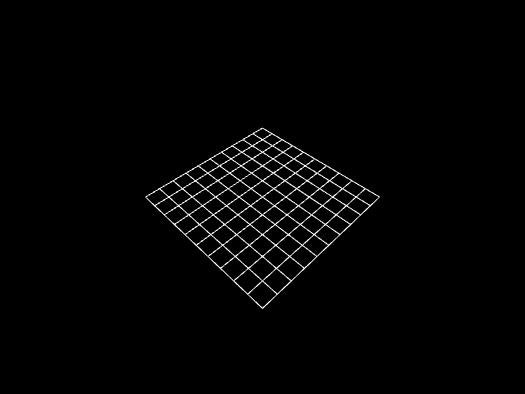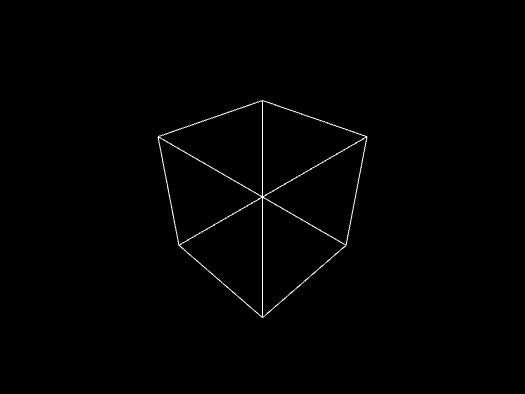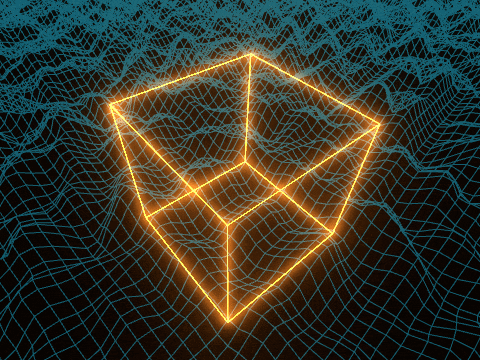UnityのGLを使って、グリッドとボックスをラインで描く方法です。
スクリプトを適当なGameObjectに持たせると、そのオブジェクトのTransforomをもとにレンダリングします。
グリッドをラインで描く
LineGrid.cs
using UnityEngine;
[ExecuteInEditMode]
public class LineGrid : MonoBehaviour
{
[SerializeField] private Vector2 scale = new Vector2(10f, 10f);
[SerializeField] private Vector2Int division = new Vector2Int(10, 10);
[SerializeField] private Material material;
private void OnRenderObject()
{
Vector2 stepSize = scale / division;
Vector2 halfScale = scale * 0.5f;
material.SetPass(0);
GL.PushMatrix();
GL.MultMatrix(transform.localToWorldMatrix);
for (int x = 0; x <= division.x; x++)
{
GL.Begin(GL.LINES);
for (int z = 0; z < division.y; z++)
{
GL.Vertex(new Vector3(x * stepSize.x - halfScale.x, 0f, z * stepSize.y - halfScale.y));
GL.Vertex(new Vector3(x * stepSize.x - halfScale.x, 0f, (z + 1) * stepSize.y - halfScale.y));
}
GL.End();
}
for (int z = 0; z <= division.y; z++)
{
GL.Begin(GL.LINES);
for (int x = 0; x < division.x; x++)
{
GL.Vertex(new Vector3(x * stepSize.x - halfScale.x, 0f, z * stepSize.y - halfScale.y));
GL.Vertex(new Vector3((x + 1) * stepSize.x - halfScale.x, 0f, z * stepSize.y - halfScale.y));
}
GL.End();
}
GL.PopMatrix();
}
}
平面的なグリッドでいいならば、もっと単純に端から端までを一直線に線を描けばいいと思います。今回はグリッドの格子点ごとに高さ(y座標の値)を変えることを想定して細かく線を描いています。
ボックスをラインで描く
LineBox.cs
using UnityEngine;
[ExecuteInEditMode]
public class LineBox : MonoBehaviour
{
[SerializeField] private Vector3 scale = new Vector3(10f, 10f, 10f);
[SerializeField] private Material material;
private void OnRenderObject()
{
Vector3 halfScale = scale * 0.5f;
material.SetPass(0);
GL.PushMatrix();
GL.MultMatrix(transform.localToWorldMatrix);
drawRectXY(halfScale, -halfScale.z);
drawRectXY(halfScale, halfScale.z);
drawLineZ(halfScale, -halfScale.x, -halfScale.y);
drawLineZ(halfScale, halfScale.x, -halfScale.y);
drawLineZ(halfScale, halfScale.x, halfScale.y);
drawLineZ(halfScale, -halfScale.x, halfScale.y);
GL.PopMatrix();
}
private void drawRectXY(Vector3 halfScale, float z)
{
GL.Begin(GL.LINE_STRIP);
GL.Vertex(new Vector3(-halfScale.x, -halfScale.y, z));
GL.Vertex(new Vector3(halfScale.x, -halfScale.y, z));
GL.Vertex(new Vector3(halfScale.x, halfScale.y, z));
GL.Vertex(new Vector3(-halfScale.x, halfScale.y, z));
GL.Vertex(new Vector3(-halfScale.x, -halfScale.y, z));
GL.End();
}
private void drawLineZ(Vector3 halfScale, float x, float y)
{
GL.Begin(GL.LINES);
GL.Vertex(new Vector3(x, y, -halfScale.z));
GL.Vertex(new Vector3(x, y, halfScale.z));
GL.End();
}
}
作例
グリッドの高さ(y座標)をMathf.PerlinNoiseでずらしています。
ボックスはTransformコンポーネントのrotationで回転させています。