前置き
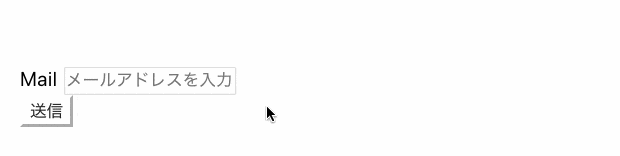
正規表現を使ってフォームバリデーション!
今回はメールアドレス形式
hoge@hoge.hogeのみ送信可能にします🍒
間違った形式で送られることがないので
トラブル防止などにもなり便利ですね♪
初期準備
今回はコンポーネントは使わず
index.vueの1ページに全て書きます✍️
まずはFormタグと送信ボタンを用意。
基本的なフォーム構成は別記事で解説済み🌟
◾️【Nuxt.js】v-model実践編:オリジナルフォームの簡単な作り方
https://note.com/aliz/n/n5b9bd618399e
{{ Validation.result }}
入力した値それぞれに対応したテキストを表示。
・空の場合
・バリデーションしてNGの場合
・バリデーションしてOKの場合
<template>
<div class="page">
<p>{{ Validation.result }}</p>
<form @submit.prevent>
<label>Mail
<input
type="text"
placeholder="メールアドレスを入力"
v-model="mail"
>
</label>
</form>
<button type="submit" @click="checkForm">
送信
</button>
</div>
</template>
<script>
export default {
data () {
return {
mail: "",
Validation:{
result: "",
},
}
},
}
</script>
methodsを追加(正規表現)
【基礎文法】
Vueの公式ページをご確認ください。
https://jp.vuejs.org/v2/cookbook/form-validation.html#カスタムバリデーションの利用
methods名: function (引数名) {
var 変数名 = 正規表現;
return 変数名.test(引数名);
}
【コード】
引数名は分かりやすくinputdataに、
変数名は正規表現を英語にしたregexに。
正規表現についてはこちらで解説しています。
◾️【Nuxt.js】正規表現基礎編①:よく使う表現を単語分割で解説!
https://note.com/aliz/n/n898319c9042d
<script>
export default {
data () {
return {
mail: "",
Validation:{
result: "",
},
}
},
methods:{
checkString (inputdata){
var regex = /^\w+([-+.]\w+)*@\w+([-.]\w+)*\.\w+([-.]\w+)*$/;
return regex.test(inputdata);
}
}
}
</script>
methodsを追加(送信可不可)
【構成】
送信ボタンを押すとcheckForm発動。
2つに分けて考えます。
これを分けるために変数mailBoolの
真偽値によってパターン分けしています💡
◾️空入力&形式が間違った場合
mailBool = false
◾️形式が正しい場合
mailBool = true
【コード】
<script>
export default {
data () {
return {
mail: "",
Validation:{
result: "",
},
}
},
methods:{
checkForm() {
var mailBool = false
if (!this.mail) {
this.Validation.result="入力してください"
}
else if (!this.checkString(this.mail)){
this.Validation.result="メールアドレス形式で入力してください"
} else {
mailBool = true
}
if(mailBool === true){
this.Validation.result="送信に成功しました!"
alert(this.mail + 'で送信しました。');
console.log(this.mail);
this.mail = "";
}
},
checkString (mail){
var regex = /^\w+([-+.]\w+)*@\w+([-.]\w+)*\.\w+([-.]\w+)*$/;
return regex.test(mail);
}
}
}
</script>
【解説】
◾️空入力&形式が間違った場合
mailBool = false
・if (!this.mail)
data内mail=inputの入力がfalse(空)なら
該当テキストを表示
・else if (!this.checkString(this.mail))
空ではないが、
checkString関数でthis.mailを
バリデーションしてfalseなら
該当テキストを表示
・else { mailBool = true }
どちらでもなく正しく入力された場合
mailBool = trueにする
◾️形式が正しい場合
mailBool = true
・this.mail = "";
送信後はメールアドレスを
残したままにせず空に戻す
全体コード
<template>
<div class="page">
<p>{{ Validation.result }}</p>
<form @submit.prevent>
<label>Mail
<input
type="text"
placeholder="メールアドレスを入力"
v-model="mail"
>
</label>
</form>
<button type="submit" @click="checkForm">
送信
</button>
</div>
</template>
<script>
export default {
data () {
return {
mail: null,
Validation:{
result: "",
},
}
},
methods:{
checkForm() {
var mailBool = false
if (!this.mail) {
this.Validation.result="入力してください"
}
else if (!this.checkString(this.mail)){
this.Validation.result="メールアドレス形式で入力してください"
} else {
mailBool = true
}
if(mailBool === true){
this.Validation.result="送信に成功しました!"
alert(this.mail + 'で送信しました。');
console.log(this.mail);
this.mail = "";
}
},
checkString (inputdata){
var regex = /^\w+([-+.]\w+)*@\w+([-.]\w+)*\.\w+([-.]\w+)*$/;
return regex.test(inputdata);
}
}
}
</script>
<style lang="scss" scoped>
.page {
padding: 50px 20px;
p {
font-size: 24px;
position: absolute;
top: 10px;
}
label {
display: block;
margin-top: 5px;
}
}
</style>