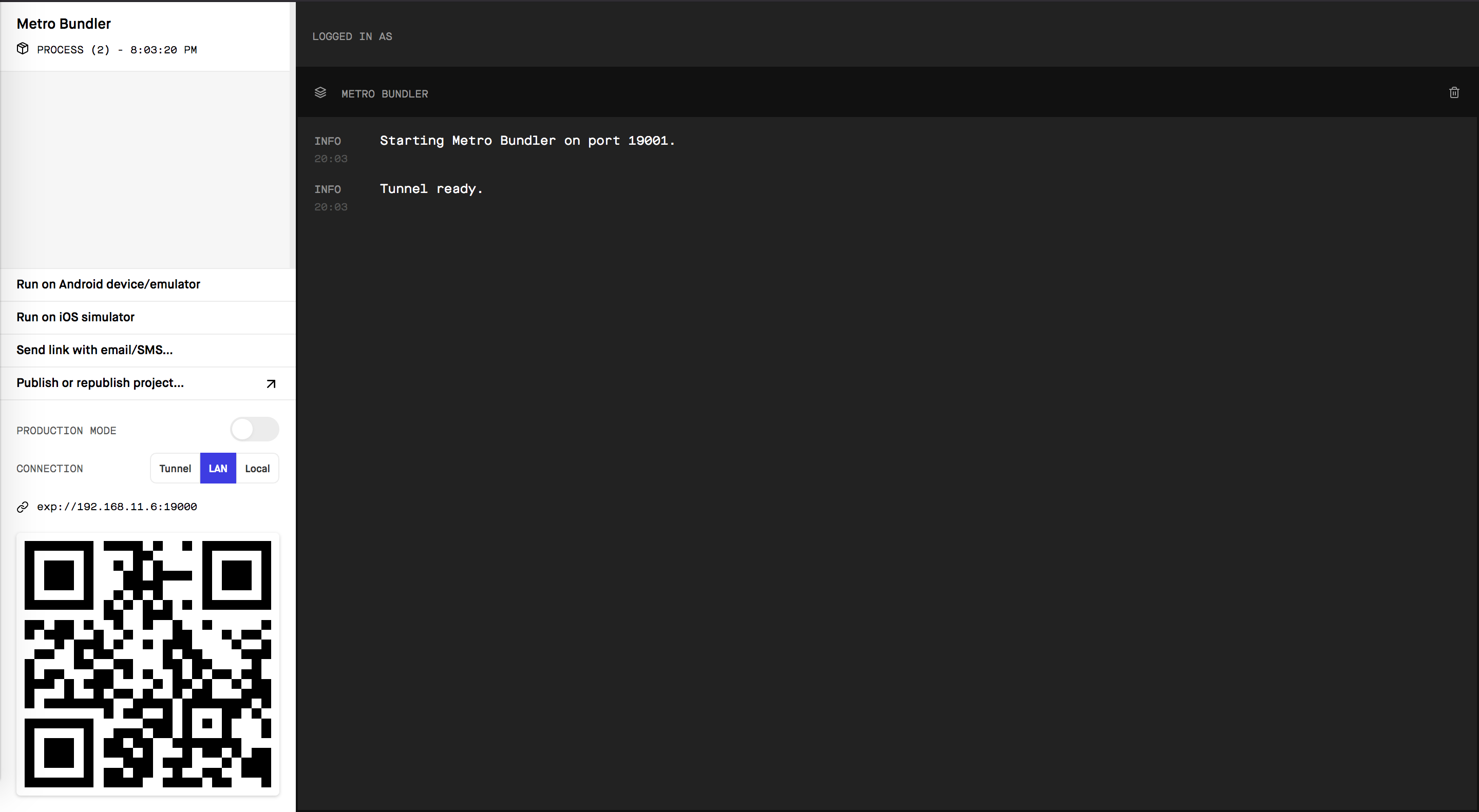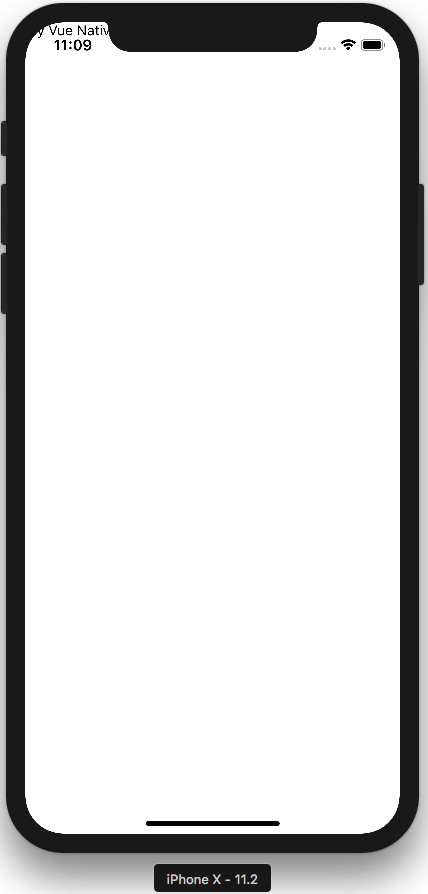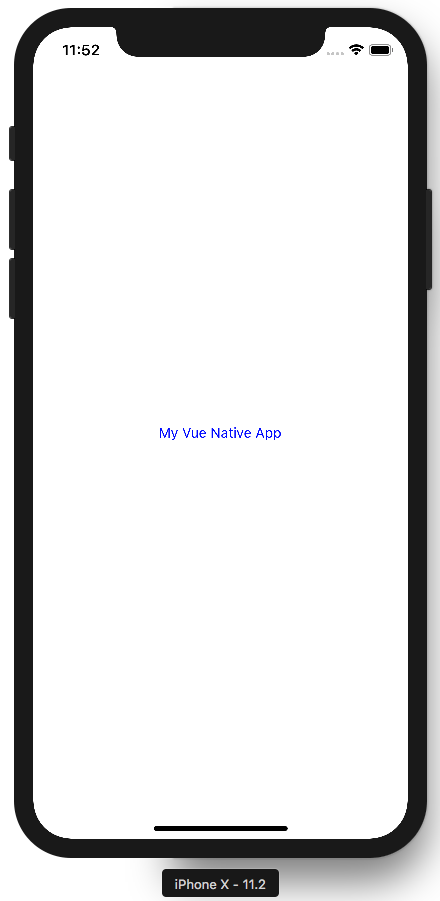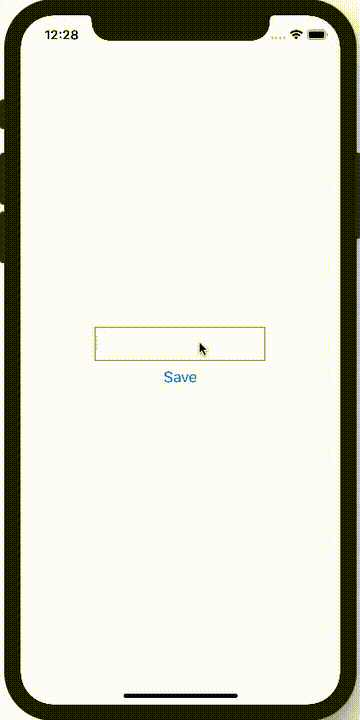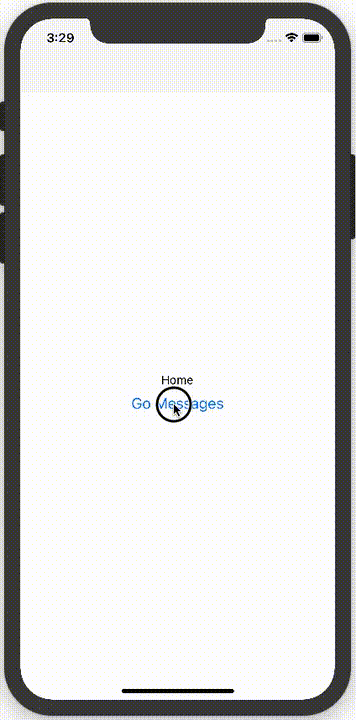株式会社diffeasyの日本一魅力的なプログラマー集団を作るCTO@_takeshi_24です。
普段はNuxt.jsでフロントエンド開発したり、Ruby on Railsでサーバーサイド開発したり、GCPでサーバー構築したりやっています。
ネイティブアプリ開発はやっていないのですが、今回「Vue Native」を利用してネイティブアプリ開発に挑戦してみました!
Vue Nativeとは?
 JavaScriptでクロスプラットフォームのネイティブアプリ開発ができるフレームワークです。
2018年6月に公開されました。
https://vue-native.io/
JavaScriptでクロスプラットフォームのネイティブアプリ開発ができるフレームワークです。
2018年6月に公開されました。
https://vue-native.io/
Vue Native開発環境構築
公式サイトのドキュメントにしたがってインストールしていきます。
yarn global add expo-cli
yarn global add vue-native-cli
vue-native init chat-app
プロジェクトが作成されるので、プロジェクトのディレクトリに移動して、DevToolsを起動します。
cd chat-app/
yarn start
DevTools左側の「Run on iOS simulator」をクリックするか、コンソールで「i」キーをクリックすると、iOSシミュレーターが起動します。
※事前にXcodeのインストールが必要です。
これでVue Nativeのアプリが起動する・・・と思いきや、エラーが発生。
Unable to resolve "../../App" from "node_modules/expo/AppEntry.js"
対応1 ※これはダメでした。
調べたところ、rn-cli.config.jsonを以下のように修正すると良さそう・・・だけどダメでした。。
const { getDefaultConfig } = require("metro-config");
module.exports = (async () => {
const {
resolver: { sourceExts }
} = await getDefaultConfig();
return {
transformer: {
babelTransformerPath: require.resolve("./vueTransformerPlugin.js")
},
resolver: {
sourceExts: [...sourceExts, "vue"]
}
};
})();
一見正常に起動して「My Vue Native App」が表示されますが、styleが効いていません。。
対応2
https://github.com/GeekyAnts/vue-native-core/issues/87
こちらを見ていると、同じ状況。
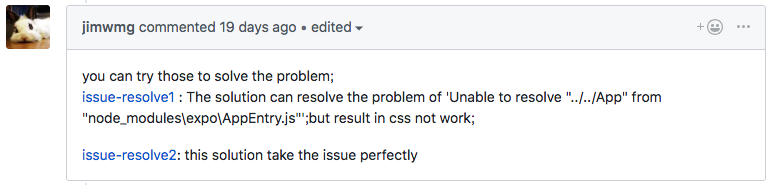
expoの最新バージョンの問題のようですね。

そこで、バージョンを戻します。
yarn.lockとnode_modulesを削除して、package.jsonとapp.jsonを以下のように書き換えます。
{
"main": "node_modules/expo/AppEntry.js",
"scripts": {
"start": "expo start",
"android": "expo start --android",
"ios": "expo start --ios",
"eject": "expo eject",
"test": "node ./node_modules/jest/bin/jest.js --watchAll"
},
"jest": {
"preset": "jest-expo"
},
"dependencies": {
"expo": "^29.0.0",
"react": "16.5.0",
"react-native": "0.55.4",
"vue-native-core": "0.0.8",
"vue-native-helper": "0.0.9"
},
"devDependencies": {
"babel-preset-expo": "^4.0.0",
"vue-native-scripts": "0.0.14"
},
"private": true
}
{
"expo": {
"name": "chat-app",
"slug": "chat-app",
"privacy": "public",
"sdkVersion": "29.0.0",
"platforms": [
"ios",
"android"
],
"version": "1.0.0",
"orientation": "portrait",
"icon": "./assets/images/icon.png",
"splash": {
"image": "./assets/images/splash.png",
"resizeMode": "contain",
"backgroundColor": "#ffffff"
},
"updates": {
"fallbackToCacheTimeout": 0
},
"assetBundlePatterns": [
"**/*"
],
"ios": {
"supportsTablet": true
},
"packagerOpts": {
"config": "rn-cli.config.js"
}
}
}
rn-cli.config.jsも元に戻しておきます。
module.exports = {
getTransformModulePath() {
return require.resolve("./vueTransformerPlugin.js");
},
getSourceExts() {
return ["vue"];
}
};
モジュールを入れ直します。
yarn install
今度こそ起動しました!
Vue Nativeでアプリ開発
App.vueにコードを書いていきます。
今回はシンプルにテキスト入力された文字をリスト表示するコードです。
<template>
<view class="container">
<text-input
:style="{height: 40, width: 200, borderColor: 'gray', borderWidth: 1}"
v-model="messageText"
/>
<button
:on-press="saveMessage"
title="Save"
/>
<text v-for="(message, index) in messages" :key="index">{{ message }}</text>
</view>
</template>
<script>
export default {
data: function() {
return {
messageText: '',
messages: []
}
},
methods: {
saveMessage: function() {
this.messages.push(this.messageText)
this.messageText = ''
}
}
}
</script>
<style>
.container {
background-color: white;
align-items: center;
justify-content: center;
flex: 1;
}
.text-color-primary {
color: blue;
}
</style>
Vue NativeでVuexを利用
状態管理にVuexを利用します。
Vuexをインストールします。
yarn add vuex --save
Storeを作成します。
const state = {
messages: []
}
const getters = {
messages: state => {
return state.messages
}
}
// actions
const actions = {
addMessage ({ commit }, message) {
commit('addMessage', message)
}
}
// mutations
const mutations = {
addMessage (state, message) {
state.messages.push(message)
}
}
export default {
state,
getters,
actions,
mutations
}
import Vue from 'vue-native-core'
import Vuex from 'vuex'
import messages from './modules/messages'
Vue.use(Vuex)
export default new Vuex.Store({
modules: {
messages
}
})
App.vueのscriptを以下のように修正します。
<script>
import Store from './store';
export default {
data: function() {
return {
messageText: ''
}
},
computed: {
messages: function() {
return Store.getters.messages
}
},
methods: {
saveMessage: function() {
Store.dispatch('addMessage', this.messageText)
this.messageText = ''
}
}
}
</script>
Vue Native Routerで画面遷移
ここまで、/App.vueに全て処理を書いてきましたが、実際のアプリでは画面の遷移も必要になると思います。
WebのVue.jsでは、Vue Routerを使いますが、Vue NativeにはVue Native Routerというモジュールがあるので、これを利用します。
Vue Native Routerをインストールします。
yarn add vue-native-router --save
App.vueの内容を、/screens/MessagesScreen.vueにコピーします。
ホーム画面用の画面として、/screens/HomeScreen.vueを作成します。
App.vueにはVue Native RouterのStackNavigatorのみ配置します。
<template>
<view class="container">
<text>{{ text }}</text>
<button
:on-press="goMessages"
title="Go Messages"
/>
</view>
</template>
<script>
export default {
data: function() {
return {
text: 'Home'
}
},
props: {
navigation: {
type: Object
}
},
methods: {
goMessages: function() {
this.navigation.navigate("Messages")
}
}
}
</script>
<style>
.container {
background-color: white;
align-items: center;
justify-content: center;
flex: 1;
}
.text-color-primary {
color: blue;
}
</style>
<template>
<app-navigation></app-navigation>
</template>
<script>
import { StackNavigator } from "vue-native-router";
import HomeScreen from "./screens/HomeScreen.vue";
import MessagesScreen from "./screens/MessagesScreen.vue";
const AppNavigation = StackNavigator(
{
Home: HomeScreen,
Messages: MessagesScreen,
},
{
initialRouteName: 'Home',
}
);
export default {
components: { AppNavigation }
}
</script>
App.vueで、screensのコンポーネントを読み込んで、初期画面として、initialRouteName: 'Home'を指定しています。
HomeScreens.vueのthis.navigation.navigate("Messages")で、MessagesScreenに遷移します。