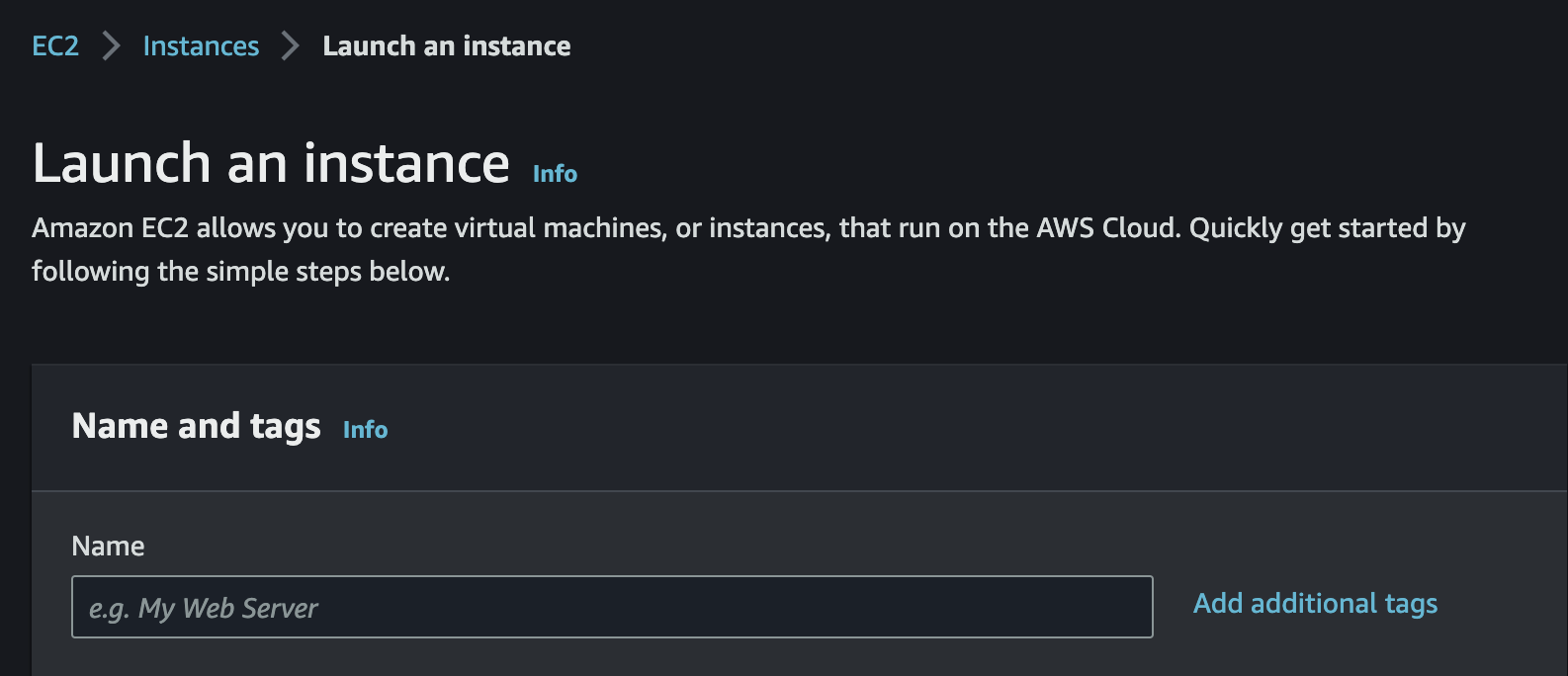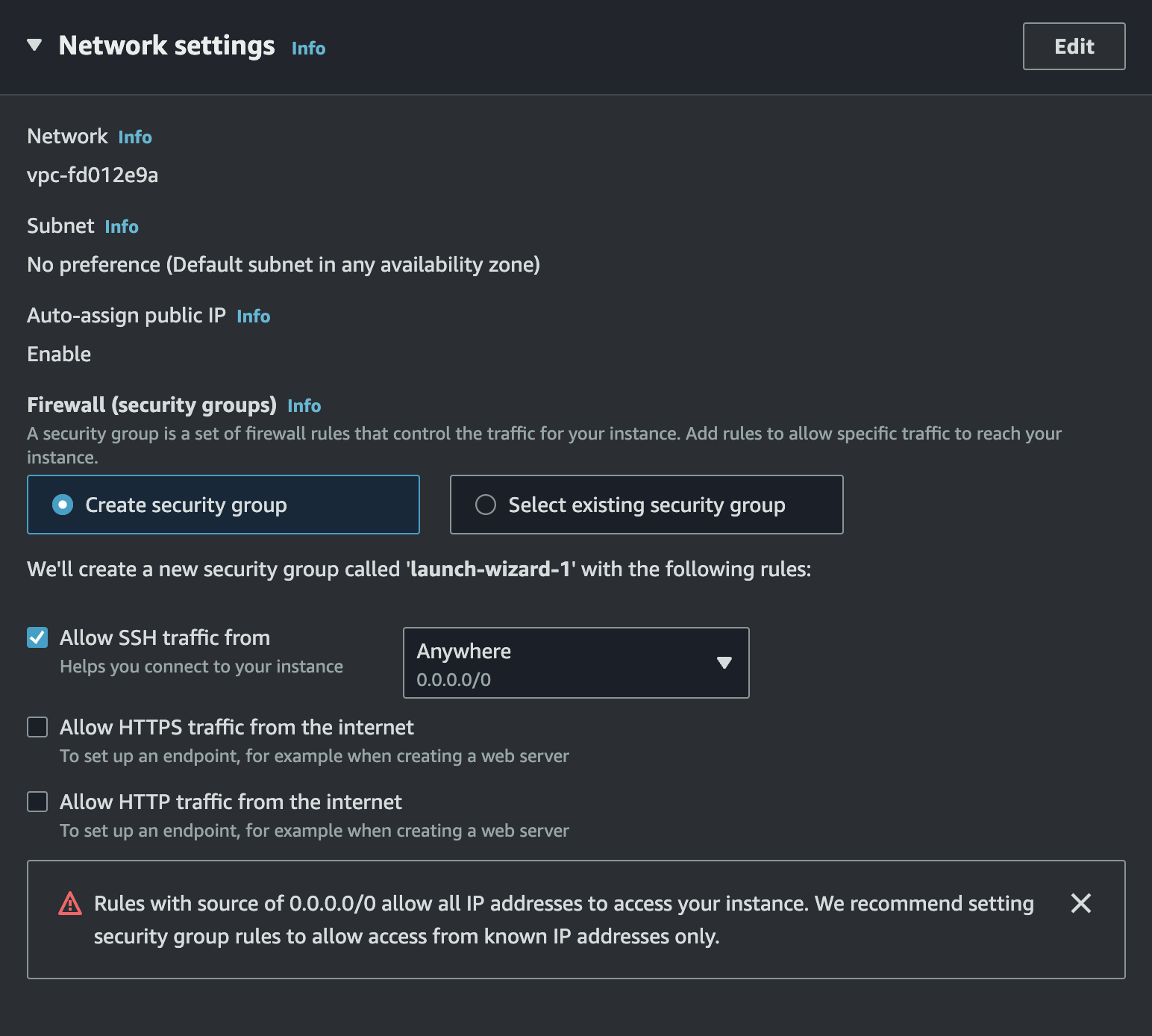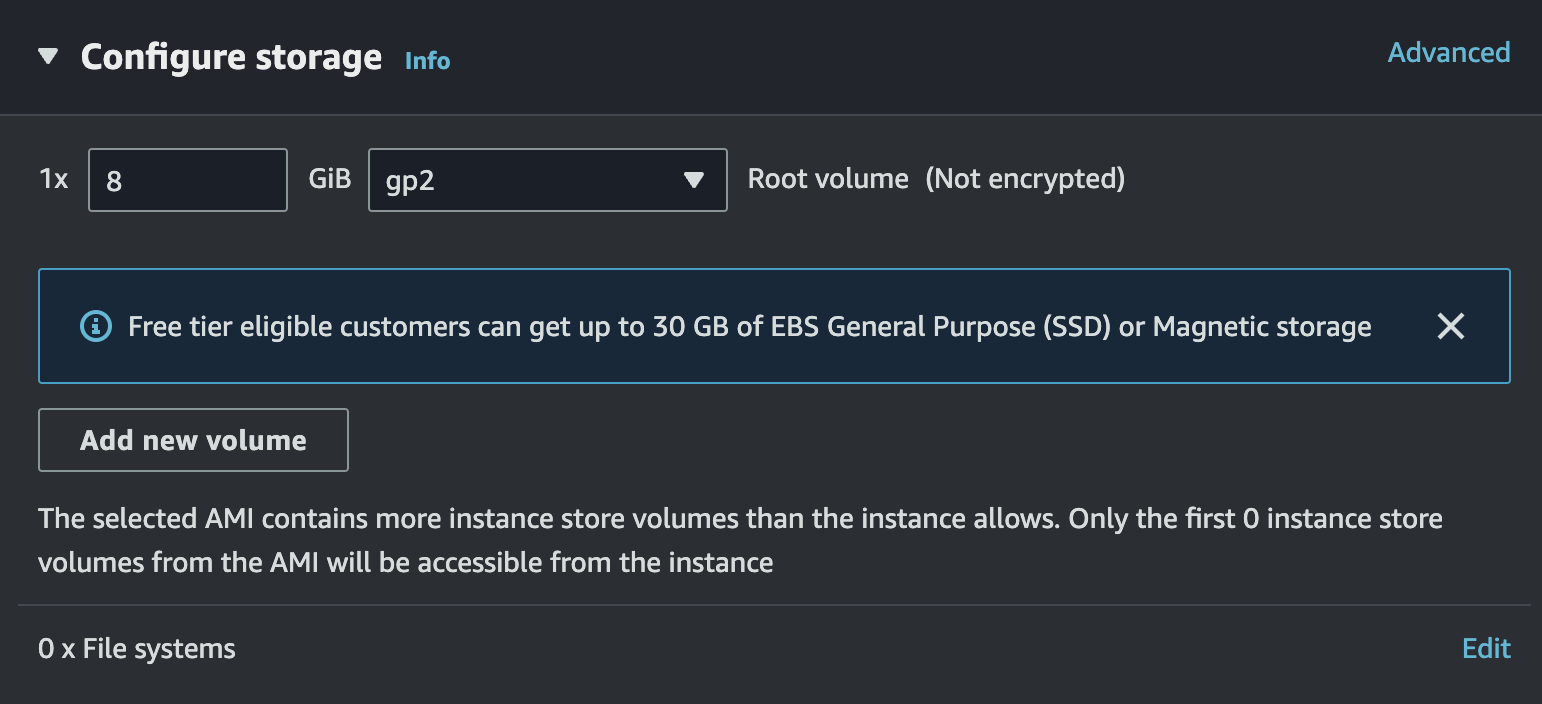AWS EC2 インスタンスの準備
AWS コンソールにアクセスする
「Launch Instance」をクリックする
Step 1: Enter nand and tags
Step 2: Choose an Amazon Machine Image (AMI)
「Ubuntu Server 22.04 LTS (HVM), SSD Volume Type 64bit (x86」を選択する
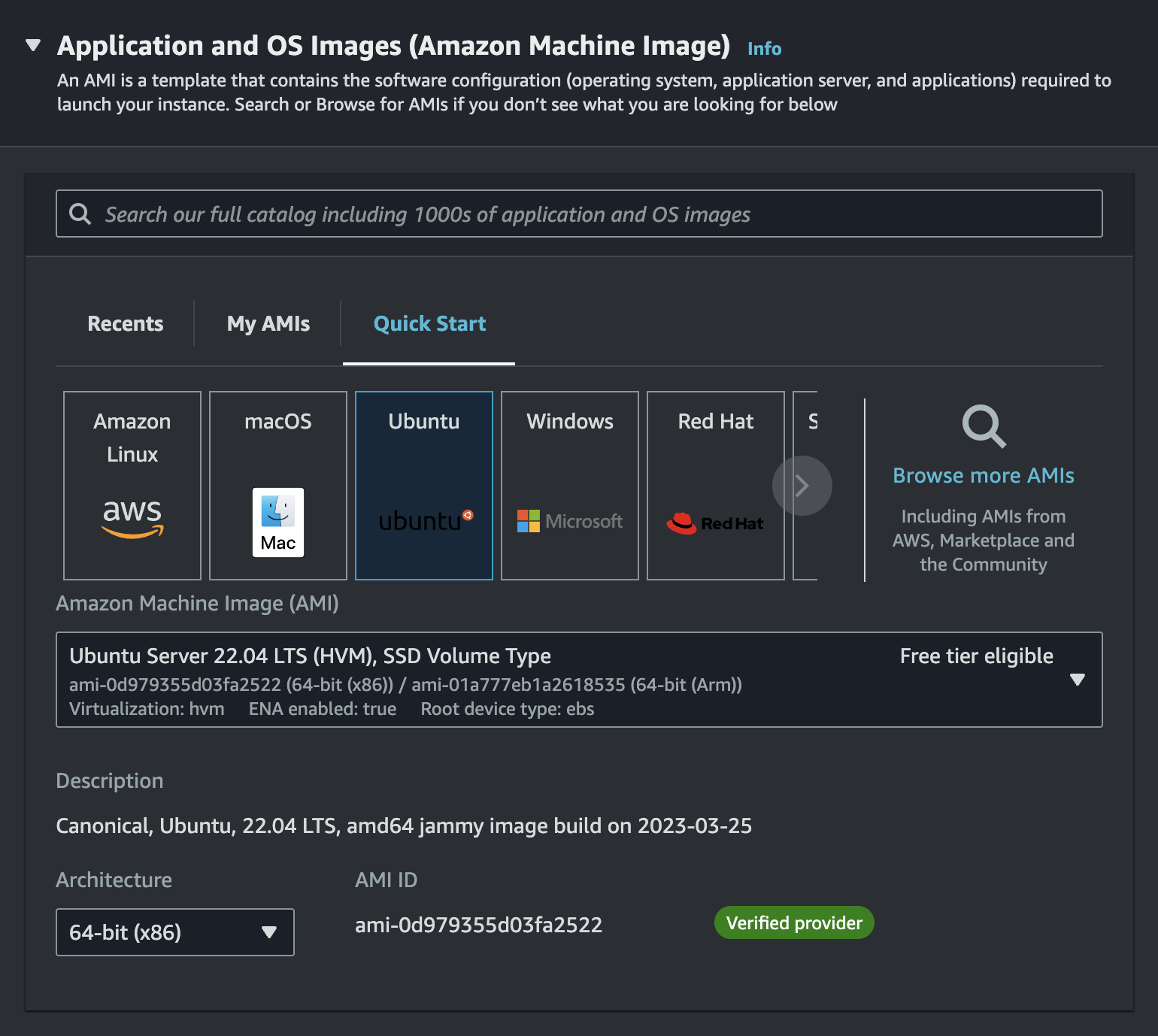
Step 3: Choose an Instance Type and Key pair
インスタンスタイプは「t2.micro」とSSH用のキーペアを選択する
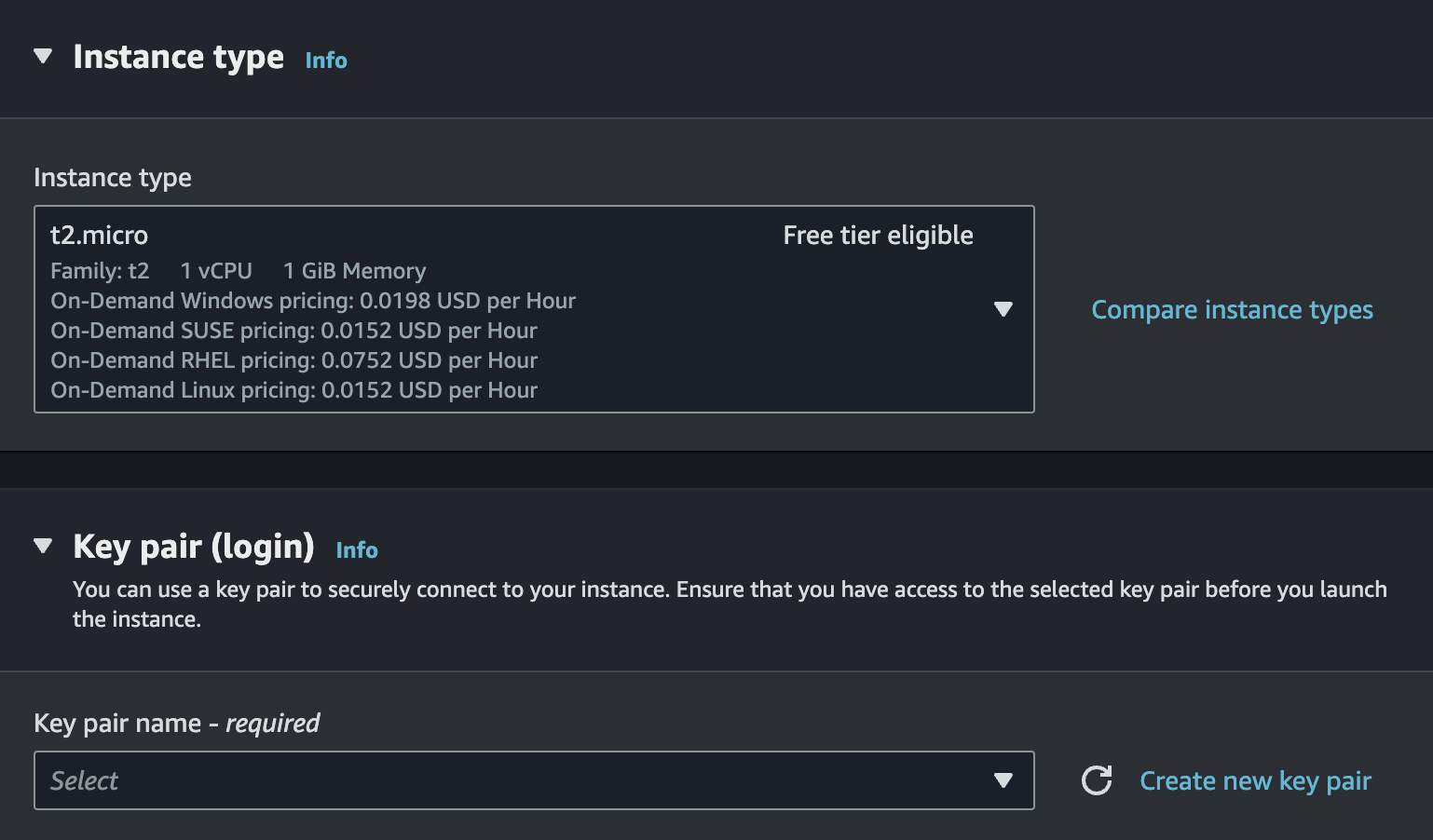
Step 4: Network settings
Step 5: Configure storage
そして、「Launch instance」をクリックしてインスタンスを立てる
インスタンスへアクセス
先ほどダウンロードしたキーペアを.ssh/key.pemとします。
権限を与える
sudo chmod 400 .ssh/key.pem
サーバーにアクセス
ssh -i .ssh/key.pem ubuntu@xx.xx.xxx.xxx
xx.xx.xxx.xxxは先作成したインスタンスのIPv4 Public IPです。
デプロイ用のユーザーを作成
「deploy」というユーザー名とすると
sudo adduser deploy
ユーザーの権限を与える
%deploy ALL=(ALL) NOPASSWD:ALL
deployユーザーに切り替える
sudo su - deploy
authorized_keysを追加
mkdir .ssh
sudo chmod 700 .ssh
touch ~/.ssh/authorized_keys
sudo chmod 600 ~/.ssh/authorized_keys
<ローカル環境で「cat ~/.ssh/id_rsa.pub」の内容>
もしまだなければ「ssh-keygen -t rsa -C」で作成する
これからローカル環境でssh deploy@xx.xx.xxx.xxxでインスタンスにアクセスできます。
サーバーで環境を準備
デプロイ用フォルダとファイルを作成
例えばアプリ名はmyappとすると:
sudo mkdir /deploy
sudo mkdir /deploy/apps
sudo mkdir /deploy/apps/myapp
sudo mkdir /deploy/apps/myapp/shared
sudo mkdir /deploy/apps/myapp/shared/config
sudo touch /deploy/apps/myapp/shared/config/application.yml
sudo touch /deploy/apps/myapp/shared/config/database.yml
sudo chown -R deploy:deploy /deploy/apps/
Ruby、Rails、Gitなどをインストール
- rbenv
- ruby
- rails
- libmysqlclient-dev / libpq-dev
- git
- bundler
Dockerをインストール
Dockerをインストールする方法は以下のリンクにあります。ベトナム語ですが、簡単なコマンドをコピーするだけでインストールできます。
Ubuntu 22.04でDockerをインストールする方法
dockerをビルド
cd /deploy/apps/myapp/shared/config
Dockerfileとdocker-compose.ymlをこちらにペースト
以下はmysqlとredisを使うdocker-compose.ymlの例:
services:
myapp_mysql:
container_name: myapp_mysql
image: mysql:8.3
command: mysqld --character-set-server=utf8mb4 --collation-server=utf8mb4_unicode_ci
restart: always
volumes:
- myapp_mysql:/var/lib/mysql
environment:
MYSQL_DATABASE: myapp_production
MYSQL_ROOT_PASSWORD: admin
TZ: 'Asia/Tokyo'
ports:
- '3306:3306'
myapp_redis:
container_name: myapp_redis
image: redis:latest
restart: always
volumes:
- myapp_redis:/data
ports:
- '6379:6379'
volumes:
myapp_mysql:
external: true
myapp_redis:
external: true
そして、ビルド!
docker-compose build
起動する
docker-compose up -d
データベース設定
production:
adapter: mysql2
encoding: utf8mb4
pool: <%= ENV.fetch("RAILS_MAX_THREADS") { 5 } %>
database: myapp_production
username: admin
password: admin
host: "127.0.0.1"
秘密キー設定
ローカル環境で秘密キーを取得してから、サーバーのapplication.ymlに貼ります。
RAILS_ENV=production rails secret
SECRET_KEY_BASE: '<secret_key>'
ENV定数管理Gemをインストール
figaro を使うと application.yml が使えます。
gem "figaro"
figaro install
Capistrano設定
Capistrano gemを追加
group :development do
gem 'capistrano'
gem 'capistrano3-puma'
gem 'capistrano-rails'
gem 'capistrano-rails-collection' # rails:rake:db:migrate などを使いたい場合
gem 'capistrano-rails-console' # cap production rails:c でコンソールにアクセスしたい場合
gem 'capistrano-rake' # cap production invoke:rake TASK=paperclip:refresh などを使いたい場合
gem 'capistrano-rbenv'
end
Capistranoインストール
cap install
Capfile設定
require 'capistrano/rails'
require 'capistrano/rails/collection'
require 'capistrano/rails/console'
require 'capistrano/rake'
require 'capistrano/rbenv'
require 'capistrano/puma'
require 'capistrano/sidekiq'
# Install puma plugins
install_plugin Capistrano::Puma
install_plugin Capistrano::Puma::Systemd
デプロイファイル設定
lock '~> 3.18' # Specifies the Capistrano version to use
set :application, 'myapp' # Sets the application name
set :repo_url, 'git@github.com:xxxxxxxxxxxxx.git' # Sets the repository URL
set :deploy_to, '/deploy/apps/myapp' # Sets the deployment directory
set :pty, true # Enables pseudo-terminal
set :init_system, :systemd # Sets the initialization system to systemd
set :keep_releases, 3 # Keeps the last 3 releases
# rbenv
set :rbenv_type, :user # Specifies the rbenv type (user or system)
set :rbenv_ruby, File.read('.ruby-version').strip # Sets the Ruby version from the .ruby-version file
set :rbenv_custom_path, '/home/deploy/.anyenv/envs/rbenv' # Sets a custom path for rbenv when using anyenv
set :rbenv_prefix,
"RBENV_ROOT=#{fetch(:rbenv_path)} RBENV_VERSION=#{fetch(:rbenv_ruby)} #{fetch(:rbenv_path)}/bin/rbenv exec" # Sets the rbenv prefix
set :rbenv_map_bins, fetch(:rbenv_map_bins).to_a.concat(%w[rake gem bundle ruby rails puma pumactl]) # Maps binaries to rbenv
set :rbenv_roles, :all # Applies rbenv to all roles
# bundle
set :bundle_flags, '--deployment' # Specifies bundle install flags (log gem installation process)
# puma
set :puma_init_active_record, true # Initializes Active Record with Puma
append :linked_files, 'config/database.yml', 'config/application.yml' # Links shared files
append :linked_dirs, 'log', 'tmp/pids', 'tmp/cache', 'tmp/sockets', 'public/system', 'node_modules' # Links shared directories
set :stage, :production # Sets the deployment stage to production
set :rails_env, :production # Sets the Rails environment to production
set :branch, 'main' # Sets the Git branch to deploy from
server 'xxx.xx.xx.xxx', user: 'deploy', roles: %w[web app db] # Specifies the server details
# nginx
set :nginx_config_name, 'myapp.com' # The domain of the application
# If setting up SSL
set :nginx_server_name, "localhost #{fetch(:nginx_config_name)}" # Sets the server name for nginx
set :nginx_ssl_certificate, "/etc/letsencrypt/live/#{fetch(:nginx_config_name)}/fullchain.pem" # Path to the SSL certificate
set :nginx_ssl_certificate_key, "/etc/letsencrypt/live/#{fetch(:nginx_config_name)}/privkey.pem" # Path to the SSL certificate key
set :nginx_use_ssl, true # Enables SSL for nginx
Puma設定
Puma設定ファイルを自動でアップロードする場合
cap production puma:config
cap production puma:systemd:config
それから、サーバーでPuma設定ファイルを修正する
ExecStart=/home/deploy/.rbenv/shims/bundle exec --keep-file-descriptors puma -C /deploy/apps/ityogo/shared/puma.rb
Puma設定ファイルを手動で作成する場合
puma.rbファイルを作成
以下のような内容を/deploy/apps/myapp/shared/puma.rbに入れます。
#!/usr/bin/env puma
directory '/deploy/apps/myapp/current'
rackup "/deploy/apps/myapp/current/config.ru"
environment 'production'
tag ''
pidfile "/deploy/apps/myapp/shared/tmp/pids/puma.pid"
state_path "/deploy/apps/myapp/shared/tmp/pids/puma.state"
stdout_redirect '/deploy/apps/myapp/shared/log/puma_access.log', '/deploy/apps/myapp/shared/log/puma_error.log', true
threads 0,16
bind 'unix:///deploy/apps/myapp/shared/tmp/sockets/puma.sock'
workers 0
restart_command 'bundle exec puma'
prune_bundler
on_restart do
puts 'Refreshing Gemfile'
ENV["BUNDLE_GEMFILE"] = ""
end
puma serviceファイルを作成
サーバーの/etc/systemd/systemに遷移して、sudo vi puma_myapp_production.serviceで以下のような内容を保存する
[Unit]
Description=Puma HTTP Server for myapp (production)
After=network.target
[Service]
Type=simple
User=deploy
WorkingDirectory=/deploy/apps/myapp/current
# Support older bundler versions where file descriptors weren't kept
# See https://github.com/rubygems/rubygems/issues/3254
# When using anyenv: "/home/deploy/.anyenv/envs/rbenv/shims/bundle"
ExecStart=/home/deploy/.rbenv/shims/bundle exec --keep-file-descriptors puma -C /deploy/apps/myapp/shared/puma.rb
ExecReload=/bin/kill -USR1 $MAINPID
StandardOutput=append:/deploy/apps/myapp/shared/log/puma_access.log
StandardError=append:/deploy/apps/myapp/shared/log/puma_error.log
Restart=always
RestartSec=1
SyslogIdentifier=puma
[Install]
WantedBy=multi-user.target
それから作成したファイルを起動する
sudo systemctl enable puma_myapp_production.service
nginx設定
nginxをインストール
sudo apt-get install nginx
因みに、nginxを完全に削除するコマンドは:
sudo apt-get purge nginx nginx-common
sudo apt-get autoremove
nginx設定ファイルを自動でアップロードする場合
Capfileに以下を追加する
install_plugin Capistrano::Puma::Nginx
それから以下のコマンドを実行して、自動でnginx設定ファイルを作成され、サーバーにアップロードされる
cap production puma:nginx_config
nginx設定ファイルを手動で作成する場合
サーバーの/etc/nginx/sites-availableに遷移する
例えばサイト名はmyapp.comであれば、sudo vi myapp.comコマンドで以下のような内容を保存する
upstream puma_myapp.com {
server unix:/deploy/apps/myapp/shared/tmp/sockets/puma.sock fail_timeout=0;
}
server {
listen 80;
server_name localhost myapp.com;
return 301 https://$host$1$request_uri;
}
server {
listen 443 ssl http2;
ssl_certificate /etc/letsencrypt/live/myapp.com/fullchain.pem;
ssl_certificate_key /etc/letsencrypt/live/myapp.com/privkey.pem;
server_name localhost myapp.com;
root /deploy/apps/myapp/current/public;
try_files $uri/index.html $uri @puma_myapp.com;
client_max_body_size 4G;
keepalive_timeout 10;
error_page 500 502 504 /500.html;
error_page 503 @503;
location @puma_myapp.com {
proxy_http_version 1.1;
proxy_set_header X-Forwarded-For $proxy_add_x_forwarded_for;
proxy_set_header X-Forwarded-Proto $scheme;
proxy_set_header Host $host;
proxy_redirect off;
proxy_set_header Upgrade $http_upgrade;
proxy_set_header Connection "Upgrade";
proxy_set_header X-Forwarded-Proto https;
proxy_pass http://puma_myapp.com;
# limit_req zone=one;
access_log /deploy/apps/myapp/shared/log/nginx.access.log;
error_log /deploy/apps/myapp/shared/log/nginx.error.log;
}
location ^~ /assets/ {
gzip_static on;
expires max;
add_header Cache-Control public;
}
location = /50x.html {
root html;
}
location = /404.html {
root html;
}
location @503 {
error_page 405 = /system/maintenance.html;
if (-f $document_root/system/maintenance.html) {
rewrite ^(.*)$ /system/maintenance.html break;
}
rewrite ^(.*)$ /503.html break;
}
if ($request_method !~ ^(GET|HEAD|PUT|PATCH|POST|DELETE|OPTIONS)$ ){
return 405;
}
if (-f $document_root/system/maintenance.html) {
return 503;
}
}
ssl_certificateとssl_certificate_keyの設定はSSL証明書の設定で、以下の記事を参考にするとSSL証明書が発行できます。
UbuntuでLet's Encryptを使用してSSL証明書を作成する方法
それからシンボリックリンクを作成する
sudo ln -s /etc/nginx/sites-available/myapp.com /etc/nginx/sites-enabled/myapp.com
デプロイ!
cap production deploy
capistrano コマンド一覧
cap --tasks
NotImplementedError: OpenSSH keys only supported if ED25519 is availableのエラーが発生した場合
(Backtrace restricted to imported tasks)
cap aborted!
NotImplementedError: OpenSSH keys only supported if ED25519 is available
net-ssh requires the following gems for ed25519 support:
* ed25519 (>= 1.2, < 2.0)
* bcrypt_pbkdf (>= 1.0, < 2.0)
See https://github.com/net-ssh/net-ssh/issues/565 for more information
Gem::LoadError : "ed25519 is not part of the bundle. Add it to your Gemfile."
必要なGemを追加大丈夫だと思います。
group :development do
gem 'ed25519'
gem 'bcrypt_pbkdf'
end
platforms ["x86_64-darwin-20"] のエラーが発生する場合
remote: Your bundle only supports platforms ["x86_64-darwin-20"] but your local platform
remote: is x86_64-linux. Add the current platform to the lockfile with `bundle lock
remote: --add-platform x86_64-linux` and try again.
以下のコマンドを実行すれば解決
bundle lock --add-platform x86_64-linux
assets precompile が失敗した場合
メモリが不足するかもしれないので、以下の記事を参考にしてください。
カスタムRakeタスク
assetsをローカルでコンパイルする
デプロイする時、assetsをコンパイルするのに凄く時間がかかる為、ローカルでコンパイルしておいてからサーバーにアップロードするのがおすすめです。
Viteの場合
# frozen_string_literal: true
namespace :deploy do
namespace :assets do
Rake::Task['deploy:assets:precompile'].clear_actions
desc 'Precompile assets locally and upload to servers'
task :precompile do
on roles(fetch(:assets_roles)) do
# Local assets precompile
run_locally do
with rails_env: fetch(:rails_env) do
execute 'rm -rf public/assets'
execute 'rm -rf public/vite'
execute 'rails assets:precompile RAILS_ENV=production'
end
end
# Upload to server
within release_path do
with rails_env: fetch(:rails_env) do
execute "rm -rf #{shared_path}/public/assets"
upload!('./public/assets/', "#{shared_path}/public/", recursive: true)
upload!('./public/vite/', "#{release_path}/public/", recursive: true)
end
end
end
end
end
end
Webpackの場合
# frozen_string_literal: true
namespace :deploy do
namespace :assets do
Rake::Task['deploy:assets:precompile'].clear_actions
desc 'Precompile assets locally and upload to servers'
task :precompile do
on roles(fetch(:assets_roles)) do
# Local assets precompile
run_locally do
with rails_env: fetch(:rails_env) do
execute 'rails assets:clobber'
execute 'rails assets:precompile'
execute 'bin/webpack'
end
end
# Upload to server
within release_path do
with rails_env: fetch(:rails_env) do
execute "rm -rf #{shared_path}/public/assets"
upload!('./public/assets/', "#{shared_path}/public/", recursive: true)
upload!('./public/packs/', "#{release_path}/public/", recursive: true)
end
end
end
end
end
end
デプロイの前に自動Gitプッシュ
デプロイの前に毎回Gitにプッシュするのが面倒なので、タスクを作ります。
desc 'Push source code to Github'
task :github_push do
run_locally do
execute "git push origin #{fetch(:branch)}"
end
end
before 'deploy:starting', :github_push