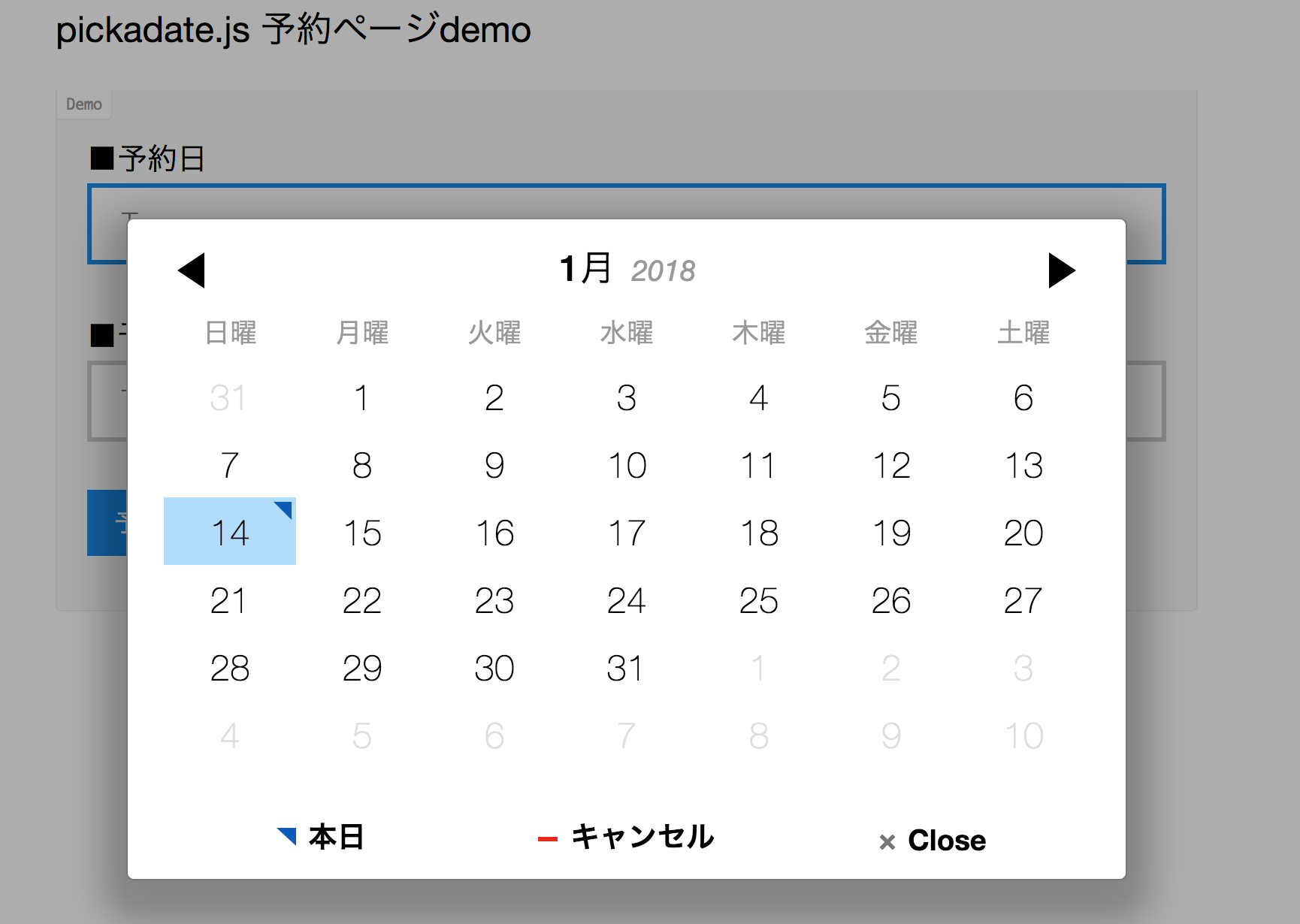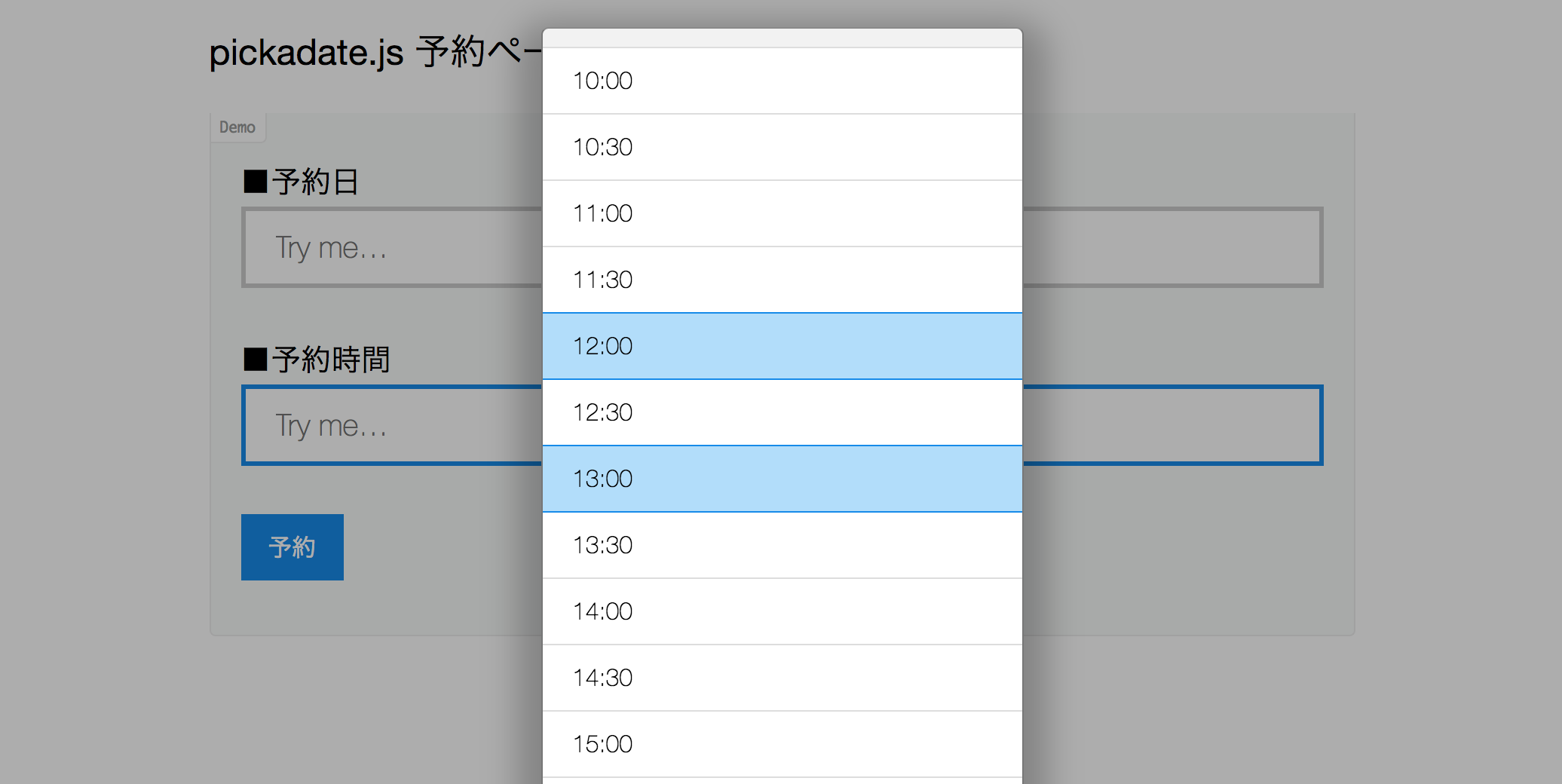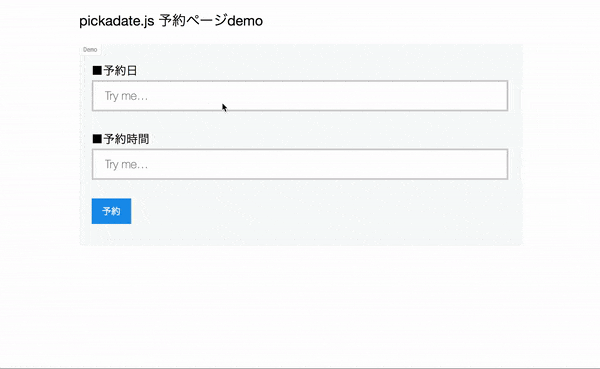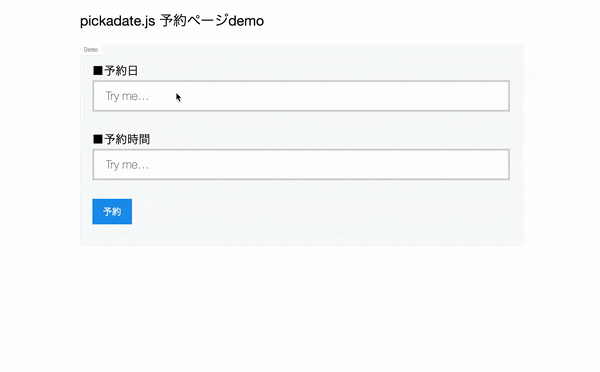pickadate.jsを使って予約フォームを作る
前回datepickerのライブラリpickadate.jsを紹介しました。
UIのイケているdatepickerライブラリpickadate.jsが最高だった(demo有)
pickadate.jsのライブラリを使えば格好いいカレンダー(datepicker)と合わせて、時間選択(timepicker)のライブラリもあるので、日付と時間を指定する予約フォームなどの実装に使えたりします。
僕は勤怠管理のアプリケーションを作り、カレンダーで選択した日付の出勤時間と退勤時間を編集する機能でpickadate.jsのライブラリを使わせてもらっています...![]()
pickadate.jsの概要
オフィシャルページ
pickadate.jsリファレンス
datepickerリファレンス
timepickerリファレンス
使い方・概要は以下の記事にまとめてあります。
UIのイケているdatepickerライブラリpickadate.jsが最高だった(demo有)
オフィシャルページよりファイル群をインストールして、以下のファイルを読み込みます。
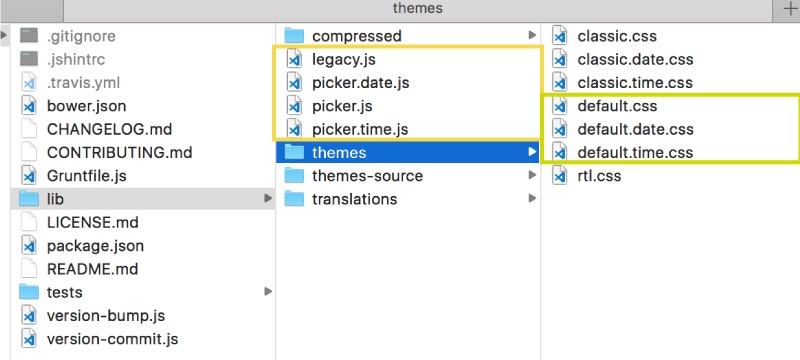
pickadate.jsを使った予約ページのデモ
index.html
<!DOCTYPE html>
<html>
<head>
<meta charset="UTF-8">
<title>pickadate.js demo</title>
<!-- 最新 -->
<link rel="stylesheet" href="assets/css/main.css">
<link rel="stylesheet" href="assets/css/default.css">
<link rel="stylesheet" href="assets/css/default.date.css">
<link rel="stylesheet" href="assets/css/default.time.css">
<!-- クラクシック版 -->
<!-- <link rel="stylesheet" href="assets/css/classic.css">
<link rel="stylesheet" href="assets/css/classic.date.css">
<link rel="stylesheet" href="assets/css/classic.time.css"> -->
<script src="http://code.jquery.com/jquery-1.10.0.min.js"></script>
<script src="assets/pickadate/picker.js"></script>
<script src="assets/pickadate/picker.date.js"></script>
<script src="assets/pickadate/picker.time.js"></script>
<script src="assets/pickadate/legacy.js"></script>
<script src="assets/pickadate/lang-ja.js"></script> <!-- 日本語化 -->
<script src="assets/js/main.js"></script>
</head>
<body>
<section class="section">
<div class="section__block section__block--scoped">
<h3>pickadate.js 予約ページdemo</h3>
<fieldset class="fieldset fieldset--demo">
<div class="fieldset__wrapper">
<label> ■予約日 </label></br>
<input id='date' class="fieldset__input js__datepicker" type="text" placeholder="Try me…"></br></br>
<label> ■予約時間 </label></br>
<input id='time' class="fieldset__input js__datepicker" type="text" placeholder="Try me…"></br></br>
<button id="submit" class="fieldset__button button button--small">予約</button>
</div>
<div id="result"></div> <!-- ボタン押下の結果を表示する -->
</fieldset>
</div>
</section>
</body>
</html>
main.js
$(function() {
// datepicker表示イベント
$('#date').pickadate();
// timepicker表示イベント
$('#time').pickatime({
format: 'HH:i', // 24時間表記
interval: 30, // 表示間隔
min: [10,00], // 予約開始時間
max: [20,00] // 予約終了時間
});
// 予約ボタン押下イベント
$('#submit').click(onClickSubmit);
//予約ボタン押下処理
function onClickSubmit(){
$('#submit_result').remove();
var date = $('#date').val();
var time = $('#time').val();
if(date!='' && time !=''){
// TODO 予約をサーバに送信
// params={};
// prams.date=date;
// params.time=time;
// $.post("hoge.php",params,function(data){
// ここにサーバ送信後の処理結果を書く
// });
//予約完了メッセージ
$('#result').after('<div id="submit_result" class="section__block section__block--notification"><p><strong>'+date+time+'〜</strong><br>予約受け付けました。</p></div>');
}else{
//予約失敗メッセージ
$('#result').after('<div id="submit_result" class="section__block section__block--notification-red"><p>予約日・予約時間を選択してください。</p></div>');
}
}
});
デモページ & Github
デモページ
Github