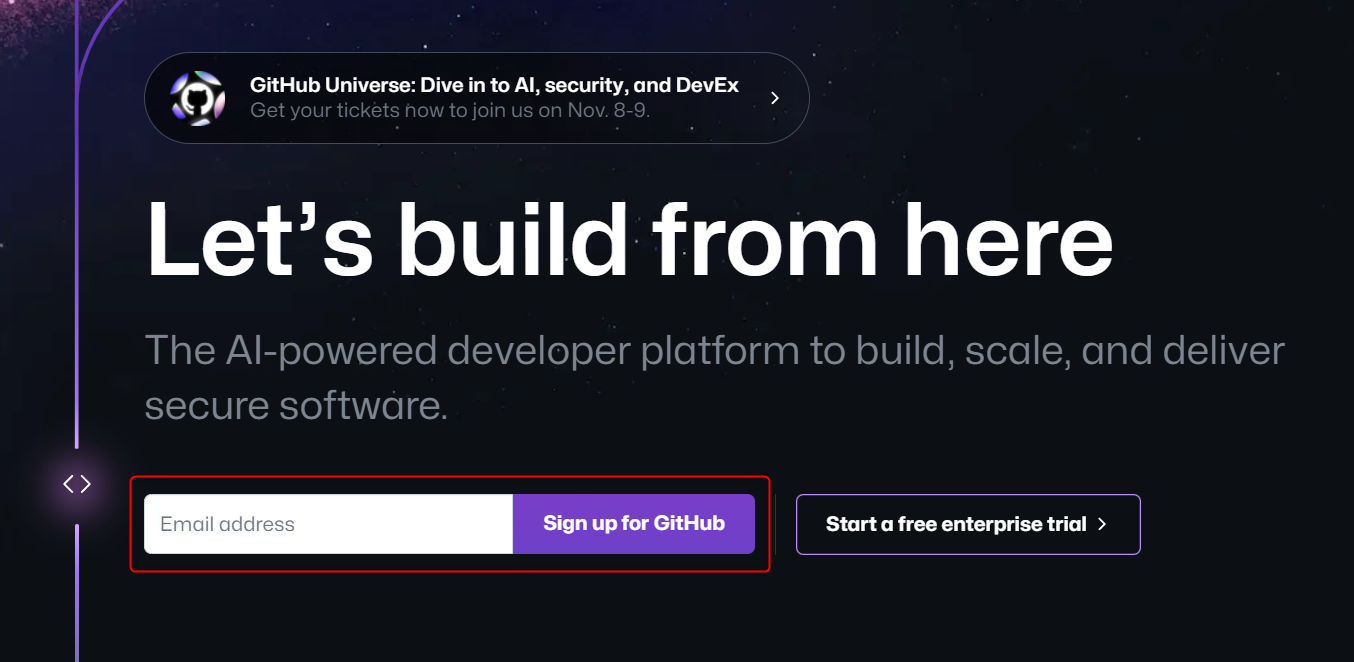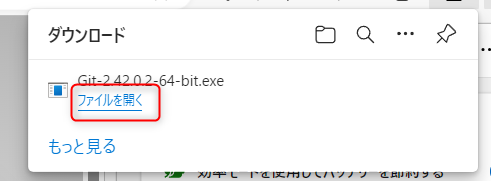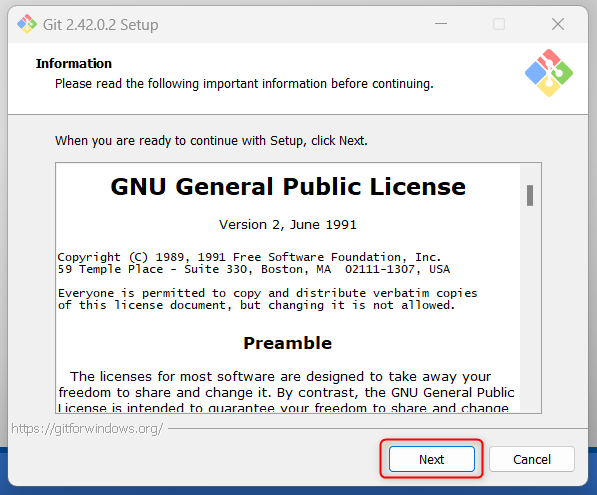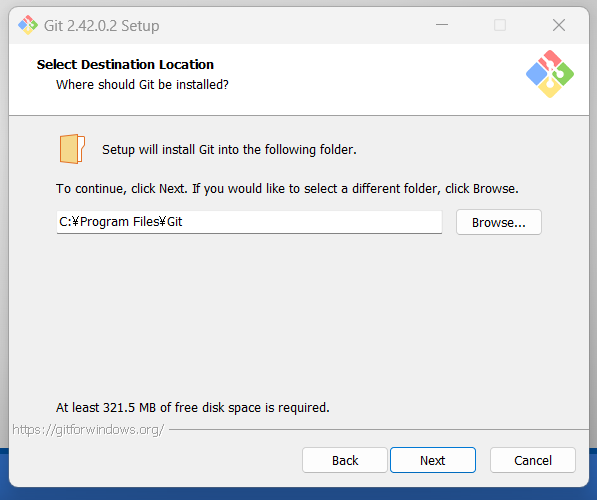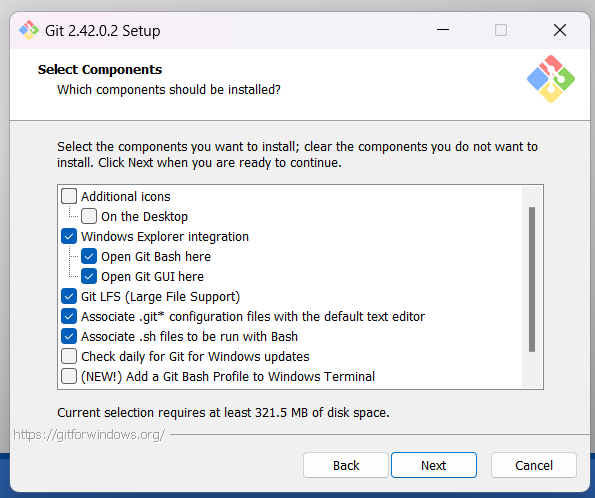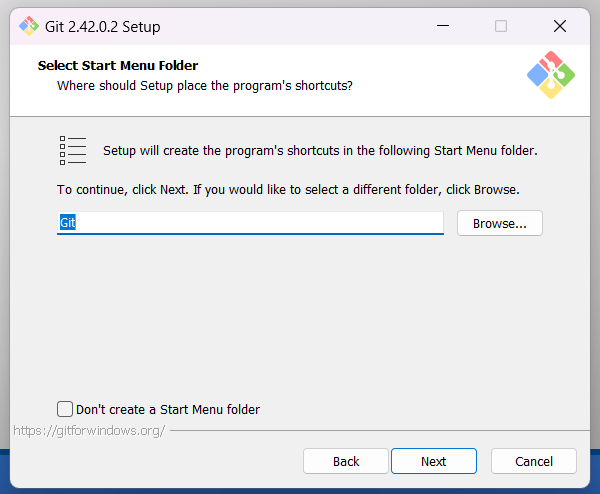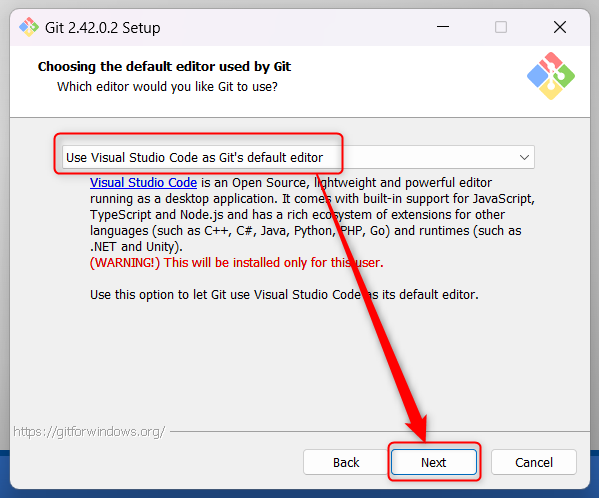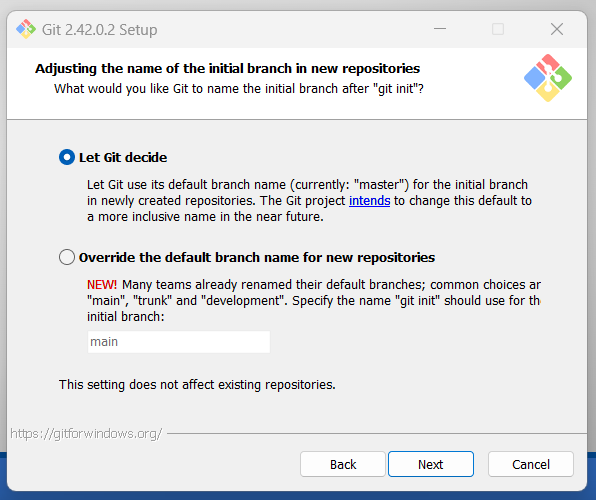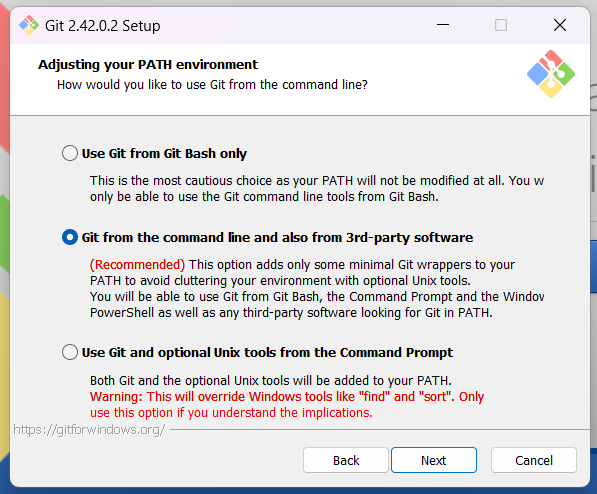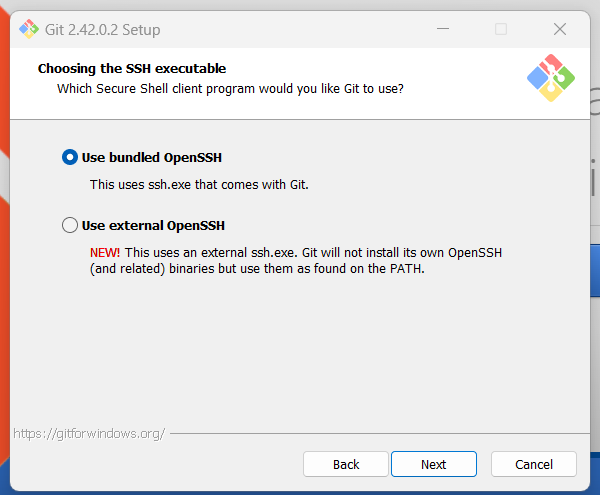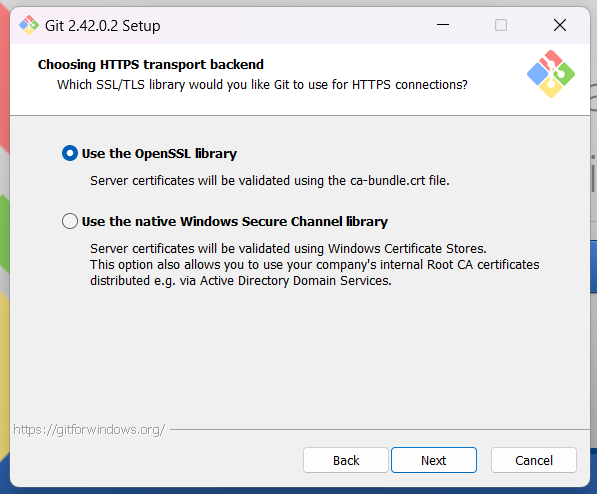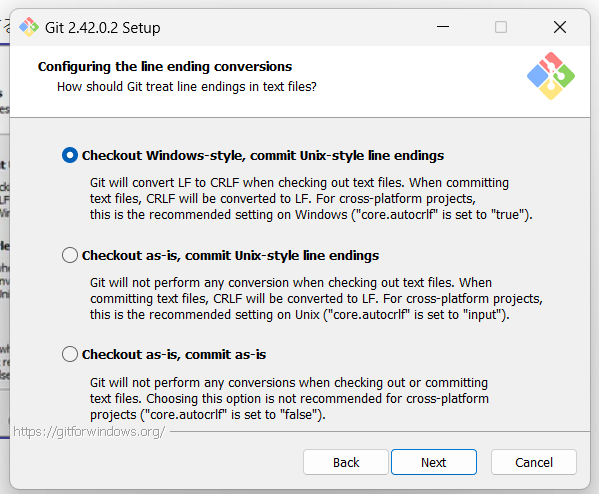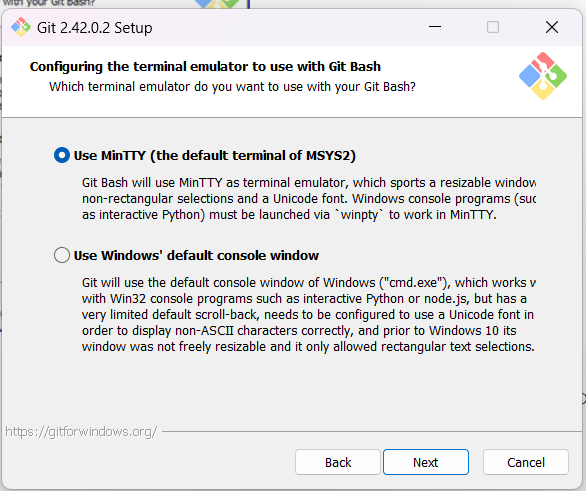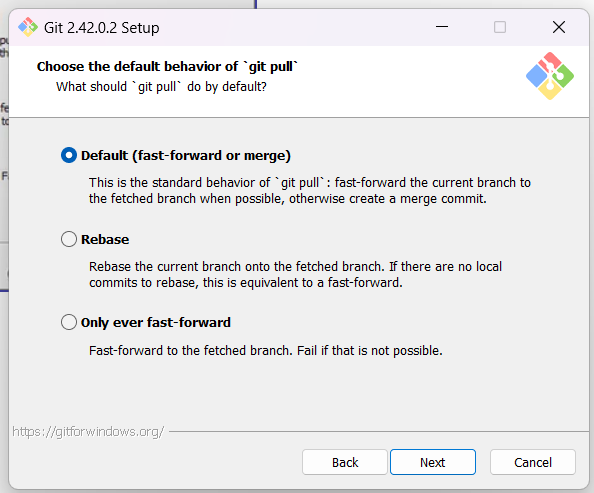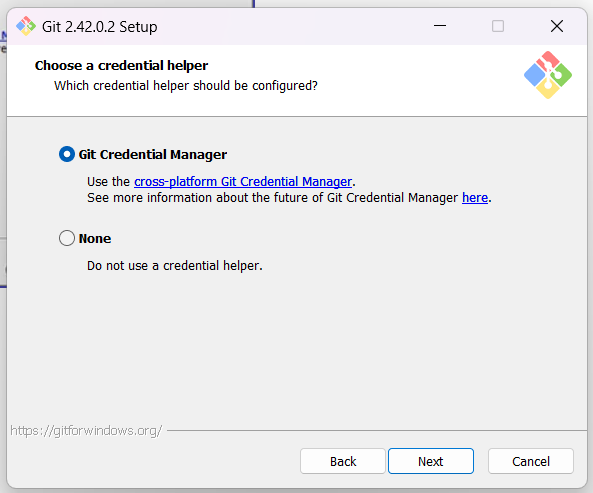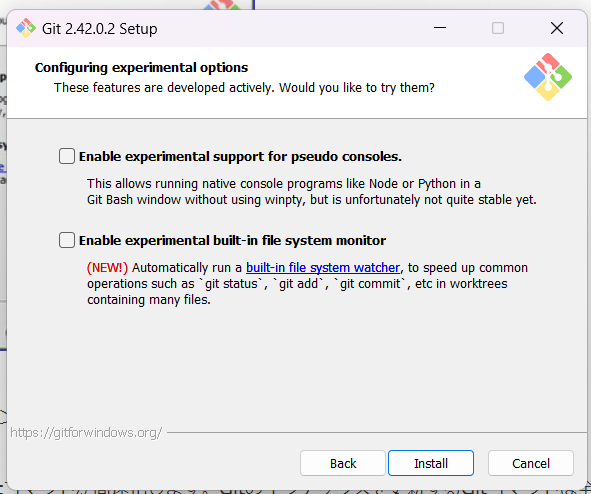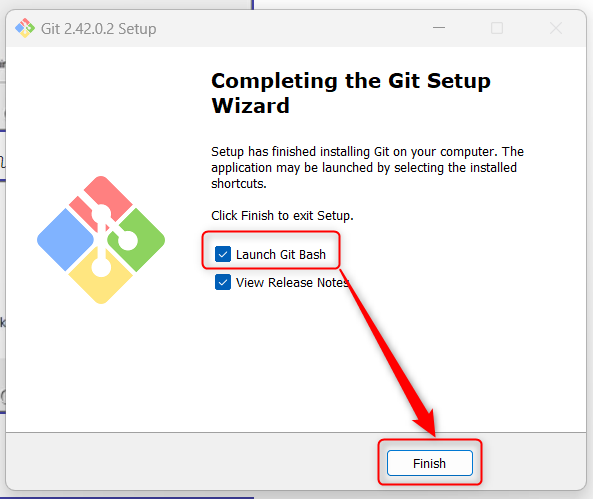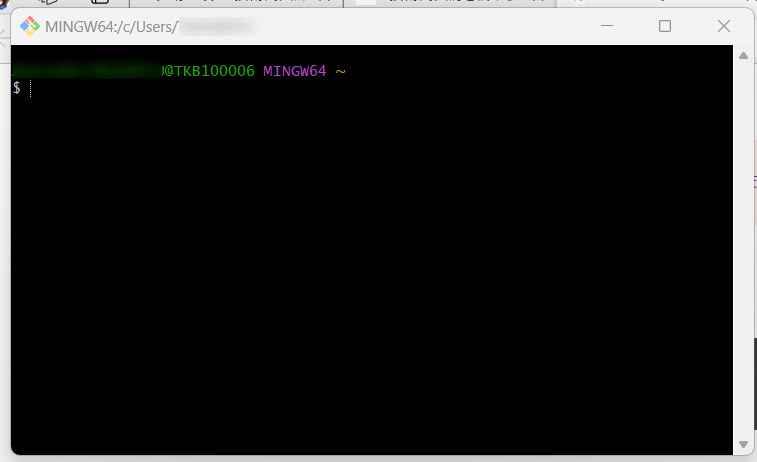ごきげんよう、百合宮桜です。
公私ともにGitHub を使うことになりそうなので、インストール方法などを記録しておくことにしました。
コードエディターはVSコード派なので、VSコードでの使用を前提としています。
全部を1つの記事にすると、記事が長くて読むのが大変だと思うので、複数回にわけて更新します。
今回は
- GitHub アカウントの取得
- Git のインストール
- Git の名前 / メールアドレスの設定
の3つを紹介します。
GitHub アカウントの取得
-
GitHub にアクセスします。
https://github.com/ -
ユーザーネームなどの必要事項を入力します。
-
認証メールがくるので、ボタンをクリックして認証を完了します。
※戸倉さんの記事がとてもわかりやすいので、参考にしてください。
https://qiita.com/ayatokura/items/9eabb7ae20752e6dc79d
Git のインストール
-
Git をダウンロードします。
https://gitforwindows.org/
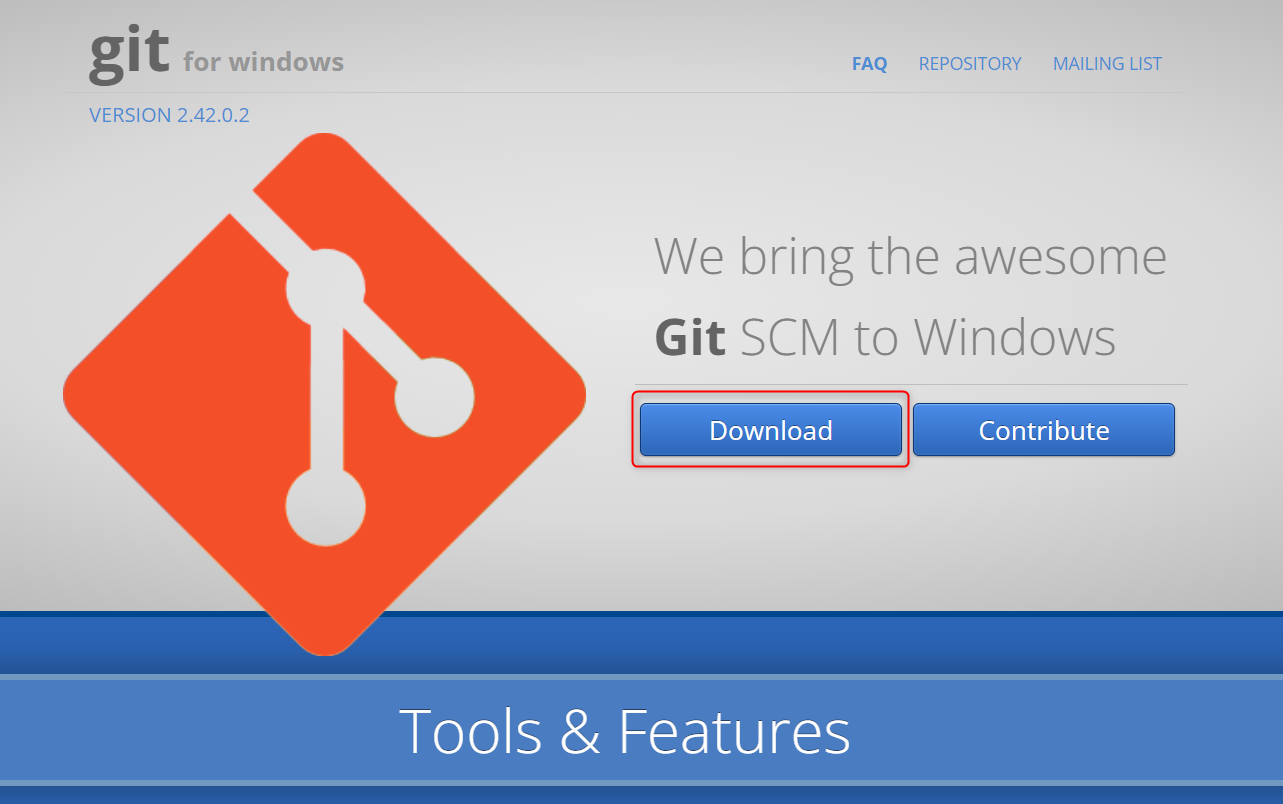
-
「このアプリがデバイスに変更を加えることを許可しますか」というウィンドウが出てくるので、「はい」を選択します。