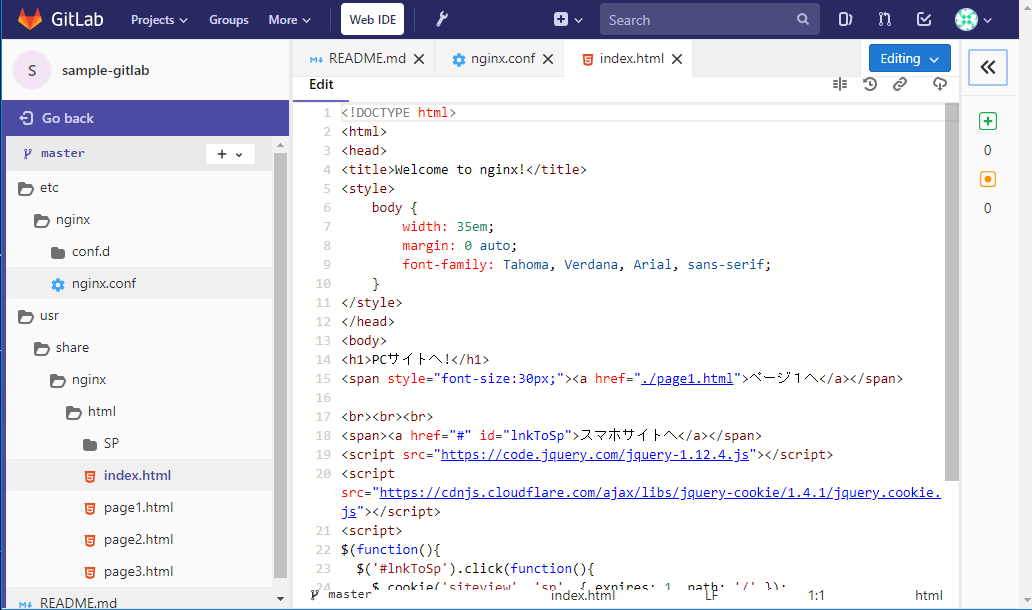CentOS7.4にGitLab CE 10.7.3の環境を構築する
事前準備
以下の記事手順に従って、事前にCentOS7.4の環境が構築済みであること。
Vagrant2.0.3を使ったCentOS7.4の環境構築
また、ホスト名の設定が下記のようになっていること。
またホスト名で名前解決ができる状態であること。
hostname
gitlab-hostname
GitLabの環境構築
GitLabの環境構築をする各環境情報
| # | ソフトウェア | バージョン |
|---|---|---|
| 1 | GitLab CE | 10.7.3 |
| 2 | OS | CentOS 7.4 |
GitLabインストール前の準備
依存関係のモジュールをインストール
sudo yum install -y curl policycoreutils-python openssh-server
sshdを自動起動にしてスタート
sudo systemctl enable sshd
sudo systemctl start sshd
ファイアウォールを自動起動にしてhttpポートを開ける
sudo systemctl enable firewalld
sudo systemctl start firewalld
sudo firewall-cmd --permanent --add-service=http
sudo systemctl reload firewalld
メース転送ソフトウェアのpostfixをセットアップ
sudo yum install postfix
sudo systemctl enable postfix
sudo systemctl start postfix
GitLab CE(Community Edition)のシェルスクリプトダウンロード及びリポジトリのセットアップ
cd /usr/local/src
curl -sS https://packages.gitlab.com/install/repositories/gitlab/gitlab-ce/script.rpm.sh | sudo bash
GitLab CEのインストール
EXTERNAL_URLのgitlab-hostnameの部分は、任意のホスト名やドメイン名を環境に合わせて変更し、コマンドを実行する。
このEXTERNAL_URLは、GitLabからユーザーがcloneする際、正しいURLを生成するために必要な設定のようです。
参考:https://docs.gitlab.com/omnibus/settings/configuration.html#configuring-the-external-url-for-gitlab
sudo EXTERNAL_URL="http://gitlab-hostname" yum install -y gitlab-ce
GitLabの変更を反映
念のため設定を反映するためにreconfigureを実行します。
GitLabインストール完了時にgitlab Reconfigured!というメッセージが出力されているため、たぶんこの手順はいらないのかもしれませんが。。。
sudo gitlab-ctl reconfigure
GitLabにアクセス確認
以下のURLにアクセスしてGitLabのログイン画面が表示されることを確認。
http://gitlab-hostname
Change your passwordと、管理アカウント``のパスワードを変更するように求められるので、任意のパスワードを入力して変更する。
その後、ログイン画面でroot/変更したパスワードでログインできれば環境構築完了。
その他
GitLab Web IDE
GitLab10.7のバージョンから、CEでWebIDEが一般公開されています。
GitLab上でコードの編集ができる機能のようです。