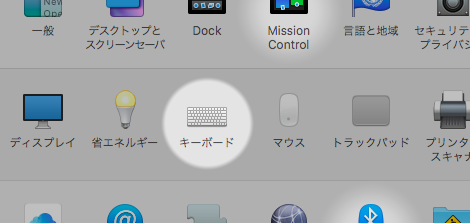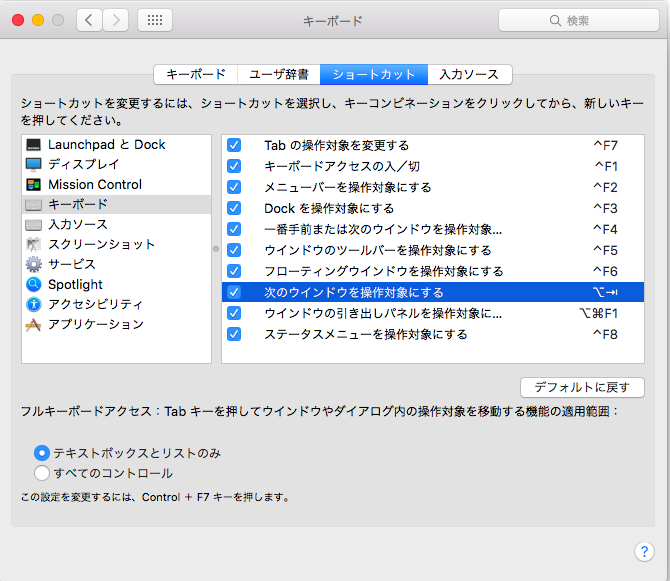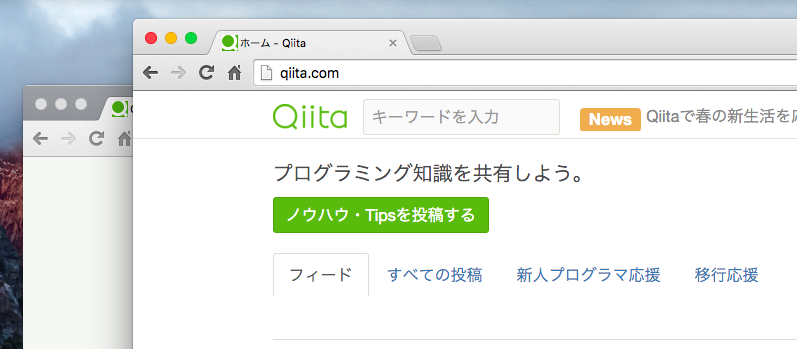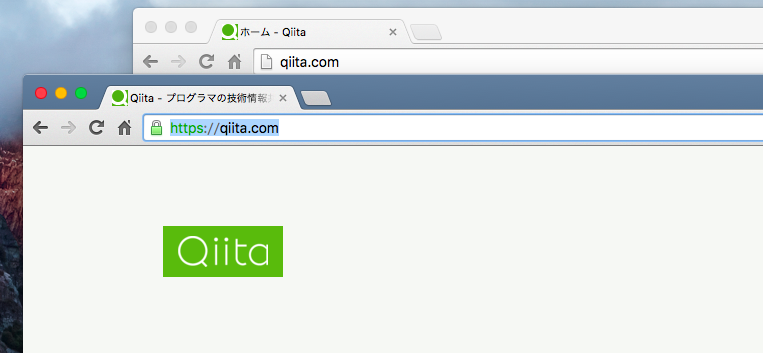「システム環境設定」で「キーボード」を選ぶ。
「ショートカット」→「次のウィンドウを操作対象にする」を選んで、 opt + tab キーを押す。
これでOK。
画面例
Google Chrome のウィンドウを切り替えてみる。
もうひとつのウィンドウが後ろにあっても。(全く見えなくても)
ショートカットで一発です。
補足
- 最初は
Command + F1がショートカットに割り当てられている。 - ググったら、他の記事がやや古いOS向けの説明だったり、文章が長かったので。簡単なまとめを書いた。
環境
- OS X El Capitan
チャットメンバー募集
何か質問、悩み事、相談などあればLINEオープンチャットもご利用ください。
メンター受付