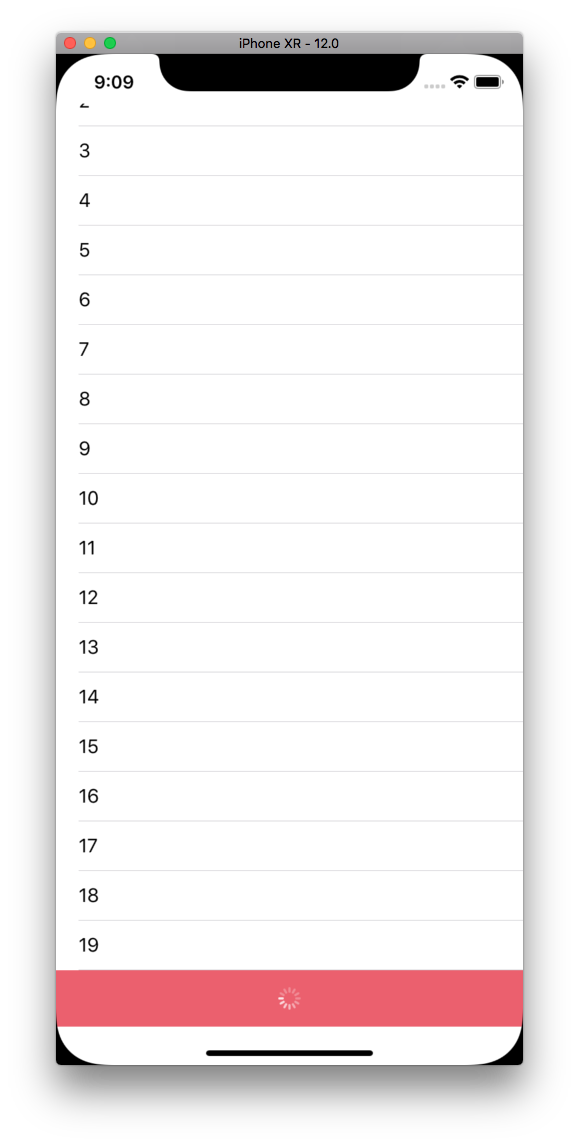Swiftで、TableViewとかのScrollViewで、SwipeUpToRefreshする方法のメモ。
ソースコードがあるので、そちらを使って貰えると話が早いと思います。
MEMO: SwipeUpToRefresh とは、上に下から引っ張ったときにRefreshすることを言いたかった。
どんな話か
環境:
- Swift4.2
- Xcode10.0
ソースコード
以下:
Sample Source Code: https://github.com/ykeisuke/sample-pull-to-refresh-at-bottom
解説
手法概要:
- スクロールを感知
- 一番下の方に行ってれば、Indicatorをチラ見させる
- 閾値を超えていればRefresh開始する。(Indicatorは一番下の方に固定しておく
Indicatorの位置はConstraintの変更で対応している。
UIViewController
override func viewDidLoad() {
super.viewDidLoad()
// Do any additional setup after loading the view, typically from a nib.
tableView.delegate = self
tableView.delegate = self で、Delegateを設定しておく
extension ViewController: UITableViewDelegate {
//func scrollViewDidScroll(_ scrollView: UIScrollView, willDecelerate decelerate: Bool) {
func scrollViewDidScroll(_ scrollView: UIScrollView) {
// 下部でロードをしていいか、判定する
let contentSize = scrollView.contentSize.height
let tableSize = scrollView.frame.size.height - scrollView.contentInset.top - scrollView.contentInset.bottom
let canLoadFromBottom = contentSize > tableSize
// Offset
// 差分を計算して、 `<= -120.0` で、閾値を超えていればrefreshするようにする。
let currentOffset = scrollView.contentOffset.y
let maximumOffset = scrollView.contentSize.height - scrollView.frame.size.height
let difference = maximumOffset - currentOffset
// Indicatorをごにょる。スクロールしている可能性があったり、表示するべきであれば表示する。
if canLoadFromBottom, self.isLoadingMore == false {
indicatorFrame.isHidden = false
var indicatorDifference = difference + indicatorFrame.frame.height
indicatorDifference = indicatorDifference * CGFloat.init(-1.0)
// 一番下で固定しておくためなので
if indicatorDifference > 0 {
indicatorDifference = 0
}
indicatorBottomAlignmentConstraint.constant = indicatorDifference
indicatorFrame.layoutIfNeeded()
}
if difference == 0.0 {
indicatorFrame.isHidden = true
}
// Difference threshold as you like. -120.0 means pulling the cell up 120 points
if canLoadFromBottom, difference <= -120.0 {
// Loading中なら、もう一回ロードしないようにする。
if (self.isLoadingMore == false) {
// Save the current bottom inset
// Add 50 points to bottom inset, avoiding it from laying over the refresh control.
let previousScrollViewBottomInset = scrollView.contentInset.bottom
scrollView.contentInset.bottom = previousScrollViewBottomInset + 50
indicator.startAnimating()
indicatorBottomAlignmentConstraint.constant = 0
indicatorFrame.layoutIfNeeded()
self.isLoadingMore = true
// TODO: ここでローディング中に何かやりたい人はやればよい。↓は終わったら呼び出せば良い
// loadMoreData function call
// original:
// loadMoreDataFunction(){ result in
DispatchQueue.main.asyncAfter(deadline: DispatchTime.now() + .seconds(5)) {
// Reset the bottom inset to its original value
scrollView.contentInset.bottom = previousScrollViewBottomInset
self.isLoadingMore = false
self.indicator.stopAnimating()
self.indicatorBottomAlignmentConstraint.constant = -50
}
}
}
}
}
ほか、メモ
Indicatorを表示したいときは、以下の場所で表示/非表示を操作すればいい。
👇ここで、位置を少し上げて維持させてる。
scrollView.contentInset.bottom = previousScrollViewBottomInset + 50
👇で、ロードが終わったとして、位置を戻してる。
// Reset the bottom inset to its original value
scrollView.contentInset.bottom = previousScrollViewBottomInset
self.isLoadingMore = false
Refresh処理は、👇のあたりでやればいい。
👇の処理は、「5秒でロードが終わった」という設定で、場所を戻すためのサンプル。
(処理が終わったら位置を元に戻す処理を☝️のように呼び出せばオッケー)
// loadMoreDataFunction(){ result in
DispatchQueue.main.asyncAfter(deadline: DispatchTime.now() + .seconds(5)) {
以上φ('ᴗ'」)