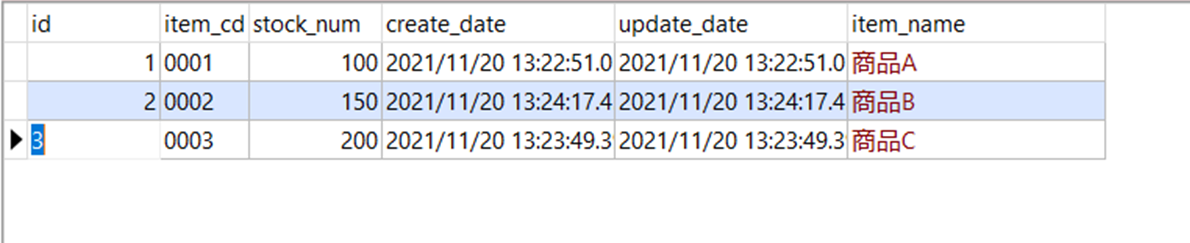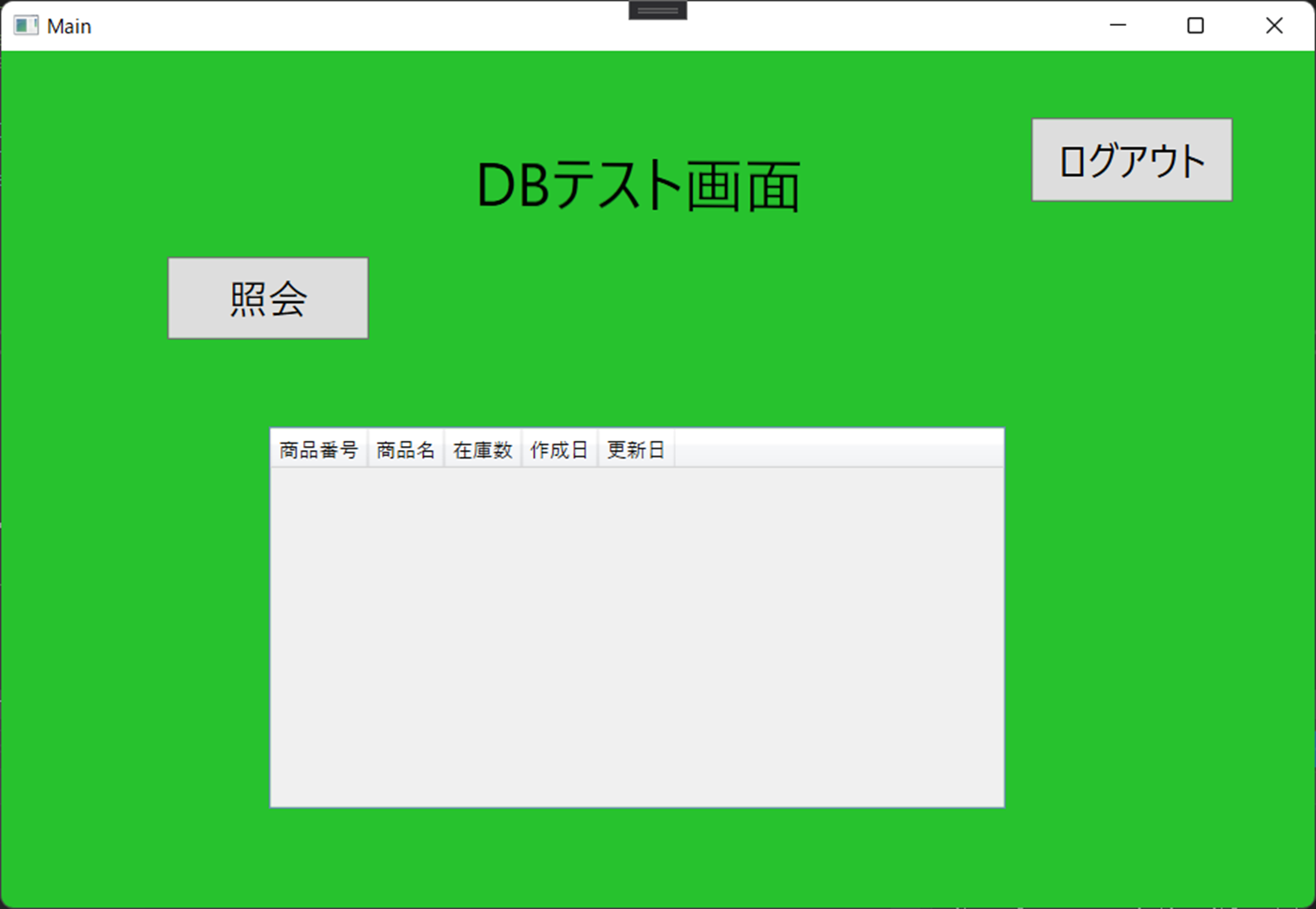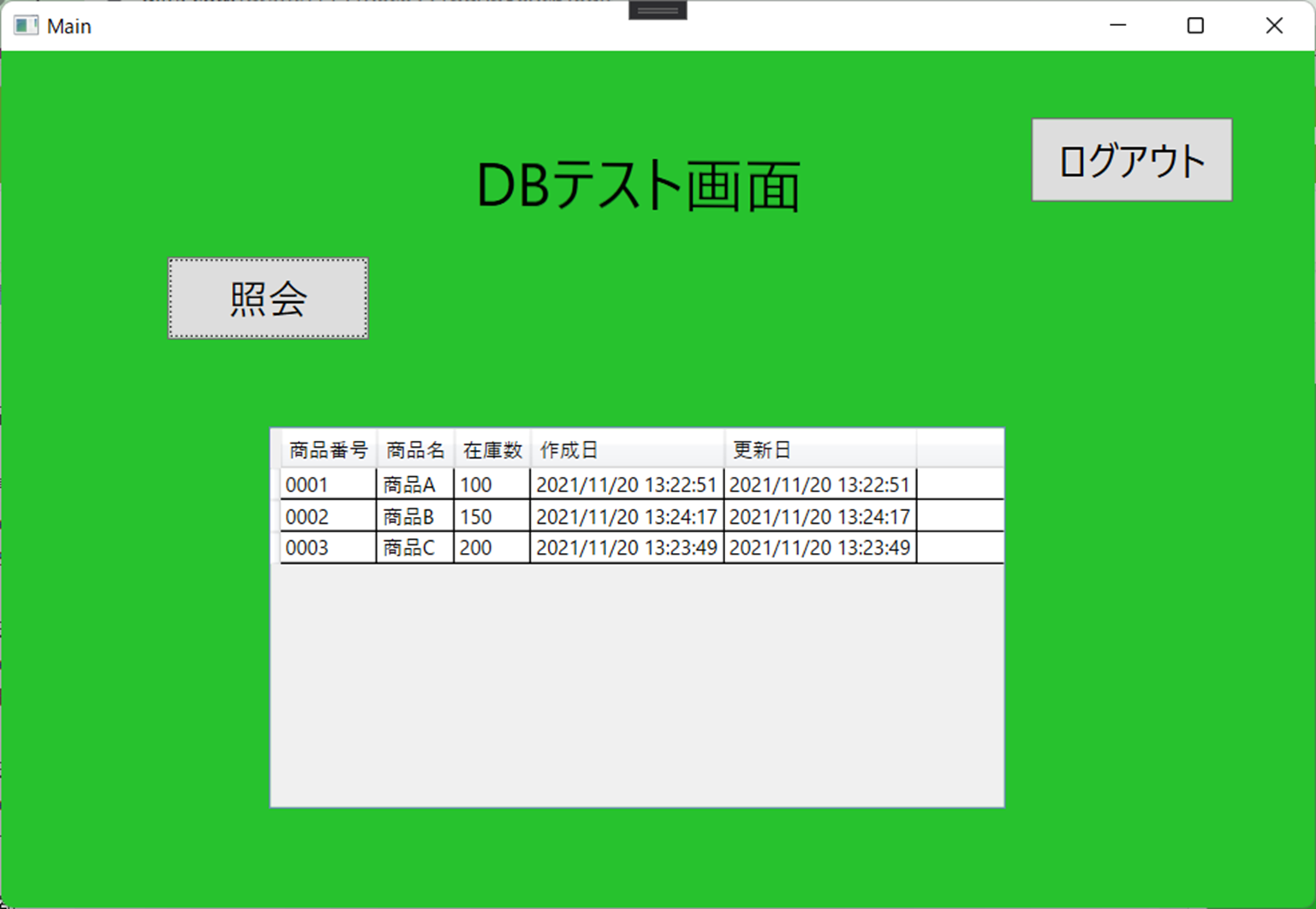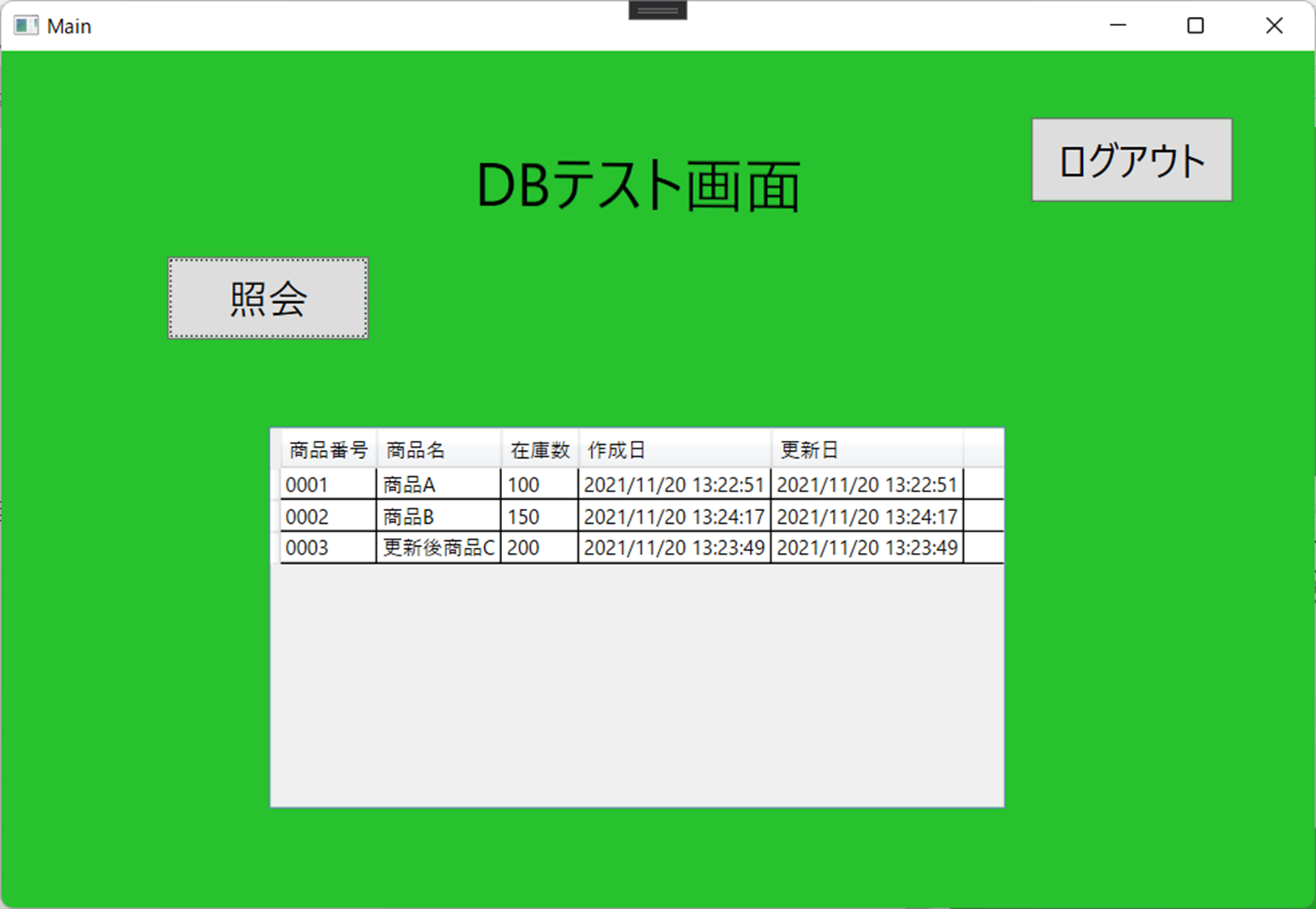概要
・MVVMモデルで簡単なDB照会を実装する。
・照会→DB更新→再照会で更新されるのを目標。
・DBはpostgresql。
開発環境
・開発環境はVisualStudio
詳細
ソース一覧
| フォルダ | ファイル | 概要 |
|---|---|---|
| Commands | SearchDataBtnCommand.cs | DB照会時の処理を記述 |
| ViewModel | DBTestPageViewModel.cs | DB照会ページのビューモデル |
| Views | DBTestPage.xaml | DB照会のページ |
| Utils | DBCommon.cs | DB照会用クラス |
SearchDataBtnCommand.cs
using System;
using System.Collections.Generic;
using System.Collections.ObjectModel;
using System.Data;
using System.Linq;
using System.Text;
using System.Threading.Tasks;
using System.Windows;
using System.Windows.Input;
using System.Windows.Navigation;
namespace LoginProject
{
/// <summary>
/// 照会ボタンのコマンド
/// </summary>
public class SearchDataBtnCommand : ICommand
{
/// <summary>
/// コマンドを読み出す側のクラス(View Model)を保持するプロパティ
/// </summary>
private DBTestPageViewModel _view { get; set; }
/// <summary>
/// コンストラクタ
/// 対応するViewModelを引数に設定しておく
/// </summary>
/// <param name="view"></param>
public SearchDataBtnCommand(DBTestPageViewModel view)
{
_view = view;
}
/// <summary>
/// 必ず実装しておくメソッド
/// </summary>
public event EventHandler CanExecuteChanged
{
add { CommandManager.RequerySuggested += value; }
remove { CommandManager.RequerySuggested -= value; }
}
/// <summary>
/// 必ず実装しておくメソッド
/// /// コマンドの有効/無効を判定するメソッド
/// </summary>
/// <param name="parameter"></param>
/// <returns></returns>
public bool CanExecute(object parameter)
{
return true;
}
/// <summary>
/// 必ず実装しておくメソッド
/// コマンドの動作を定義するメソッド
/// </summary>
/// <param name="parameter"></param>
public void Execute(object parameter)
{
DBCommon db = new DBCommon();
DataTable DbRet = db.searchAllTrnStock();
ObservableCollection<DBTestPageViewModel.ViewData> data = new ObservableCollection<DBTestPageViewModel.ViewData>();
foreach (DataRow dr in DbRet.Rows)
{
data.Add(new DBTestPageViewModel.ViewData() {
商品番号 = dr["item_cd"].ToString()
,商品名 = dr["item_name"].ToString()
,在庫数 = dr["stock_num"].ToString()
,作成日 = dr["create_date"].ToString()
,更新日 = dr["update_date"].ToString()
});
}
_view.DataView = data;
}
}
}
DBTestPageViewModel.cs
using System;
using System.Collections.Generic;
using System.Collections.ObjectModel;
using System.ComponentModel;
using System.Linq;
using System.Text;
using System.Threading.Tasks;
using System.Windows.Data;
namespace LoginProject
{
/// <summary>
/// DB照会画面のViewModelクラス
/// </summary>
public class DBTestPageViewModel : INotifyPropertyChanged
{
// とにかくVIewModelに実装するもの
public event PropertyChangedEventHandler PropertyChanged;
// コマンド格納プロパティ
public SearchDataBtnCommand SearchDataBtnCommand { get; private set; }
/// <summary>
/// コンストラクタ
/// </summary>
public DBTestPageViewModel()
{
// コマンドインスタンスの生成
SearchDataBtnCommand = new SearchDataBtnCommand(this);
}
private ObservableCollection<ViewData> _dataView = new ObservableCollection<ViewData>();
public ObservableCollection<ViewData> DataView
{
get { return _dataView; }
set { _dataView = value;
if (PropertyChanged != null)
{
PropertyChanged(this, new PropertyChangedEventArgs("DataView"));
}
}
}
public class ViewData
{
public string 商品番号 { get; set; }
public string 商品名 { get; set; }
public string 在庫数 { get; set; }
public string 作成日 { get; set; }
public string 更新日 { get; set; }
}
}
}
DBTestPage.xaml
<Page x:Class="LoginProject.DBTestPage"
xmlns="http://schemas.microsoft.com/winfx/2006/xaml/presentation"
xmlns:x="http://schemas.microsoft.com/winfx/2006/xaml"
xmlns:mc="http://schemas.openxmlformats.org/markup-compatibility/2006"
xmlns:d="http://schemas.microsoft.com/expression/blend/2008"
xmlns:local="clr-namespace:LoginProject"
mc:Ignorable="d"
d:DesignHeight="450" d:DesignWidth="800"
Title="DBTestPage">
<Page.DataContext>
<local:DBTestPageViewModel/>
</Page.DataContext>
<Grid Background="#FF27C22E">
<Label Content="DBテスト画面" HorizontalAlignment="Left" Margin="278,49,0,0" VerticalAlignment="Top" Height="97" Width="218" FontSize="36" RenderTransformOrigin="0.5,0.5">
<Label.RenderTransform>
<TransformGroup>
<ScaleTransform/>
<SkewTransform AngleY="0.491"/>
<RotateTransform/>
<TranslateTransform Y="0.715"/>
</TransformGroup>
</Label.RenderTransform>
</Label>
<Button Content="照会" Command="{Binding SearchDataBtnCommand}" HorizontalAlignment="Left" Margin="99,123,0,0" VerticalAlignment="Top" Height="50" Width="121" FontSize="24"/>
<Button Content="ログアウト" Command="{Binding LogoutBtnCommand}" HorizontalAlignment="Left" Margin="616,40,0,0" VerticalAlignment="Top" Height="50" Width="121" FontSize="24"/>
<DataGrid ItemsSource="{Binding DataView}" Margin="160,225,185,59" AutoGenerateColumns="True" IsReadOnly="True" CanUserAddRows="false" CanUserDeleteRows="False" CanUserSortColumns="False"/>
</Grid>
</Page>
DBCommon.cs
using log4net;
using Npgsql;
using System;
using System.Collections.Generic;
using System.Configuration;
using System.Data;
using System.Linq;
using System.Text;
using System.Threading.Tasks;
using System.Transactions;
namespace LoginProject
{
class DBCommon
{
// DB接続文字列
private String DBConnectStr;
private ILog log;
// コンストラクタ
public DBCommon()
{
// ログ準備
log = LogManager.GetLogger(System.Reflection.MethodBase.GetCurrentMethod().Name);
// DB接続準備
var DBConfig = (DBConfigHandler)ConfigurationManager.GetSection("DBConfig");
DBConnectStr = String.Format("Server={0};Port={1};User ID={2};Database={3};Password={4};Enlist={5}"
, DBConfig.Connect.Address
, DBConfig.Connect.Port
, DBConfig.Connect.UserId
, DBConfig.Connect.Database
, DBConfig.Connect.Password
, DBConfig.Connect.Enlist);
}
// 在庫テーブル全検索
public DataTable searchAllTrnStock()
{
var SQL = "SELECT item_cd, item_name, stock_num, create_date, update_date FROM works.trn_stock order by item_cd; ";
//SQL処理で用いる変数を予め宣言
NpgsqlCommand cmd = null;
DataTable dt = null;
NpgsqlDataAdapter da = null;
//TransactionScopeの利用
using (TransactionScope ts = new TransactionScope())
{
//接続その1
using (NpgsqlConnection conn = new NpgsqlConnection(DBConnectStr))
{
conn.Open();
//SELECT処理
dt = new DataTable();
cmd = new NpgsqlCommand(SQL, conn);
da = new NpgsqlDataAdapter(cmd);
da.Fill(dt);
}
//トランザクション完了
ts.Complete();
}
return dt;
}
}
}
動作確認
感想
・思ったよりシンプルに書けたので満足。
・表示するカラムが固定ならこれでOKだけど、可変だったりすると別の方法が必要な気がする。