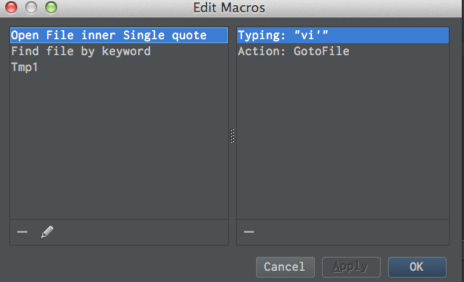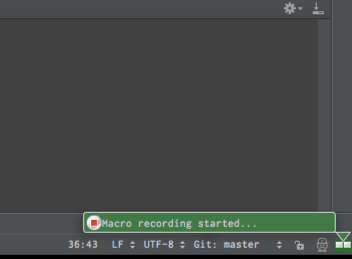Macro機能とは?
PhpStormにはデフォルトでマクロ機能があります。
毎回同じような処理をやったりする箇所は細かくマクロ化しておくと便利です。
マクロの作り方はこんな感じ。
- [Edit]-[Macros]-[Start Macro Recording]を選択
- マクロ化したいアクションを任意で実行
- [Edit]-[Macros]-[Stop Macro Recording]を選択
- 任意の名前を付けて保存。
ここで指定したマクロ名はFind Action(Ctrl+Shift+A)からの実行や、Keymap登録も出来ます。
ちなみにMacroレコーディング中は右下にこんな感じで表示されます。
個人的に使っているマクロをいくつか紹介します。
カーソル下の単語でファイル検索
カーソルの位置にある単語を選択して、その単語でFind Fileしています。
必要に応じてGotoClassなどに置き換えても良いと思います。
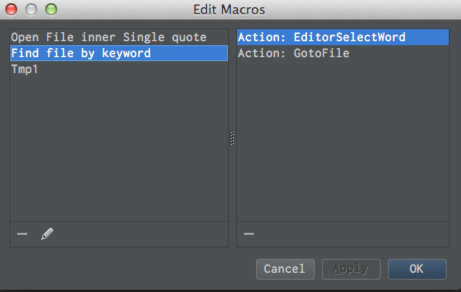
シングルクォートで囲われた文字列でファイル検索
上のと似ていますが、こちらはシングルクォートで括られた文字列を選択して、その文字列でFind Fileしています。
こちらはIdea Vimプラグインが必須です。