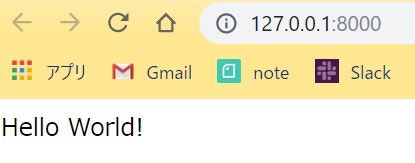※こちらの記事の続きです。
URLの設定
Django Girls Tutorialのこちらのページを参考に進めます。
firstproject/urls.pyに新たに定義を追加します。
from django.contrib import admin
from django.urls import path, include # includeのインポートを追加
urlpatterns = [
path('admin/', admin.site.urls),
path('', include('edinet.urls')), # 追加
]
これでhttp://127.0.0.1:8000/にアクセスした場合は、edinet.urlsに応じてルーティングされることになります。
次は、edinet.urlsに対応したedinet/urls.pyを作成し、以下記載します。
from django.urls import path
from . import views
urlpatterns = [
path('', views.corporate_officer_list, name='corporate_officer_list'),
]
これでhttp://127.0.0.1:8000/にアクセスした場合は、views.corporate_officer_listが呼ばれることになります。
Viewsの実装
次にviews.corporate_officer_listに対応する形でedinet/views.pyにメソッドを定義します。
def corporate_officer_list(request):
return render(request, 'edinet/corporate_officer_list.html', {})
これで最終的にブラウザ側に返すHTMLの世界までたどり着きました。
Templateの実装
次にedinet/corporate_officer_list.htmlに対応する形でTemplateの実装をしていきます。
edinet/templates/edinet/corporate_officer_list.htmlとなるように、
フォルダの作成、そして最後にhtmlの配置を行います。
<html>
<body>
<p>Hello World!</p>
</body>
</html>
中には、お決まりのHello Worldです。
動作確認
アプリを起動して確認してみたいと思います。
python manage.py runserver