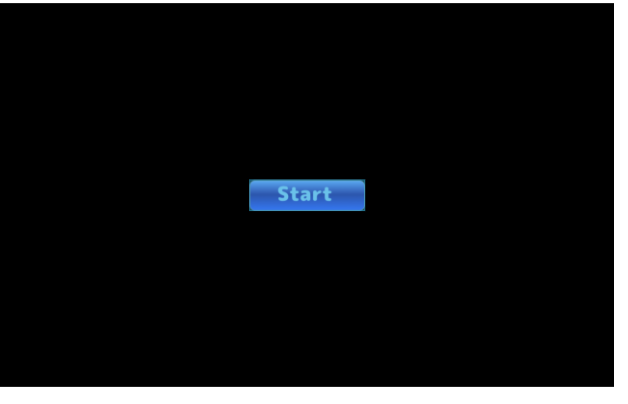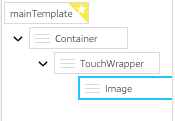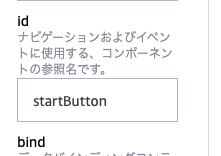本記事のゴール
ボタンを押したら発話する
前提
APL v1.7
やること
TouchWrapperを使用してタッチイベントを発火する。
TouchWrapperとは
子要素がタッチされたときに onPress のコマンドを送信するコンポーネント
ボタンを配置
"items": [
{
"items": [
{
"type": "TouchWrapper",
"items": [
{
"source": "https://qiita-image-store.s3.ap-northeast-1.amazonaws.com/0/113504/bad9d928-77b7-c399-c316-49eb6329cda9.png",
"type": "Image",
"width": "241",
"height": "65"
}
]
}
],
"alignItems": "center",
"justifyContent": "center",
"type": "Container"
}
]
ボタンタッチを検知してサーバーに送信
onPress されたら SendEventコマンドを実行することにより、サーバーにボタンがタッチされたことを通知する。
書き方はサンプルが非常に参考になる。
{
"type": "TouchWrapper",
"id": "idForTheTouchWrapper",
...
"onPress": [
{
"type": "SendEvent",
"arguments": [
"textWasPressed",
"このデータをスキルに送信する"
],
"components": [
"idForTheTextComponent"
]
}
],
...
}
argumentsに関してはボタンを検知するだけなら不要なので書かない。(デフォルト[])
componentsもとりあえず不要。
また、サーバーにどのボタンが押されたのかを伝えるために TouchWrapper に固有のIDをつける。
"type": "TouchWrapper",
"id": "startButton",
"onPress": [
{
"type": "SendEvent"
}
]
onPressの部分はAPLの部分に直書きする。(長いから)
Handlerを書く
Alexaから送信されたリクエストを処理する
にhandlerの書き方が書かれている。
// (1)
const isButtonPress = (requestEnvelope, componentId) => {
const source = requestEnvelope.request.source
return Alexa.getRequestType(requestEnvelope) === 'Alexa.Presentation.APL.UserEvent'
&& source.handler === 'Press'
&& source.id === componentId;
};
// (2)
const StartButtonHandler = {
canHandle(handlerInput) { // (2.1)
return isButtonPress(handlerInput.requestEnvelope, 'startButton');
},
handle(handlerInput) { // (2.2)
const speakOutput = 'ボタンが押されました';
return handlerInput.responseBuilder
.speak(speakOutput)
.getResponse();
}
}
...
// (3)
exports.handler = Alexa.SkillBuilders.custom()
.addRequestHandlers(
LaunchRequestHandler,
HelloWorldIntentHandler,
StartButtonHandler,
...
(2) Handlerの書き方の構造は、第一引数(2.1)に「実行するかどうか」、第二引数(2.2)に「実行する処理」を書く。
今回の「実行するかどうか」は「idがstartButtonのTouchWrapperからSendEventが送られてきたら」である。
では、どのようにデータが送られてくるのか。
SendEventのドキュメントには以下のように書かれている
スキルにAlexa.Presentation.APL.UserEventリクエストを送信します
このあたりにやり方が書いてある。
で、実際にくるデータは以下のような感じ
"event": {
"header": {
"namespace": "Alexa.Presentation.APL",
"name": "UserEvent",
"messageId": "messageId",
"dialogRequestId": "b63a281e-36f3-47c1-bf27-3140e53ff84b"
},
"payload": {
"presentationToken": "amzn1.as-tt.v1.ThirdPartySdkSpeechlet#TID#amzn1.ask.skill.ce32fc86-b796-4238-9496-537069c1ccec::",
"arguments": [],
"source": {
"type": "TouchWrapper",
"handler": "Press",
"id": "startButton"
},
"components": {},
"dialogRequestId": "b63a281e-36f3-47c1-bf27-3140e53ff84b"
}
},
"context": [
...
}
handlerInput.requestEnvelope.requestで上記リクエストのpayloadがとってこれる。
あとはsource.handlerでタッチイベントかどうか、source.idで何がタッチされたのかどうかを判断している。(1)
(3) HandlerはaddRequestHandlersに登録する必要があるため、これを忘れないようにする。
他ドキュメント
Processing-Request
getRequestType
参考