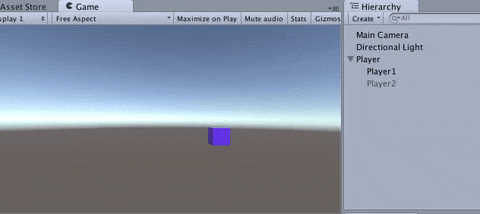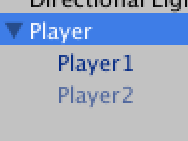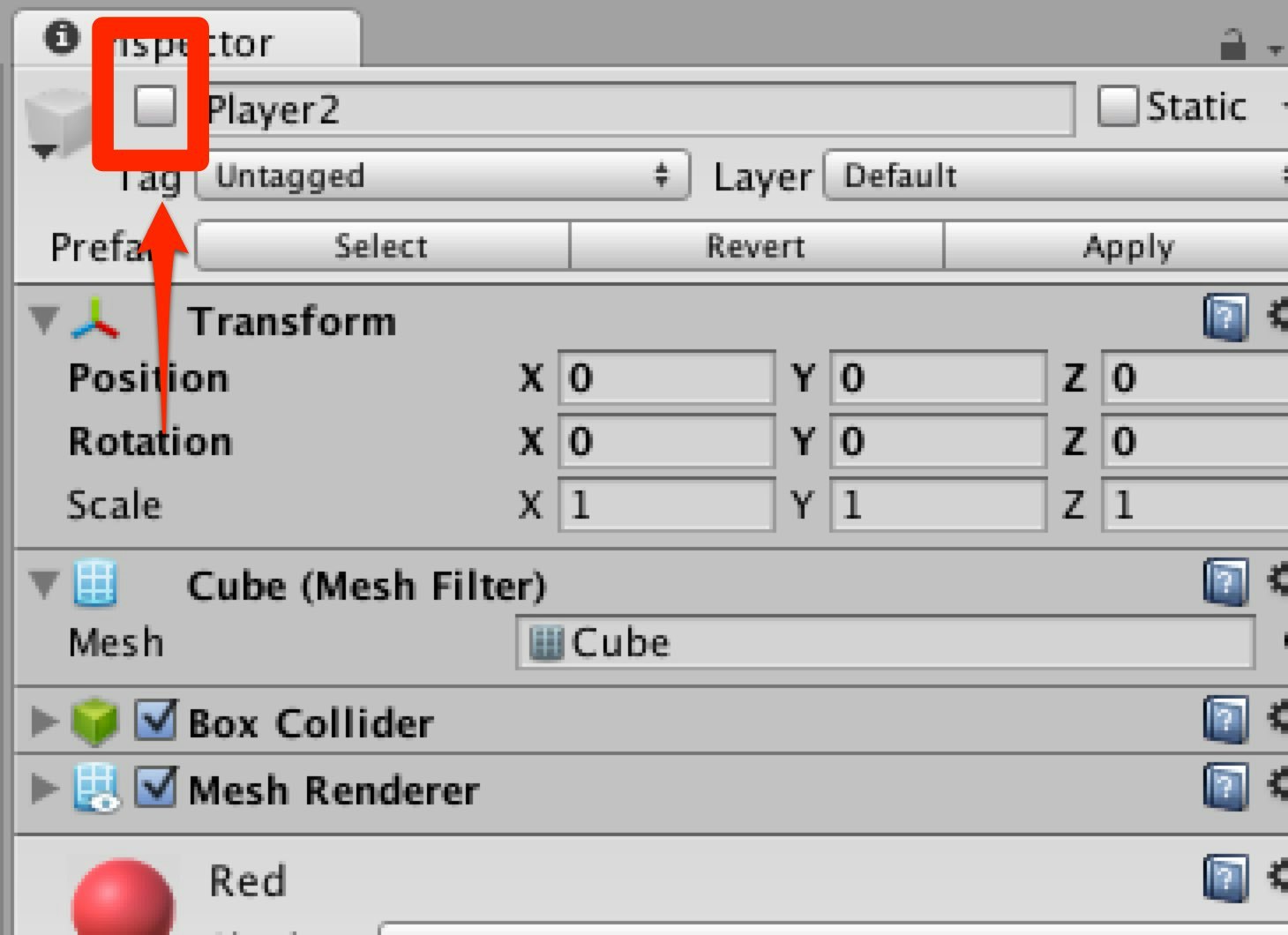状態によってオブジェクトを切り替える.
今回作るもの
- 青いCubeの時は横移動できる.
- 赤いCubeの時はうごけない.
Playerの親子構造
- Player // 本体. スクリプトをつけるやつ
- Player1 //赤いCube
- Player2 //青いCube
前提
StateMachineの理論が分かり,if文を使って実装できること.
多分これが一番簡単なStateMachineだと思います.
1. 状態を変えられるようにする.
まずは,前回と同じように,状態を切り替える部分をつくります.
手順
- 状態をintで宣言.
- if文で各状態での行うことを分ける.
- 状態変更を書く.
using UnityEngine;
using System.Collections;
public class PlayerScript : MonoBehaviour {
int currentState = 0; // 0: Blue 1: Red
void Update () {
// state: Blue
if (currentState == 0) {
Debug.Log ("Blue");
// 状態変更
if (Input.GetKeyDown (KeyCode.R)) {
currentState = 1;
}
}
// state: Red
if (currentState == 1) {
Debug.Log ("Red");
if(Input.GetKeyDown(KeyCode.B)){
currentState = 0;
}
}
}
}
2. プレイヤー作る
今回は非常に簡単です.
手順
- Cubeを二つ作る.
- それぞれにマテリアルをつけ,青と赤にする.名前はPlayer1, Player2とでもしましょう.
- 親子関係を図のようにする.
3. オブジェクトの切り替え
手順
- 切り替える対象を変数に格納
- 現在のオブジェクトを宣言
- 切り替える関数を作る.
- 状態が変わるときに関数を呼び出す.
3.1 切り替える対象を変数に格納
public GameObject blueObject;
public GameObject redObject;
3.2 現在のオブジェクトを宣言
プレイヤーの今でてる状態(オブジェクト)を表す,currentObjectを宣言します.
private GameObject currentObject;
3.3 切り替える関数を作る.
手順
引数に切り変える対象オブジェクトを入れ,
1. 現在のオブジェクトを非アクティブにする.
2. 次のオブジェクトをcurrentObjectに代入
3. アクティブにする.
スクリプトは以下のようになります.
void ChangeMode(GameObject obj){
currentObject.SetActive(false);
currentObject = obj;
currentObject.SetActive (true);
}
3. 移動機能
以下のスクリプトをcurrentStateが0のときに行います.
// 移動
if (Input.GetKey (KeyCode.RightArrow)) {
this.transform.position += Vector3.right * Time.deltaTime * 5f;
}
if (Input.GetKey (KeyCode.LeftArrow)) {
this.transform.position += Vector3.right * (-1) * Time.deltaTime * 5f;
}
完成
- Playerにスクリプトアタッチ
- inspectorビューでPlayer1とPlayer2でアタッチ
- 実行
PlayerScript.cs
using UnityEngine;
using System.Collections;
public class PlayerScript : MonoBehaviour {
public GameObject blueObject;
public GameObject redObject;
private GameObject currentObject;
int currentState = 0; // 0: Blue 1: Red
void Start () {
currentObject = blueObject;
}
void Update () {
// state: Blue
if (currentState == 0) {
Debug.Log ("Blue");
// 移動
if (Input.GetKey (KeyCode.RightArrow)) {
this.transform.position += Vector3.right * Time.deltaTime * 5f;
}
if (Input.GetKey (KeyCode.LeftArrow)) {
this.transform.position += Vector3.right * (-1) * Time.deltaTime * 5f;
}
// 状態変更
if (Input.GetKeyDown (KeyCode.R)) {
currentState = 1;
ChangeMode (redObject);
}
}
// state: Red
if (currentState == 1) {
Debug.Log ("Red");
if(Input.GetKeyDown(KeyCode.B)){
currentState = 0;
ChangeMode (blueObject);
}
}
}
void ChangeMode(GameObject obj){
currentObject.SetActive(false);
currentObject = obj;
currentObject.SetActive (true);
}
}
練習問題
問題1
青 -> 赤 -> 緑 で変化するようにせよ.
問題2
緑のときだけ,Y軸で回転するようにせよ.
ヒント
this.tranform.Rotate(Vector3.up * rotateSpeed * Time.deltaTime, Space.World);
問題3
問題2でできたスクリプトを,下の「最後に」のように,きれいなコードでかけ.
最後に コードをきれいにする.
if文を使った実装では,
1. 状態遷移を切り替えるためのキーを同じキーにできない.
2. ぱっと見わかりにくい
という欠点があります.
そこで,switch文を使うことでそれらの問題を解決することができます.
また,他をいろいろきれいにします.(雑
後で別の記事つくります.
PlayerScript.cs
using UnityEngine;
using System.Collections;
public class PlayerScript : MonoBehaviour {
//切り替わるオブジェクト
public GameObject blueObject;
public GameObject redObject;
//現在のオブジェクト
private GameObject currentObject;
//状態を定義
public enum PlayerState
{
BLUE,
RED
}
//現在の状態
private PlayerState _currentState;
void Start () {
InitState ();
}
void Update () {
switch (_currentState) {
case PlayerState.BLUE:
UpdateBlue ();
break;
case PlayerState.RED:
UpdateRed ();
break;
default:
break;
}
Debug.Log (_currentState);
}
//状態の初期化
void InitState(){
_currentState = PlayerState.BLUE;
currentObject = blueObject;
}
//状態がBlueのときにやること
void UpdateBlue(){
if (Input.GetKey (KeyCode.RightArrow)) {
this.transform.position += Vector3.right * Time.deltaTime * 5f;
}
if (Input.GetKey (KeyCode.LeftArrow)) {
this.transform.position += Vector3.right * (-1) * Time.deltaTime * 5f;
}
if (Input.GetKeyDown (KeyCode.C)) {
_currentState = PlayerState.RED;
ChangeMode (redObject);
}
}
//状態がRedのときにやること
void UpdateRed(){
if (Input.GetKeyDown (KeyCode.C)) {
_currentState = PlayerState.BLUE;
ChangeMode (blueObject);
}
}
//オブジェクトの切り替え
void ChangeMode(GameObject obj){
currentObject.SetActive(false);
currentObject = obj;
currentObject.SetActive (true);
}
}