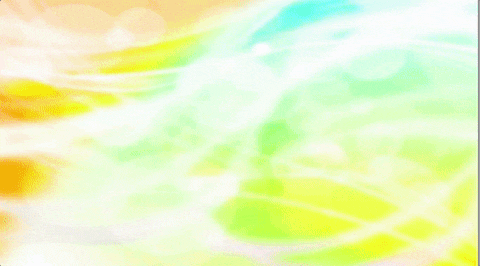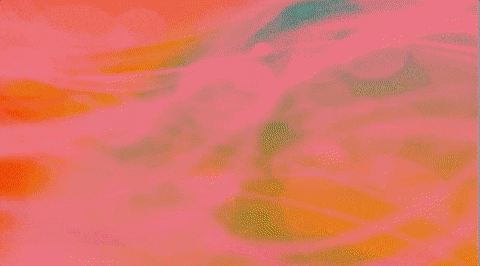成果
Colorを使った色相の変更
画像のカラーは通常RGBで指定しますが,以下の画像のように右上のボタンを押すとHSVで色を指定できます.

このHが色相(Hue)でこの値をいじることで指定できます.
しかし,この状態でHの値を調節しても画像は何も変わりません..
なぜならUnityの画像のColorは乗算する色だからです.
白の色相を変えても白のままです.かといってSVを変えてしまうと
濃い.
Shaderを使って色相を変える
ImageのColorではだめだったのでShaderを自作します.
ビルトインシェーダをもとに改造しました.
Shader "Custom/HsvUI"
{
Properties
{
[PerRendererData] _MainTex ("Sprite Texture", 2D) = "white" {}
_Hue ("Hue", Float) = 0 //色相
_Sat ("Saturation", Float) = 1 //彩度
_Val ("Value", Float) = 1 //明度
_Color ("Tint", Color) = (1,1,1,1)
_StencilComp ("Stencil Comparison", Float) = 8
_Stencil ("Stencil ID", Float) = 0
_StencilOp ("Stencil Operation", Float) = 0
_StencilWriteMask ("Stencil Write Mask", Float) = 255
_StencilReadMask ("Stencil Read Mask", Float) = 255
_ColorMask ("Color Mask", Float) = 15
[Toggle(UNITY_UI_ALPHACLIP)] _UseUIAlphaClip ("Use Alpha Clip", Float) = 0
}
SubShader
{
Tags
{
"Queue"="Transparent"
"IgnoreProjector"="True"
"RenderType"="Transparent"
"PreviewType"="Plane"
"CanUseSpriteAtlas"="True"
}
Stencil
{
Ref [_Stencil]
Comp [_StencilComp]
Pass [_StencilOp]
ReadMask [_StencilReadMask]
WriteMask [_StencilWriteMask]
}
Cull Off
Lighting Off
ZWrite Off
ZTest [unity_GUIZTestMode]
Blend SrcAlpha OneMinusSrcAlpha
ColorMask [_ColorMask]
Pass
{
Name "Default"
CGPROGRAM
#pragma vertex vert
#pragma fragment frag
#pragma target 2.0
#include "UnityCG.cginc"
#include "UnityUI.cginc"
#pragma multi_compile __ UNITY_UI_CLIP_RECT
#pragma multi_compile __ UNITY_UI_ALPHACLIP
struct appdata_t
{
float4 vertex : POSITION;
float4 color : COLOR;
float2 texcoord : TEXCOORD0;
UNITY_VERTEX_INPUT_INSTANCE_ID
};
struct v2f
{
float4 vertex : SV_POSITION;
fixed4 color : COLOR;
float2 texcoord : TEXCOORD0;
float4 worldPosition : TEXCOORD1;
UNITY_VERTEX_OUTPUT_STEREO
};
fixed4 _Color;
fixed4 _TextureSampleAdd;
float4 _ClipRect;
half _Hue, _Sat, _Val;
fixed3 shift_col(fixed3 RGB, half3 shift)
{
fixed3 RESULT = fixed3(RGB);
float VSU = shift.z*shift.y*cos(shift.x*3.14159265/180);
float VSW = shift.z*shift.y*sin(shift.x*3.14159265/180);
RESULT.x = (.299*shift.z+.701*VSU+.168*VSW)*RGB.x
+ (.587*shift.z-.587*VSU+.330*VSW)*RGB.y
+ (.114*shift.z-.114*VSU-.497*VSW)*RGB.z;
RESULT.y = (.299*shift.z-.299*VSU-.328*VSW)*RGB.x
+ (.587*shift.z+.413*VSU+.035*VSW)*RGB.y
+ (.114*shift.z-.114*VSU+.292*VSW)*RGB.z;
RESULT.z = (.299*shift.z-.3*VSU+1.25*VSW)*RGB.x
+ (.587*shift.z-.588*VSU-1.05*VSW)*RGB.y
+ (.114*shift.z+.886*VSU-.203*VSW)*RGB.z;
return (RESULT);
}
v2f vert(appdata_t v)
{
v2f OUT;
UNITY_SETUP_INSTANCE_ID(v);
UNITY_INITIALIZE_VERTEX_OUTPUT_STEREO(OUT);
OUT.worldPosition = v.vertex;
OUT.vertex = UnityObjectToClipPos(OUT.worldPosition);
OUT.texcoord = v.texcoord;
OUT.color = v.color * _Color;
return OUT;
}
sampler2D _MainTex;
fixed4 frag(v2f IN) : SV_Target
{
half4 color = (tex2D(_MainTex, IN.texcoord) + _TextureSampleAdd) * IN.color;
#ifdef UNITY_UI_CLIP_RECT
color.a *= UnityGet2DClipping(IN.worldPosition.xy, _ClipRect);
#endif
#ifdef UNITY_UI_ALPHACLIP
clip (color.a - 0.001);
#endif
half3 shift = half3(_Hue, _Sat, _Val);
return fixed4( shift_col(color, shift), color.a);
}
ENDCG
}
}
}
画像それぞれに固有のマテリアルを当てはめたいので,それ用のスクリプトも作ります.
using System.Collections;
using System.Collections.Generic;
using UnityEngine;
using UnityEngine.UI;
[ExecuteInEditMode]
[RequireComponent(typeof(Graphic))]
public class UIHue : MonoBehaviour {
Graphic img;
Graphic Img{
get{
if (img == null)
img = this.GetComponent<Graphic> ();
return img;
}
}
Material Mat{
get{
if (Img.material == null || !Img.material.HasProperty("_Hue")) {
Img.material = new Material (Shader.Find ("Custom/HsvUI"));
}
return Img.material;
}
}
[Range(0f, 360f)]
public float hue = 0;
void Update(){
UpdateHue ();
}
void UpdateHue(){
Mat.SetFloat ("_Hue", hue);
}
// 色を変える
public void ChangeHue(float val = 25){
hue += val;
hue = hue % 360f;
}
}
UIHue.csを画像にアタッチすると勝手にマテリアルが追加されます.

Hueをいじることによって色相を変化させることができます.
ChangeHueを使うことでコードからも変更できます.
Github
こちらからダウンロードしてそのままプロジェクトに突っ込むのが試しやすいです.
https://github.com/teach310/Hue
参考