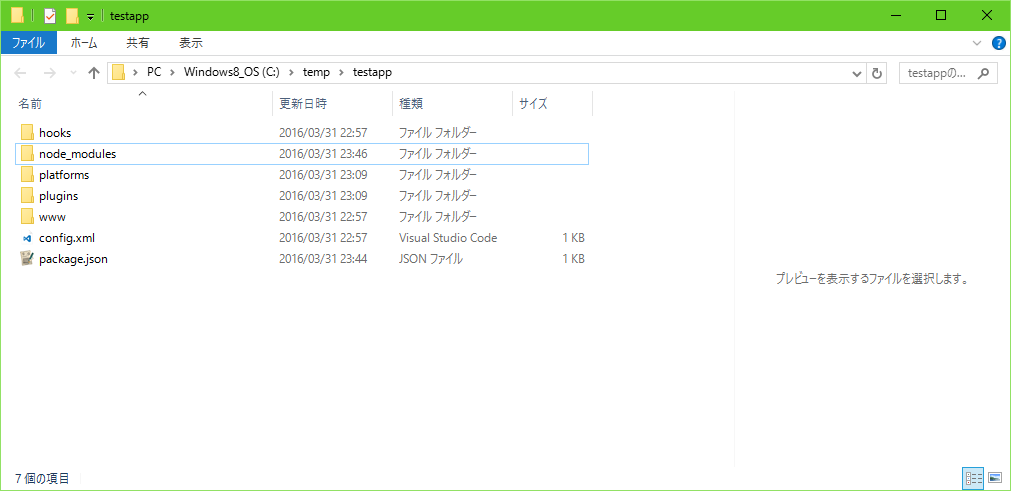この記事はVisual Studioを起動せず、CordovaでWindowsストアアプリを作るの続きです。ここに書かれていてよくわからないものについては、先の記事を確認してください。
さて、Visual Studio Codeでnpmを使います。npmを使うことで、プロジェクト内のライブラリバージョン管理を行うことができます。
このnpmを使ってライブラリのインストールを行っておくと、ライブラリの依存関係を解決してくれるほか、Gitのリポジトリにいちいちライブラリを追加しなくても、クローン先に簡単にライブラリをダウンロードすることができるので、リポジトリで管理するファイルが減らせます。
初期化処理
まず、プロジェクトの初期化処理を行います。npm initというコマンドを利用します。
> npm init
This utility will walk you through creating a package.json file.
It only covers the most common items, and tries to guess sensible defaults.
See `npm help json` for definitive documentation on these fields
and exactly what they do.
Use `npm install <pkg> --save` afterwards to install a package and
save it as a dependency in the package.json file.
Press ^C at any time to quit.
・・・いろいろ質問・・・
質問のところで、いったんプロンプトが止まります。アプリ名やバージョン、概要、作者名などを聞かれますが、パッケージをアップロードするとかでもない限り、そんなに重要な情報ではないです。
すると、以下のようなファイルが出力されます。
{
"name": "testapp",
"version": "1.0.0",
"description": "test",
"main": "index.js",
"scripts": {
"test": "echo \"Error: no test specified\" && exit 1"
},
"author": "",
"license": "ISC"
}
なんか真ん中にErrorという文字列があるので一瞬不安になりますが、テスト用のコードなので問題ないです。
これで、モジュールインストールの準備が整いました。ここでは、Windowsストアアプリ向けのUIライブラリ、WinJSをインストールしてみます。
> npm install winjs --save
testapp@1.0.0 C:\temp\testapp
`-- winjs@4.4.0 extraneous
npm WARN testapp@1.0.0 No repository field.
- 第一引数(winjs):インストールしたいパッケージ名
- 第二引数(--save):依存ライブラリとして、package.jsonに保存する場合
--saveをつける
インストールが終わりました。すると、カレントフォルダに、node_modulesというフォルダができると思います。これがモジュールがインストールされた場所です。
ためしに、このフォルダを削除して、もう一度npmからダウンロードしてみます。
> rm -rf node_modules
> npm install
testapp@1.0.0 C:\temp\testapp
`-- winjs@4.4.0
npm WARN testapp@1.0.0 No repository field.
packages.jsonに保存した依存ライブラリを全部ダウンロードしたいときには、引数無しで`npm install'コマンドを実行します。すると、ライブラリが全部インストールされます。
Visual Studio Codeから使う
Visual Studio Codeにも、npmの拡張があります。これを使うとnpmのコマンドをプロンプトを出さずに使えます。
まず、拡張機能をインストールします。拡張はそのままnpmです。
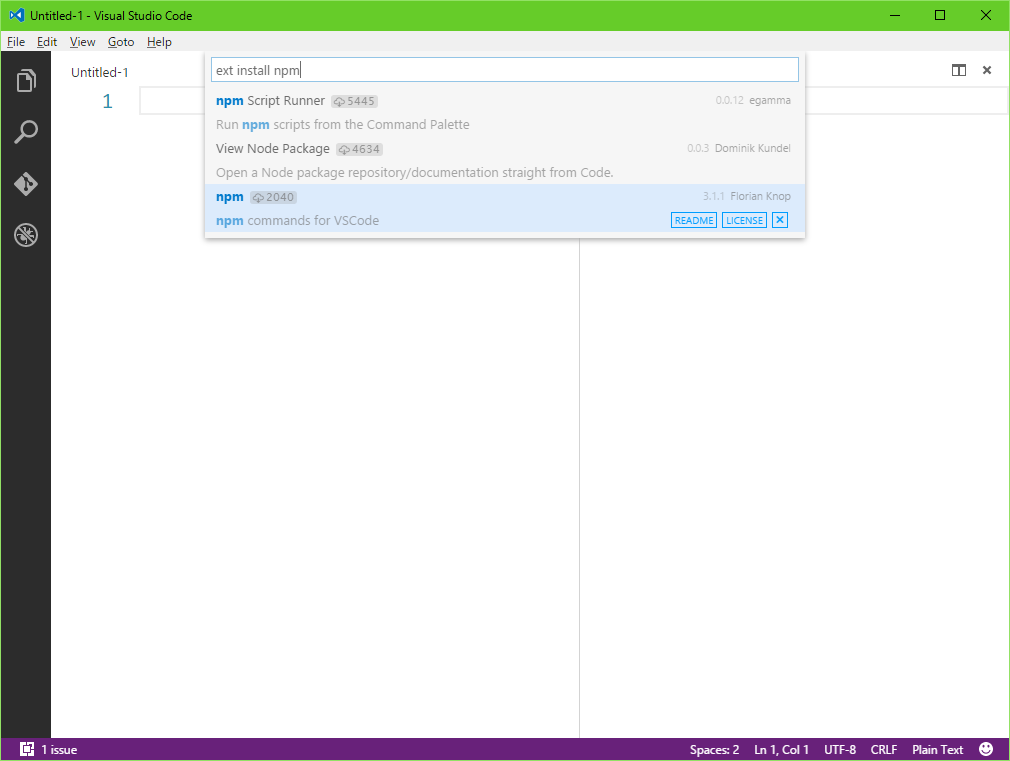
再起動すると、Command Paletteからnpmコマンドが一部使えるようになります。以下重要なコマンド
-
npm: Initialize npm package:
npm initです。最初に必ず必要。 -
npm install and save dependency:
npm install 〇〇 --save。パッケージ名はコマンド選択後に入力を促されます。 -
npm: install saved packages:引数無しの
npm installです。復元時はこれを使いましょう。
Gitコミット時
ここまで書いておいてあえていうこともないですが、.gitignoreにはnode_modules/フォルダを指定しておきましょう。他はコミットして問題なしです。