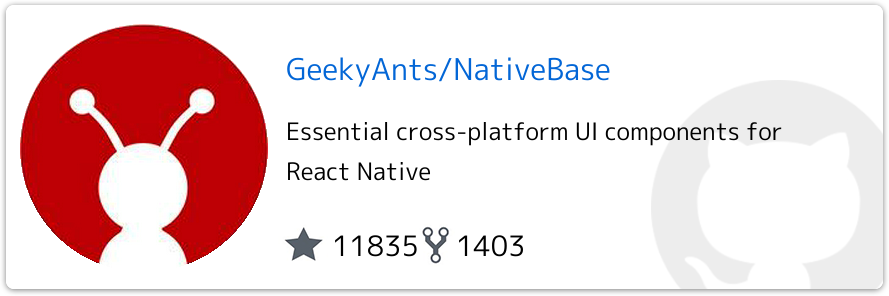NativeBaseとは?
ReactNative用のUIライブラリ
 環境構築
環境構築
yarnを使ってライブラリをインストール
$ yarn add native-base
 実装
実装
試しに、リスト表示+クリックした箇所をログ表示するまでをやってみます。
リスト表示
App.tsx
import { Platform } from "react-native";
import {
createAppContainer,
createStackNavigator,
NavigationContainer
} from "react-navigation";
import Home from "./screens/home";
const headerNavigationOptions = {
headerStyle: {
backgroundColor: "gray",
marginTop: Platform.OS === "android" ? 24 : 0
},
headerTitleStyle: { color: "white" },
headerTintColor: "white"
};
const AppNavigator: NavigationContainer = createStackNavigator({
Home: {
screen: Home,
navigationOptions: {
...headerNavigationOptions,
headerTitle: "サンプル"
}
}
});
export default createAppContainer(AppNavigator);
Home.tsx
import {
Container,
Content,
List,
ListItem,
Text,
Body,
Right,
Icon
} from "native-base";
import React from "react";
// tslint:disable-next-line: no-empty-interface
interface IProps {}
export default class Home extends React.Component<IProps> {
public render() {
// 表示するデータ
const items: string[] = ["itemA", "itemB", "itemC"];
return (
<Container>
<Content>
<List
dataArray={items}
renderRow={item => (
<ListItem
button={true}
onPress={() => console.log(`onPress ${item}`)}
>
<Body>
<Text>{item}</Text>
</Body>
<Right>
<Icon name="arrow-forward" />
</Right>
</ListItem>
)}
/>
</Content>
</Container>
);
}
}
実行してiPhoneシュミレータで確認すると、以下の様な感じになりました ![]()
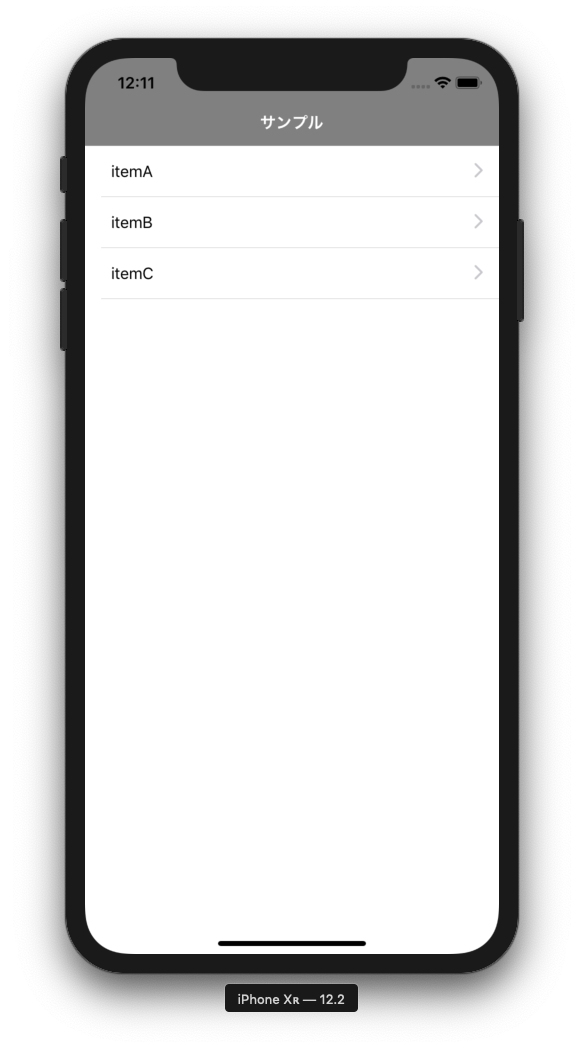
アイテムをクリックするとコンソールログに出力されます ![]()
クリップボードに長押ししたテキストを保存する
clipboard操作に関しては以下のモジュールを使用します。

ライブラリをインストール
$ yarn add @react-native-community/react-native-clipboard
clips.tsx
...
<Container>
<Content>
<List
dataArray={items}
renderRow={item => (
<ListItem
button={true}
onPress={() => console.log(`onPress ${item}`)}
onLongPress={() => this.onLongClick(item)}
>
...
)}
/>
</Content>
</Container>
...
private onLongClick(item: string) {
Clipboard.setString(item);
Alert.alert("information", `「${item}」をクリップボードにコピーしました。`);
}
}
これで長押しするとクリップボードに選択した文字列が設定されるようになりました ![]()
タブバーを下部に設置する
Footer Tabsを使用する
- まずはサンプル通りに実装
export default class Home extends React.Component<IProps> {
public render() {
return (
<Container>
<Content />
<Footer>
<FooterTab>
<Button vertical={true}>
<Icon name="clipboard" />
<Text>タブ1</Text>
</Button>
<Button vertical={true}>
<Icon name="settings" />
<Text>タブ2</Text>
</Button>
</FooterTab>
</Footer>
</Container>
);
}
}
表示だけは出来ました。![]()
次はタブの切り替えや、現在表示されているタブが分かるようにしたいと思います。
import {
Body,
Button,
Container,
Content,
Footer,
FooterTab,
Icon,
Text
} from "native-base";
import React from "react";
import Tab1 from "./clips";
import Tab2 from "./settings";
interface IState {
selectedTab: string;
}
// tslint:disable-next-line: no-empty-interface
interface IProps {}
export default class Home extends React.Component<IProps, IState> {
constructor(props: IProps) {
super(props);
this.state = {
selectedTab: "clips"
};
}
public renderSelectedTab() {
switch (this.state.selectedTab) {
case "clips":
return <Tab1 />;
case "settings":
return <Tab2 />;
default:
}
}
public render() {
return (
<Container>
<Content>{this.renderSelectedTab()}</Content>
<Footer>
<FooterTab>
<Button
vertical={true}
active={this.state.selectedTab === "clips"}
onPress={() => this.setState({ selectedTab: "clips" })}
>
<Icon name="clipboard" />
<Text>タブ1</Text>
</Button>
<Button
vertical={true}
active={this.state.selectedTab === "settings"}
onPress={() => this.setState({ selectedTab: "settings" })}
>
<Icon name="settings" />
<Text>タブ2</Text>
</Button>
</FooterTab>
</Footer>
</Container>
);
}
}
clips.tsx と settings.tsx を別ページとして作成し、FooterTabの Button が
押された時に state でどのページを表示するか管理しています。
Androidの場合
上のコードをAndroidで動かすと以下のようになりました。
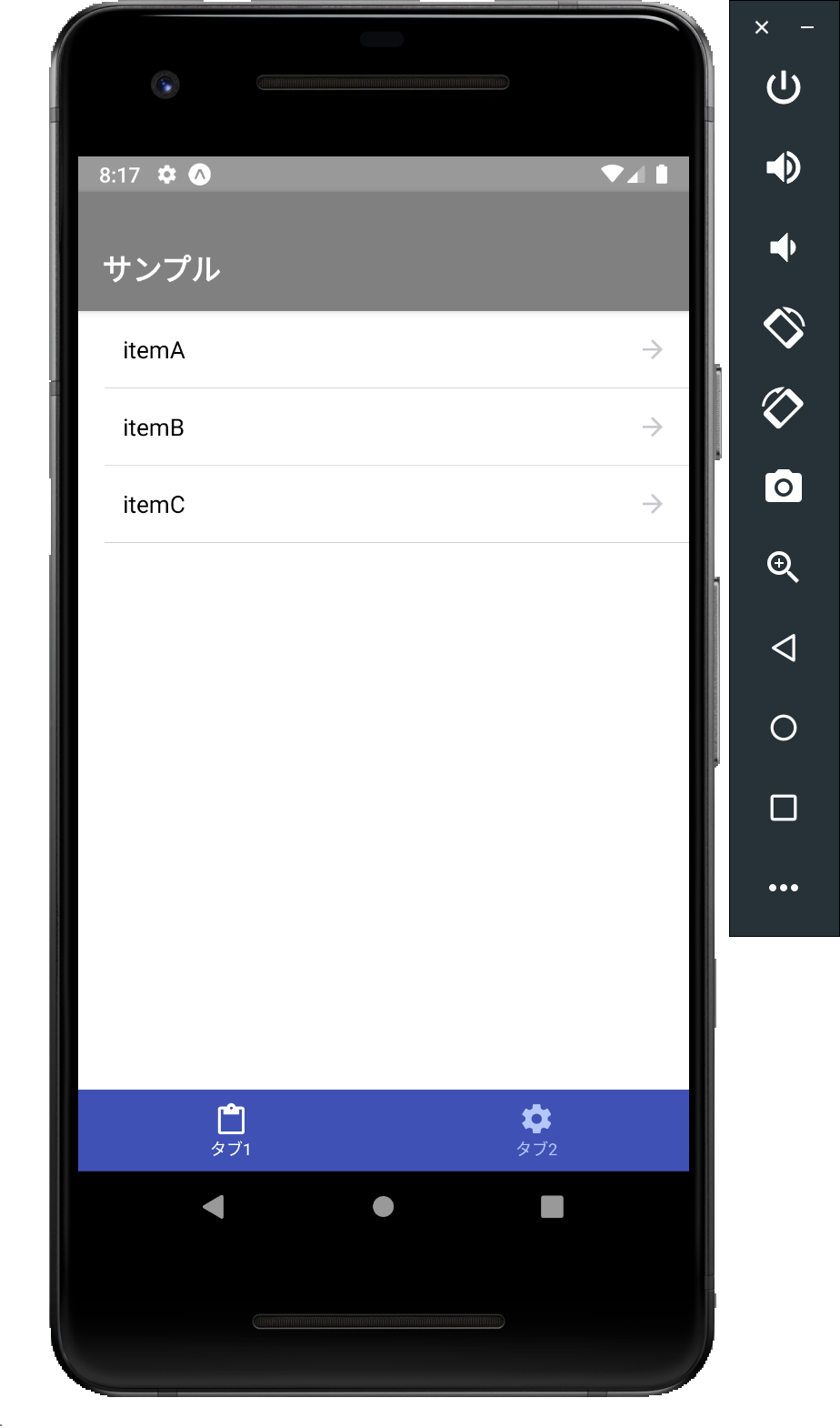
タブバーの色等細かい所は調整が必要そうです ![]()