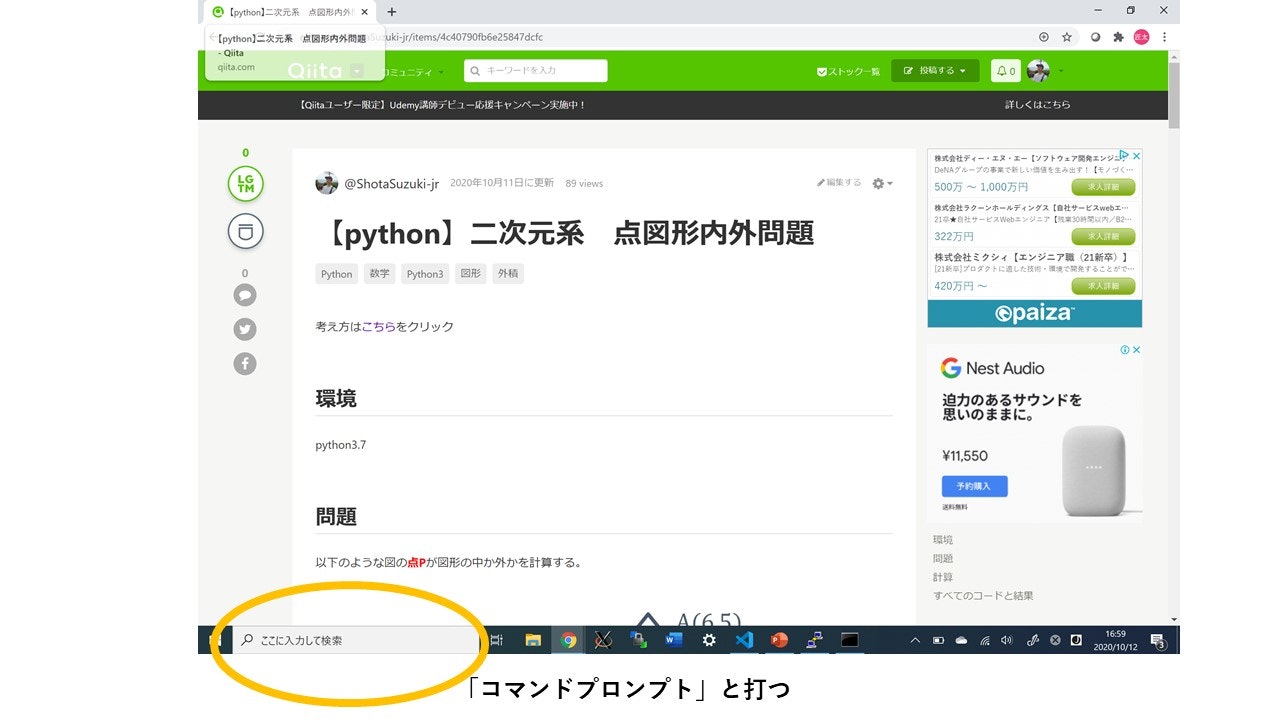$ tensorboard --logdir ./
と打ち、
TensorBoard 2.2.1 at http://localhost:6006/ (Press CTRL+C to quit)
が出力されたが、
http://localhost:6006/で__tensorboardが見れない__とき。
環境
自分のPCはwindows
リモートサーバーはlinux
経緯
putty__を使い__リモートログイン__をしてサーバーにログインした。
そこで__tensorboard__を使った。
アウトプットされた__サイトにアクセスできなかった。
解決策前提
__user__名__remote__で__サーバー__名__server__を使ってリモートログインする。
remote@server's password:passward
__現在のディレクトリ__に入っている__tensorboard__を起動。
[remote@server ~]$ tensorboard --logdir ./
Serving TensorBoard on localhost; to expose to the network, use a proxy or pass --bind_all
TensorBoard 2.2.1 at http://localhost:6006/ (Press CTRL+C to quit)
解決策
__user__名__user__のコマンドプロンプトを開く。このuser名は例。
そして以下のように入力する。
C:\Users\user>ssh -L (ポート番号):localhost:6006 (リモート側のuser名)@(リモート側のサーバーのIPアドレス)
(ポート番号)には__49513~65535__のような空いているポート番号。
(リモート側のuser名)remoteのような__名前__。
(リモート側のサーバーのIPアドレス)987.098.082.99 のような__数字__。
上記のコードをコマンドプロンプトに打ち込むことで、
http://localhost:(ポート番号)/
からtensorflowが見れる。
私の場合
C:\Users\user>ssh -L 49513:localhost:6006 remote@987.098.082.99
http://localhost:49513/からtensorboardが見れる。
補足
__(リモート側のサーバーのIPアドレス)__は非常に__プライベート__な数字である。
もし__自分のサーバーでない他のサーバー__にリモートログインするとき、(リモート側のサーバーのIPアドレス)は__見れない__ようになっている時がある。
そのときは、そのサーバーの管理者に(リモート側のサーバーのIPアドレス)を聞こう。