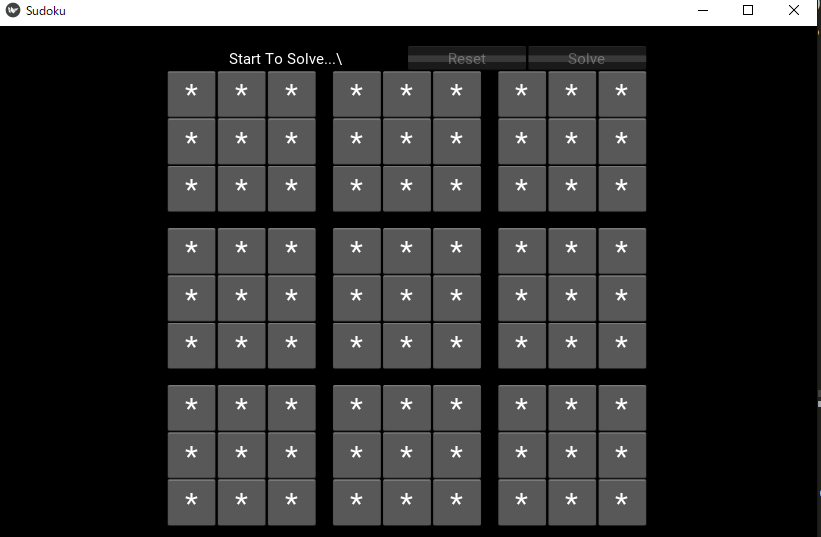本日は
数独のソルバーで必要だったz3をWindows上でPythonから使うようにします.
できなかったこと
pipで導入
importはできるのにそこからモジュールのクラスにアクセスすると実行エラーになります.
> pip install z3
conda install ... で行けるかな?
探してると一応ある...https://anaconda.org/asmeurer/z3
上記のサイトの呪文通り試すもPackageNotFoundErrorで怒られる.
> conda install -c asmeurer z3
Macと同様に
> conda install z3-solver
を試してもビルドで失敗.Windows ダメなんじゃないかな.
解決策
Wikiを見る
https://github.com/Z3Prover/z3/wiki/Using-Z3Py-on-Windows
のページにジャンプしてInstalling Z3Py with pre-compiled Windows binariesの案内にに従います.Download the latest pre-compile binariesのリリースのページまで行きましょう:
https://github.com/Z3Prover/bin/tree/master/releases
例えば z3-4.5.0-x64-win.zip をダウンロードします.解凍して
bin/python の中身にあるexapmle.pyの中身を見てみましょう:
# Copyright (c) Microsoft Corporation 2015, 2016
# The Z3 Python API requires libz3.dll/.so/.dylib in the
# PATH/LD_LIBRARY_PATH/DYLD_LIBRARY_PATH
# environment variable and the PYTHON_PATH environment variable
# needs to point to the `python' directory that contains `z3/z3.py'
# (which is at bin/python in our binary releases).
# If you obtained example.py as part of our binary release zip files,
# which you unzipped into a directory called `MYZ3', then follow these
# instructions to run the example:
# Running this example on Windows:
# set PATH=%PATH%;MYZ3\bin
# set PYTHONPATH=MYZ3\bin\python
# python example.py
# Running this example on Linux:
# export LD_LIBRARY_PATH=$LD_LIBRARY_PATH:MYZ3/bin
# export PYTHONPATH=MYZ3/bin/python
# python example.py
# Running this example on OSX:
# export DYLD_LIBRARY_PATH=$DYLD_LIBRARY_PATH:MYZ3/bin
# export PYTHONPATH=MYZ3/bin/python
# python example.py
from z3 import *
x = Real('x')
y = Real('y')
s = Solver()
s.add(x + y > 5, x > 1, y > 1)
print(s.check())
print(s.model())
環境整備
通常
上のexample.pyのコメントに従えば,とりあえず bin に入っている
libz3.dll をPathが通っているところに配置すること,bin/python/z3 を各自のPython環境のsite-package内に配置することでいけそうです.
超手抜き
もしくは一番手抜きな整備方法は libz3.dll とz3フォルダをimport するPythonのファイル(すなわち import z3を記述しているファイル)と同じ階層に配置することです.
たとえば私が z3solver.py, sudoku.py でimport z3 を宣言している場合は下の写真のようになります.
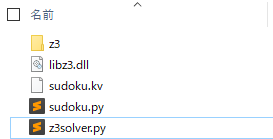
z3solver.py, sudoku.py のソースは Kivyを用いた数独ソルバーのGUIのβ版ができましたを参照ください.
windows 環境でもちゃんと行けましたね.よかった・・・.