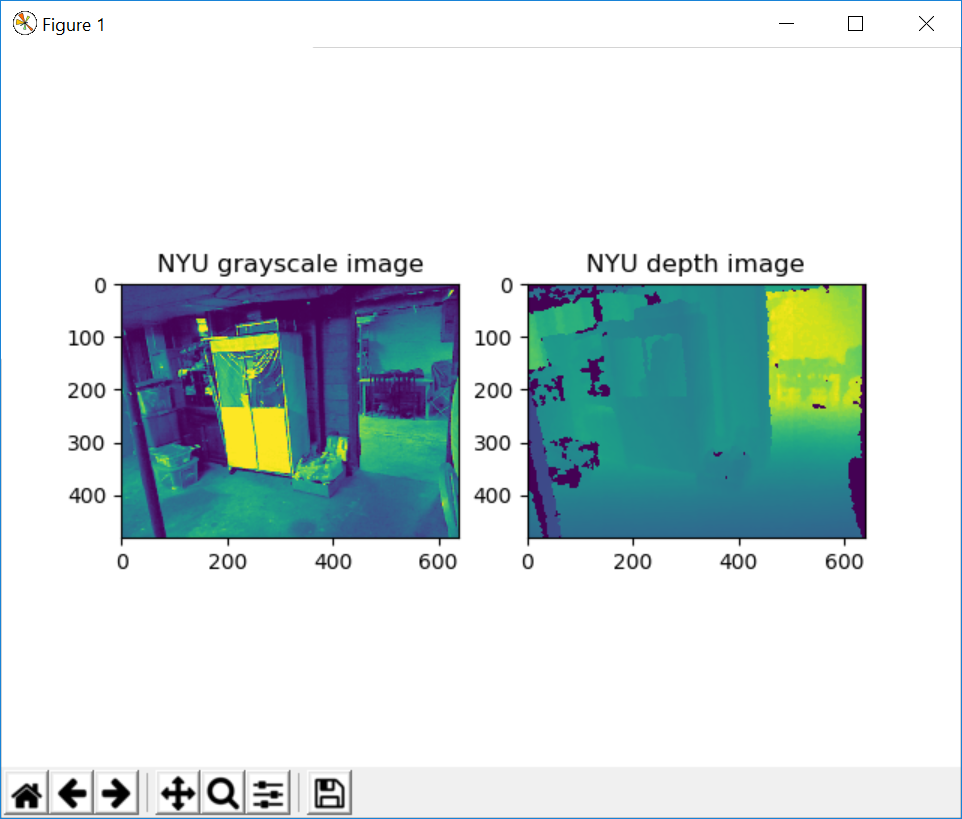AzureのWindowsマシンでOpen3Dを実行するまでのメモです。
NVシリーズ以外はOpenGLのバージョンが1.1と古いため、表示ができません。
NVシリーズのVMを作成
Azure Portalを開きます。
リソースの作成から、Data Science Virtual Machine - Windows Server 2016を検索し、新規作成します。

インスタンスの詳細の地域を米国中南部、サイズをNV6とします。
作成できたら、RDPで接続します。
NVIDIA GPU ドライバーの設定
「Windows を実行している N シリーズ VM に NVIDIA GPU ドライバーをインストールする」を参考に、下記ドライバーをインストールします。
インストールしたら、再起動します。
デバイスマネージャーからDisplay adaptersにNVIDIA Tesla M60があることを確認します。
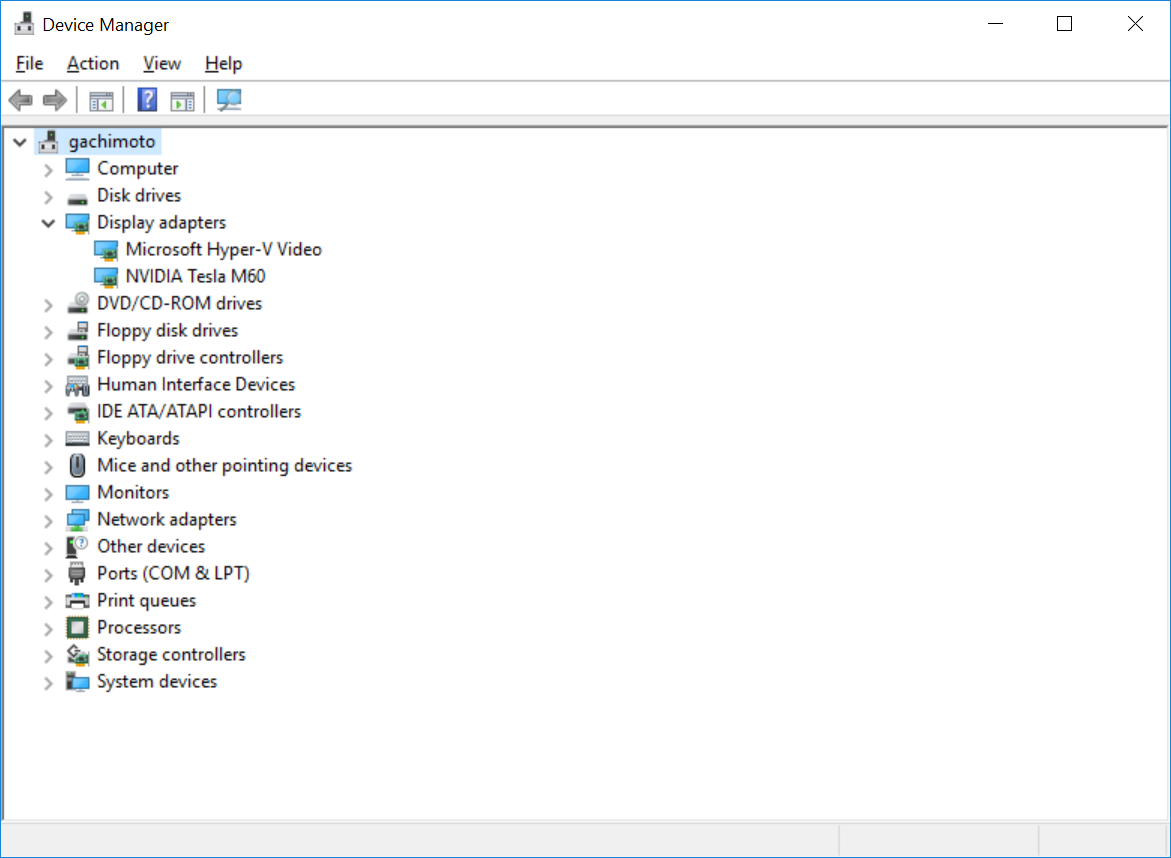
nvidia-smiを実行し、GPUが動作していることを確認します。
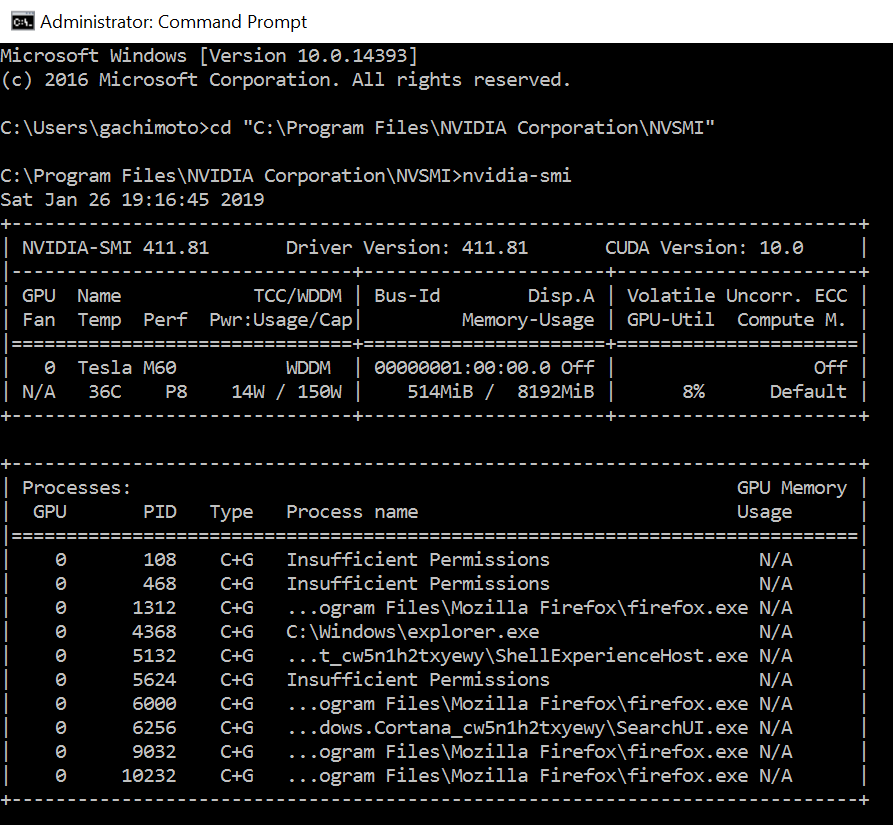
OpenGL Extensions Viewerをここからインストールします。
OpenGL Extensions Viewerを起動しOpenGLのバージョンが4.6になっていればOKです。
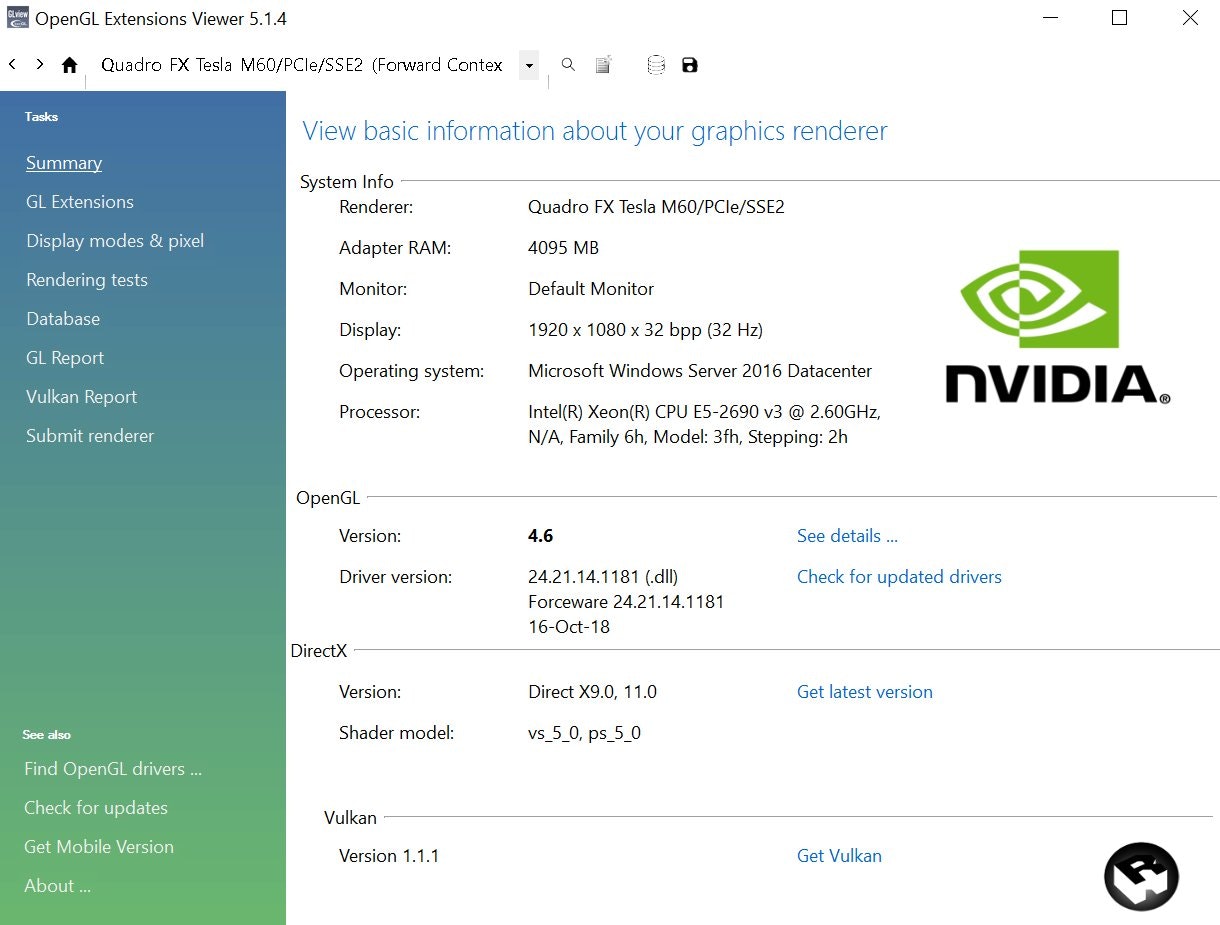
Open3Dやーる
Anaconda Promptを開き、Python3.6環境を作成します。
conda create -n py36 python=3.6
py36環境に入ります。
activate py36
必要なライブラリをインストールします。
pip install opencv-python
pip install opencv-contrib-python
pip install open3d-python
pip install matplotlib
pip install pillow
Open3D v0.5.0をダウンロードします。rgbd_nyu.pyを実行してみましょう。
cd Downloads\Open3D-0.5.0\examples\Python\Basic
python rgbd_nyu.py
このように表示されればOKです。OpenGLのバージョンが1.1だと失敗します。