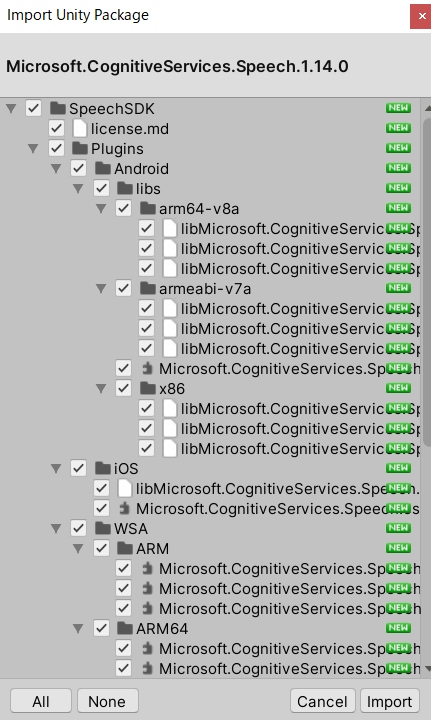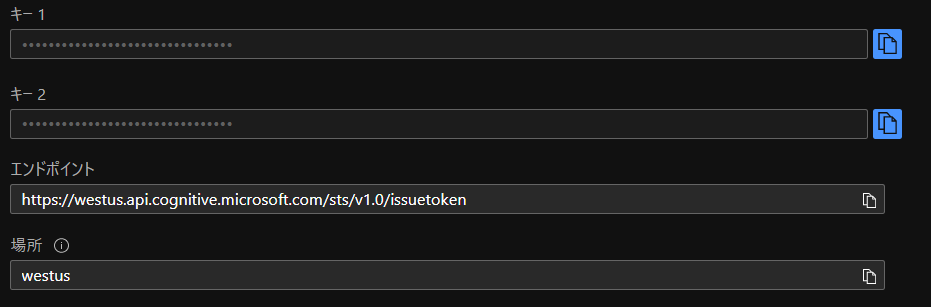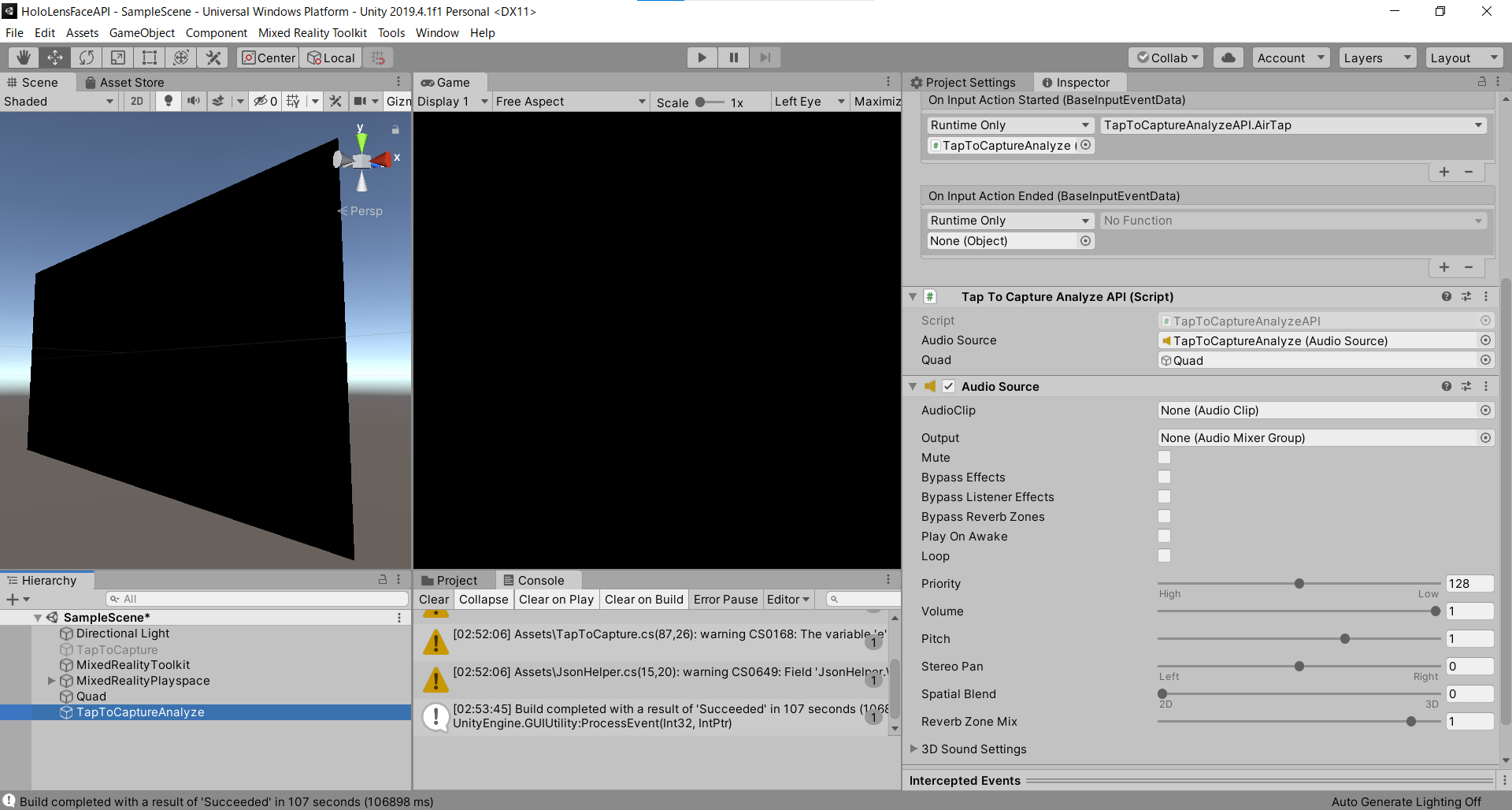はじめに
HoloLensアドベントカレンダー2020の6日目の記事です。
前回の記事の続きで、画像分析APIで画像説明文を生成し、それを読み上げてみましょう。
開発環境
- Azure
- Computer Vision API(画像分析 API)
- Speech SDK 1.14.0
- Unity 2019.4.1f1
- MRTK 2.5.1
- Windows 10 PC
- HoloLens2
導入
1.前回の記事まで終わらせてください。
2.Speech SDKを設定する(Unity)からMicrosoft.CognitiveServices.Speech.1.14.0.unitypackageをダウンロードし、インポートします。
3.Azureポータルから音声を作成し、場所とキーをメモっておいてください。

4.スピーカー出力に合成するを参考にTapToCaptureAnalyzeAPI.csを編集します。画像分析APIで得られた画像説明文をSpeech SDKのsynthesizer.SpeakTextAsyncに投げます。
using System.Collections;
using System.Collections.Generic;
using System.Linq;
using System;
using UnityEngine;
using Microsoft.MixedReality.Toolkit.Utilities;
using System.Threading.Tasks;
using OpenCVForUnity.CoreModule;
using OpenCVForUnity.UnityUtils;
using OpenCVForUnity.ImgprocModule;
// SpeechSDK 追加分ここから
using System.IO;
using System.Text;
using Microsoft.CognitiveServices.Speech;
using Microsoft.CognitiveServices.Speech.Audio;
// SpeechSDK 追加分ここまで
public class TapToCaptureAnalyzeAPI : MonoBehaviour
{
// SpeechSDK 追加分ここから
public AudioSource audioSource;
async Task SynthesizeAudioAsync(string text)
{
var config = SpeechConfig.FromSubscription("YourSubscriptionKey", "YourServiceRegion");
var synthesizer = new SpeechSynthesizer(config, null); // nullを省略するとPCのスピーカーから出力されるが、HoloLensでは出力されない。
// https://github.com/Azure-Samples/cognitive-services-speech-sdk/blob/master/quickstart/csharp/unity/text-to-speech/Assets/Scripts/HelloWorld.cs
// Starts speech synthesis, and returns after a single utterance is synthesized.
using (var result = synthesizer.SpeakTextAsync(text).Result)
{
// Checks result.
if (result.Reason == ResultReason.SynthesizingAudioCompleted)
{
// Native playback is not supported on Unity yet (currently only supported on Windows/Linux Desktop).
// Use the Unity API to play audio here as a short term solution.
// Native playback support will be added in the future release.
var sampleCount = result.AudioData.Length / 2;
var audioData = new float[sampleCount];
for (var i = 0; i < sampleCount; ++i)
{
audioData[i] = (short)(result.AudioData[i * 2 + 1] << 8 | result.AudioData[i * 2]) / 32768.0F;
}
// The output audio format is 16K 16bit mono
var audioClip = AudioClip.Create("SynthesizedAudio", sampleCount, 1, 16000, false);
audioClip.SetData(audioData, 0);
audioSource.clip = audioClip;
audioSource.Play();
// newMessage = "Speech synthesis succeeded!";
}
else if (result.Reason == ResultReason.Canceled)
{
var cancellation = SpeechSynthesisCancellationDetails.FromResult(result);
// newMessage = $"CANCELED:\nReason=[{cancellation.Reason}]\nErrorDetails=[{cancellation.ErrorDetails}]\nDid you update the subscription info?";
}
}
}
// SpeechSDK 追加分ここまで
public GameObject quad;
[System.Serializable]
public class Analyze
{
public Categories[] categories;
public Color color;
public Description description;
public string requestId;
public Metadata metadata;
}
[System.Serializable]
public class Categories
{
public string name;
public float score;
}
[System.Serializable]
public class Color
{
public string dominantColorForeground;
public string dominantColorBackground;
public string[] dominantColors;
public string accentColor;
public bool isBwImg;
public bool isBWImg;
}
[System.Serializable]
public class Description
{
public string[] tags;
public Captions[] captions;
}
[System.Serializable]
public class Captions
{
public string text;
public float confidence;
}
[System.Serializable]
public class Metadata
{
public int height;
public int width;
public string format;
}
UnityEngine.Windows.WebCam.PhotoCapture photoCaptureObject = null;
Texture2D targetTexture = null;
private string endpoint = "https://<Insert Your Endpoint>/vision/v3.1/analyze";
private string subscription_key = "<Insert Your API Key>";
private bool waitingForCapture;
void Start(){
waitingForCapture = false;
}
public void AirTap()
{
if (waitingForCapture) return;
waitingForCapture = true;
Resolution cameraResolution = UnityEngine.Windows.WebCam.PhotoCapture.SupportedResolutions.OrderByDescending((res) => res.width * res.height).First();
targetTexture = new Texture2D(cameraResolution.width, cameraResolution.height);
// PhotoCapture オブジェクトを作成します
UnityEngine.Windows.WebCam.PhotoCapture.CreateAsync(false, delegate (UnityEngine.Windows.WebCam.PhotoCapture captureObject) {
photoCaptureObject = captureObject;
UnityEngine.Windows.WebCam.CameraParameters cameraParameters = new UnityEngine.Windows.WebCam.CameraParameters();
cameraParameters.hologramOpacity = 0.0f;
cameraParameters.cameraResolutionWidth = cameraResolution.width;
cameraParameters.cameraResolutionHeight = cameraResolution.height;
cameraParameters.pixelFormat = UnityEngine.Windows.WebCam.CapturePixelFormat.BGRA32;
// カメラをアクティベートします
photoCaptureObject.StartPhotoModeAsync(cameraParameters, delegate (UnityEngine.Windows.WebCam.PhotoCapture.PhotoCaptureResult result) {
// 写真を撮ります
photoCaptureObject.TakePhotoAsync(OnCapturedPhotoToMemoryAsync);
});
});
}
async void OnCapturedPhotoToMemoryAsync(UnityEngine.Windows.WebCam.PhotoCapture.PhotoCaptureResult result, UnityEngine.Windows.WebCam.PhotoCaptureFrame photoCaptureFrame)
{
// ターゲットテクスチャに RAW 画像データをコピーします
photoCaptureFrame.UploadImageDataToTexture(targetTexture);
byte[] bodyData = targetTexture.EncodeToJPG();
Response response = new Response();
try
{
string query = endpoint + "?visualFeatures=Categories,Description,Color";
var headers = new Dictionary<string, string>();
headers.Add("Ocp-Apim-Subscription-Key", subscription_key);
response = await Rest.PostAsync(query, bodyData, headers, -1, true);
}
catch (Exception e)
{
photoCaptureObject.StopPhotoModeAsync(OnStoppedPhotoMode);
return;
}
if (!response.Successful)
{
photoCaptureObject.StopPhotoModeAsync(OnStoppedPhotoMode);
return;
}
Debug.Log(response.ResponseCode);
Debug.Log(response.ResponseBody);
Analyze analyze = JsonUtility.FromJson<Analyze>(response.ResponseBody);
Debug.Log(analyze.description.captions[0].text);
// SpeechSDK 追加分ここから
// 生成された画像説明文をSynthesizeAudioAsyncに投げる
await SynthesizeAudioAsync(analyze.description.captions[0].text);
// SpeechSDK 追加分ここまで
// OpenCVを用いて結果をて画像に書き込み
Mat imgMat = new Mat(targetTexture.height, targetTexture.width, CvType.CV_8UC4);
Utils.texture2DToMat(targetTexture, imgMat);
Debug.Log("imgMat.ToString() " + imgMat.ToString());
Imgproc.putText(imgMat, analyze.description.captions[0].text, new Point(10, 100), Imgproc.FONT_HERSHEY_SIMPLEX, 4.0, new Scalar(255, 255, 0, 255), 4, Imgproc.LINE_AA, false);
Texture2D texture = new Texture2D(imgMat.cols(), imgMat.rows(), TextureFormat.RGBA32, false);
Utils.matToTexture2D(imgMat, texture);
Renderer quadRenderer = quad.GetComponent<Renderer>() as Renderer;
quadRenderer.material.SetTexture("_MainTex", texture);
// カメラを非アクティブにします
photoCaptureObject.StopPhotoModeAsync(OnStoppedPhotoMode);
}
void OnStoppedPhotoMode(UnityEngine.Windows.WebCam.PhotoCapture.PhotoCaptureResult result)
{
// photo capture のリソースをシャットダウンします
photoCaptureObject.Dispose();
photoCaptureObject = null;
waitingForCapture = false;
}
}
5.SpeechConfig.FromSubscriptionにキーと場所をコピペしてください。
6.最初は、synthesizer.SpeakTextAsyncでAudioConfigパラメーターを省略するだけでスピーカーから出力されるので行けると思ったのですが、HoloLensでは出力されませんでした。
static async Task SynthesizeAudioAsync()
{
var config = SpeechConfig.FromSubscription("YourSubscriptionKey", "YourServiceRegion");
using var synthesizer = new SpeechSynthesizer(config);
await synthesizer.SpeakTextAsync("Synthesizing directly to speaker output.");
}
7.そこで、InternetClientServer と PrivateNetworkClientServer の機能を有効にしたり、MixedRealityToolkitの音声コマンドの設定をしてみたり、
音声認識と文字起こしには Speech SDK を使用するため、Speech SDK の機能の妨げにならないように、MRTK の音声コマンドを構成する必要があります。 これを実現するには、音声コマンドの開始動作を Auto Start から Manual Start に変更することができます。
Hierarchy ウィンドウで MixedRealityToolkit オブジェクトを選択した状態で、Inspector ウィンドウで Input タブを選択し、DefaultHoloLens2InputSystemProfile と DefaultMixedRealitySpeechCommandsProfile を複製し、音声コマンドの Start Behavior を Manual Start に変更します。
 |
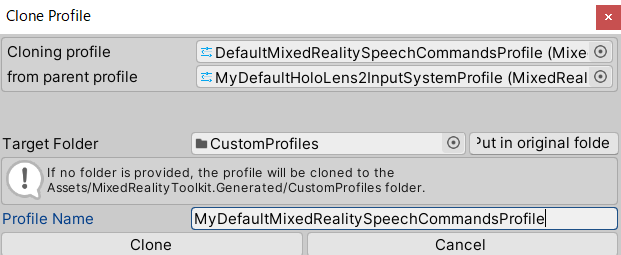 |
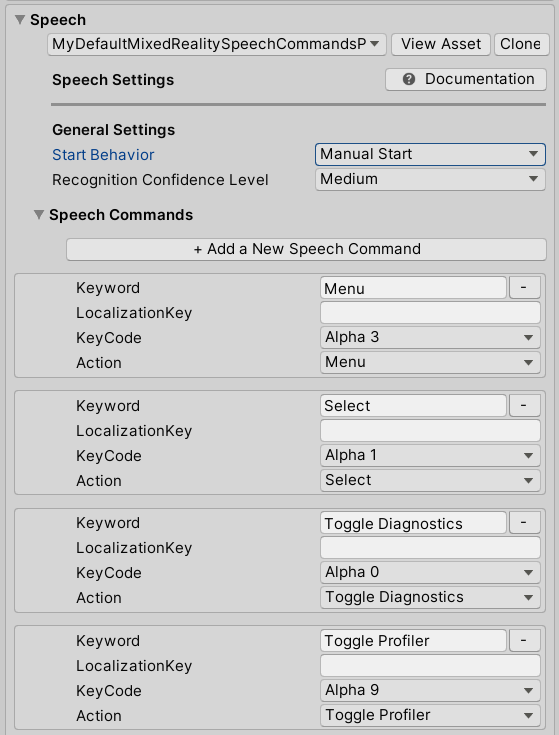 |
ARM64でビルドしたりしたのですが、関係ありませんでした。
8.調べた結果【Unity】Microsoft Azure を用いてキャラクターを流暢に話させる
やcognitive-services-speech-sdkのHelloWorld.csを参考に、音声合成結果をAudioSourceのclipに割り当てる必要がありました。
9.あとはTapToCaptureAnalyzeにAudioSourceをAdd Componentし、TapToCaptureAnalyzeAPIのAudioSourceにTapToCaptureAnalyzeをD&Dしてアタッチします。
実行
実行動画を見てください。エアタップすると画像キャプチャし、画像説明文を生成、読み上げてくれます。
"a hand holding a fanned out money" 札束を持つ手
テキストを読み上げ#TTS #HoloLens2 #MRTK #SpeechSDK #Azure #CognitiveServices #Unity pic.twitter.com/GBFkLzCkIJ
— 藤本賢志(ガチ本)@XRKaigi (@sotongshi) December 5, 2020
スタートアップ夢の扉のヌンギルが完成しました!
明日は、弟子(@Horomoto-Asahi)による「MRTK関連で何かを書く」です。