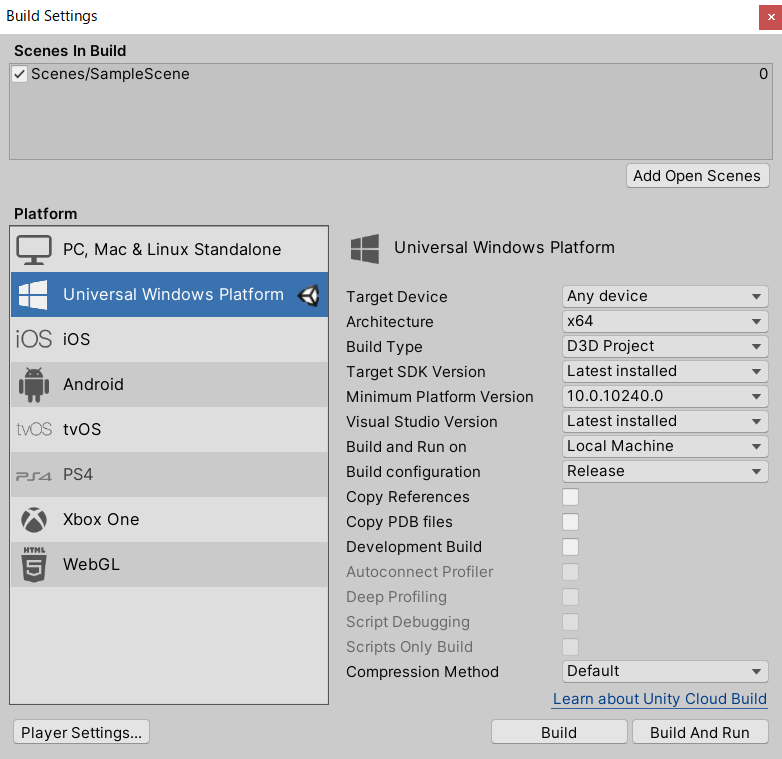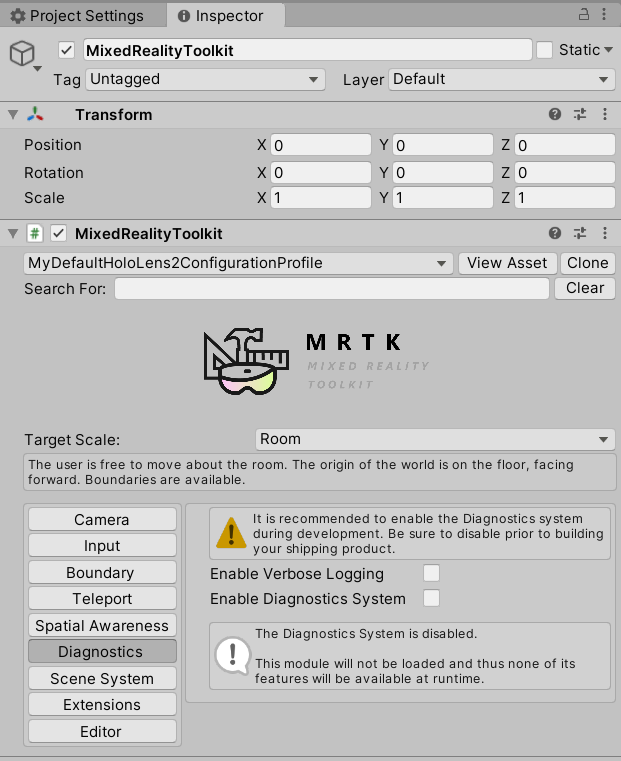はじめに
HoloLensアドベントカレンダー1日目の記事です!
APIよくわからないと弟子から相談があったので、Cognitive Services系をまとめていきたいと思いまーす。
今日は、Cognitive ServicesのFace APIをHoloLens2でやってみました。
実機なしでもできるのでやってみてください。
開発環境
- Azure
- Face API
- HoloLens2
- Unity 2019.4.1f1
- MRTK 2.5.1
- OpenCV for Unity
- Windows PC
プライムデーで安かったので、予備PC
— 藤本賢志(ガチ本)@pixivFANBOXはじめました (@sotongshi) October 18, 2020
【基本スペック】
OS:Windows 10 Home 64bit、CPU:インテル Core i7-9750H、GPU:NVIDIA GeForce GTX 1650 Ti Max-Q デザイン 4GB GDDR5、メモリ:16GB(8GB ×2)、SSD:512GB、液晶パネル:15.6インチ、フルHD(1,920×1,080)、リフレッシュレート120Hz pic.twitter.com/S8RIsayFPY
導入
1.AzureポータルからFace APIを作成し、エンドポイントとサブスクリプションキーをメモしておいてください。
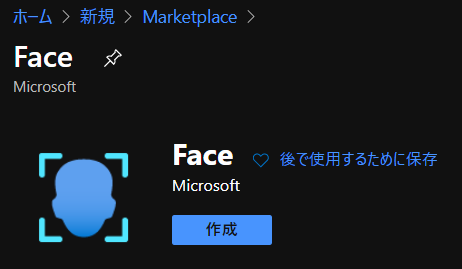
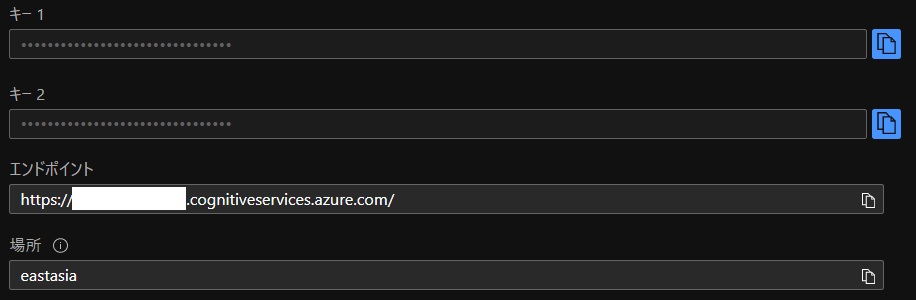
2.Unityでプロジェクトを作成、MRTK2.5.1をインポートします。なんかウィンドウでたらApplyします。
3.メニューのMixed Reality Toolkit->Add to Scene and Configureしてください。
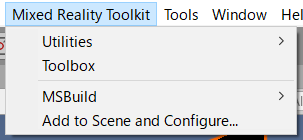
4.Build Settingsから、Universal Windows PlatformにSwitch Platformして、以下のように設定してください。あとAdd Open ScenesでScenes/SampleSceneにチェックが入っていることを確認します。
5.MixedRealityToolkitのDefaultHoloLens2ConfigureProfileをcloneし、Diagnostics->Enable Diagnostics Systemのチェックを外します。これでCPU使用率とかのデバッグ情報を非表示にできます。
6.Project SettingsのXR Settings、Publishing Settings->Capabilitiesを以下のように設定してください。
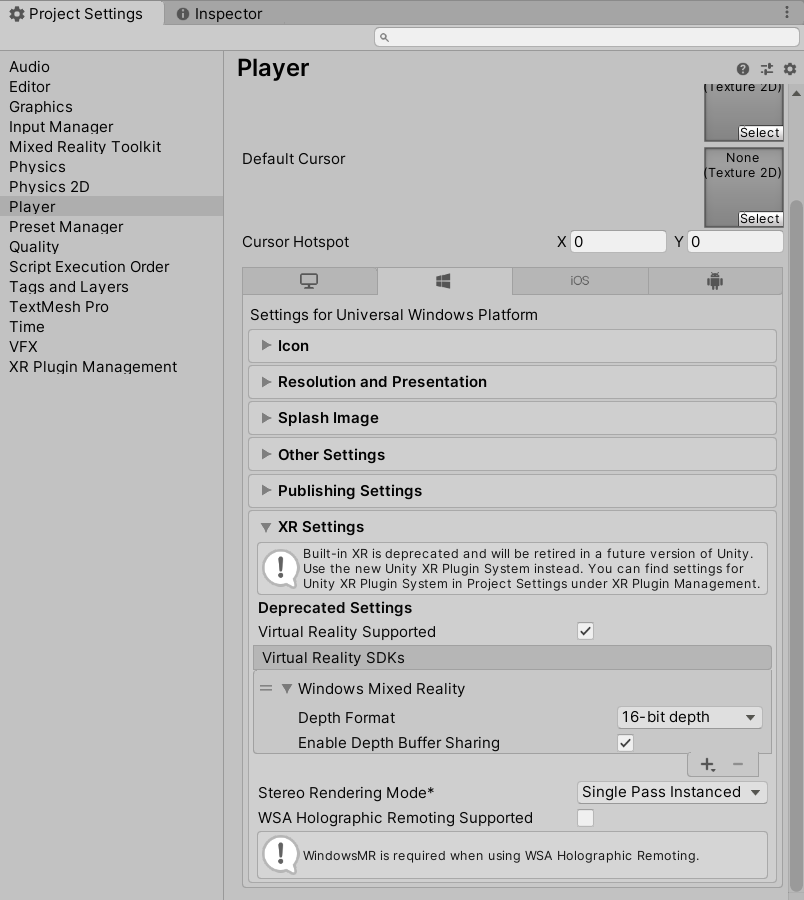
7.空のGameObjectを作成し、名前を「TapToCapture」にします。
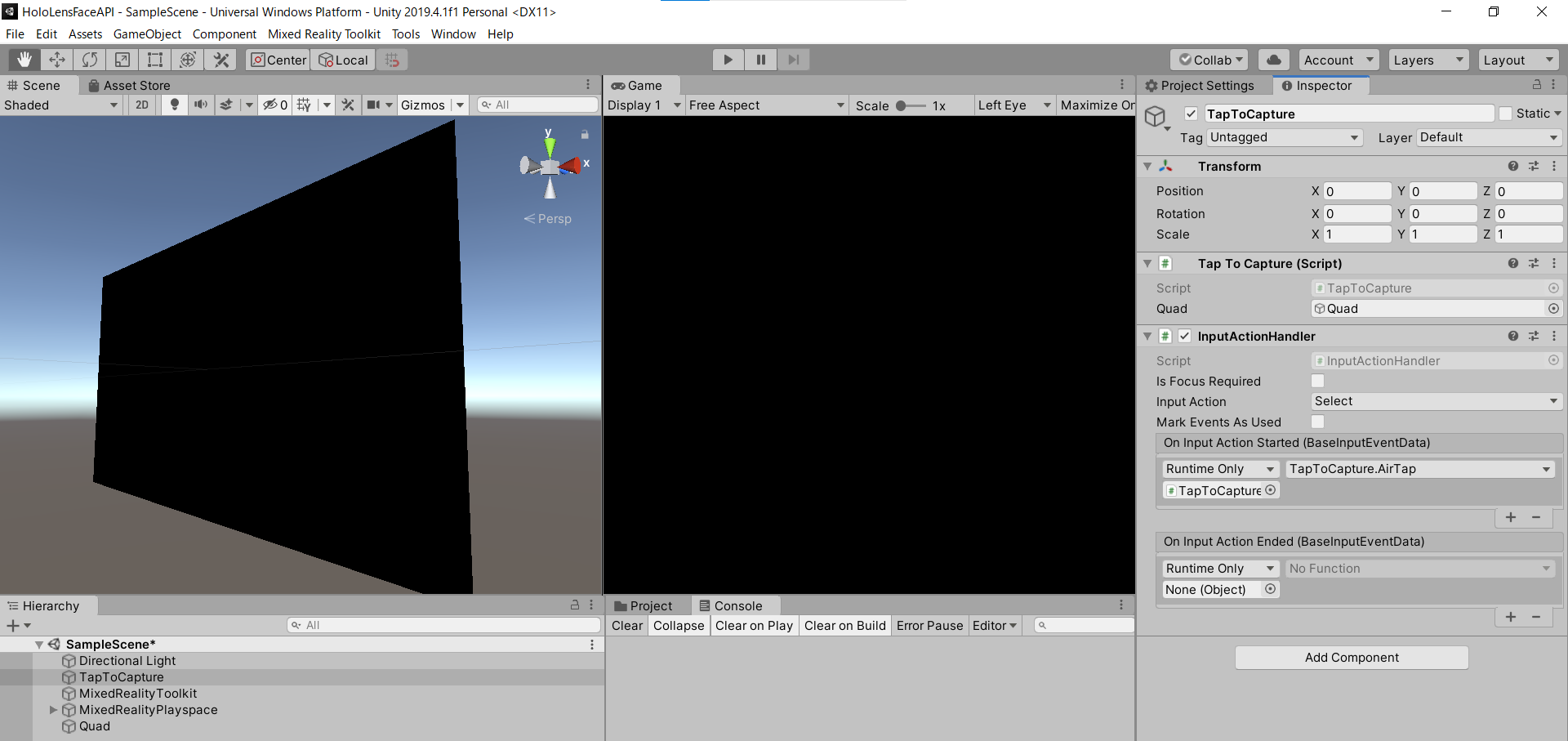
8.Add Componentから「TapToCapture.cs」スクリプトを作成します。エアタップしたら、画像をキャプチャし、Face APIに投げるスクリプトになります。
using System.Collections;
using System.Collections.Generic;
using System.Linq;
using System;
using UnityEngine;
using Microsoft.MixedReality.Toolkit.Utilities;
using System.Threading.Tasks;
using OpenCVForUnity.CoreModule;
using OpenCVForUnity.UnityUtils;
using OpenCVForUnity.ImgprocModule;
public class TapToCapture : MonoBehaviour
{
public GameObject quad;
[System.Serializable]
public class Face
{
public string faceId;
public FaceRectangle faceRectangle;
public FaceAttribute faceAttributes;
}
[System.Serializable]
public class FaceRectangle
{
public int top;
public int left;
public int width;
public int height;
}
[System.Serializable]
public class FaceAttribute
{
public float age;
public string gender;
}
UnityEngine.Windows.WebCam.PhotoCapture photoCaptureObject = null;
Texture2D targetTexture = null;
private string endpoint = "https://<Insert Your Endpoint>/face/v1.0/detect";
private string subscription_key = "<Insert Your API Key>";
private bool waitingForCapture;
void Start(){
waitingForCapture = false;
}
public void AirTap()
{
if (waitingForCapture) return;
waitingForCapture = true;
Resolution cameraResolution = UnityEngine.Windows.WebCam.PhotoCapture.SupportedResolutions.OrderByDescending((res) => res.width * res.height).First();
targetTexture = new Texture2D(cameraResolution.width, cameraResolution.height);
// PhotoCapture オブジェクトを作成します
UnityEngine.Windows.WebCam.PhotoCapture.CreateAsync(false, delegate (UnityEngine.Windows.WebCam.PhotoCapture captureObject) {
photoCaptureObject = captureObject;
UnityEngine.Windows.WebCam.CameraParameters cameraParameters = new UnityEngine.Windows.WebCam.CameraParameters();
cameraParameters.hologramOpacity = 0.0f;
cameraParameters.cameraResolutionWidth = cameraResolution.width;
cameraParameters.cameraResolutionHeight = cameraResolution.height;
cameraParameters.pixelFormat = UnityEngine.Windows.WebCam.CapturePixelFormat.BGRA32;
// カメラをアクティベートします
photoCaptureObject.StartPhotoModeAsync(cameraParameters, delegate (UnityEngine.Windows.WebCam.PhotoCapture.PhotoCaptureResult result) {
// 写真を撮ります
photoCaptureObject.TakePhotoAsync(OnCapturedPhotoToMemoryAsync);
});
});
}
async void OnCapturedPhotoToMemoryAsync(UnityEngine.Windows.WebCam.PhotoCapture.PhotoCaptureResult result, UnityEngine.Windows.WebCam.PhotoCaptureFrame photoCaptureFrame)
{
// ターゲットテクスチャに RAW 画像データをコピーします
photoCaptureFrame.UploadImageDataToTexture(targetTexture);
byte[] bodyData = targetTexture.EncodeToJPG();
Response response = new Response();
try
{
// string query = endpoint + "?detectionModel=detection_02&returnFaceId=true";
// string query = endpoint + "?detectionModel=detection_01&returnFaceId=true&returnFaceLandmarks=false&returnFaceAttributes=age,gender,headPose,smile,facialHair,glasses,emotion,hair,makeup,occlusion,accessories,blur,exposure,noise";
string query = endpoint + "?detectionModel=detection_01&returnFaceId=true&returnFaceAttributes=age,gender";
var headers = new Dictionary<string, string>();
headers.Add("Ocp-Apim-Subscription-Key", subscription_key);
// headers.Add("Content-Type", "application/octet-stream");
response = await Rest.PostAsync(query, bodyData, headers, -1, true);
}
catch (Exception e)
{
photoCaptureObject.StopPhotoModeAsync(OnStoppedPhotoMode);
return;
}
if (!response.Successful)
{
photoCaptureObject.StopPhotoModeAsync(OnStoppedPhotoMode);
return;
}
Debug.Log(response.ResponseCode);
Debug.Log(response.ResponseBody);
string newResponseBody = "{ \"results\": " + response.ResponseBody + "}";
Face[] faces = JsonHelper.FromJson<Face>(newResponseBody);
Mat imgMat = new Mat(targetTexture.height, targetTexture.width, CvType.CV_8UC4);
Utils.texture2DToMat(targetTexture, imgMat);
// Debug.Log("imgMat.ToString() " + imgMat.ToString());
foreach (var face in faces){
//Debug.Log(face.faceId);
//Debug.Log(face.faceRectangle.left);
//Debug.Log(face.faceRectangle.top);
//Debug.Log(face.faceRectangle.width);
//Debug.Log(face.faceRectangle.height);
Imgproc.putText(imgMat, face.faceAttributes.age.ToString()+","+face.faceAttributes.gender, new Point(face.faceRectangle.left, face.faceRectangle.top-10), Imgproc.FONT_HERSHEY_SIMPLEX, 1.5, new Scalar(0, 0, 255, 255), 2, Imgproc.LINE_AA, false);
Imgproc.rectangle(imgMat, new Point(face.faceRectangle.left, face.faceRectangle.top), new Point(face.faceRectangle.left + face.faceRectangle.width, face.faceRectangle.top + face.faceRectangle.height), new Scalar(0, 0, 255, 255), 2);
}
Texture2D texture = new Texture2D(imgMat.cols(), imgMat.rows(), TextureFormat.RGBA32, false);
Utils.matToTexture2D(imgMat, texture);
// テクスチャが適用されるゲームオブジェクトを作成
// GameObject quad = GameObject.CreatePrimitive(PrimitiveType.Quad);
Renderer quadRenderer = quad.GetComponent<Renderer>() as Renderer;
// quadRenderer.material = new Material(Shader.Find("Unlit/UnlitTexture"));
// quad.transform.parent = this.transform;
// quad.transform.localPosition = new Vector3(0.0f, 0.0f, 3.0f);
quadRenderer.material.SetTexture("_MainTex", texture);
// カメラを非アクティブにします
photoCaptureObject.StopPhotoModeAsync(OnStoppedPhotoMode);
}
void OnStoppedPhotoMode(UnityEngine.Windows.WebCam.PhotoCapture.PhotoCaptureResult result)
{
// photo capture のリソースをシャットダウンします
photoCaptureObject.Dispose();
photoCaptureObject = null;
waitingForCapture = false;
}
}
9.PhotoCaptureのサンプルはこちらです。エアタップしたら、画像キャプチャするようにInputActionHandlerをAdd Componentし、AirTap関数を作成します。エアタップ(On Input Action Started)したらAirTap関数が発火するように設定します。
10.撮影できたら、targetTextureに画像データが入っているので、JPGにエンコードして、Face APIに投げます。FaceAPIのサンプルはこちらC#、Pythonです。
11.endpointとsubscription_keyにメモしておいたものを貼り付けてください。
12.クエリパラメータは、detection_01モデルを使用、FaceId、年齢と性別を返すように設定しています。
https://<Insert Your Endpoint>/face/v1.0/detect?detectionModel=detection_01&returnFaceId=true&returnFaceAttributes=age,gender"
ちなみにfaceAttributesはsmile, headPose, gender, age, facialHair, glasses, emotion, blur, exposure, noise, makeup, accessories, occlusion, hairといった情報が取れます。
13.MRTKのRestを用いてHTTPリクエストします。
ヘッダーは、"Ocp-Apim-Subscription-Key": subscription_keyを指定、"Content-Type": "application/octet-stream"はRestの中でやってくれるのでコメントアウトします。
14.クエリと画像データ、ヘッダーをPOSTします。
response = await Rest.PostAsync(query, bodyData, headers, -1, true);
15.response.ResponseBodyが下記のように返ってくればOKです。
[{"faceId":"f1b97cf1-58d0-4dc9-9169-e19cb0655e48","faceRectangle":{"top":347,"left":451,"width":285,"height":285},"faceAttributes":{"gender":"male","age":23.0}}]
16.Face APIのResponseBodyがリストのjsonになっているので、パースできるようにJsonHelper.csスクリプトを作成します。
using UnityEngine;
using System;
public class JsonHelper
{
public static T[] FromJson<T>(string json)
{
Wrapper<T> wrapper = JsonUtility.FromJson<Wrapper<T>>(json);
return wrapper.results;
}
[Serializable]
private class Wrapper<T>
{
public T[] results;
}
}
JsonHelperについて
17.返ってきたResponseBodyを次のようにすることで、パースすることが可能になります。
{
"results" : [ {...} ]
}
18.あとは仕様に合わせてFaceクラスとFaceRectangleクラス、FaceAttributeクラスを作成しました。
19.顔検出結果をOpenCVを使って画像に描画し、Quadのマテリアルに割り当てます。3D Object->Quadを作成しましょう。
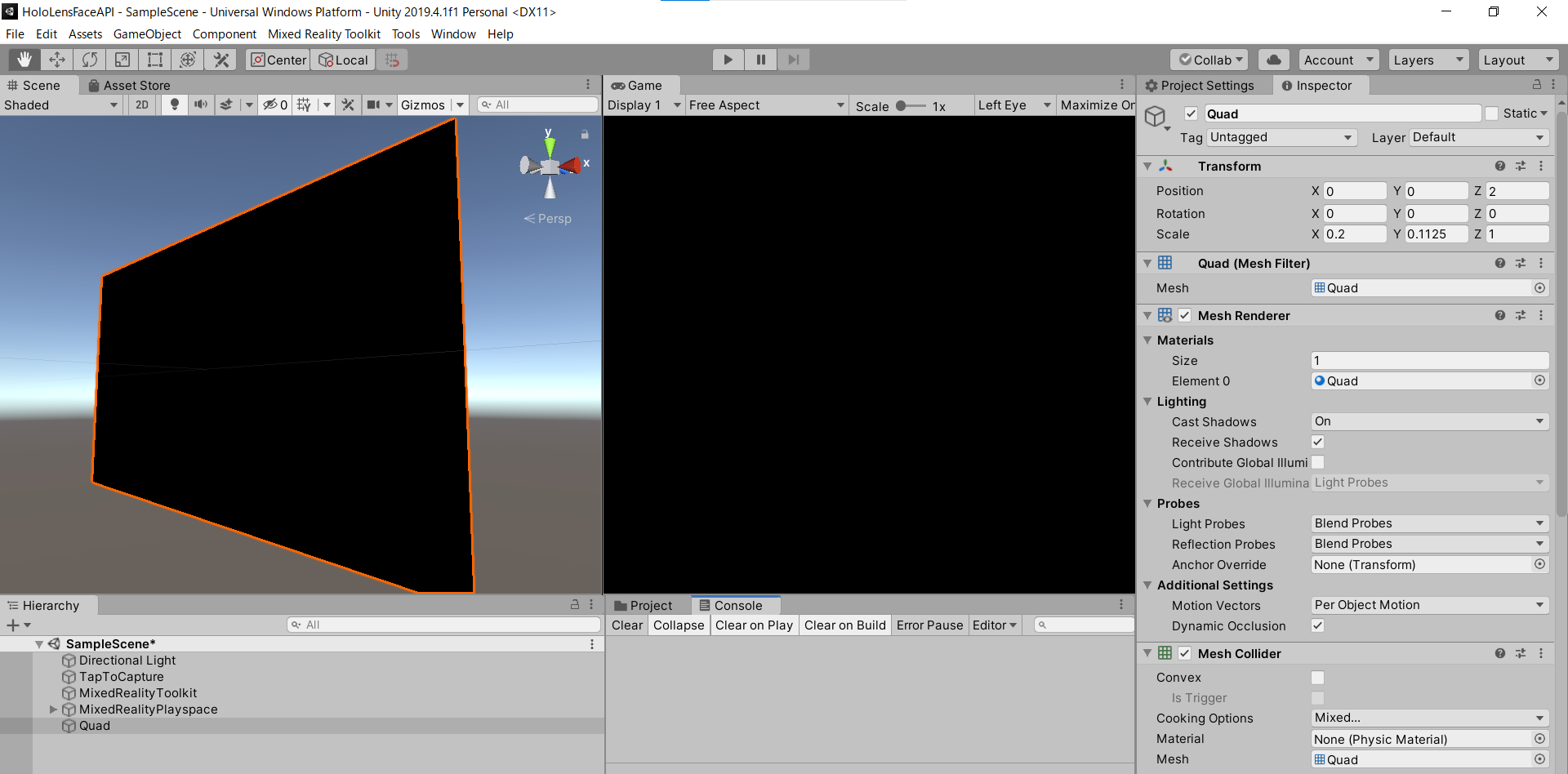
OpenCV for Unity サンプルはこちら
20.OrbitalをAdd Componentし、Quadがカメラに追従するようにしています。
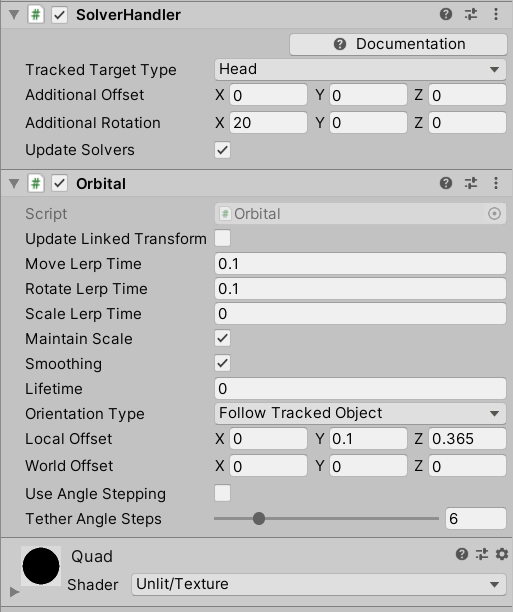
21.TapToCaptureにQuadをD&Dしてアタッチしたら完成です。
実行
HoloLens2にデプロイして、実行した結果がこちらになります。Editor上でもできるので試してみてください。
HoloLens2 × Cognitive Services Face API#HoloLens2 #Azure #CognitiveServices #MRTK #Unity #AI pic.twitter.com/B3G38kEveT
— がちもとさん@熊本 (@sotongshi) December 1, 2020
お疲れ様でした。
明日は弟子(@Horomoto-Asahi)による「HoloLens 2のSpatialAwarenessの調査」です。