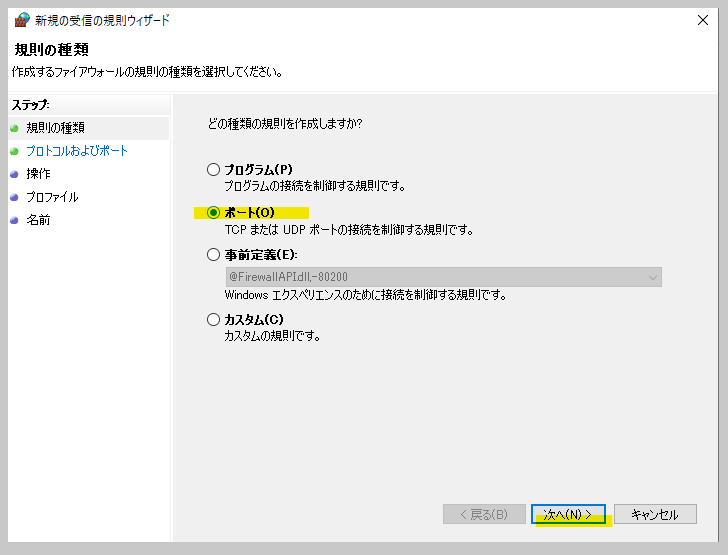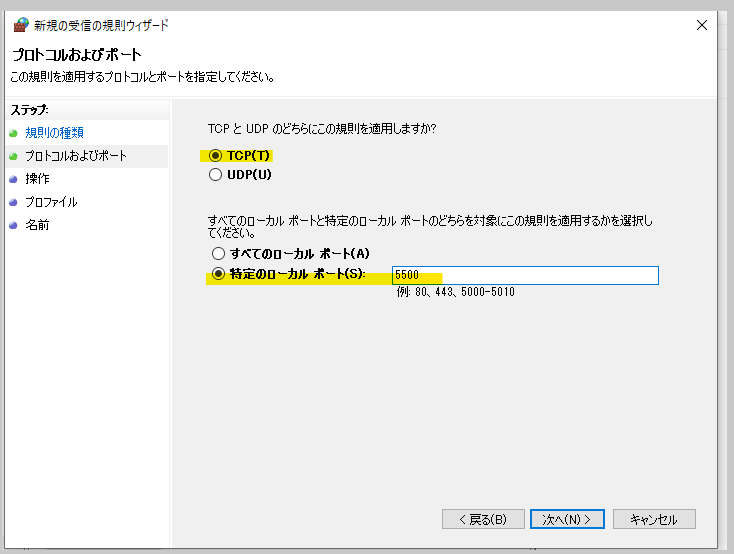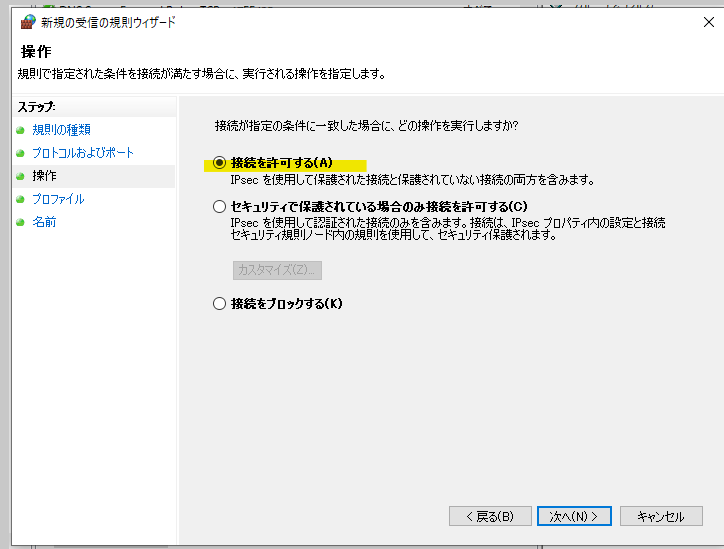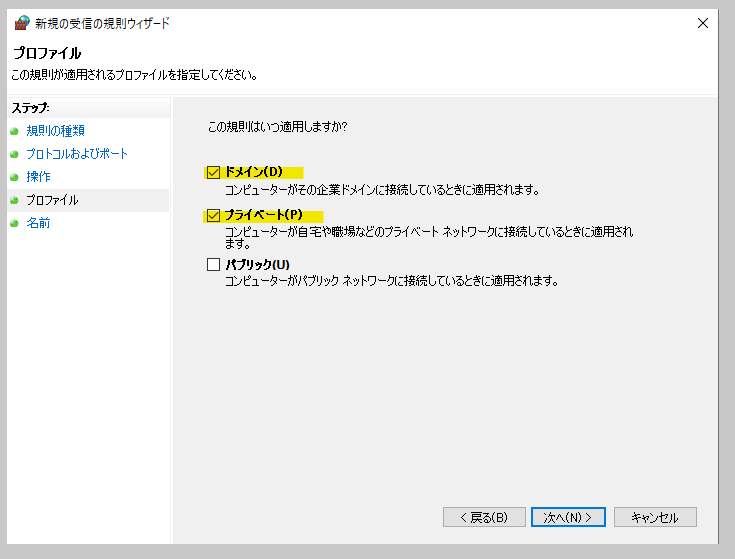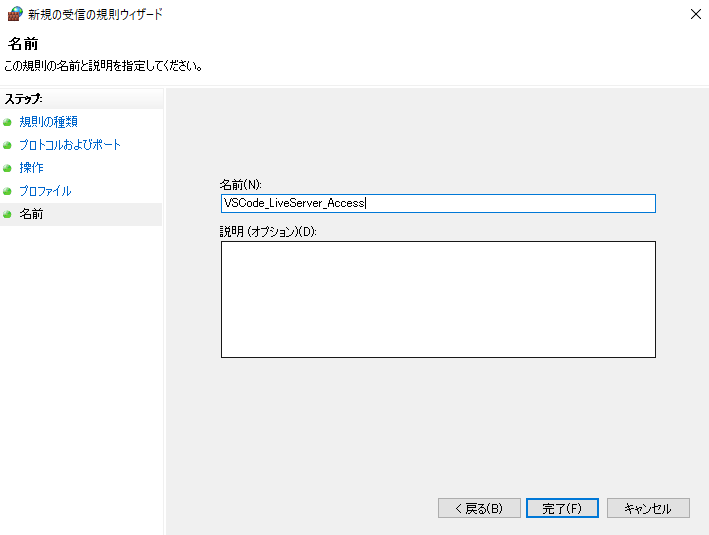1. 現象
Windows10のVSCodeで起動したLive Serverに、ローカルネットワーク内の別端末からIPアドレス(192.168.X.Xなど)を指定してアクセスする。
しかし、接続がタイムアウトしてしまう。
2. 原因
Live Server用のポートが閉じられている。
3. 対応
(1) 概要
Windowsのシステム設定にて、Live Server用のポートを開放する。
(2) 手順
1.Windowsキーを押す。(ソフトウェア、キーボードどちらでもOK)
2.「セキュリティが強化されたWindows Defenderファイアウォール」と入力。(おそらく、「セキュリティが」ぐらいまで打つと選択肢がでる。
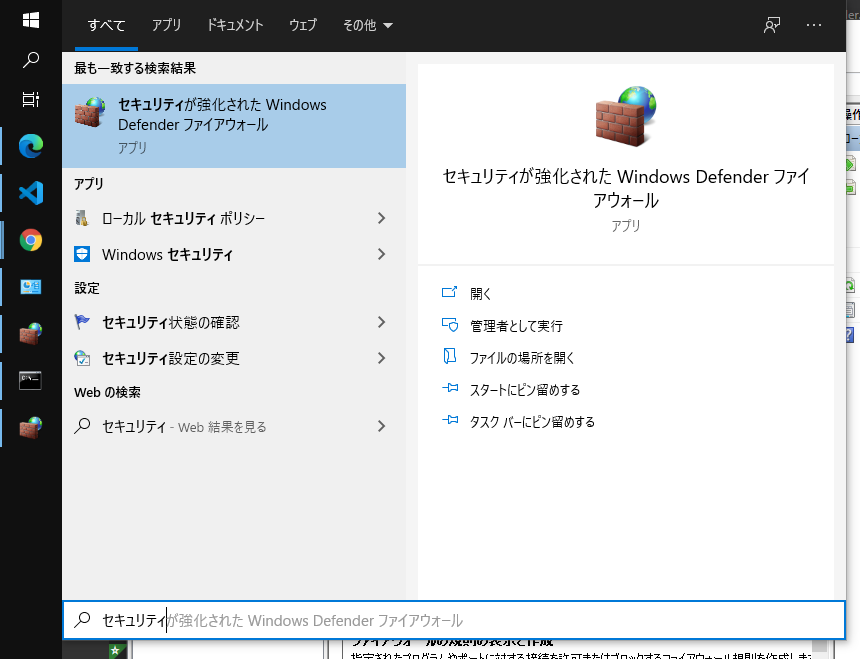
- 「受信の規則」> 「操作:新しい規則」を選択。
4.「ポート」を選択。
- 「TCP」、「特定のローカルポート」を選択肢、ポート番号としてLive Serverのポートを入力。
6.「接続を許可する」を選択。
- 「パブリック」のチェックボックスを外す。(念の為。つけてても接続には影響無いが、公衆無線などで繋がれてしまう。)
- 規則の名前を入力して、「完了」
9.コマンドプロンプトに「ipconfig」と入力し、端末のIPアドレスを確認する。
10.項番9で確認した、IPアドレスとLiveServerのポート番号を、同一ネットワーク内の別端末のブラウザで入力しアクセス。
以上。