はじめに
今回はNuxt.jsとExpressの環境をDockerで作成した記事です。
環境
今回は、Nuxt.jsにTypeScriptを導入し、Composition-APIの書き方を採用します。
また、バックエンドにはORMとしてPrismaを採用します。
Prismaの導入に関してものすごく手間取りました。
Qiitaで質問にお答えいただいた2名の方に感謝申し上げます。
Dockerfile
- MySQL (5.7)
- Node.js (【Express】14.15.3-alpine)
- Node.js (【Nuxt.js】14.15.3-alpine)
Frontend
採用する技術は以下の通りです。
- Nuxt.js
- TypeScript
- Vue3.0(Composition-API)
Composition-APIに関して全く知識がない方は以下の記事をご覧ください。
Backend
採用する技術は以下の通りです。
- Express
- TypeScript
- Prisma
Github
コードはこちらです。
READMEに環境構築の方法を書いてますが、Qiitaにまとめてみます。
それでは環境を作りましょう〜!
①クローンしてディレクトリを移動する
$ git clone git@github.com:ssk9597/Docker-Nuxt-TypeScript-Express-Prisma.git
$ cd Docker-Nuxt-TypeScript-Express-Prisma
②作成するテーブルを記載する
api/prisma/schema.prismaに現在デフォルトで以下が記載されています。
model User {
id Int @id @default(autoincrement())
name String
email String @unique
}
上記の意味は、以下の通りです
①Userテーブルを作成
②カラムは3つ
③idというカラムは数値型で、オートインクリメントになっている
④nameというカラムは文字列型になっている
⑤emailというカラムは文字列型でユニークになっている
リレーションなどもできるので詳しくは公式サイトを確認しましょう。
③make nuxtを実行して、Nuxt.jsの作成とDockerの起動を行う
Nuxt.jsの作成では、必ずTypeScriptを選択してください。
$ make nuxt
> npx create-nuxt-app frontend
create-nuxt-app v3.6.0
✨ Generating Nuxt.js project in frontend
? Project name: nuxt-typescript
? Programming language: TypeScript
? Package manager: Npm
? UI framework: None
? Nuxt.js modules: (Press <space> to select, <a> to toggle all, <i> to invert selection)
? Linting tools: (Press <space> to select, <a> to toggle all, <i> to invert selection)
? Testing framework: None
? Rendering mode: Universal (SSR / SSG)
? Deployment target: Server (Node.js hosting)
? Development tools: (Press <space> to select, <a> to toggle all, <i> to invert selection)
? What is your GitHub username? XXXXX
? Version control system: Git
④nuxt.config.jsと.envを修正する
nuxt.config.js
require('dotenv').config();
const { API_URL, API_URL_BROWSER } = process.env;
export default {
head: {
title: 'frontend',
htmlAttrs: {
lang: 'ja',
},
meta: [
{ charset: 'utf-8' },
{ name: 'viewport', content: 'width=device-width, initial-scale=1' },
{ hid: 'description', name: 'description', content: '' },
],
link: [{ rel: 'icon', type: 'image/x-icon', href: '/favicon.ico' }],
},
css: [],
plugins: [],
components: true,
buildModules: ['@nuxt/typescript-build'],
watchers: {
webpack: {
poll: true,
},
},
modules: ['@nuxtjs/axios', '@nuxtjs/proxy', '@nuxtjs/dotenv'],
env: {
API_URL,
API_URL_BROWSER,
},
proxy: {
'/api': process.env.API_URL,
},
axios: {
baseURL: process.env.API_URL,
browserBaseURL: process.env.API_URL_BROWSER,
},
build: {},
};
.env
API_URL = "http://app:18080"
API_URL_BROWSER = "http://localhost:18080"
⑤make migrateでPrismaのマイグレーションを行う
$ make migrate
こちらの実行でマイグレーションとGUIでデータベース上のデータを閲覧・編集できるPrisma studioが使用できるようになります。
これがめちゃんこ便利です!
⑥make typescriptでTypeScriptを導入する
まずはターミナルで必要なパッケージをインストールしましょう。
$ make typescript
次に必要なファイルに追記を行います。
shims-vue.d.ts
declare module '*.vue' {
import Vue from 'vue';
export default Vue;
}
tsconfig.json
{
"compilerOptions": {
"target": "ES2018",
"module": "ESNext",
"moduleResolution": "Node",
"lib": ["ESNext", "ESNext.AsyncIterable", "DOM"],
"esModuleInterop": true,
"allowJs": true,
"sourceMap": true,
"strict": true,
"noEmit": true,
"experimentalDecorators": true,
"baseUrl": ".",
"paths": {
"~/*": ["./*"],
"@/*": ["./*"]
},
"types": ["@nuxt/types", "@types/node"]
},
"files": ["shims-vue.d.ts"],
"include": [
"components/**/*.ts",
"components/**/*.vue",
"layouts/**/*.ts",
"layouts/**/*.vue",
"pages/**/*.ts",
"pages/**/*.vue"
],
"exclude": ["node_modules", ".nuxt", "dist"]
}
これでTypeScriptが使えます。
⑦make composition-apiでComposition-APIを導入する
まずはターミナルで必要なパッケージをインストールしましょう。
$ make composition-api
次に必要なファイルに追記を行います。
nuxt.config.js
require('dotenv').config();
const { API_URL, API_URL_BROWSER } = process.env;
export default {
head: {
title: 'frontend',
htmlAttrs: {
lang: 'ja',
},
meta: [
{ charset: 'utf-8' },
{ name: 'viewport', content: 'width=device-width, initial-scale=1' },
{ hid: 'description', name: 'description', content: '' },
],
link: [{ rel: 'icon', type: 'image/x-icon', href: '/favicon.ico' }],
},
css: [],
plugins: [],
components: true,
buildModules: ['@nuxt/typescript-build', '@nuxtjs/composition-api/module'],
generate: {
interval: 2000,
},
watchers: {
webpack: {
poll: true,
},
},
modules: ['@nuxtjs/axios', '@nuxtjs/proxy', '@nuxtjs/dotenv'],
env: {
API_URL,
API_URL_BROWSER,
},
proxy: {
'/api': process.env.API_URL,
},
axios: {
baseURL: process.env.API_URL,
browserBaseURL: process.env.API_URL_BROWSER,
},
build: {},
};
⑧pages/index.vueを修正してバックエンドとの通信を図る
では、バックエンドとの通信ができているか確認しましょう。
<template>
<div>
<h1>
{{ data }}
</h1>
</div>
</template>
<script lang="ts">
import { defineComponent, ref, useAsync, useContext } from '@nuxtjs/composition-api';
import axios from '@nuxtjs/axios';
export default defineComponent({
setup() {
const data = ref({});
const { $axios } = useContext();
useAsync(async () => {
const result = await $axios.$get('/api');
data.value = result;
});
return { data };
},
});
</script>
このように表示されていれば問題なく通信ができています!
また、Prismaのクエリに関してはこちらを確認してください。
基本のCRUDに関してはまとめてあるのでこれを使いこなせれば問題ないと思います。
ここからは任意です
UI開発用ツールのStorybookを使いたい方は以下も行うようにしましょう。
ちなみに、Storybookが何か分からない方は以下の記事を確認されてください。
コマンド1つでStorybookが実行できます。
$ make storybook
// 再起動したいとき
$ make re-storybook
終わりに
ここまでできればNuxt.jsとExpressの環境構築はばっちりです👍
あとは作りたいものを作っていきましょう!