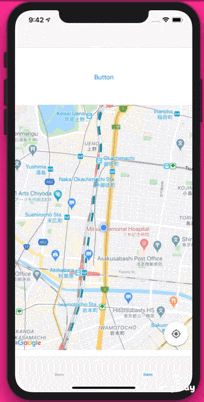はじめに
これは、前回書いた記事[Swift] GoogleMapAPI 〜Map表示&現在値にピン立て編〜
と関連した部分があります。
なので、GoogleMapAPIの導入などは省きますので、導入部分を読みたい方は前回記事をご参考ください。
対象者
- GoogleMapをアプリに組み込もうとしている方
- PlacesAPIを検討している方
バージョン
- Xcode....Version 11.1
- Swift....5.0
完成物
GoogleMapで現在地を表示したあと、現在地付近の情報をtableViewに表示し、cellをタップするとその地名にピンを立てる仕様になっております。
概要
前回記事では、現在位置をGoogleMapに表示する際に、Corelocationというデフォルトで存在するフレームワークとMaps SDK for iosの両方を用いて行っていましたが、今回はPlaces SDK for iosを用いて行いました。
実装
それでは実装に移ります。
基本的に、公式ドキュメントから読み取ったものなので、これを見た後に公式ドキュメントを見ると、理解が深まってよいかもしれません。
MapViewControllerに書くコード
まず、変数宣言していきます。今回宣言したのは以下の通り。
@IBOutlet var showMapView: UIView!
var locationManager = CLLocationManager()
var mapView: GMSMapView!
var placesClient: GMSPlacesClient!
var zoomLevel: Float = 15.0
ここでは、表示するViewの名前と、その他初期設定をしました。また、以下も宣言しました。
// 近くにある建造物の情報を格納
var likelyPlaces: [GMSPlace] = []
// PlacesViewControllerのtableViewで選択されたときの建造物についての情報
var selectedPlace: GMSPlace?
意味合いとしてはコメントアウトした通りです。
次に、CLLocationManagerDelegateのDelegateメソッドをMapViewControllerに追記します。
// Delegates to handle events for the location manager.
extension MapViewController: CLLocationManagerDelegate {
// Handle incoming location events.
func locationManager(_ manager: CLLocationManager, didUpdateLocations locations: [CLLocation]) {
let location: CLLocation = locations.last!
print("Location: \(location)")
let camera = GMSCameraPosition.camera(withLatitude: location.coordinate.latitude,
longitude: location.coordinate.longitude,
zoom: zoomLevel)
if mapView.isHidden {
mapView.isHidden = false
mapView.camera = camera
} else {
mapView.animate(to: camera)
}
}
// Handle authorization for the location manager.
func locationManager(_ manager: CLLocationManager, didChangeAuthorization status: CLAuthorizationStatus) {
switch status {
case .restricted:
print("Location access was restricted")
case .denied:
print("User denied access to location.")
// Display the map using the default location.
mapView.isHidden = false
case .notDetermined:
print("Location status not determined.")
case .authorizedAlways: fallthrough
case .authorizedWhenInUse:
print("Location status is OK.")
@unknown default:
fatalError()
}
}
// Handle location manager errors.
func locationManager(_ manager: CLLocationManager, didFailWithError error: Error) {
locationManager.stopUpdatingLocation()
print("Error: \(error)")
}
}
上記のlocationManager(: didUpdateLocations:)デリゲートメソッドは、位置情報を取得・更新するたびに呼ばれます。また、locationManager(: didChangeAuthorization)デリゲートメソッドは、ユーザーのプリバシー情報が変わるたびに呼ばれます。
次に、Viewdidloadに以下のコードを書きます。
override func viewDidLoad() {
super.viewDidLoad()
// location managerの初期化
locationManager = CLLocationManager()
locationManager.desiredAccuracy = kCLLocationAccuracyBest
locationManager.requestAlwaysAuthorization()
locationManager.distanceFilter = 50
locationManager.startUpdatingLocation()
locationManager.delegate = self
placesClient = GMSPlacesClient.shared()
// Create a map.
let camera = GMSCameraPosition.camera(withLatitude: defaultLocation.coordinate.latitude,
longitude: defaultLocation.coordinate.longitude,
zoom: zoomLevel)
mapView = GMSMapView.map(withFrame: showMapView.bounds, camera: camera)
//
mapView.settings.myLocationButton = true
mapView.autoresizingMask = [.flexibleWidth, .flexibleHeight]
mapView.isMyLocationEnabled = true
// Add the map to the view, hide it until we've got a location update.
showMapView.addSubview(mapView)
mapView.isHidden = true
}
上記は、ViewDidloadにて、location managerの初期化とMapの表示を行います。
次に、以下のメソッドを追加します。これは、近くにある施設の情報を、likelyPlacesの配列に追加するためのものです。
//可能性のある場所を配列に入力.
func listLikelyPlaces() {
placesClient.currentPlace(callback: { (placeLikelihoods, error) -> Void in
if let error = error {
// TODO: Handle the error.
print("Current Place error: \(error.localizedDescription)")
return
}
// likelyPlacesに値を挿入
if let likelihoodList = placeLikelihoods {
for likelihood in likelihoodList.likelihoods {
let place = likelihood.place
print("Current Place name \(String(describing: place.name)) at likelihood \(likelihood.likelihood)")
print("Current PlaceID \(String(describing: place.placeID))")
self.likelyPlaces.append(place)
}
}
})
}
次に、ボタンを押したときに、次の画面にlikelyPlaces配列の値を受け渡すために、prepare(for segue:)を追加で書きます。
// Prepare the segue.
override func prepare(for segue: UIStoryboardSegue, sender: Any?) {
if segue.identifier == "segueToSelect" {
if let nextViewController = segue.destination as? PlacesViewController {
nextViewController.likelyPlaces = likelyPlaces
}
}
}
ボタンを押したときのアクションは以下の通り。
@IBAction func unwindToMain(segue: UIStoryboardSegue) {
// Clear the map.
mapView.clear()
listLikelyPlaces()
self.performSegue(withIdentifier: "segueToSelect", sender: nil)
}
これで、ひとまずMapViewControllerのコードは落ち着きました。ビルドして、Mapが表示されること・likelyPlacesを出力してみて値が入っているかなどを確認してください。
PlacesViewControllerに書くコード
次に、周辺施設の情報をtableViewにてまとめている、についてふれます。
これは、tableViewの知識でいけるので、コードのみ記載します。
//可能性のある場所を配列に入力.
import UIKit
import GoogleMaps
import GooglePlaces
class PlacesViewController: UIViewController,UITableViewDataSource, UITableViewDelegate {
@IBOutlet weak var tableView: UITableView!
var likelyPlaces: [GMSPlace] = []
var selectedPlace: GMSPlace?
override func viewDidLoad() {
super.viewDidLoad()
tableView.dataSource = self
tableView.delegate = self
}
func tableView(_ tableView: UITableView, numberOfRowsInSection section: Int) -> Int {
likelyPlaces.count
}
func tableView(_ tableView: UITableView, cellForRowAt indexPath: IndexPath) -> UITableViewCell {
let cell = tableView.dequeueReusableCell(withIdentifier: "cell")
cell?.textLabel?.text = likelyPlaces[indexPath.row].name
return cell!
}
// Pass the selected place to the new view controller.
override func prepare(for segue: UIStoryboardSegue, sender: Any?) {
if segue.identifier == "unwindToMain" {
if let nextViewController = segue.destination as? MapViewController {
nextViewController.selectedPlace = selectedPlace
}
}
}
func tableView(_ tableView: UITableView, didSelectRowAt indexPath: IndexPath) {
selectedPlace = likelyPlaces[indexPath.row]
performSegue(withIdentifier: "unwindToMain", sender: self)
}
}
最後のtableViewのdelegateメソッドとprepare(forsegue:)で、タップされたcellの情報を次のviewControllerに受け渡しています。
MapViewControllerに付け足し
値が受け渡された先のViewControllerも、最初に作ったMapViewControllerとします。ただ、cellの値の部分にピン立てをするコードを付け足します。
viewDidLoad()にて、以下のコードを付け足してください。
override func viewDidLoad() {
super.viewDidLoad()
// mapにmarkerを加える
if selectedPlace != nil {
let marker = GMSMarker(position: (self.selectedPlace?.coordinate)!)
marker.title = selectedPlace?.name
marker.snippet = selectedPlace?.formattedAddress
marker.map = mapView
}
}
これで、完成版のように表示することができたかと思います!
おわりに
Google Maps Platformが提供しているAPIは多岐に渡ります。
知る分アイディアの幅も拡がると思うので、精進していきます。