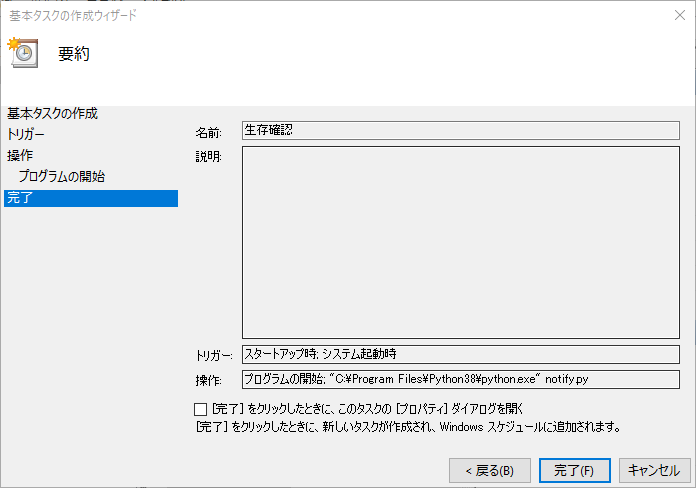番外編ってことで
今回は初回につくったもの(mementomori.py)を利用して生存確認システムを作ります.このご時世,いつどこで死ぬかわかりませんからね.
システムといっても使うものはpythonとタスクスケジューラのみです.
こんな感じで超シンプルに作成していきます.
LINENotify部分
こちらの素晴らしい記事を参考にしてトークンの発行まで行ってください.超簡単!
あらかじめ「生存確認用」のライングループを作成しておき,トークンはそのグループ宛てで発行してください.
[超簡単]LINE notify を使ってみる
https://qiita.com/iitenkida7/items/576a8226ba6584864d95
pythonプログラム
import requests
if __name__ == '__main__':
send = "\nPCが起動しました"
send_dict = {'message': send}
TOKEN = 'ここにトークンをペースト'
url = 'https://notify-api.line.me/api/notify'
TOKEN_dict = {'Authorization': 'Bearer ' + TOKEN}
requests.post(url, headers=TOKEN_dict, data=send_dict)
※pythonの環境が古い場合,実行時にSSLErrorがでる可能性があります.新しく環境を構築する等して対応してください
タスクスケジューラへ登録
1.タスクスケジューラを起動.
2.基本タスクの作成.
3.タスク名を記入."生存確認"等,任意で.
4.トリガーを「コンピューターの起動時」に設定
5.操作を「プログラムの開始」に設定
6.プログラムにはpython.exeを.
引数の追加に実行する.pyファイル名.
開始に.pyファイルまでのpathを記入.
7.下記画像のようになっていれば完了
LINEグループに招待
あとは家族なり,親しい友人なりを生存確認グループに追加し趣旨を伝えて完成です.
これで孤独死も怖くない!
追記 *6/6
トリガーが「コンピューターの起動時」だとうまく実行できないことがありました.「ログオン時」に変更することで解決します.