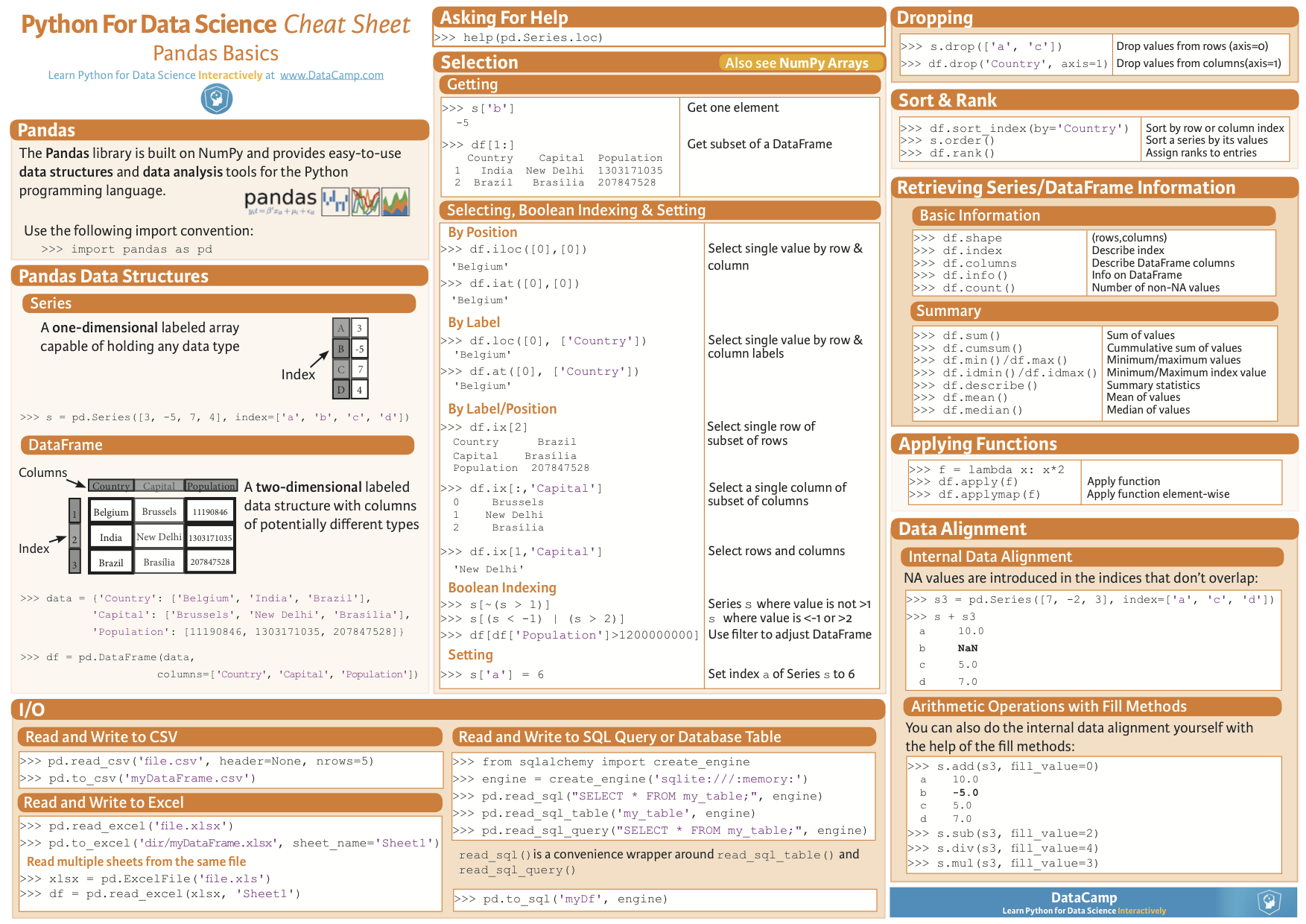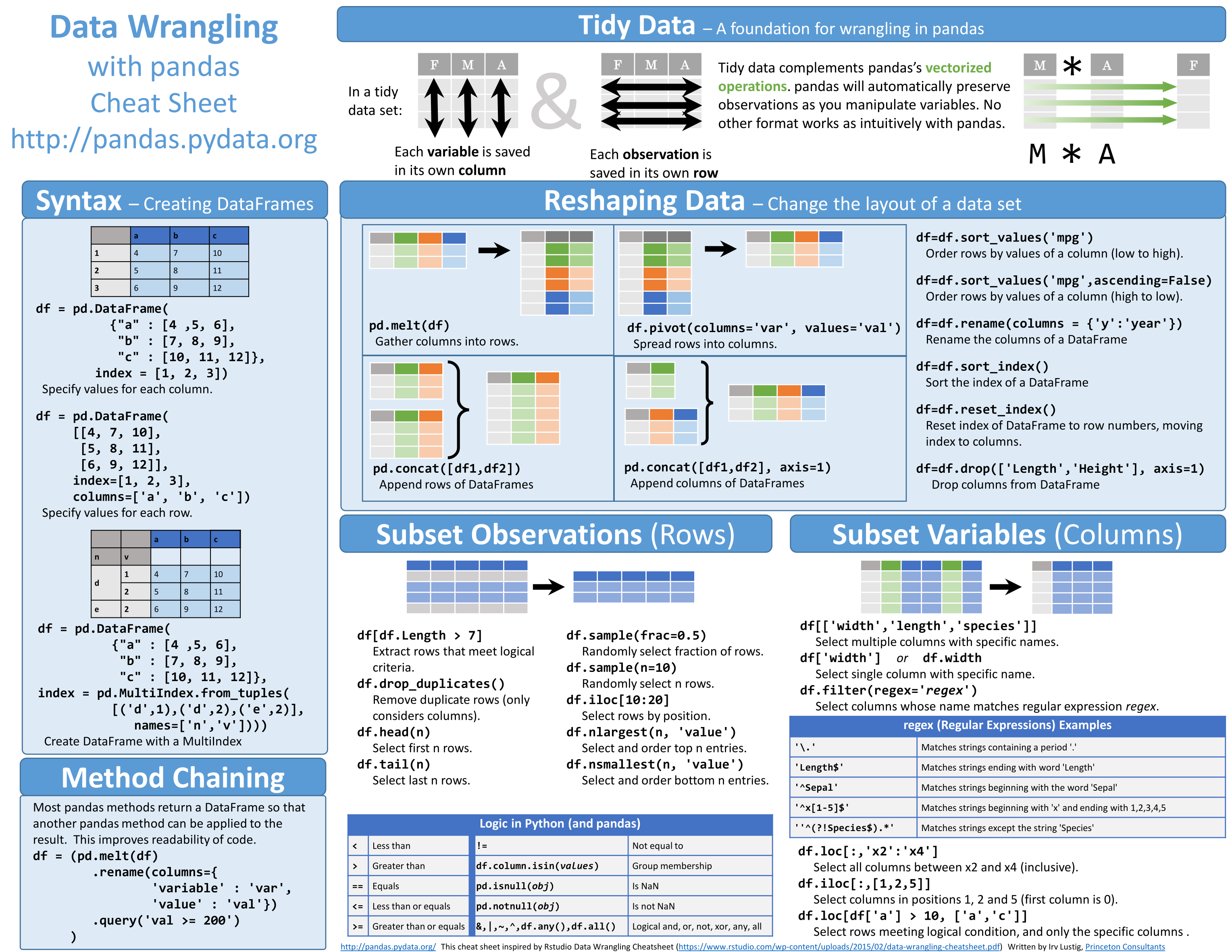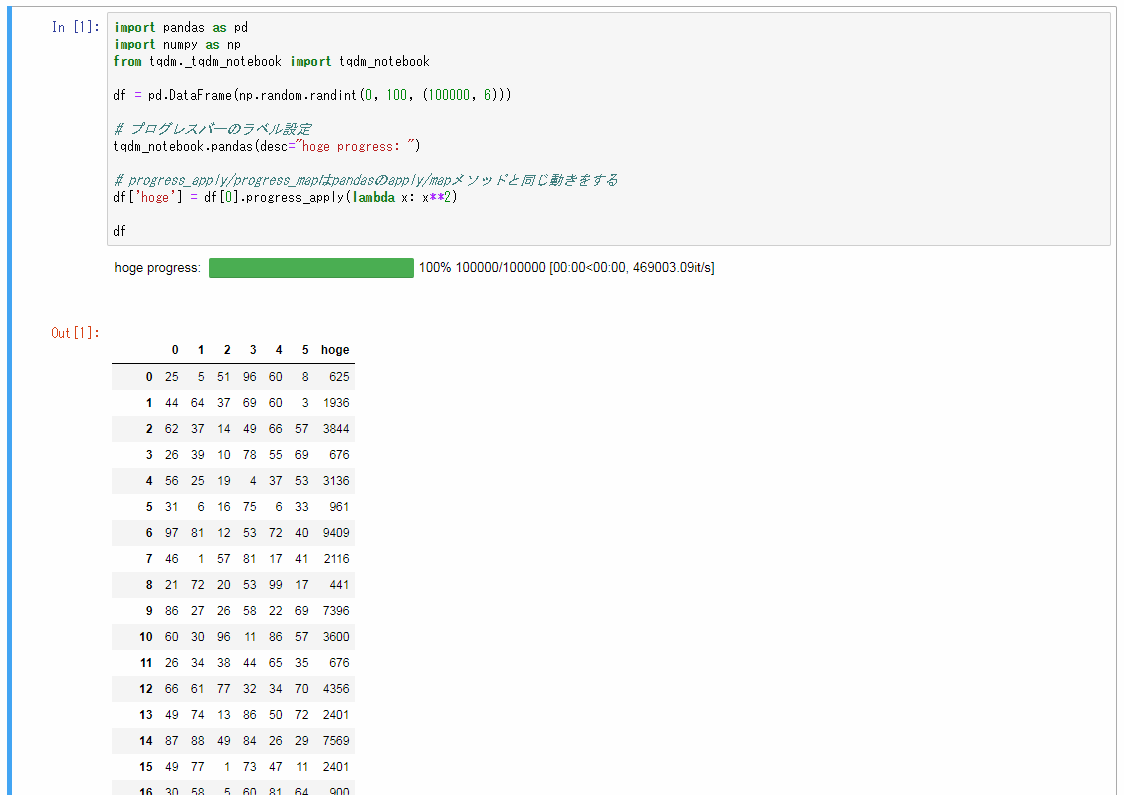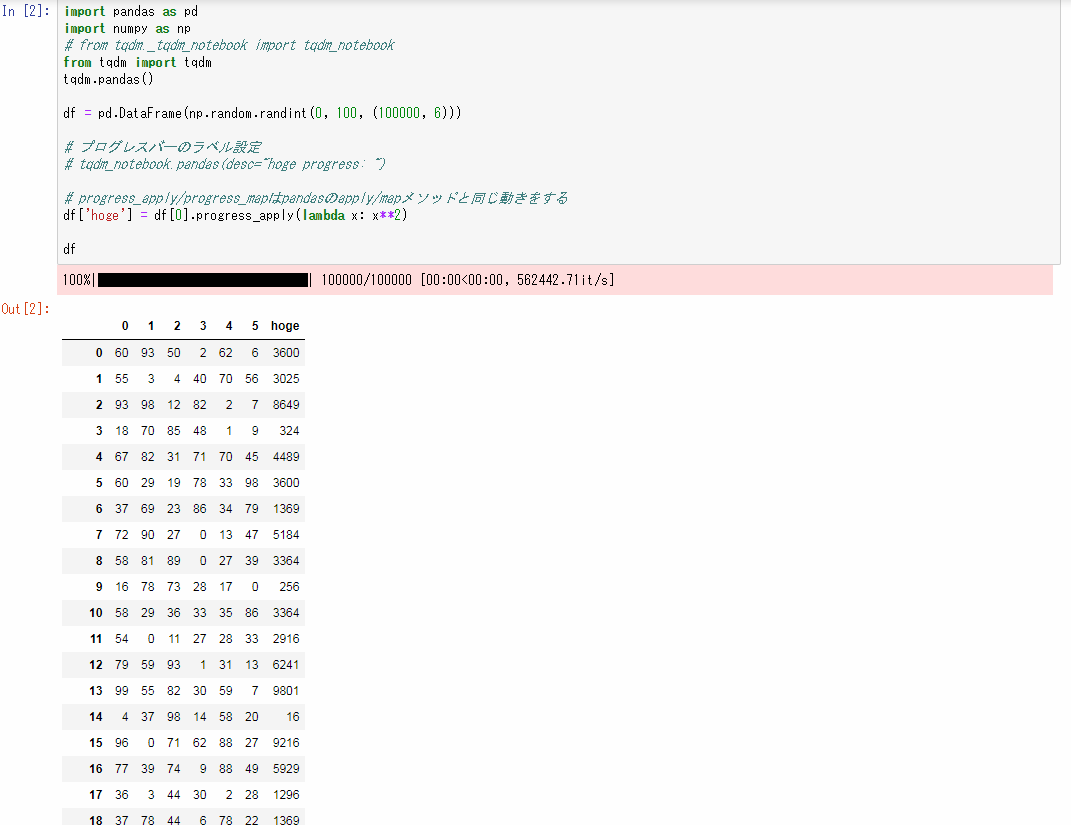はじめに
Kaggleで使えるPandasの使い方を備忘録として残します。
随時更新していく予定です。
更新:2019年1月29日15時 様々なコンペで使える便利な関数を追記しました。
Pandas Basics Cheat Sheet(基本的な使い方)
プログレスバーを表示する
df.apply()やdf.map()の進捗を見たい時に、
tqdmというライブラリを使うことでプログレスバーを表示することができます。
import pandas as pd
import numpy as np
from tqdm._tqdm_notebook import tqdm_notebook
df = pd.DataFrame(np.random.randint(0, 100, (100000, 6)))
# プログレスバーのラベル設定
tqdm_notebook.pandas(desc="hoge progress: ")
# progress_apply/progress_mapはpandasのapply/mapメソッドと同じ動きをする
df['hoge'] = df[0].progress_apply(lambda x: x**2)
df
実行結果
import pandas as pd
import numpy as np
from tqdm import tqdm
tqdm.pandas()
df = pd.DataFrame(np.random.randint(0, 100, (100000, 6)))
# progress_apply/progress_mapはpandasのapply/mapメソッドと同じ動きをする
df['hoge'] = df[0].progress_apply(lambda x: x**2)
df
実行結果
様々なコンペで使える便利な関数
int型、float型のカラムに対し、最大値・最小値の幅などを判定し、最適なデータ型に変換してくれる関数です。
最初に書かれたのはいつかわかりませんが、2019年1月29日現在Kaggleで開催されている、
「Elo Merchant Category Recommendation」や「Microsoft Malware Prediction」コンペのKernelで使われています。
import pandas as pd
import numpy as np
def reduce_mem_usage(df, verbose=True):
numerics = ['int16', 'int32', 'int64', 'float16', 'float32', 'float64']
start_mem = df.memory_usage(deep=True).sum() / 1024**2
for col in df.columns:
col_type = df[col].dtypes
if col_type in numerics:
c_min = df[col].min()
c_max = df[col].max()
if str(col_type)[:3] == 'int':
if c_min > np.iinfo(np.int8).min and c_max < np.iinfo(np.int8).max:
df[col] = df[col].astype(np.int8)
elif c_min > np.iinfo(np.int16).min and c_max < np.iinfo(np.int16).max:
df[col] = df[col].astype(np.int16)
elif c_min > np.iinfo(np.int32).min and c_max < np.iinfo(np.int32).max:
df[col] = df[col].astype(np.int32)
elif c_min > np.iinfo(np.int64).min and c_max < np.iinfo(np.int64).max:
df[col] = df[col].astype(np.int64)
else:
if c_min > np.finfo(np.float16).min and c_max < np.finfo(np.float16).max:
df[col] = df[col].astype(np.float16)
elif c_min > np.finfo(np.float32).min and c_max < np.finfo(np.float32).max:
df[col] = df[col].astype(np.float32)
else:
df[col] = df[col].astype(np.float64)
end_mem = df.memory_usage(deep=True).sum() / 1024**2
if verbose: print('Mem. usage decreased to {:5.2f} Mb ({:.1f}% reduction)'.format(end_mem, 100 * (start_mem - end_mem) / start_mem))
return df
# 使用する時は、以下のようにtrain/testデータフレームを引数に渡すだけ
train = reduce_mem_usage(train)
# 出力結果 → Mem. usage decreased to 1923.79 Mb (0.0% reduction)
CSVにJson形式のカラムがある場合の読み込み方
Kaggleの「Google Analytics Customer Revenue Prediction」というコンペのデータセットには
Json形式のデータが含まれています。
そのようなデータへの対応方法はいくつかありますが、そのうちの一つを紹介します。
参考にしたKernelは以下です。元からコメントで細かく説明があるため、それを日本語訳しています。
https://www.kaggle.com/kabure/simple-eda-exploring-the-consumer-patterns
import os # it's a operational system library, to set some informations
import random # random is to generate random values
import pandas as pd # to manipulate data frames
import numpy as np # to work with matrix
import json # to convert json in df
from pandas.io.json import json_normalize # to normalize the json file
columns = ['device', 'geoNetwork', 'totals', 'trafficSource'] # json形式のカラムを設定
dir_path = "../input/" # CSVファイルの格納されているパスを指定
# ファイルの先頭スキップする行数のセット
p = 0.1 # *** ここではデータセットの50%を使う *** #
# Json形式をテーブルに変換する関数
def json_read(df):
data_frame = dir_path + df
#CSVを読みこむ
df = pd.read_csv(data_frame,
converters={column: json.loads for column in columns}, # Json形式のカラムを正しく読み込む
dtype={'fullVisitorId': 'str'}, # IDのカラムは0落ちを防ぐため、stringで読みこむ
skiprows=lambda i: i>0 and random.random() > p)# ランダムにインポートされる行数
for column in columns: #データフレームに変換
# Jsonからテーブルに標準化する
column_as_df = json_normalize(df[column])
# Jsonカラムのカテゴリとサブカテゴリを設定する
column_as_df.columns = [f"{column}.{subcolumn}" for subcolumn in column_as_df.columns]
# 値を抽出後、オリジナルのカラムを削除
df = df.drop(column, axis=1).merge(column_as_df, right_index=True, left_index=True)
# データの行数と列数をプリント
print(f"Loaded {os.path.basename(data_frame)}. Shape: {df.shape}")
return df # 完成したデータフレームを返却
%%time
# %%time はコードの実行タイミングの計算をします。
df_train = json_read("train.csv")
結果
Loaded train.csv. Shape: (90396, 54)
CPU times: user 19.3 s, sys: 1.2 s, total: 20.5 s
Wall time: 21.1 s
大量データを読み込む場合の対処法
Kaggleのコンペのデータセット(CSVの場合)にはかなりの容量がある場合があります。
このような膨大データはデータタイプを指定すると問題なく読み込めます。
# 一部のみを読み込み、各データ型を調べます。
train_df.info()
# 調べたデータ型を定義します。
# 実際は下記よりもカラムがありますが、省略しています。
dtypes = {
'MachineIdentifier': 'category',
'ProductName': 'category',
'EngineVersion': 'category',
'AppVersion': 'category',
'AvSigVersion': 'category',
'IsBeta': 'int8',
'RtpStateBitfield': 'float16'
}
# その後データ型を指定し読み込む
train_df = pd.read_csv('../input/train.csv', dtype=dtypes)
時系列データ操作
formatの主な例は以下の通りです。
| 書式 | 説明 |
|---|---|
| %Y | 4桁の年 |
| %y | 2桁の年 |
| %m | 2桁の月[01,02,...,12] |
| %d | 日[2桁] |
| %H | 時間[24時間] |
| %I | 時間[12時間] |
| %M | 分 |
| %S | 秒 |
| %z | タイムゾーン UTCのずれの分[+HHMM] |
| %F | %Y-%m-%d のalias |
| %f | sub-second [0.000 sec] |
train.date = pd.to_datetime(train.date, format="%Y%m%d")
to_datetimeのオプションについて
unit='s'
秒まで出力します
train.date = pd.to_datetime(train.date, unit='s')
日付け変換
Series.dt()で年月日を抽出する
抽出の種類
| Datetime Properties | 説明 |
|---|---|
| Series.dt.date | datetime.dateオブジェクトのnumpy配列を返します |
| Series.dt.time | datetime.timeのnumpy配列を返します |
| Series.dt.year | 日時の年 |
| Series.dt.month | 月は1月= 1、12月= 12 |
| Series.dt.day | 日時の日数 |
| Series.dt.hour | 日時の時間 |
| Series.dt.minute | 日時の分 |
| Series.dt.second | 日時の秒数 |
| Series.dt.microsecond | マイクロ秒 |
| Series.dt.nanosecond | ナノ秒 |
| Series.dt.week | 年の序数 |
| Series.dt.weekofyear | 今年の序数 |
| Series.dt.dayofweek | 月曜日= 0、日曜日= 6の曜日 |
| Series.dt.weekday | Monday = 0、Sunday = 6の曜日 |
| Series.dt.weekday_name | 週の名前(例:金曜日) |
| Series.dt.dayofyear | 年の順番の日 |
| Series.dt.quarter | 日付の四半期 |
| Series.dt.is_month_start | 月の最初の日かどうかを示す論理値 |
| Series.dt.is_month_end | 月の最終日 |
| Series.dt.is_quarter_start | 四半期の初めの日かどうかを示す論理値 |
| Series.dt.is_quarter_end | 四半期の最終日かどうかを示す論理値。 |
| Series.dt.is_year_start | 年の最初の日かどうかを示す論理値。 |
| Series.dt.is_year_end | 最後の年かどうかを示す論理値。 |
| Series.dt.is_leap_year | 日付がうるう年に属するかどうかを示す論理的 |
| Series.dt.daysinmonth | 月の日数 |
| Series.dt.days_in_month | 今月の日数 |
公式ドキュメントpandas.pydata.org
print(df)
# date value
# 0 2016/5/1 0:03 45
# 1 2017/9/1 0:04 4
# 2 2016/3/1 0:06 23
# 3 2018/4/1 0:06 12
# 4 2017/7/12 0:06 78
# 5 2018/1/12 0:07 33
# 6 2018/2/1 0:10 55
# 7 2018/3/1 0:12 32
# 8 2018/4/1 0:13 76
df['date'] = df['date'].dt.date
print(df)
# date value
# 0 2016/5/1 45
# 1 2017/9/1 4
# 2 2016/3/1 23
# 3 2018/4/1 12
# 4 2017/7/12 78
# 5 2018/1/12 33
# 6 2018/2/1 55
# 7 2018/3/1 32
# 8 2018/4/1 76
Series.dt.dayofweekを使うと、月曜日= 0、日曜日= 6にして返す。
df['date'] = df['date'].dt.dayofweek
print(df)
# date value
# 0 6.0 45
# 1 4.0 4
# 2 1.0 23
# 3 6.0 12
# 4 2.0 78
# 5 4.0 33
# 6 3.0 55
# 7 3.0 32
# 8 6.0 76
重複データの調べ方
ids_train = set(train.fullVisitorId.unique())
ids_test = set(test.fullVisitorId.unique())
print("Unique visitor ids in train:", len(ids_train))
print("Unique visitor ids in test:", len(ids_test))
print("Common visitors in train and test:", len(ids_train & ids_test))
Unique visitor ids in train: 714167
Unique visitor ids in test: 617242
Common visitors in train and test: 7679
カラムの違いの調べ方
print(train_df.columns.difference(test_df.columns))
print(test_df.columns.difference(train_df.columns))
Index(['trafficSource.campaignCode'], dtype='object')
Index([], dtype='object')
データ変換
melt()
- id_vars= 基本軸となるカラムを指定
- var_name= 変数(Variable)となるカラムに名前を付ける
※値(Value)となるカラムに名前を付けることも可能(value_nameを引数に指定)
>>> import pandas as pd
>>> df = pd.DataFrame({'A': {0: 'a', 1: 'b', 2: 'c'},
... 'B': {0: 1, 1: 3, 2: 5},
... 'C': {0: 2, 1: 4, 2: 6}})
>>> df
A B C
0 a 1 2
1 b 3 4
2 c 5 6
>>> pd.melt(df, id_vars=['A'], value_vars=['B'])
A variable value
0 a B 1
1 b B 3
2 c B 5
>>> pd.melt(df, id_vars=['A'], value_vars=['B', 'C'])
A variable value
0 a B 1
1 b B 3
2 c B 5
3 a C 2
4 b C 4
5 c C 6
Seriesの各要素に適用: map()
>>> x = pd.Series([1,2,3], index=['one', 'two', 'three'])
>>> x
one 1
two 2
three 3
dtype: int64
>>> y = pd.Series(['foo', 'bar', 'baz'], index=[1,2,3])
>>> y
1 foo
2 bar
3 baz
>>> x.map(y)
one foo
two bar
three baz
map()の引数に辞書dict({key: value})を指定すると、keyと一致する要素がvalueに置き換えられる。
map()では置換されない値がNaNとなる。
DataFrameの各要素に適用: applymap()
map()と同じく、Pythonの組み込み関数、無名関数(lambda)やdefで定義した関数をapplymap()の引数に渡す。
df = pd.DataFrame({'a':[11, 21, 31],
'b':[12, 22, 32],
'c':[13, 23, 33],
'd':[14, 24, 34]})
f_oddeven = lambda x: 'odd' if x % 2 == 1 else 'even'
print(df.applymap(f_oddeven))
a b c d
0 odd even odd even
1 odd even odd even
2 odd even odd even
DataFrame, Seriesの各行・各列に適用: apply()
一次元配列に適用可能な関数をapply()の引数に渡す。
デフォルトでは各列に対して適用され、引数axis=1とすると各行に対して適用される。
f_maxmin = lambda x: max(x) - min(x)
print(df.apply(f_maxmin))
print(df.apply(f_maxmin, axis=1))
a 20
b 20
c 20
d 20
dtype: int64
0 3
1 3
2 3
dtype: int64
実装例(応用)
文字列がたのデータに対し、「%」をなくし、float型に変換する。
df["Bounce Rate"] = df["Bounce Rate"].astype(str).apply(lambda x: x.replace('%', '')).astype(float)
データを行・列(縦・横)方向にずらす: shift()
import pandas as pd
df = pd.DataFrame({'a': range(1, 6),
'b': [x**2 for x in range(1, 6)],
'c': [x**3 for x in range(1, 6)]})
print(df)
# a b c
# 0 1 1 1
# 1 2 4 8
# 2 3 9 27
# 3 4 16 64
# 4 5 25 125
デフォルトでは下方向に1行ずれる。
print(df.shift())
# a b c
# 0 NaN NaN NaN
# 1 1.0 1.0 1.0
# 2 2.0 4.0 8.0
# 3 3.0 9.0 27.0
# 4 4.0 16.0 64.0
負の値の場合は上方向にずれる
print(df.shift(-1))
# a b c
# 0 2.0 4.0 8.0
# 1 3.0 9.0 27.0
# 2 4.0 16.0 64.0
# 3 5.0 25.0 125.0
# 4 NaN NaN NaN
データサイズの測り方
shape()
shapeでデータのサイズを測ることができる。
引数なしではデータセット全体の行数と列数を、
引数に0を指定すると行数、1を指定すると列数を数える。
import pandas as pd
sample = pd.DataFrame({'A':[1,2],
'B':[3,4],
'C':[5,6]})
# 以下のようなデータフレーム
# A B C
# 0 1 3 5
# 1 2 4 6
sample.shape # 全ての行と列の数を数える → (2,3)
sample.shape[0] # 0番目の行数(インデックスの数)を数える → (2)
sample.shape[1] # 列数を数える → (3)