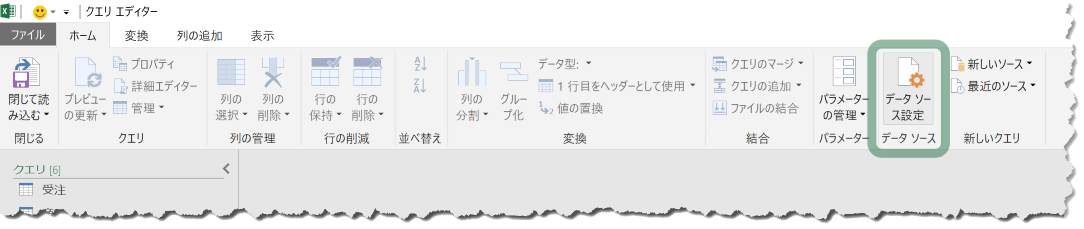Power BI Desktop や Excel の クエリ エディター で 集計したいデータを加工や変換などできるのですが、データソースのディレクトリやファイル名が変更になったときは [データソース設定] をする必要があります。データモデルにデータがロードされていれば、以前通りにレポートなどを編集することはできますが、[データの更新] ができなくなってしまします。デモデータをお渡しする機会も増えたことですし、基本的な操作手順などを整理しておきます。
Power BI Desktop
[ホーム]タブ → [クエリを編集] → [データソース設定]

もしくは、クエリ エディター で
[ホーム]タブ → [データソース設定]

Excel
[データ]タブ → [取得と変換]グループ → [データの取得] → [データソースの設定]

もしくは、クエリ エディター で
[ホーム]タブ → [データソースの設定]