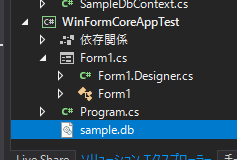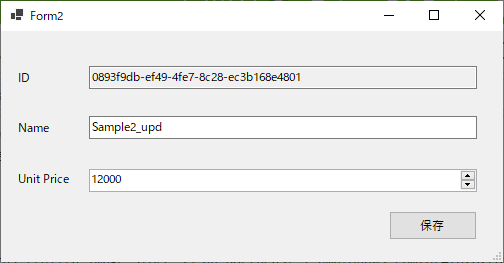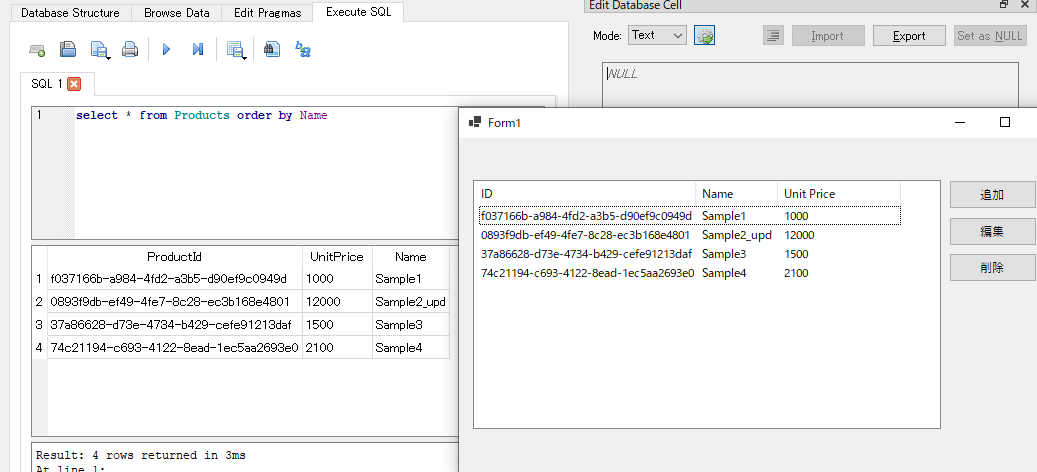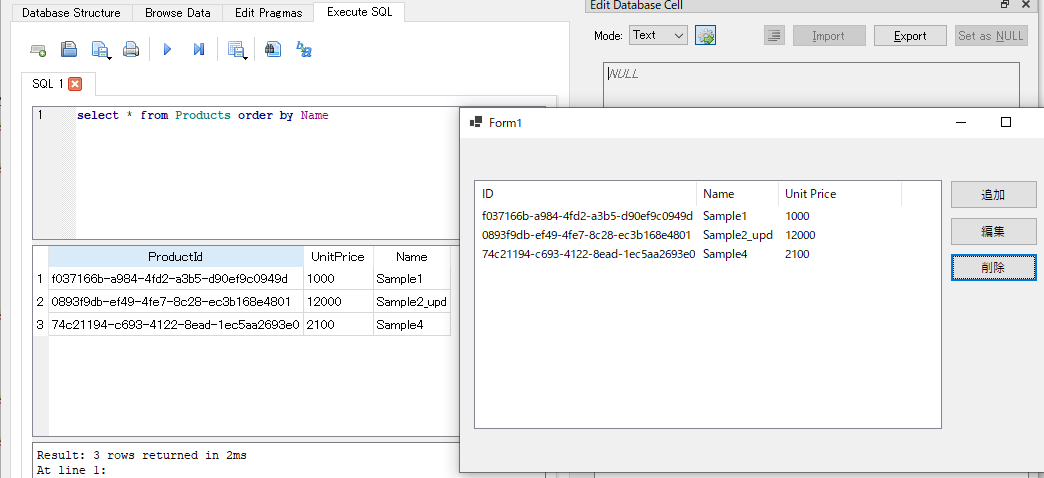環境
- Windows10 Pro (1903) 64bit
- Visual Studio 2019
- .NET Core 3.0
要約すると
.NET Core 3.0でWindows Formがサポートされました。
ASP.NET CoreでEF + SQLiteができるので、WinForm + EF + SQLiteもいけるんじゃね?という発想です。
結論として、CoreじゃないEFと大体同じ手順で出来ましたのでまとめています。
画像が多めで割と長くなりました。
アプローチ
.NET Core Windows Form Appプロジェクトを立てる

Windows Forms App (.NET Core)というなかなかの絵面
ModelとかDbContextとかを別DLLにまとめる



こんな感じのプロジェクト構成です。
WinFormCoreAppTestからEFCoreTestを参照設定しています。
Entity Framework Coreのインストール
Nugetからインストールします。
Microsoft.EntityFramework.Core.SQLite

Microsoft.EntityFramework.Core.Tools

DLL側プロジェクトにクラスを色々追加する
モデル
namespace EFCoreTest
{
public class Product
{
[Key]
public string ProductId { get; set; }
public int UnitPrice { get; set; }
public string Name { get; set; }
public Product()
{
ProductId = Guid.NewGuid().ToString();
UnitPrice = 0;
Name = string.Empty;
}
}
}
コンテキスト
namespace EFCoreTest
{
public class SampleDbContext : DbContext
{
/// <summary>
/// サンプル用DbSet
/// </summary>
public DbSet<Product> Products { get; set; }
public SampleDbContext() : base()
{
}
public SampleDbContext(DbContextOptions options) : base(options)
{
}
protected override void OnConfiguring(DbContextOptionsBuilder optionsBuilder)
{
optionsBuilder.UseSqlite("Data Source=sample.db"); //ここでDBファイルを指定
}
}
}
ここまでやったら一度ビルドしておきます。
Migrationクラスを作成してDBファイルを作ります
コマンドを実行します。
add-migrations (Migration名)
出来ました。
namespace EFCoreTest.Migrations
{
public partial class InitialCreate : Migration
{
protected override void Up(MigrationBuilder migrationBuilder)
{
migrationBuilder.CreateTable(
name: "Products",
columns: table => new
{
ProductId = table.Column<string>(nullable: false),
UnitPrice = table.Column<int>(nullable: false),
Name = table.Column<string>(nullable: true)
},
constraints: table =>
{
table.PrimaryKey("PK_Products", x => x.ProductId);
});
}
protected override void Down(MigrationBuilder migrationBuilder)
{
migrationBuilder.DropTable(
name: "Products");
}
}
}
後はMigrationを実際に反映させるので以下のコマンドを実行します。
update-database
あれ?WinFormCoreAppTestのほうに出来た?
まぁ出来てればなんでもいいので次に進みます。
Windows FormのUIを 適当に 作る
簡単にコントロールを配置して画面を作ります。
.NET Core Windows FormでのUI作成は今回の記事の趣旨ではないのでさらっと流します。

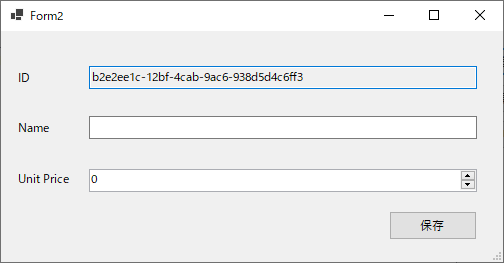
デフォルトのアイコンが若干お洒落になってる…!
CRUDを試す
とりあえずサンプルデータを作っておきます。
これが表示されるのでSelectはOK。
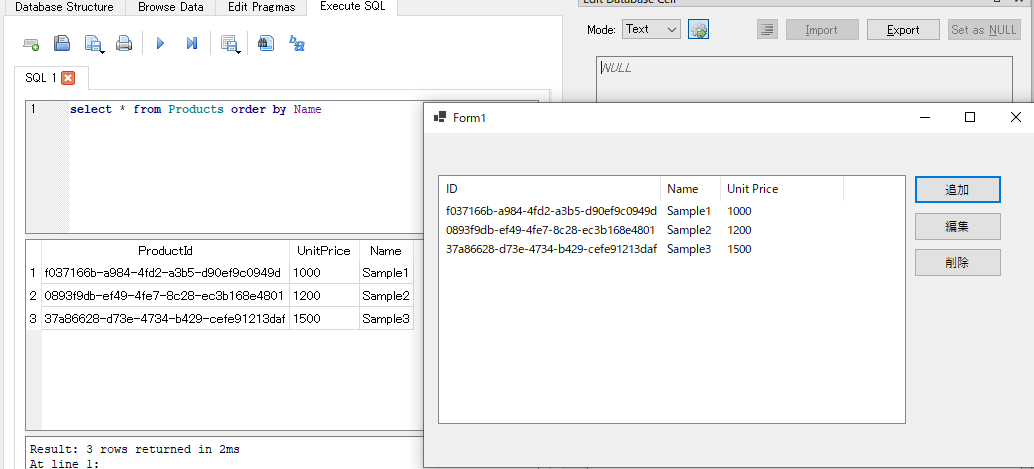
CRUD全部OK。素晴らしい。
まとめ
- .NET Framework Windows Form + Entity Framework (SQLServer)とほぼ同じ手順でSQLite操作ができました。
- SQLiteのデータベースファイルがどこに出来るか、とか、ビルド時にコピーとか忘れがちかなと思います。
- Windows Form アプリになるのでデータベースファイルがユーザーの環境に置かれるということで、後からテーブル定義変える場合は別途頭使いそう。
以上です。