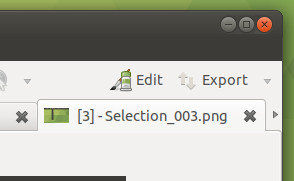スクリーンショットしてドキュメントを作ったりする場合、shutterが便利。
ウィンドウなり範囲指定なりして画像化、Editで赤枠囲みなどをして、
そこからすぐ他のアプリにドラッグ&ドロップできる。
だが18.04だと、そのEditが無効になってしまっている。
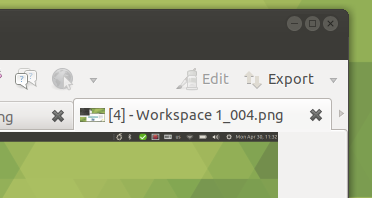
非常に不便。
コンソールから起動してみると、こんなメッセージが。
WARNING: gnome-web-photo is missing --> screenshots of websites will be disabled!
WARNING: Goo::Canvas/libgoo-canvas-perl is missing --> drawing tool will be disabled!
WARNING: Image::ExifTool is missing --> writing Exif information will be disabled!
WARNING: Gtk2::AppIndicator is missing --> there will be no icon showing up in the status bar when running Unity!
INFO: gathering system information... (以下略)
他にも不便はあるようだが、ひとまずGoo::Canvas/libgoo-canvas-perlを入れれば良さそう。
https://launchpad.net/ubuntu/bionic/+source/libgoo-canvas-perl
えええ。
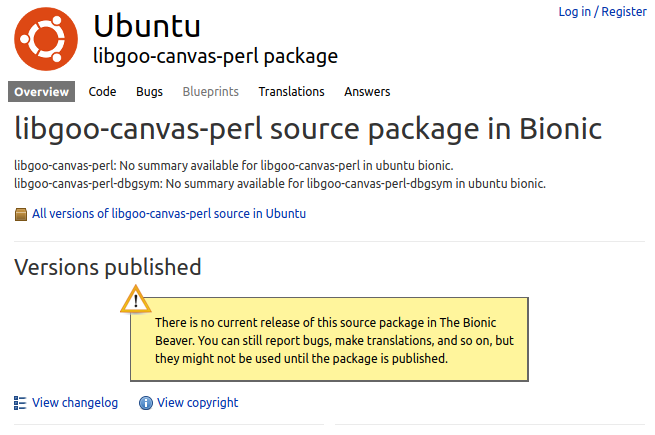
無いとのこと。
調べると、とりあえずのQuick Fixの方法が見つかった。
http://ubuntuhandbook.org/index.php/2018/04/fix-edit-option-disabled-shutter-ubuntu-18-04/
コマンドだけでやりたければ、こう。
wget https://launchpad.net/ubuntu/+archive/primary/+files/libgoocanvas-common_1.0.0-1_all.deb
wget https://launchpad.net/ubuntu/+archive/primary/+files/libgoocanvas3_1.0.0-1_amd64.deb
wget https://launchpad.net/ubuntu/+archive/primary/+files/libgoo-canvas-perl_0.06-2ubuntu3_amd64.deb
sudo dpkg -i libgoocanvas-common_1.0.0-1_all.deb
sudo dpkg -i libgoocanvas3_1.0.0-1_amd64.deb
sudo apt-get -f install -y
sudo dpkg -i libgoo-canvas-perl_0.06-2ubuntu3_amd64.deb
終わったらPCを再起動。
sudo ldconfigとshutterのプロセスの再起動とかでも大丈夫なんじゃないかという気もするけど
勢いでrebootしてしまったので未確認。