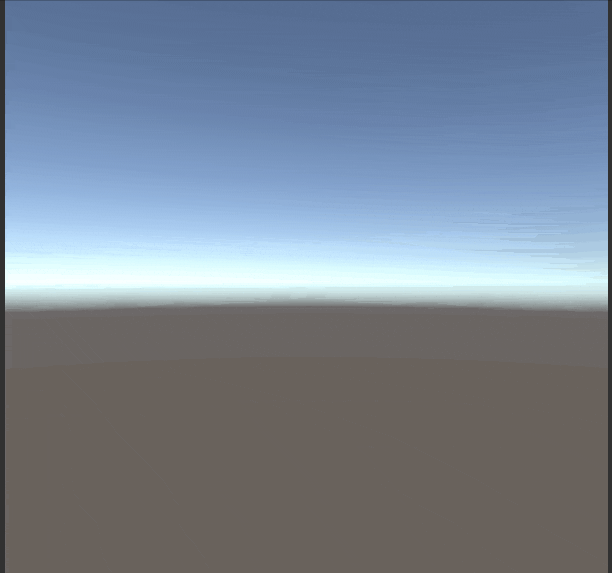MaterialPropertyBlock
下記記事で作成していたVRお絵描きアプリに
色の変更機能を設けようとした際にMaterialPropertyBlockを活用しました。
【参考リンク】:【Unity(C#)】ハンドトラッキングで簡易版VRお絵かきアプリ
描いた線ごとに色を変更したかったのですが、
描く予定の線の分だけマテリアルを用意するのは
あまりにも手間ですし、その都度Instantiateするのも
負荷的にどうなの?と感じたので
MaterialPropertyBlockの使い方を学ぶことにしました。
デモ
リアルタイムに色違いのキューブがランダムに生成されるデモです。
マテリアルは1つしか使っていません。
コード
using System.Collections;
using UnityEngine;
/// <summary>
/// 色違い場所違いキューブ自動生成プログラム
/// </summary>
public class CubeCreate : MonoBehaviour
{
[SerializeField] private GameObject _cube;
private MaterialPropertyBlock _materialPropertyBlock;
private int propertyID;
private void Start()
{
_materialPropertyBlock = new MaterialPropertyBlock();
//プロパティーのIDを取得しておく SetColorをstringで指定しても結局intに変換してるらしく、無駄らしい
propertyID = Shader.PropertyToID("_Color");
StartCoroutine(InstantiateColorCube());
}
/// <summary>
/// ランダムな位置にランダムな色のキューブを生成
/// </summary>
private IEnumerator InstantiateColorCube()
{
while (true)
{
//ランダムな値
float randomValueA = Random.Range(-1.0f, 1.0f);
float randomValueB = Random.Range(-1.0f, 1.0f);
float randomValueC = Random.Range(-1.0f, 1.0f);
//ランダムな値
float randomMagnification = Random.Range(0.0f, 5.0f);
//ランダムな位置にキューブ生成
Vector3 randomPos = new Vector3(randomValueA, randomValueB, randomValueC);
GameObject tmp = Instantiate(_cube, randomPos*randomMagnification, Quaternion.identity);
//MaterialPropertyBlockで色を変更 元のマテリアルの色はそのまま
MeshRenderer mr = tmp.GetComponent<MeshRenderer>();
Color randomColor = new Color(randomValueA, randomValueB, randomValueC);
_materialPropertyBlock.SetColor(propertyID, randomColor*randomMagnification);
mr.SetPropertyBlock(_materialPropertyBlock);
yield return null;
}
}
}
SetColor , SetPropertyBlock
色をセットするためにSetColor を使います。
第一引数にShaderで定義されている色のProperty名を指定します。
(今回はIDで指定しています)
その後、Rendererに反映させるためにSetPropertyBlockを呼び出します。
Shader.PropertyToID
Shader.PropertyToIDを使うことで
Shader内で定義されている特定のプロパティ名を
ID(int型)に変換することができます。
先ほどのSetColorの第一引数に渡すことができます。
メリットしてはStart関数内でIDを取得しているので
何度も指定したShader内プロパティの文字列→ID(int型)
という処理を行わずに済み、負荷が軽くなります。
参考リンク
【Unity】【シェーダ】MaterialPropertyBlockの使い方
[【Unity】MaterialのPropertyIDについて]
(http://haraken.hatenablog.com/entry/2018/07/06/%E3%80%90Unity%E3%80%91Material%E3%81%AEPropertyID%E3%81%AB%E3%81%A4%E3%81%84%E3%81%A6)