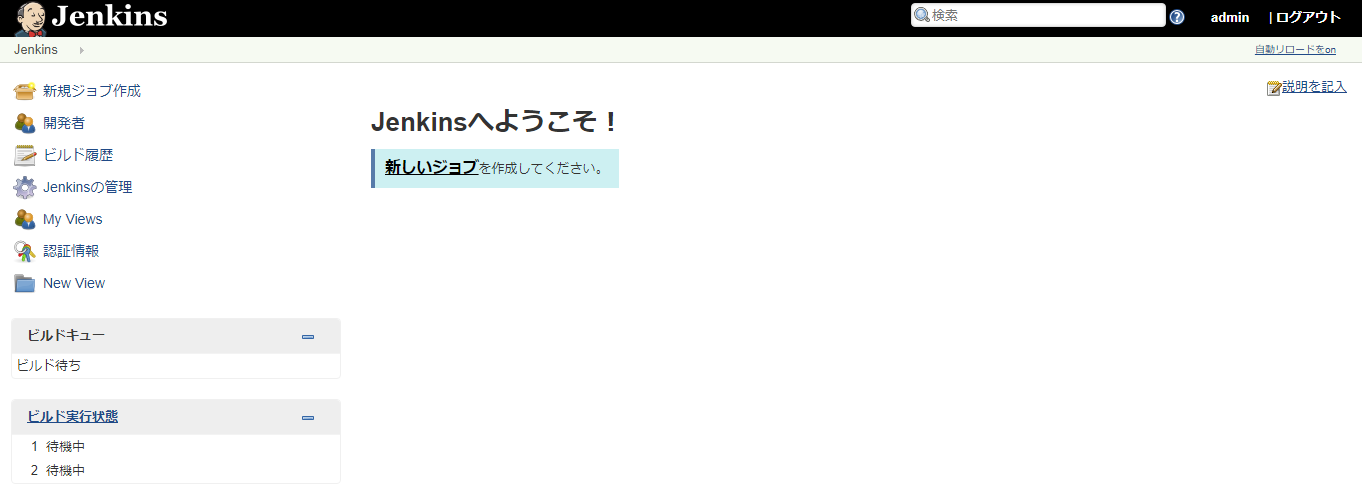Google Cloud Launcherとは
事前登録されている150以上ものソフトウェアパッケージを数回のクリック操作でGCE上に構築できます。そのため、Compute Engine、Cloud Storage等のサービスに慣れていない場合でも、なじみのあるソフトウェアパッケージを簡単に使い始めることが可能となります。本記事ではJenkinsを例に挙げますが、その他にも事前登録されている代表的なソフトウェアパッケージには以下のようなものがあります。
全てのソフトウェアパッケージは以下から探すことができます。
Google Cloud Launcher
Jenkinsを構築する
Google Cloud LauncherからJenkinsを検索します。ここでは、「Jenkins Certified by Bitnami」を選択します。
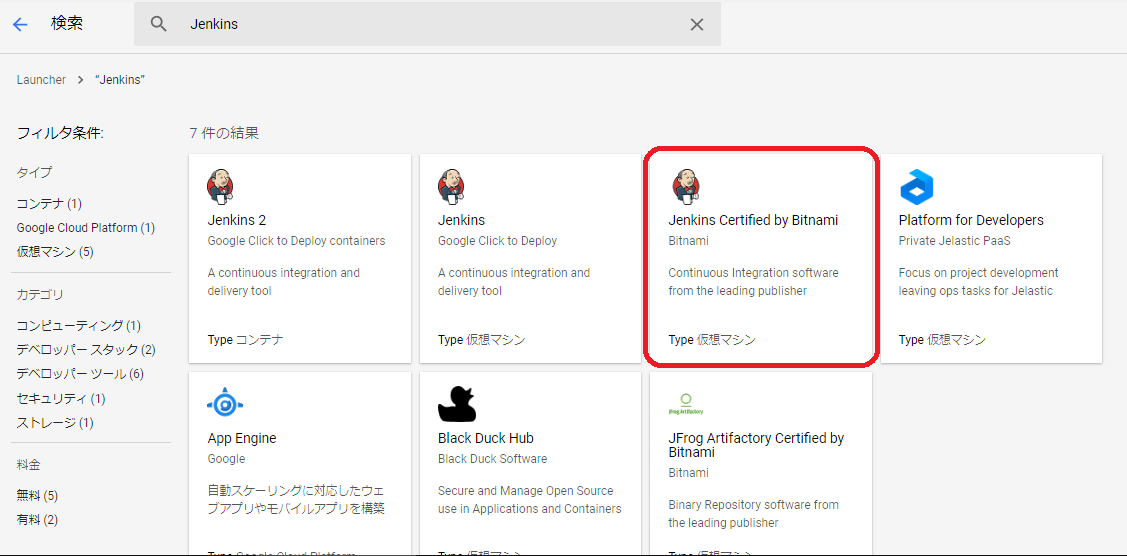
もろもろ設定して、下の方にある「デプロイ」ボタンをクリックします。
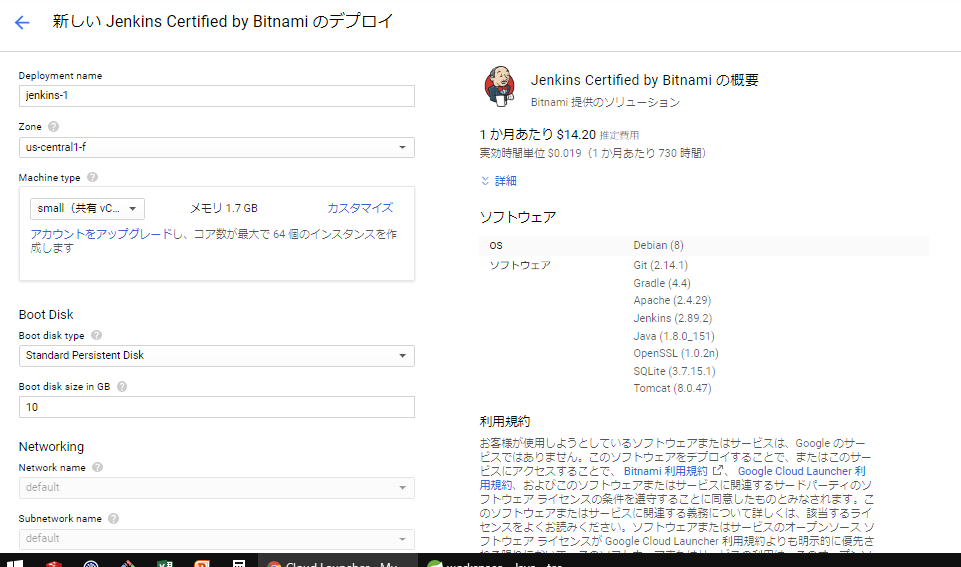
しばらく待つと、デプロイが完了します。URLやログインID、PWを確認してログインしてみます。
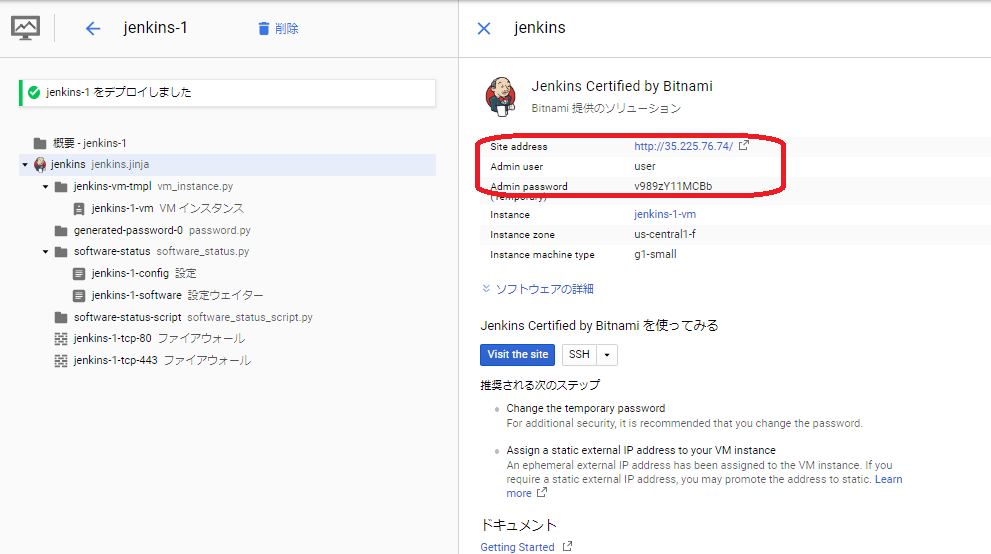
ここまでで、ものの2~3分だったかと思います。
他にも、Kubernetes Engineを利用したJenkinsの構築方法もありますが、ここでは割愛します。詳細は以下です。
Kubernetes EngineでのJenkins
構築したソフトウェアの管理
本記事ではJenkinsを構築しましたが、構築したソフトウェアは「Deployment Manager」にて管理することができます。
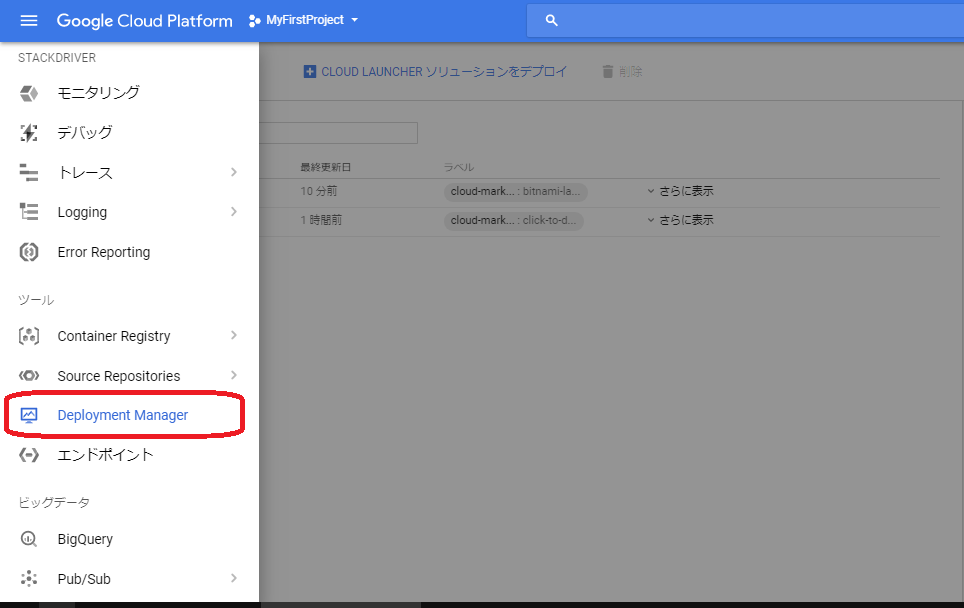
以上です。