作ったもの
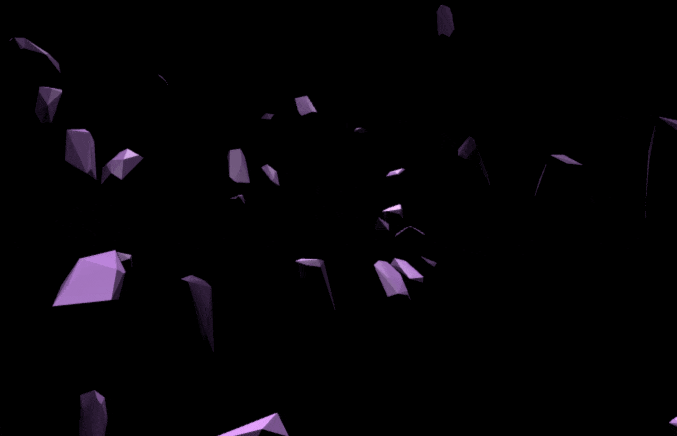
はじめて作った、ブラウザとキーボードのみのVJアプリの一部抜粋です。
対象者
- Three.jsの初心者
- 入門用のサンプル見たけど、どうやってコンテンツ作っていいか未だピンときてない人。
- TypeScriptが何となく分かる人
Three.jsでVJをやりたい
オーディオビジュアルパフォーマンスをやることになり、せっかく勉強してるThree.jsを使いたいということで、簡単なシーンマネージャーを作ることにしました。
構想
- 左右のキーで複数のシーンを切り替え
- 入力イベントなどを後から追加したりできるよう、拡張性は最低限ほしい
後は作りながら固める
どのように作ったか
そもそもThree.jsでレンダリングするまでのプロセスを把握する
だいたい以下のような仕組みになる。
- まずはSceneを作る
- Sceneの中にオブジェクトを入れる
- Rendererを作る
- Cameraを作る
- RendererにCameraとSceneを受け渡す
これらを踏まえて以下のようなステップでシーンをマネージメントしたい
- Scene,Camera,オブジェクトを内包した独自のオブジェクトを作る
- 例えば3つのシーンを切り替えたいなら、上記を3つ作り、配列におさめる
- Rendererは一つだけ用意し、配列の中身をローテーションして渡す
以上の仕組みでなんとかなりそう。
オブジェクト思考だと実装が楽なので、TypeScriptを今回は採用した。
Three.jsはTypeScriptだと比較的ラクです。
子Sceneクラス
/// <reference path="typings/index.d.ts" />
class SceneBoxA {
public scene: THREE.Scene;
public camera: THREE.Camera;
private Box:THREE.Mesh;
private timer:number = 0;
constructor() {
this.createScene();
}
// シーンを作る。ここでオブジェクトを格納していく。
private createScene(){
// シーンを作る
this.scene = new THREE.Scene();
// カメラを作成
this.camera = new THREE.PerspectiveCamera( 75, window.innerWidth/window.innerHeight, 0.1, 10000 );
this.camera.position.z = 1000;
this.Box = new THREE.Mesh(
new THREE.BoxGeometry(50,50,50),
new THREE.MeshBasicMaterial(0xffffff)
);
this.scene.add(this.Box);
}
// ワンフレームごとの処理
public update() {
// ❑の横運動
this.timer += 0.1;
this.Box.position.x = 50 * Math.sin(this.timer);
}
}
// *********** ふたつめのシーン *********** //
class SceneBoxB {
public scene: THREE.Scene;
public camera: THREE.Camera;
private Box:THREE.Mesh;
private timer:number = 0;
constructor() {
this.createScene();
}
private createScene(){
this.scene = new THREE.Scene();
this.camera = new THREE.PerspectiveCamera( 75, window.innerWidth/window.innerHeight, 0.1, 10000 );
this.camera.position.z = 1000;
this.Box = new THREE.Mesh(
new THREE.BoxGeometry(50,50,50),
new THREE.MeshBasicMaterial(0x888888)
);
this.scene.add(this.Box);
}
public update() {
// ❑の縦運動
this.timer += 0.1;
this.Box.position.y = 50 * Math.sin(this.timer);
}
}
今回は極力シンプルなものを用意しました。
それぞれのオブジェクトの中に入ってるのは
- シーン
- カメラ
- ボックスのオブジェクト
のみです。
Meshオブジェクトは自身が持っているシーンに格納し、
あとはアニメーションの処理をupdate()内に書きます。
シーンAはボックスが横にゆらゆら、シーンBは縦にゆらゆらします。
親シーンマネージャークラス
class VThree
{
// 現在のシーンの番号
public NUM:number = 0;
// シーンを格納する配列
public scenes:any[] = [];
// Renderer
public renderer:THREE.Renderer;
constructor()
{
// 初期化処理後、イベント登録
this.init();
document.addEventListener( 'resize', this.onWindowResize, false );
document.addEventListener("keydown", this.onKeyDown, true);
}
public init()
{
// Rendererを作る
this.renderer = new THREE.WebGLRenderer({antialias: true});
this.renderer.setPixelRatio( window.devicePixelRatio );
this.renderer.setSize( window.innerWidth, window.innerHeight );
this.renderer.sortObjects = false;
this.renderer.shadowMap.enabled = true;
this.renderer.shadowMap.type = THREE.PCFShadowMap;
this.renderer.domElement.id = "main";
document.body.appendChild( this.renderer.domElement );
}
// 管理したいシーンを格納する関数
public addScene(scene:Object)
{
this.scenes.push(scene);
}
// ウィンドウの幅が変わったときの処理
public onWindowResize = () =>
{
this.renderer.setSize( window.innerWidth, window.innerHeight );
}
// 現在のシーン番号が、不適切な値にならないようにチェック
public checkNum = () =>
{
if(this.NUM <0)
{
this.NUM = this.scenes.length-1;
}
if(this.NUM >= this.scenes.length)
{
this.NUM = 0;
}
}
// ←→キーでシーン番号を足し引き
public onKeyDown = (e:KeyboardEvent) => {
console.log(e);
// console.log(this.NUM);
if(e.key == "ArrowRight")
{
this.NUM++;
this.checkNum();
}
if( e.key == "ArrowLeft")
{
this.NUM--;
this.checkNum();
}
console.log(this.NUM);
}
// 最終的な描写処理と、アニメーション関数をワンフレームごとに実行
public draw() {
this.scenes[this.NUM].update();
this.renderer.render(this.scenes[this.NUM].scene, this.scenes[this.NUM].camera);
requestAnimationFrame(this.draw.bind(this));
}
}
Three.jsベースのVJ用のマネージャーということでVThreeというクラスを作ります。
基本的にはこの関数のインスタンスにシーンを突っ込んで、最終的にdraw()関数を呼ぶだけです。
最終的なHTML
<!DOCTYPE html>
<html lang="ja">
<head>
<meta charset="UTF-8">
<title>Title</title>
</head>
<style>
body {
width: 100%;
height:100%;
margin: 0;
background-color: #000
}
canvas {
width: 100%;
height: 100%;
position: fixed;
top: 0;
left: 0;
}
</style>
<body>
<script type="text/javascript" src="js/three.min.js"></script>
<script type="text/javascript" src="js/VThree.js"></script>
<script type="text/javascript" src="js/template.js"></script>
<script>
(function () {
// VThreeのインスタンスを作成
var vthree = new VThree();
// 用意したシーンのインスタンスを作成
var sceneBoxA = new SceneBoxA();
var sceneBoxB = new SceneBoxB();
// vthreeオブジェクトに突っ込む
vthree.addScene(sceneBoxA);
vthree.addScene(sceneBoxB);
// ループ実行
vthree.draw();
})();
</script>
</body>
</html>
スッキリしましたね。
実行結果
http://localhost:63342/vj_project/VThreeTest.html
わかりにくいですが、左右のキーボタンを押してます。
おまけ:最初のサンプルのやつについて
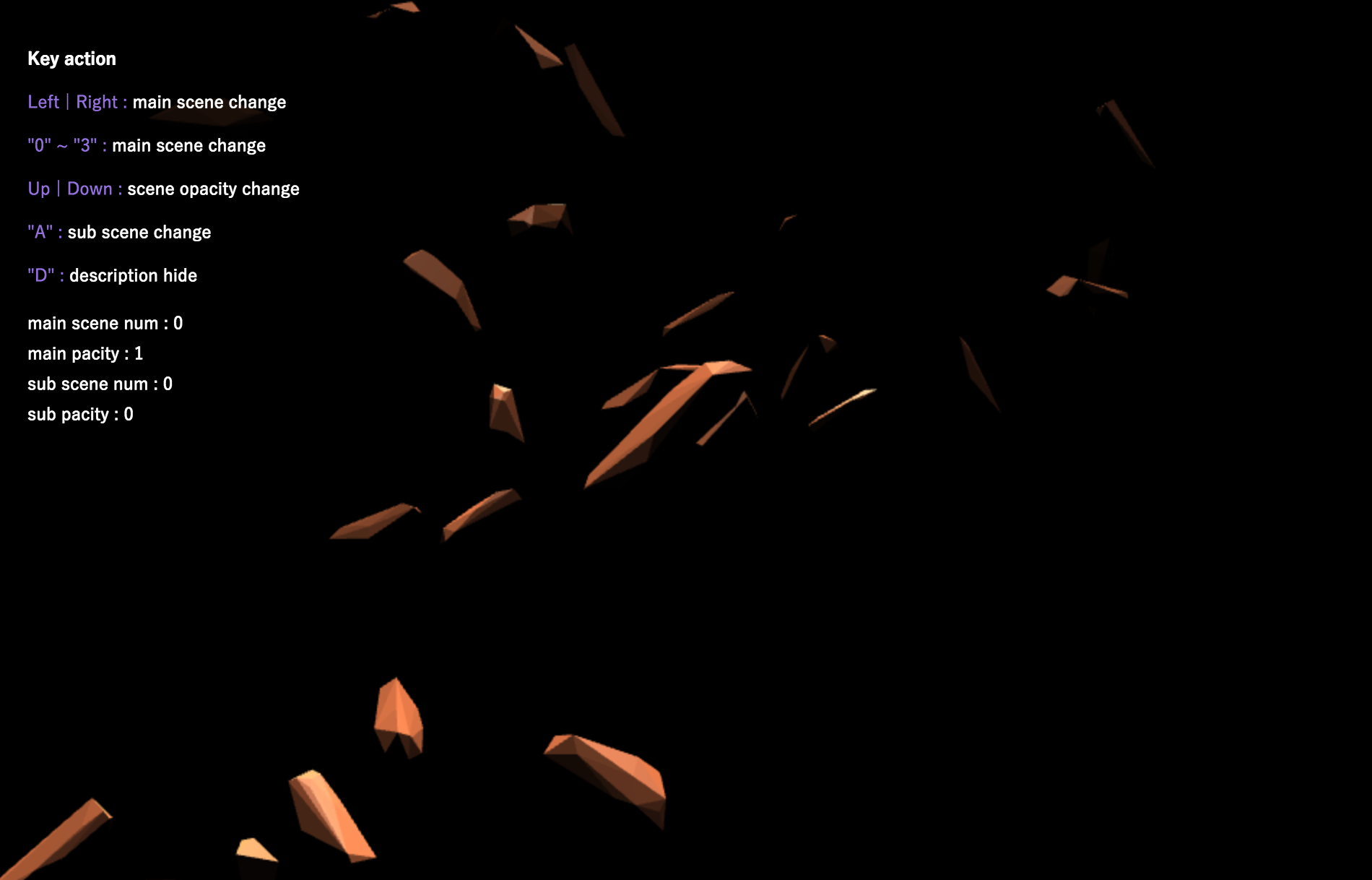
https://murasaki-uma.github.io/webgl_vj/
最後のサンプルは複数シーンに加えて、
- 2つの映像を重ねて描写する
- 数字キーを叩いて直接その番号のシーンを呼ぶ
- シーンが変わるときはふわっとフェードイン・アウトさせる
といった細かい演出が入ってます。
しかしこのサンプルを作ってるときは、まだ上記のように完成されたスクリプトで無いのに加え、VJしながら直接コードを書き換えたりしてたのでかなりコードが汚い…。
いずれ作り直します!
ざっくり説明なので、気になったことがあればコメントやツイッターで直接リプもらえると助かります!