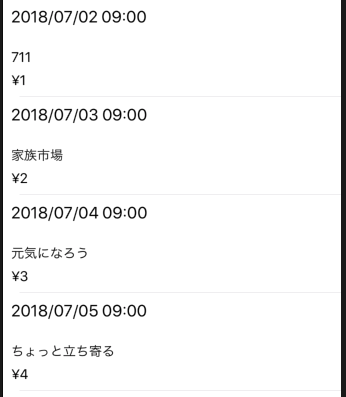swiftを学習してから10日経ちましたが、Autolayautといい、UserDefaultsといい、なんやら覚えることがたくさんです。
今回はメモ的なものとしての作成なため、参考になるような記事ではないです。
やろうとしていること
下のコードのdays, place, priceの独自クラスを作成し、
それを永久保存したい。
目標:どこからか引っ張って来たデータを配列に格納してそれを表示する予定。
import UIKit
class ViewController: UIViewController, UITableViewDelegate, UITableViewDataSource, UITabBarDelegate{
@IBOutlet weak var TableView: UITableView!
let days = [
"2018/07/02 09:00",
"2018/07/03 09:00",
"2018/07/04 09:00",
"2018/07/05 09:00",
"2018/07/06 09:00",
"2018/07/09 09:00",
"2018/07/10 09:00",
"2018/07/11 09:00",
"2018/07/12 09:00"
]
let place = [
"711",
"家族市場",
"元気になろう",
"ちょっと立ち寄る",
"All100yen?",
"輪K",
"日々ザキヤマ",
"午前午後",
"POP"
]
let price = [
"1",
"2",
"3",
"4",
"5",
"6",
"7",
"8",
"9"
]
override func viewDidLoad() {
super.viewDidLoad()
}
override func didReceiveMemoryWarning() {
super.didReceiveMemoryWarning()
// Dispose of any resources that can be recreated.
}
//行数を返却する
func tableView(_ tableView: UITableView, numberOfRowsInSection section: Int) -> Int {
return days.count
}
//テーブルの行毎のセルを返却する
func tableView(_ tableView: UITableView, cellForRowAt indexPath: IndexPath) -> UITableViewCell {
let cell : UITableViewCell = tableView.dequeueReusableCell(withIdentifier: "tableCell", for: indexPath)
//ラベルにデータを格納していく
let label1 = cell.viewWithTag(1) as! UILabel
label1.text = String(describing: days[indexPath.row])
let label2 = cell.viewWithTag(2) as! UILabel
label2.text = String(describing: place[indexPath.row])
let label3 = cell.viewWithTag(3) as! UILabel
label3.text = "¥" + String(describing: price[indexPath.row])
return cell
}
}
イメージとしてはこのようにTableCellにぶっこんでいく形
ーーーーーーーーーーーーーーーーーーーーーーー
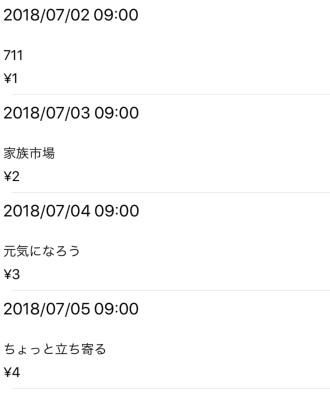
ーーーーーーーーーーーーーーーーーーーーーーー
挑戦
import UIKit
class ViewController: UIViewController, UITableViewDelegate, UITableViewDataSource, UITabBarDelegate{
@IBOutlet weak var TableView: UITableView!
@IBOutlet weak var button: UIButton!
//使用する配列
var someObjArray = [SomeObj]()
let someObj = [
SomeObj(days: "2018/07/02 09:00", place: "711", price: "1"),
SomeObj(days: "2018/07/03 09:00", place: "家族市場", price: "2"),
SomeObj(days: "2018/07/04 09:00", place: "元気になろう", price: "3"),
SomeObj(days: "2018/07/05 09:00", place: "ちょっと立ち寄る", price: "4"),
SomeObj(days: "2018/07/06 09:00", place: "All100yen?", price: "5"),
SomeObj(days: "2018/07/09 09:00", place: "輪K", price: "6"),
SomeObj(days: "2018/07/10 09:00", place: "日々ザキヤマ", price: "7"),
SomeObj(days: "2018/07/11 09:00", place: "午前午後", price: "8"),
SomeObj(days: "2018/07/12 09:00", place: "POP", price: "9")
]
override func viewDidLoad() {
super.viewDidLoad()
//buttonプロパティ
button.layer.borderColor = UIColor.blue.cgColor
button.layer.borderWidth = 1.0
button.layer.cornerRadius = 5.0
button.clipsToBounds = true
//UserDefaultsへの保存処理
someObjArray.insert(someObj[0], at: 0)
someObjArray.insert(someObj[1], at: 1)
someObjArray.insert(someObj[2], at: 2)
someObjArray.insert(someObj[3], at: 3)
someObjArray.insert(someObj[4], at: 4)
someObjArray.insert(someObj[5], at: 5)
someObjArray.insert(someObj[6], at: 6)
someObjArray.insert(someObj[7], at: 7)
someObjArray.insert(someObj[8], at: 8)
UserDefaults.standard.set(NSKeyedArchiver.archivedData(withRootObject: someObjArray), forKey: "someObjs")
}
override func didReceiveMemoryWarning() {
super.didReceiveMemoryWarning()
// Dispose of any resources that can be recreated.
}
//行数を返却する
func tableView(_ tableView: UITableView, numberOfRowsInSection section: Int) -> Int {
print(someObjArray.count)
return someObjArray.count
}
//テーブルの行毎のセルを返却する
func tableView(_ tableView: UITableView, cellForRowAt indexPath: IndexPath) -> UITableViewCell {
let cell : UITableViewCell = tableView.dequeueReusableCell(withIdentifier: "tableCell", for: indexPath)
//ラベルにデータを格納していく
let label1 = cell.viewWithTag(1) as! UILabel
label1.text = someObj[indexPath.row].days!
let label2 = cell.viewWithTag(2) as! UILabel
label2.text = someObj[indexPath.row].place!
let label3 = cell.viewWithTag(3) as! UILabel
label3.text = "¥" + someObj[indexPath.row].price!
return cell
}
func loadSomeObjs() -> [SomeObj]?{
if let loadedData = UserDefaults().data(forKey: "someObjs"){
let someObjs = NSKeyedUnarchiver.unarchiveObject(with: loadedData) as! [SomeObj]
return someObjs
}else{
return nil
}
}
}
//TableCell用のデータ型クラス
class SomeObj: NSObject, NSCoding {
var days: String?
var place: String?
var price: String?
init(days: String, place: String, price: String){
self.days = days
self.place = place
self.price = price
}
required init?(coder aDecoder: NSCoder) {
days = aDecoder.decodeObject(forKey: "days") as? String
place = aDecoder.decodeObject(forKey: "place") as? String
price = aDecoder.decodeObject(forKey: "price") as? String
}
func encode(with aCoder: NSCoder) {
aCoder.encode(days, forKey: "days")
aCoder.encode(place, forKey: "place")
aCoder.encode(price, forKey: "place")
}
}
ーーーーーーーーーーーーーーーーーーーーーーー
これからの取り組み
・Edit機能をつけて削除後、保存されているかの確認
・オブジェクト指向の理解
・動的に配列を格納
特に
let someObj = [
SomeObj(days: "2018/07/02 09:00", place: "711", price: "1"),
SomeObj(days: "2018/07/03 09:00", place: "家族市場", price: "2"),
SomeObj(days: "2018/07/04 09:00", place: "元気になろう", price: "3"),
SomeObj(days: "2018/07/05 09:00", place: "ちょっと立ち寄る", price: "4"),
SomeObj(days: "2018/07/06 09:00", place: "All100yen?", price: "5"),
SomeObj(days: "2018/07/09 09:00", place: "輪K", price: "6"),
SomeObj(days: "2018/07/10 09:00", place: "日々ザキヤマ", price: "7"),
SomeObj(days: "2018/07/11 09:00", place: "午前午後", price: "8"),
SomeObj(days: "2018/07/12 09:00", place: "POP", price: "9")
]
と
someObjArray.insert(someObj[0], at: 0)
someObjArray.insert(someObj[1], at: 1)
someObjArray.insert(someObj[2], at: 2)
someObjArray.insert(someObj[3], at: 3)
someObjArray.insert(someObj[4], at: 4)
someObjArray.insert(someObj[5], at: 5)
someObjArray.insert(someObj[6], at: 6)
someObjArray.insert(someObj[7], at: 7)
someObjArray.insert(someObj[8], at: 8)
の部分が気持ち悪すぎて、
"2018/07/02 09:00", "711", "1"
"2018/07/03 09:00", "家族市場", "2"
"2018/07/04 09:00", "元気になろう", "3"
"2018/07/05 09:00", "ちょっと立ち寄る", "4"
"2018/07/06 09:00", "All100yen?", "5"
"2018/07/09 09:00", "輪K", "6"
"2018/07/10 09:00", "日々ザキヤマ", "7"
"2018/07/11 09:00","午前午後", "8"
"2018/07/12 09:00", "POP", "9"
みたいなCSVファイルから同様なデータを読み取って動きを持てるようにしたい。
今の時点では9つ限定の動きになってしまってる。
atの部分は変更前コードで1や2などの指定はしてなくとも上から順に入っていってくれるので、実装するのはもうひと踏ん張りな気がするが、、
なにかアドバイスや指摘等いただけると幸いです!
追加
//UserDefaultsへの保存処理
for index in 0..<listsomeObj.count {
listsomeObjArray.insert(listsomeObj[index], at: index)
}
/*
listsomeObjArray.insert(listsomeObj[0], at: 0)
listsomeObjArray.insert(listsomeObj[1], at: 1)
listsomeObjArray.insert(listsomeObj[2], at: 2)
listsomeObjArray.insert(listsomeObj[3], at: 3)
listsomeObjArray.insert(listsomeObj[4], at: 4)
listsomeObjArray.insert(listsomeObj[5], at: 5)
listsomeObjArray.insert(listsomeObj[6], at: 6)
listsomeObjArray.insert(listsomeObj[7], at: 7)
listsomeObjArray.insert(listsomeObj[8], at: 8)
*/
少し休憩して考えたら簡単なことでした。。。笑
これでデータの数に応じた配列は作成できた気がします。