Introduction
I wrote a post regarding Report Rows before, and showed how Criteria A works with the example.
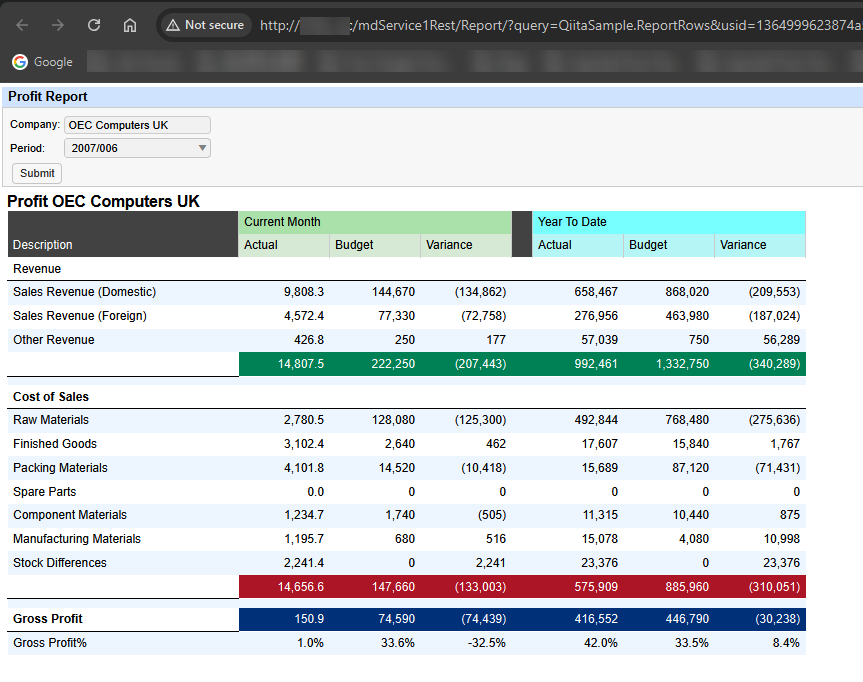
This time I will see how Criteria B works.
I also see just these three rows Sales Revenue (Domestic), Sales Revenue (Foreign) and Other Revenue for Current Month - Actual column only this time.

Criteria A
Let’s review Criteria A again with those rows in the column.
Open the Report Rows definition.
Criteria A for Sales Revenue (Domestic) row has <<3500003..400040.

Criteria A for Sales Revenue (Foreign) row has <<400041..410030.

Criteria A for Other Revenue row has <<410031..450040.

As we know, this Criteria A is applied to the filter G\L Account Code in the sub queries defined in the published query with this Report Rows definition.

In case of the sub query which retunrs Current Month - Actual figure, Criteria A is used like this.

Criteria B
Let's see Criteria B here with the same rows and the same column mentioned above.
Criteria A is applied to the filter G\L Account Code in the sub queries.
I apply Criteria B to the filter Business Partner Code in the sub queries.
Criteria B for Sales Revenue (Domestic) row has <<C20000,C30000,C40000.

Criteria B for Sales Revenue (Foreign) row has <<C50000,C60000,C70000.

Criteria B for Other Revenue row has C99999.

Then the sub query which returns Current Month - Actual figure, add Business Partner Code filter and set {%CriteriaB} so that the filter values defined in the Report Rows definition will be passed here.

Verification
View the report and confirm the values for those rows in the column.
They are filtered with Business Partner Code given as well.

It was like this without Criteria B

Conclusion
This is how criteria A, B, and C are applied to subqueries that return values for columns.