GitLab Offlineセットアップ記録
GitLab Offline Version11.10.4のセットアップの記録を以下に残す
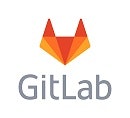
◆参照情報
-
Manually Downloading and Installing a GitLab Package : https://docs.gitlab.com/omnibus/manual_install.html
-
RHEL7用のGitLab version11.10.4 rpmダウンロードサイト : https://packages.gitlab.com/gitlab/gitlab-ce/packages/ol/7/gitlab-ce-11.10.4-ce.0.el7.x86_64.rpm
ダウンロードしたファイル(gitlab-ce-11.10.4-ce.0.el7.x86_64.rpm:600MB)をサーバー上の任意の場所に保存する。
Port8080でアクセスするので、Firewallに8080/TCPでアクセスできるように設定する
sudo firewall-cmd --add-port=8080/tcp --zone=public --permanent
sudo firewall-cmd --reload
sudo firewall-cmd --list-all
rpmに実行権限を付与する
sudo chmod +x gitlab-ce-11.10.4-ce.0.el7.x86_64.rpm
EXTERNAL_URLは後で変更するので、ここでは何でもOK
sudo EXTERNAL_URL="http://example.com:8080/gitlab" rpm -i gitlab-ce-11.10.4-ce.0.el7.x86_64.rpm
インストールが完了したらsudo vi /etc/gitlab/gitlab.rbでGitLabの設定を幾つか変更する
/etc/gitlab/gitlab.rbの変更箇所
external_url 'http://example.com:8080/gitlab'
unicorn['listen'] = 'example.com'
unicorn['port'] = 8081
nginx['enable'] = true
nginx['listen_port'] = 8080
- external_url:実際にアクセスするURL
- unicorn['port']:GitLabのPortと別Port番号を設定する。ここでは8081に設定している。
GitLabの再設定反映とリスタート
sudo gitlab-ctl reconfigure
sudo gitlab-ctl restart
sudo gitlab-ctl status
EXTERNAL_URLに設定したURLでアクセス可能(以下は例なので実際にはアクセスできません)