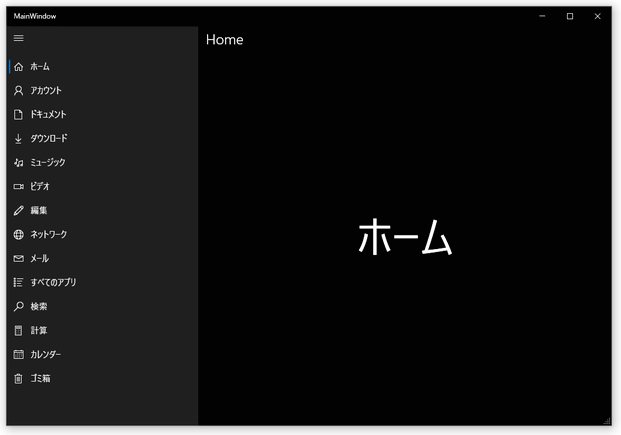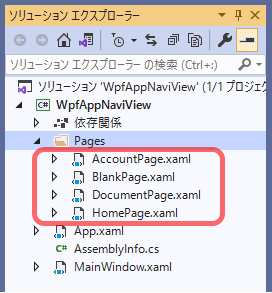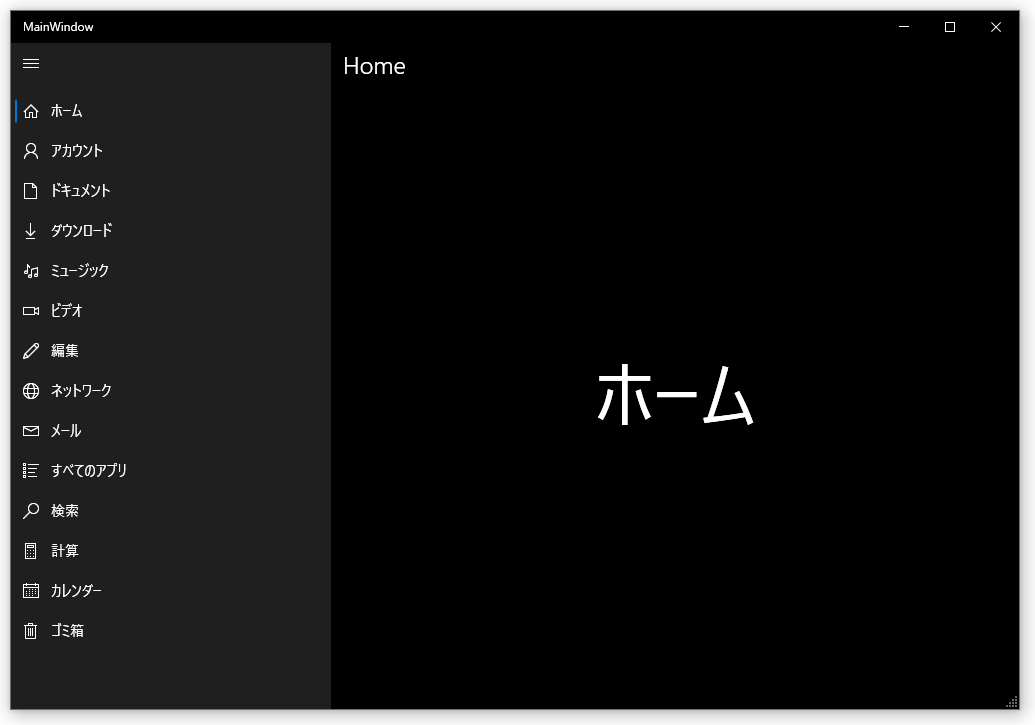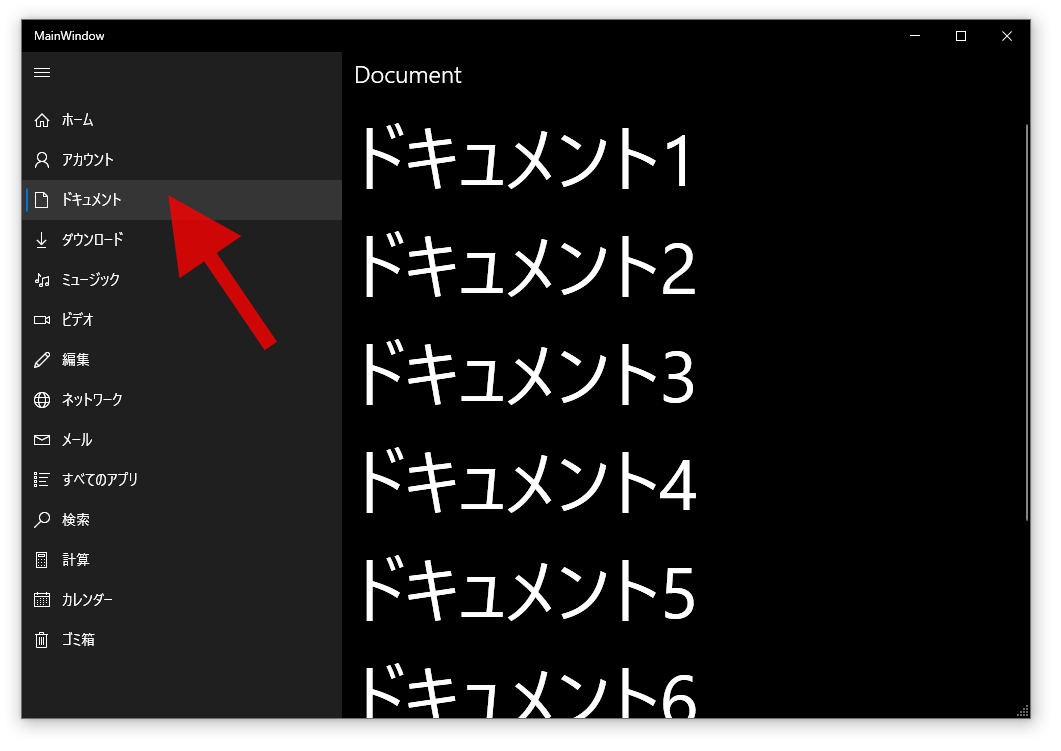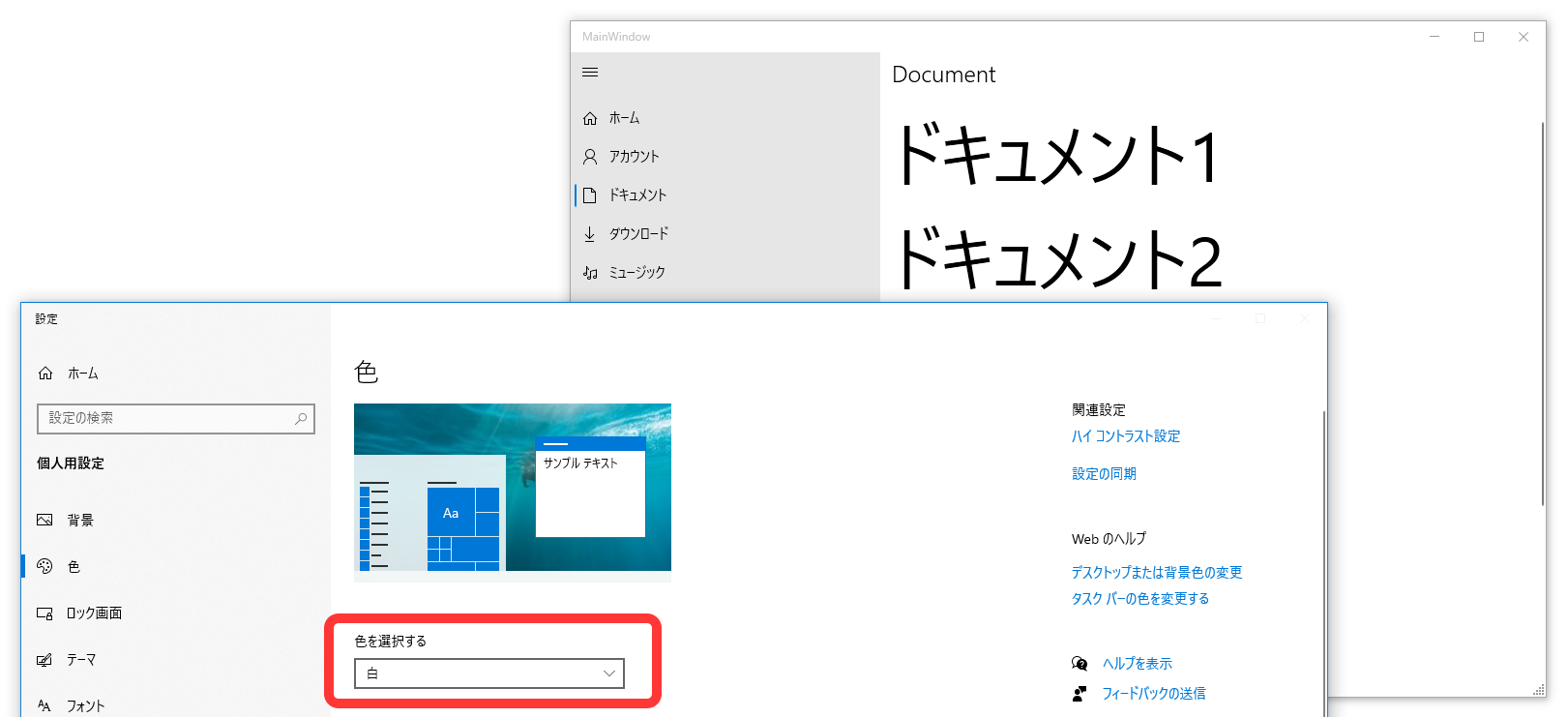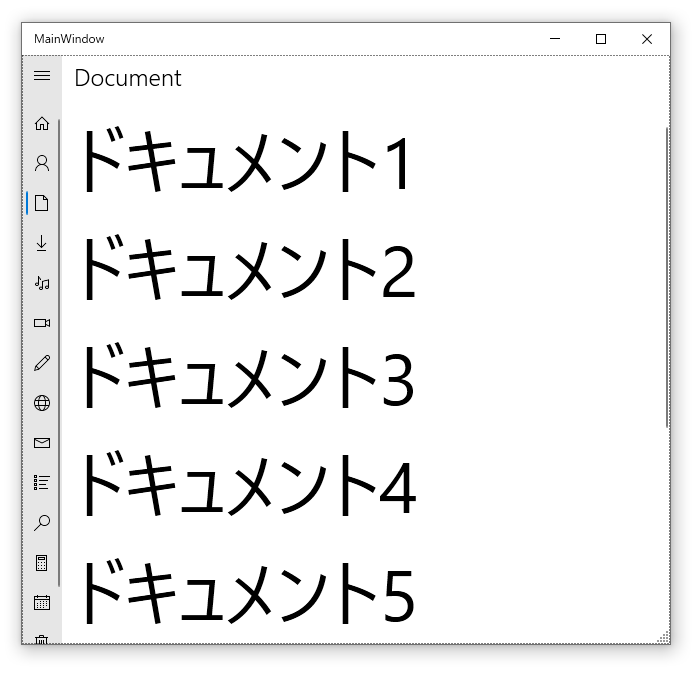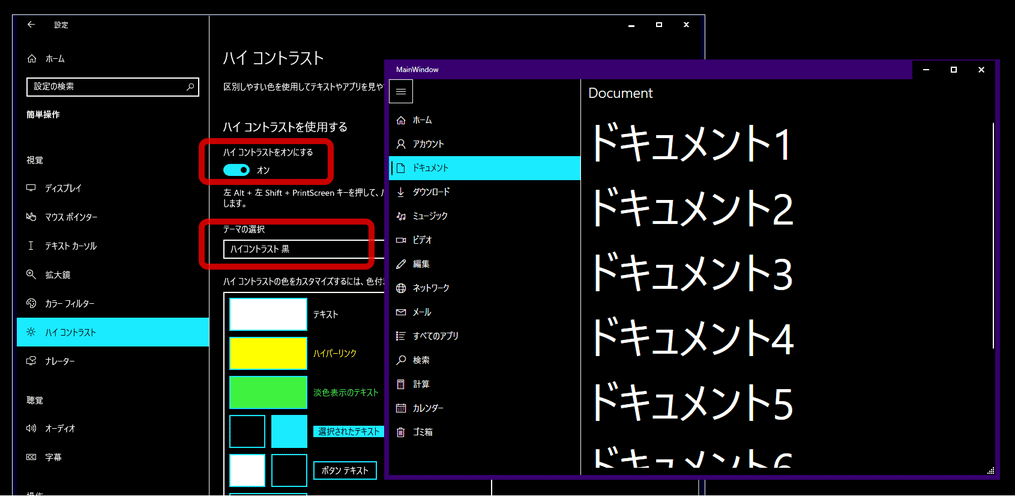■概要
■準備
🔗ここ を参考に「2. プロジェクト作成」から「5. テーマ適用」まで実施する。
※「2. プロジェクト作成」でプロジェクト名はWpfAppNaviView、フレームワークは.NET 5.0にした。
※「4. NuGet」は「ModernWpfUI」だけ入れればOK、「ModernWpf.MessageBox」は今回のサンプルでは使っていない。
■切り替えるページ追加
Pagesフォルダを作成し、その中に「追加」-「ページ (WPF)」で以下の名前でページを作成する。
- AccountPage
- BlankPage
- DocumentPage
- HomePage
■MainWindow
◇cs
enum定義。
:
namespace WpfAppNaviView
{
// 新しいページが増えたら追加
public enum NaviIcon
{
Home,
Account,
Document,
None,
}
/// <summary>
/// Interaction logic for MainWindow.xaml
/// </summary>
public partial class MainWindow : Window
:
◇xaml
「Window」にxmlns:muxc="http://schemas.modernwpf.com/2019"を追加。
「Width」「Height」変更。
ResizeMode="CanResizeWithGrip"追加。
<Window
x:Class="WpfAppNaviView.MainWindow"
xmlns="http://schemas.microsoft.com/winfx/2006/xaml/presentation"
xmlns:x="http://schemas.microsoft.com/winfx/2006/xaml"
xmlns:d="http://schemas.microsoft.com/expression/blend/2008"
xmlns:local="clr-namespace:WpfAppNaviView"
xmlns:mc="http://schemas.openxmlformats.org/markup-compatibility/2006"
xmlns:muxc="http://schemas.modernwpf.com/2019"
xmlns:ui="http://schemas.modernwpf.com/2019"
Title="MainWindow"
Width="1010"
Height="700"
ui:WindowHelper.UseModernWindowStyle="True"
ResizeMode="CanResizeWithGrip"
mc:Ignorable="d">
「Grid」を「NavigationView」に書き換え。
「NavigationViewItem」が選択変更されたら「Frame」のコンテンツを切り替えるように作っていく。
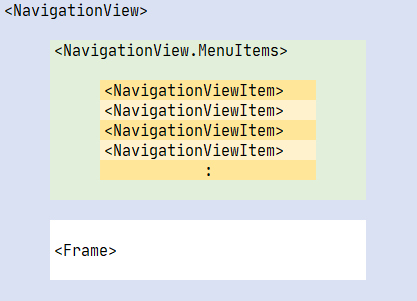
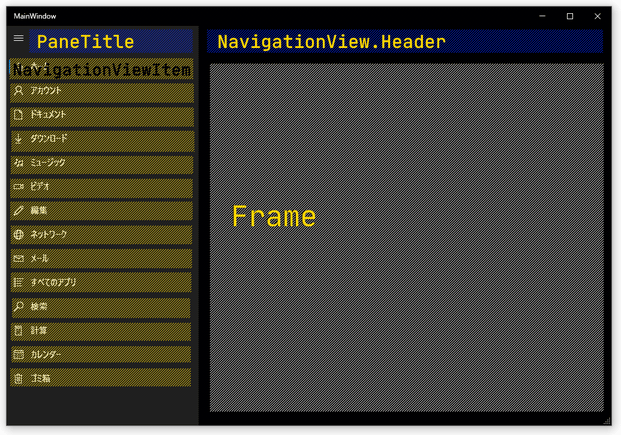
「NavigationViewItem」の「Tag」に先ほど定義したenum値を設定。
<muxc:NavigationView
x:Name="NaviView"
Header="★ヘッダー★"
IsBackButtonVisible="Collapsed"
IsSettingsVisible="False"
IsTitleBarAutoPaddingEnabled="False"
PaneDisplayMode="Auto"
PaneTitle=""
SelectionChanged="NaviView_SelectionChanged">
<muxc:NavigationView.MenuItems>
<muxc:NavigationViewItem
Content="ホーム"
Icon="Home"
IsSelected="True"
Tag="{x:Static local:NaviIcon.Home}" />
<muxc:NavigationViewItem
Content="アカウント"
Icon="Contact"
Tag="{x:Static local:NaviIcon.Account}" />
<muxc:NavigationViewItem
Content="ドキュメント"
Icon="Page2"
Tag="{x:Static local:NaviIcon.Document}" />
<muxc:NavigationViewItem Content="ダウンロード" Icon="Download" />
<muxc:NavigationViewItem Content="ミュージック" Icon="Audio" />
<muxc:NavigationViewItem Content="ビデオ" Icon="Video" />
<muxc:NavigationViewItem Content="編集" Icon="Edit" />
<muxc:NavigationViewItem Content="ネットワーク" Icon="Globe" />
<muxc:NavigationViewItem Content="メール" Icon="Mail" />
<muxc:NavigationViewItem Content="すべてのアプリ" Icon="AllApps" />
<muxc:NavigationViewItem Content="検索" Icon="Find" />
<muxc:NavigationViewItem Content="計算" Icon="Calculator" />
<muxc:NavigationViewItem Content="カレンダー" Icon="Calendar" />
<muxc:NavigationViewItem Content="ゴミ箱" Icon="Delete" />
</muxc:NavigationView.MenuItems>
<ScrollViewer Margin="0,0,0,12">
<ui:Frame x:Name="ContentFrame" Padding="12,0,12,12" />
</ScrollViewer>
</muxc:NavigationView>
</Window>
◇cs
enumと実際のページを紐づけるDictionaryを定義。
NavigationViewが選択変更されたら対応するページを表示する処理追加。
using System;
using System.Collections.Generic;
using System.Windows;
using ui = ModernWpf.Controls;
namespace WpfAppNaviView
{
// 新しいページが増えたら追加
public enum NaviIcon
{
Home,
Account,
Document,
None,
}
/// <summary>
/// Interaction logic for MainWindow.xaml
/// </summary>
public partial class MainWindow : Window
{
// 新しいページが増えたら追加
private static IReadOnlyDictionary<NaviIcon, Type> _pages = new Dictionary<NaviIcon, Type>()
{
{NaviIcon.Home, typeof(Pages.HomePage)},
{NaviIcon.Account, typeof(Pages.AccountPage)},
{NaviIcon.Document, typeof(Pages.DocumentPage)},
// 空ページ
{NaviIcon.None, typeof(Pages.BlankPage)},
};
public MainWindow()
{
InitializeComponent();
}
private void NaviView_SelectionChanged(ui.NavigationView sender, ui.NavigationViewSelectionChangedEventArgs args)
{
try
{
var selectedItem = (ui.NavigationViewItem)args.SelectedItem;
// Tag取得
string iconName = selectedItem.Tag?.ToString();
// ヘッダー設定
sender.Header = iconName;
if (Enum.TryParse(iconName, out NaviIcon icon))
{
// 対応するページ表示
ContentFrame.Navigate(_pages[icon]);
}
else
{
// 空ページ表示
ContentFrame.Navigate(_pages[NaviIcon.None]);
}
}
catch (Exception ex)
{
MessageBox.Show(ex.Message);
}
}
}
}
■各ページ内容
<Page
x:Class="WpfAppNaviView.Pages.HomePage"
xmlns="http://schemas.microsoft.com/winfx/2006/xaml/presentation"
xmlns:x="http://schemas.microsoft.com/winfx/2006/xaml"
xmlns:d="http://schemas.microsoft.com/expression/blend/2008"
xmlns:local="clr-namespace:WpfAppNaviView.Pages"
xmlns:mc="http://schemas.openxmlformats.org/markup-compatibility/2006"
Title="HomePage"
d:DesignHeight="450"
d:DesignWidth="800"
mc:Ignorable="d">
<Grid>
<TextBlock
HorizontalAlignment="Center"
VerticalAlignment="Center"
FontSize="72"
Text="ホーム" />
</Grid>
</Page>
<Page
x:Class="WpfAppNaviView.Pages.AccountPage"
xmlns="http://schemas.microsoft.com/winfx/2006/xaml/presentation"
xmlns:x="http://schemas.microsoft.com/winfx/2006/xaml"
xmlns:d="http://schemas.microsoft.com/expression/blend/2008"
xmlns:local="clr-namespace:WpfAppNaviView.Pages"
xmlns:mc="http://schemas.openxmlformats.org/markup-compatibility/2006"
Title="AccountPage"
d:DesignHeight="450"
d:DesignWidth="800"
mc:Ignorable="d">
<Grid>
<TextBlock
HorizontalAlignment="Center"
VerticalAlignment="Center"
FontSize="72"
Text="アカウント" />
</Grid>
</Page>
<Page
x:Class="WpfAppNaviView.Pages.DocumentPage"
xmlns="http://schemas.microsoft.com/winfx/2006/xaml/presentation"
xmlns:x="http://schemas.microsoft.com/winfx/2006/xaml"
xmlns:d="http://schemas.microsoft.com/expression/blend/2008"
xmlns:local="clr-namespace:WpfAppNaviView.Pages"
xmlns:mc="http://schemas.openxmlformats.org/markup-compatibility/2006"
Title="DocumentPage"
d:DesignHeight="450"
d:DesignWidth="800"
mc:Ignorable="d">
<StackPanel>
<StackPanel.Resources>
<Style TargetType="TextBlock">
<Setter Property="FontSize" Value="72" />
<Setter Property="Margin" Value="0,0,0,12" />
</Style>
</StackPanel.Resources>
<TextBlock Text="ドキュメント1" />
<TextBlock Text="ドキュメント2" />
<TextBlock Text="ドキュメント3" />
<TextBlock Text="ドキュメント4" />
<TextBlock Text="ドキュメント5" />
<TextBlock Text="ドキュメント6" />
<TextBlock Text="ドキュメント7" />
<TextBlock Text="ドキュメント8" />
</StackPanel>
</Page>
まだ作っていないページはとりあえずこれを表示する。
<Page
x:Class="WpfAppNaviView.Pages.BlankPage"
xmlns="http://schemas.microsoft.com/winfx/2006/xaml/presentation"
xmlns:x="http://schemas.microsoft.com/winfx/2006/xaml"
xmlns:d="http://schemas.microsoft.com/expression/blend/2008"
xmlns:local="clr-namespace:WpfAppNaviView.Pages"
xmlns:mc="http://schemas.openxmlformats.org/markup-compatibility/2006"
Title="BlankPage"
d:DesignHeight="450"
d:DesignWidth="800"
mc:Ignorable="d">
<Grid />
</Page>