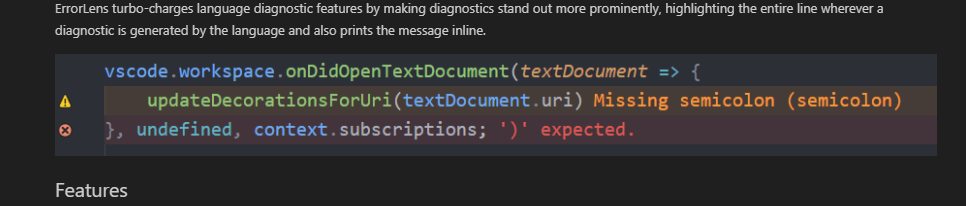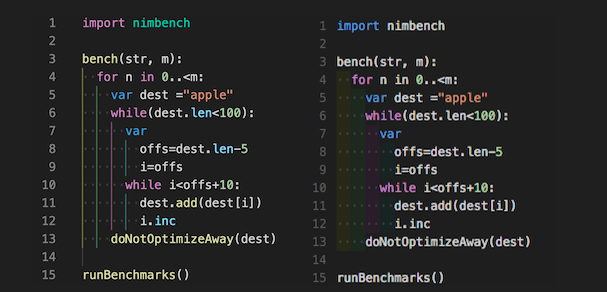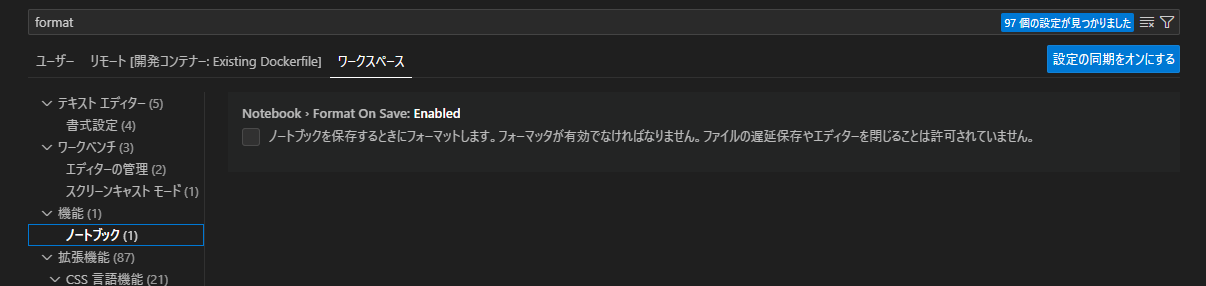この記事は前回の続きです。
VScode, WSL, Docker Desktopの導入については前回の記事を参照してください。
逆に言えばVScode, WSL, Docker Desktopが導入できていれば前回は読まずともOK
一旦コンテナから出て、プロジェクトを開きます。
前回から引き続いてやる人は .devcontainerフォルダを削除しておいてください
Dockerfileを作成
プロジェクトルートにDockerfileを作成します。
FROM python:slim
RUN apt-get update && \
pip install --upgrade pip
COPY ./requirements.txt .
RUN pip install -r requirements.txt
解説
FROM python:slim
slimイメージを選択しています。通常イメージだとかなり重たくなってしまう。。。
RUN apt-get update && \
pip install --upgrade pip
イメージのアップデートとpipをアップデートしています。
COPY ./requirements.txt .
RUN pip install -r requirements.txt
必要パッケージを書き出して、インストールしています。requirements.txtは次で説明します。
必要ライブラリをまとめる
プロジェクトにrequirements.txtを作成します。中身は以下の通りです。
ipykernel
numpy
pandas
matplotlib
scipy
ここは適宜追加してください。必要なライブラリがあったら、pip installとrequirements.txtに追記することを忘れないでください。
ipykernel: notebookを実行するのに必要なカーネルパッケージ
コンテナのビルド
コマンドパレットからDev Containers: Reopen in Containerを選択し、Dockerfileからを選択しましょう。
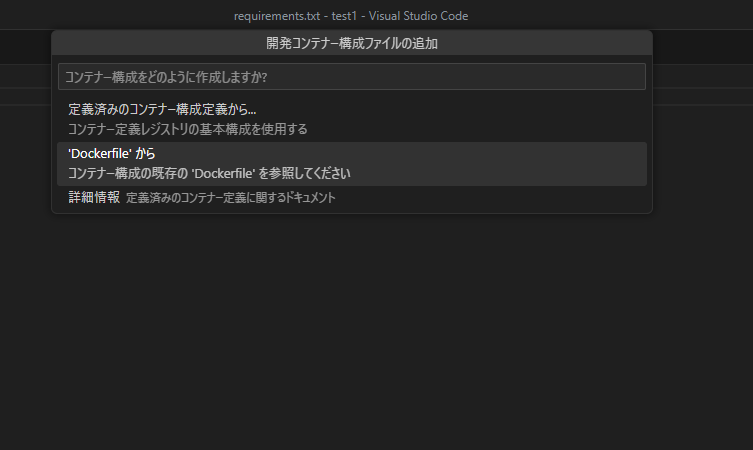
コンテナのビルドが始まり、少し待つとコンテナでフォルダが開きます。
拡張機能の導入
導入方法
拡張機能をインストールしたら、歯車マークをクリックし、devcontainer.jsonに追加を選択します。
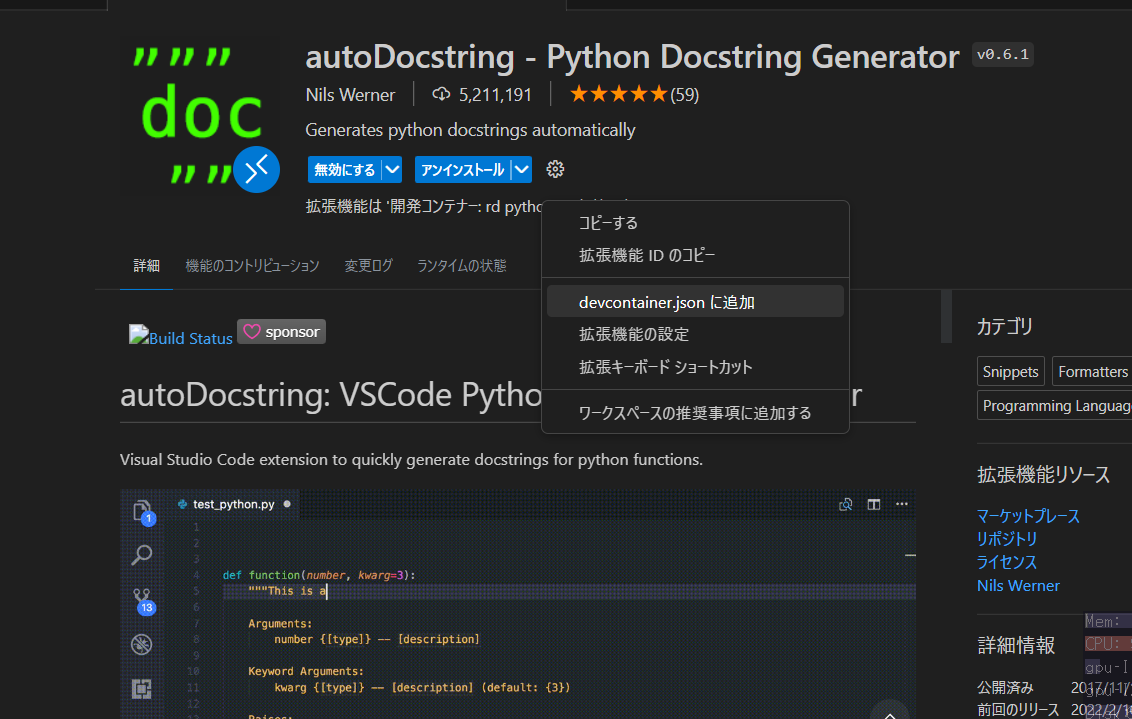
必須
- Python
- Jupyter
おすすめ
-
Error lens
-
Code Spell Checker
- 英単語のスペルをチェックしてくれます。ignoreする単語をいちいち追加するのが面倒な人は消してもいい。
-
autoDocstring
- ドキュメントの文章テンプレートを生成します。関数とか凝って作らない人はいらないかも。
-
indent-rainbow
-
Office Viewer(Markdown Editor)
- エクセルファイルを普通に見れるようになります。
Github Copilotについて
学生であればGithub Proに無料で登録でき、VScodeをGithubに紐付けることでGithub Copilot拡張機能をインストールすることで自動でコードを補完してくれます。死ぬほど便利です。
参照 【GitHub】学生申請をして無料でGitHub Copilotを使う
おすすめ設定
基本的に設定はワークスペースのものを編集したほうがいいです。フォルダーに.vscodeというフォルダができ、設定がフォルダ単位で管理できます。
Ctrl+,で設定を開き、ワークスペースタブを開き、次の設定を変えると良いです。
- Notebook > Format On Save
- Notebook > Output: Scrolling
- 出力が長かった場合にスクロールで全文表示できるようになります。
- Python › Formatting: Provider
- フォーマッタを選択できます。僕はBlackフォーマッタが好きです。
最後に
いろいろ設定が変わったと思うので、コンテナをリビルドしましょう。
Ctrl+Shift+Pでコマンドパレットを開き、キャッシュなしでリビルドをしましょう。
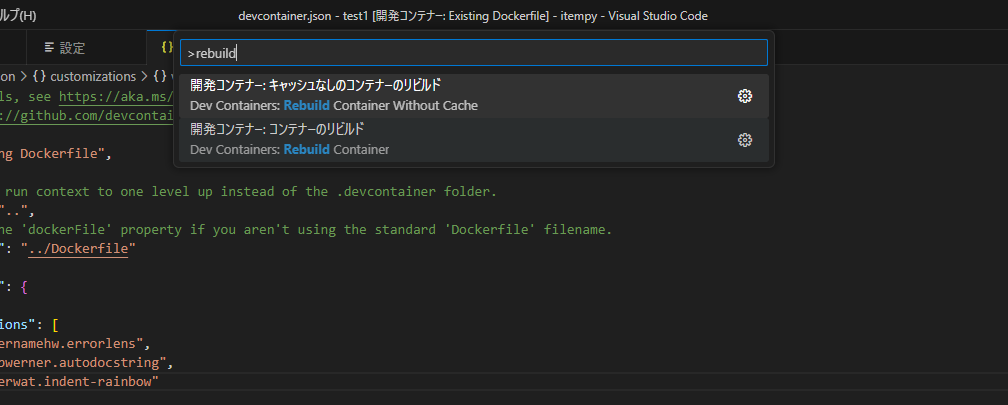
※たまに失敗しますがそのときは焦らず再試行をしてください。再起動もしたほうがいいかも
つぎからは、フォルダーをVScodeで開き、右下に出てくるコンテナで再度開くをクリックして環境に接続してください。
最終的には多分こんな感じ
// For format details, see https://aka.ms/devcontainer.json. For config options, see the
// README at: https://github.com/devcontainers/templates/tree/main/src/docker-existing-dockerfile
{
"name": "Existing Dockerfile",
"build": {
// Sets the run context to one level up instead of the .devcontainer folder.
"context": "..",
// Update the 'dockerFile' property if you aren't using the standard 'Dockerfile' filename.
"dockerfile": "../Dockerfile"
},
"customizations": {
"vscode": {
"extensions": [
"usernamehw.errorlens",
"njpwerner.autodocstring",
"oderwat.indent-rainbow",
"ms-toolsai.jupyter",
"ms-python.python",
"cweijan.vscode-office"
"ms-python.black-formatter"
]
}
}
// Features to add to the dev container. More info: https://containers.dev/features.
// "features": {},
// Use 'forwardPorts' to make a list of ports inside the container available locally.
// "forwardPorts": [],
// Uncomment the next line to run commands after the container is created.
// "postCreateCommand": "cat /etc/os-release",
// Configure tool-specific properties.
// "customizations": {},
// Uncomment to connect as an existing user other than the container default. More info: https://aka.ms/dev-containers-non-root.
// "remoteUser": "devcontainer"
}
{
"notebook.formatOnSave.enabled": true,
"notebook.output.scrolling": true,
"python.formatting.provider": "black"
}
FROM python:slim
RUN apt-get update && \
pip install --upgrade pip
COPY ./requirements.txt .
RUN pip install -r requirements.txt
black
ipykernel
numpy
pandas
matplotlib
scipy