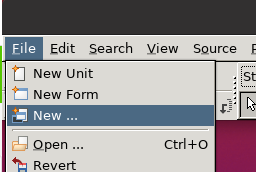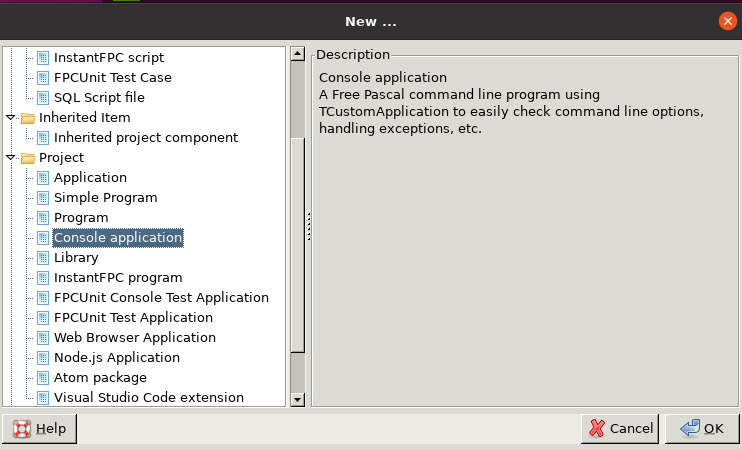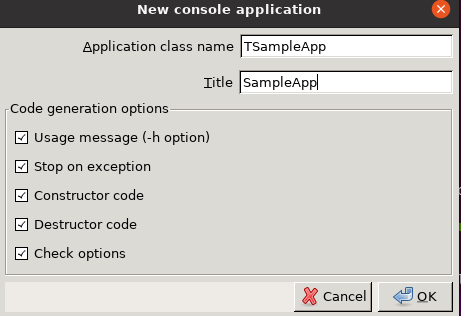はじめに
前回、Lazarus(on Windows)でLinuxアプリをコンパイルしようとして諦めたので、Linux(WSL2のUbuntu)にLazarusを入れて、ObjectPascalで書いたLinuxアプリを作ってみようと思います。
やったこと
本作業用のwsl環境を用意します
元々、開発用のUbuntu環境を入れているのですが、その環境にデスクトップ環境を入れたくなかったので、もう1つイメージを作りました。
(こちらの記事を参考に用意しました)。
Ubuntuデスクトップ環境のセットアップ
Ubuntuにデスクトップ関係のパッケージを入れるのと、Windows側に表示用のX Serverアプリを入れます。
(こちらの記事を参考にセットアップをおこないました)。
FPC・Lazarusのインストール
FPC(Free Pascalコンパイラ) とLazarus をUbuntu環境にインストールします。
Lazarusの公式ページから、debパッケージをダウンロードし、Ubuntu環境から見える場所にパッケージファイルを置きます。
次に、Ubuntu環境側で、debパッケージをインストールします。
(debパッケージのインストール方法はこちらの記事を参考にしました)。
インストールが完了すると、デスクトップ上にLazarusのアイコンが確認できます。
(最下段の左から3つ目の、チーターのアイコン)。
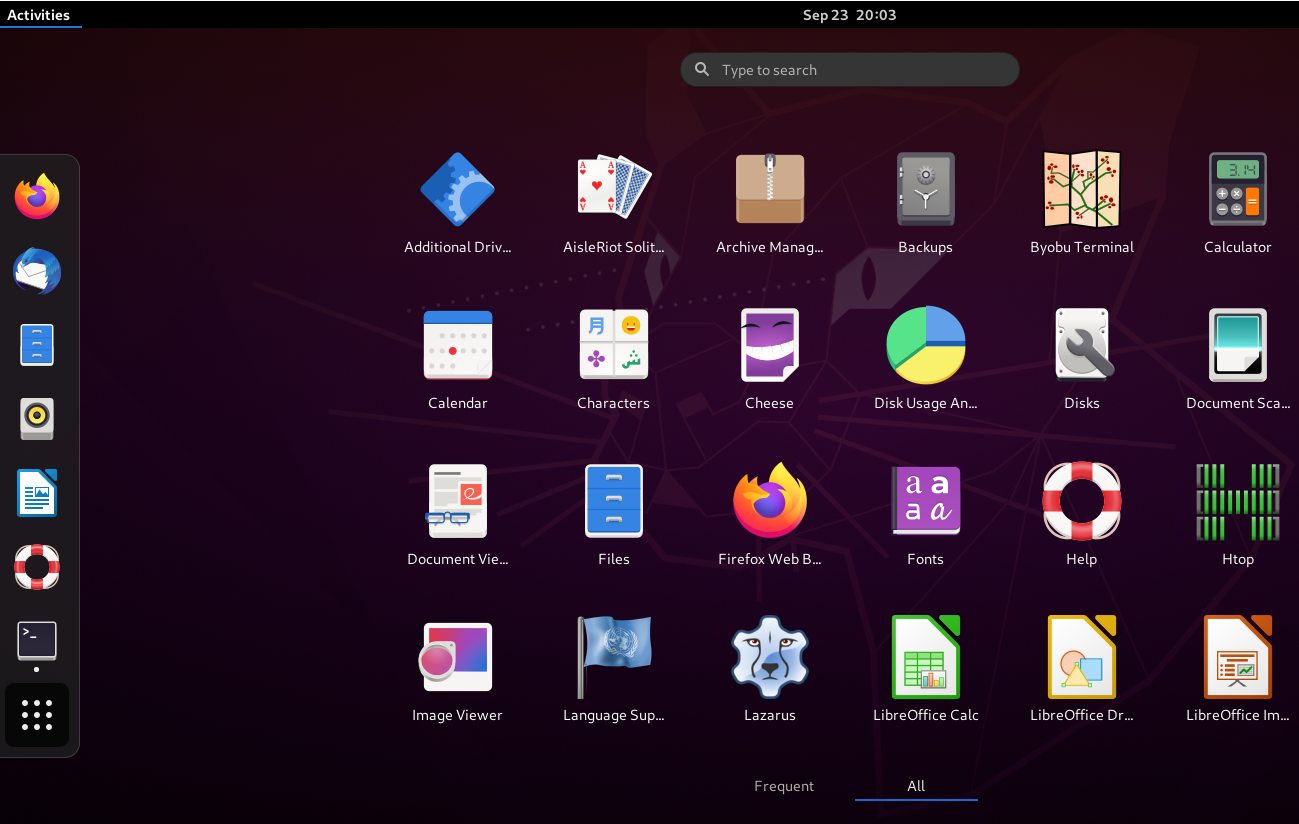
アイコンをクリックすると、LazarusのIDEが立ち上がりました。
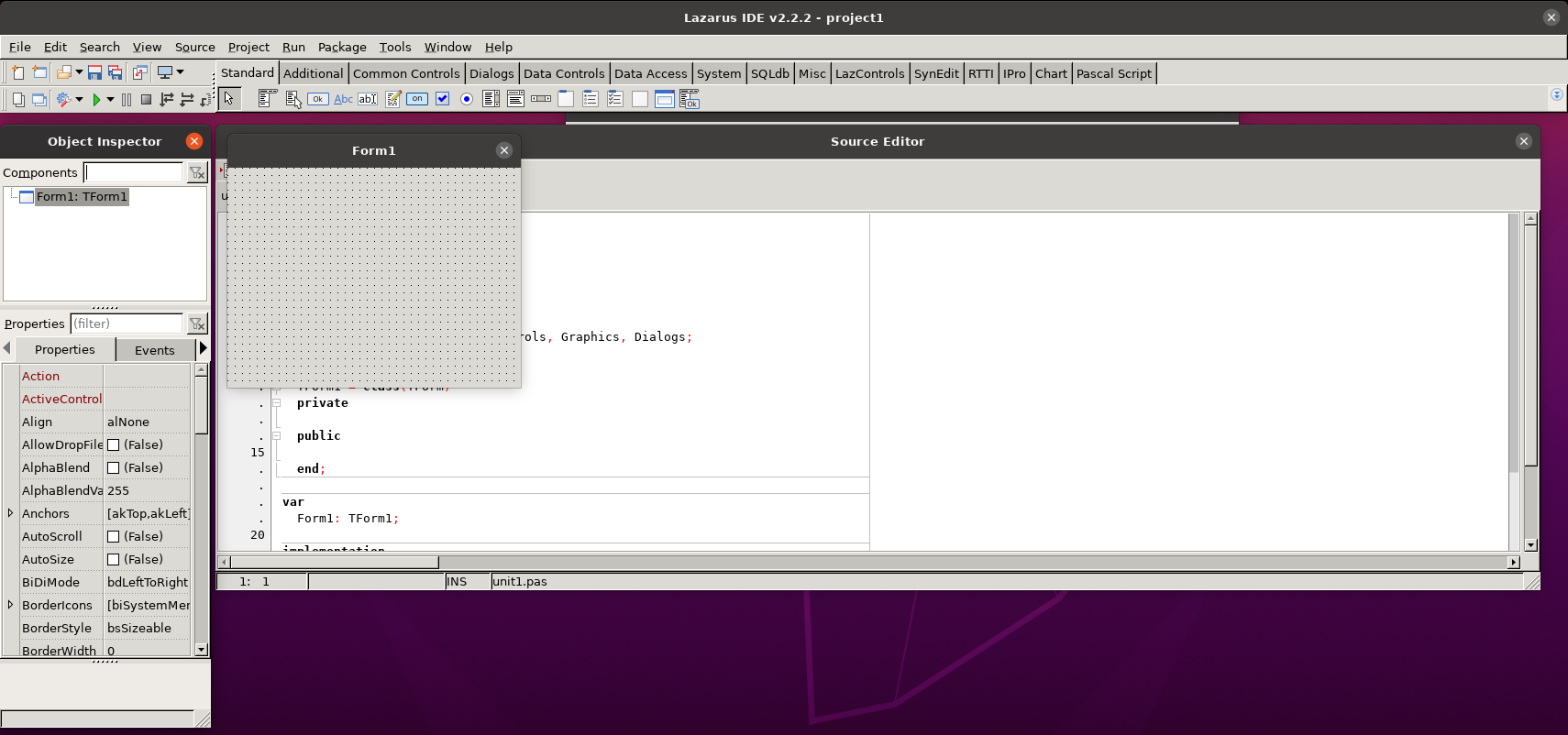
サンプルのコンソールAppを実行してみる
コンソールアプリ用のコードテンプレートが自動生成されます。
DoRunプロシージャ内にHello, Worldと表示するコードを書きます。
program SampleApp;
{$mode objfpc}{$H+}
uses
{$IFDEF UNIX}
cthreads,
{$ENDIF}
Classes, SysUtils, CustApp
{ you can add units after this };
type
{ TSampleApp }
TSampleApp = class(TCustomApplication)
protected
procedure DoRun; override;
public
constructor Create(TheOwner: TComponent); override;
destructor Destroy; override;
procedure WriteHelp; virtual;
end;
{ TSampleApp }
procedure TSampleApp.DoRun;
var
ErrorMsg: String;
begin
// quick check parameters
ErrorMsg:=CheckOptions('h', 'help');
if ErrorMsg<>'' then begin
ShowException(Exception.Create(ErrorMsg));
Terminate;
Exit;
end;
// parse parameters
if HasOption('h', 'help') then begin
WriteHelp;
Terminate;
Exit;
end;
{ add your program here }
writeln('Hello, World'); //■■■■■■■ここ追加したところ■■■■■■■
// stop program loop
Terminate;
end;
constructor TSampleApp.Create(TheOwner: TComponent);
begin
inherited Create(TheOwner);
StopOnException:=True;
end;
destructor TSampleApp.Destroy;
begin
inherited Destroy;
end;
procedure TSampleApp.WriteHelp;
begin
{ add your help code here }
writeln('Usage: ', ExeName, ' -h');
end;
var
Application: TSampleApp;
begin
Application:=TSampleApp.Create(nil);
Application.Title:='SampleApp';
Application.Run;
Application.Free;
end.
IDE上でRunを実行すると、正常終了します。
とりあえず正常にビルドできていそうです。
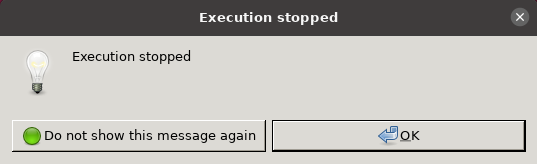
実行ファイルをコンソール上で実行してみると、Hello, Worldと表示されました。

さいごに
とりあえず、WSL2上のUbuntuにLazarusを入れて、Linuxアプリを作って動かしてみるところまではできました。
引き続き、Object Pascalで作ったLinuxアプリをマネージドKubernetes上で動かすためのステップを踏んでいこうと思います。