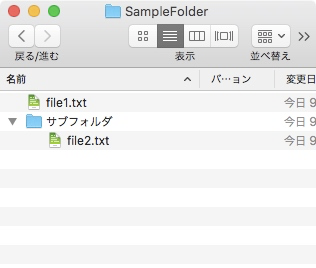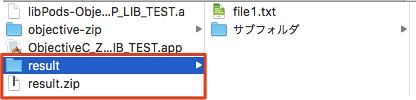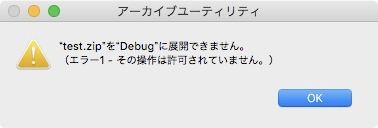Objective-C-ZIPライブラリを用いて、フォルダ構造を保ったままzip化を行う
背景
- POSIX関数の
zip -rj ...でやろうとしたが、フォルダが含まれなくなるため不可。(全てのファイルがルートフォルダに設置される。)- ターミナル同様に
cdを行って…とできれば実現できるのだけど。
- ターミナル同様に
-
zipでは限界がある(フォルダ構造が保てない等)ので、Objective-Zipライブラリを用いる必要に駆られた。 - Objective-Zipという外部ライブラリを用いる。
期待される出力結果
- 下記ファイル構造を保ったままzip化を行う。
- 下記フォルダをダウンロードフォルダ直下に配置
- 作成したzipファイルと解凍結果
CocoaPodsでのライブラリ追加
下記を参考に導入。
https://qiita.com/pekocalypse/items/b80f6c343355a872dde6
https://qiita.com/satoken0417/items/479bcdf91cff2634ffb1
Podfileは下記の通り。
platform :osx, '10.13.0'の指定でいいかは自信がない。
# Uncomment the next line to define a global platform for your project
# platform :ios, '9.0'
platform :osx, '10.13.0'
pod 'objective-zip', '~> 1.0'
target 'ObjectiveC_ZIP_LIB_TEST' do
# Uncomment the next line if you're using Swift or would like to use dynamic frameworks
# use_frameworks!
# Pods for ObjectiveC_ZIP_LIB_TEST
end
GithubのREADMEの補足
Objective-Zipの使い方に関しては、基本READMEを参照する。
ただしGitHubの説明通りにzipファイルを作成すると解凍でエラーが発生する。(下記コードで行うとエラーが発生する)
OZZipFile* zip = [[OZZipFile alloc] initWithFileName:@"test.zip" mode:OZZipFileModeCreate];
OZZipWriteStream* write = [zip writeFileInZipWithName:@"hello.txt"
compressionLevel:OZZipCompressionLevelBest];
NSData* data = [@"hello" dataUsingEncoding:NSUTF8StringEncoding];
[write writeData:data];
[write finishedWriting];
[zip close];
64bitモードに問題があるそうです。
You are having trouble with the 64 bit mode that objective-zip can use.
If you just add legacy32BitMode:YES when creating the archive, everything will be fine.
32bitモードを使用すると良いそうです。
OZZipFile *zipFile= [[OZZipFile alloc] initWithFileName:zipPath
mode:OZZipFileModeCreate
legacy32BitMode:YES];
zip内のフォルダ構造を維持するには
フォルダ構造は各ファイルをzip化するときにパス指定で行うことで作成する。
File/folder hierarchy inide the zip
Please note that inside the zip files there is no representation of a file-folder hierarchy: it is simply embedded in file names (i.e.: a file with a name like "x/y/z/file.txt"). It is up to the program that extracts files to consider these file names as expressing a structure and rebuild it on the file system (and viceversa during creation). Common zippers/unzippers simply follow this rule.
例:relativeFilePathに@"x/y/z/file.txt"を指定する。
OZZipWriteStream *zipWriteStream = [zip writeFileInZipWithName:relativeFilePath
compressionLevel:OZZipCompressionLevelBest];
作成したプログラム
冒頭部
# import "AppDelegate.h"
# import "Objective-Zip.h"
static NSString *const kTargetFolderPath = @"~/Downloads/SampleFolder"; // zip化対象フォルダ
static NSString *const kZipName = @"result.zip"; // zip化する際のファイル名
呼び出し部
NSString *targetFolderPath = [kTargetFolderPath stringByExpandingTildeInPath];
[self zipFilesWithFolderURL:[NSURL fileURLWithPath:targetFolderPath] zipName:kZipName];
関数部
/**
@brief フォルダ構造を保ったままフォルダ内のファイルのzip化を行う
@param dirURL zip化対象フォルダ
@param aZipName 作成するzip名
*/
- (void)zipFilesWithFolderURL:(NSURL *)dirURL zipName:(NSString *)aZipName {
NSArray *fileURLList = [self getFileURLListWithFolderURL:dirURL];
NSString *zipPath = [NSBundle.mainBundle.bundlePath.stringByDeletingLastPathComponent stringByAppendingPathComponent:aZipName];
OZZipFile *zip = [[OZZipFile alloc] initWithFileName:zipPath
mode:OZZipFileModeCreate
legacy32BitMode:YES];
for (NSURL *fileURL in fileURLList) {
// zip内の構造を示すための、相対パスを作成する
NSMutableString *relativeFilePath = [[NSMutableString alloc] initWithString:fileURL.path];
NSRange range = [relativeFilePath rangeOfString:dirURL.path];
[relativeFilePath deleteCharactersInRange:range]; // 相対パス部分のみ残す
OZZipWriteStream *zipWriteStream = [zip writeFileInZipWithName:relativeFilePath
compressionLevel:OZZipCompressionLevelBest];
NSData* fileData = [NSData dataWithContentsOfURL:fileURL];
[zipWriteStream writeData:fileData];
[zipWriteStream finishedWriting];
}
[zip close];
return;
}
/**
@brief 対象フォルダ内の全ファイルのURL配列を取得する
@param aDirectory 検索対象フォルダ
@return ファイルのURL配列
@warning pkg及び隠しファイル及びサブフォルダ自体を無視
*/
- (NSArray *)getFileURLListWithFolderURL:(NSURL *)aDirectory {
NSMutableArray *fileURLList = [NSMutableArray array];
// フォルダ内のファイルのパスを順番に取得する
NSFileManager *fileManager = NSFileManager.defaultManager;
// ディレクトリ用の列挙子を取得する(pkg及び隠しファイルは除外する)
NSDirectoryEnumerator *enumerator = [fileManager enumeratorAtURL:aDirectory
includingPropertiesForKeys:nil
options:NSDirectoryEnumerationSkipsPackageDescendants | NSDirectoryEnumerationSkipsHiddenFiles
errorHandler:nil];
for (NSURL *subURL in enumerator) {
BOOL isDir = NO;
[fileManager fileExistsAtPath:subURL.path isDirectory:&isDir];
if (isDir) {
continue; // フォルダは対象外
}
[fileURLList addObject:subURL];
}
return fileURLList.copy;
}