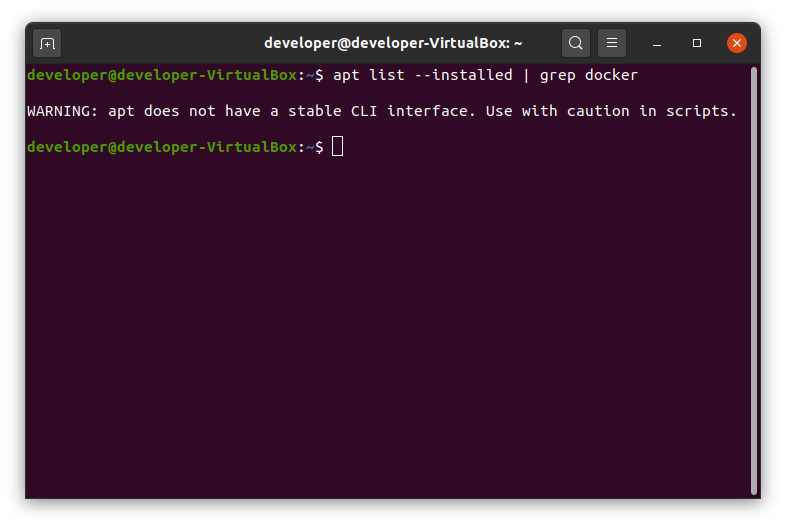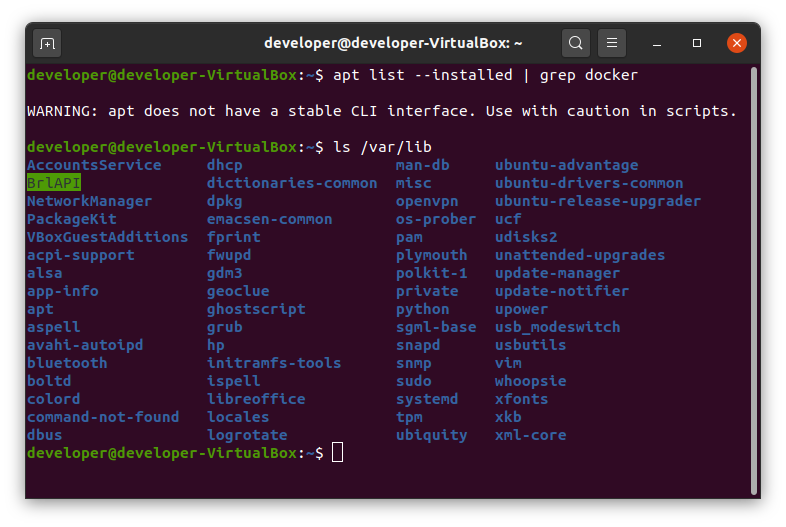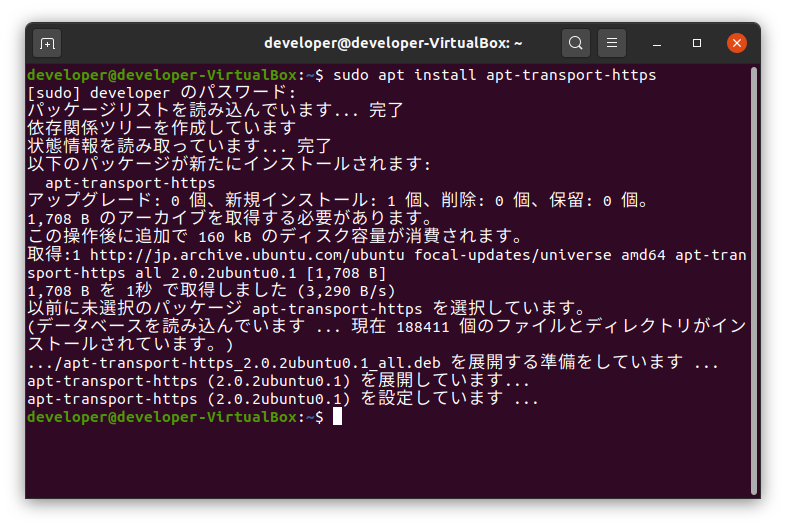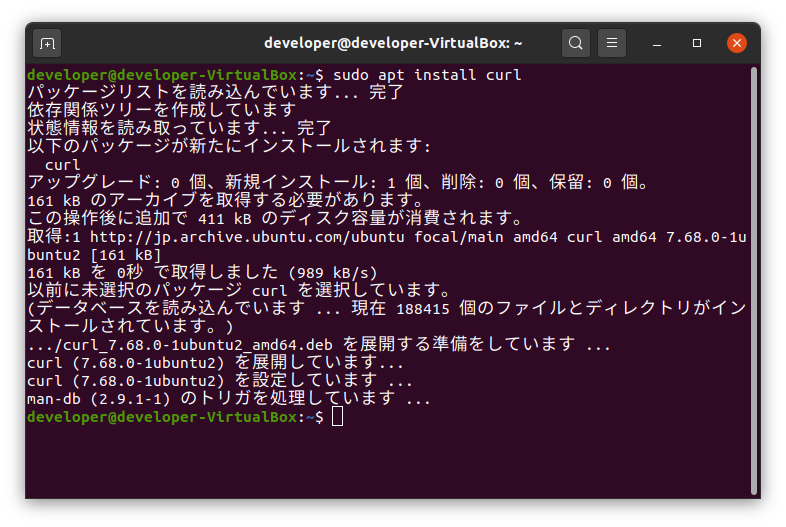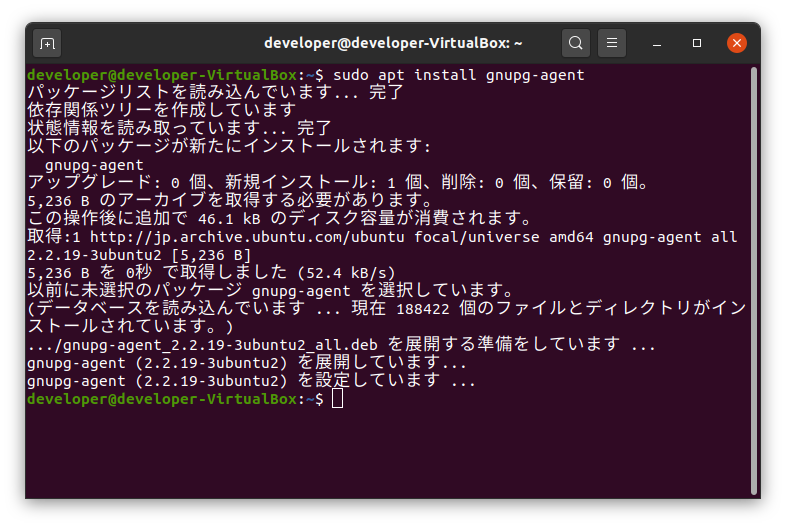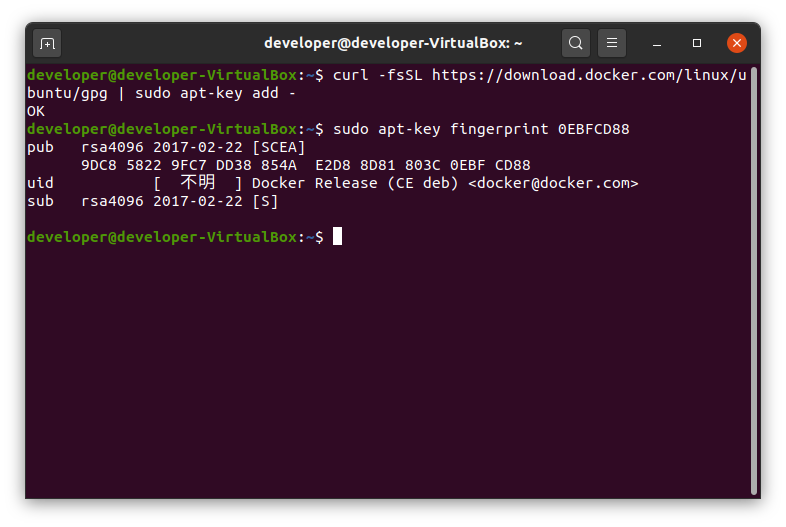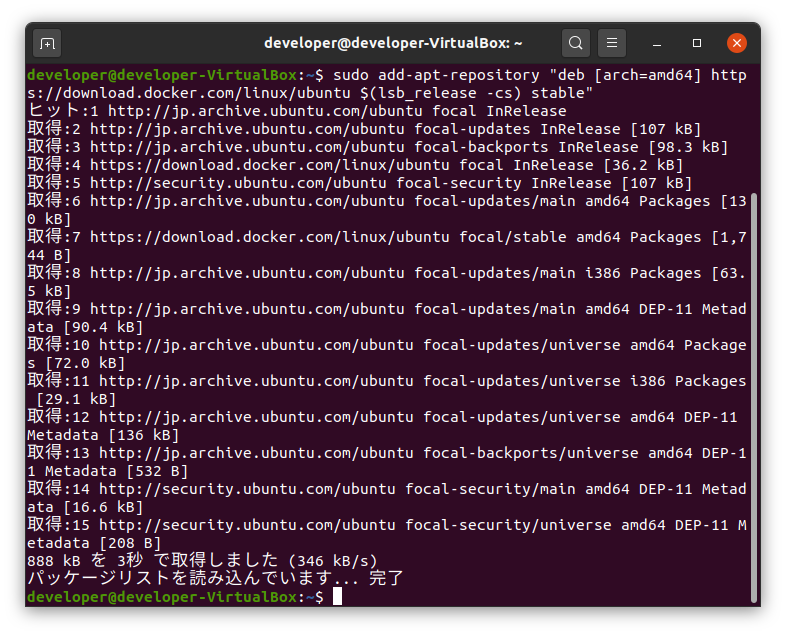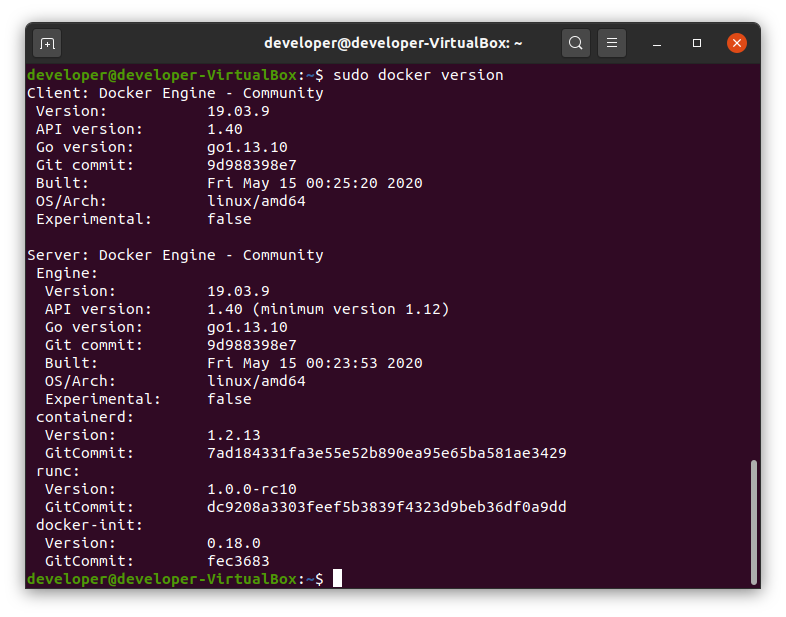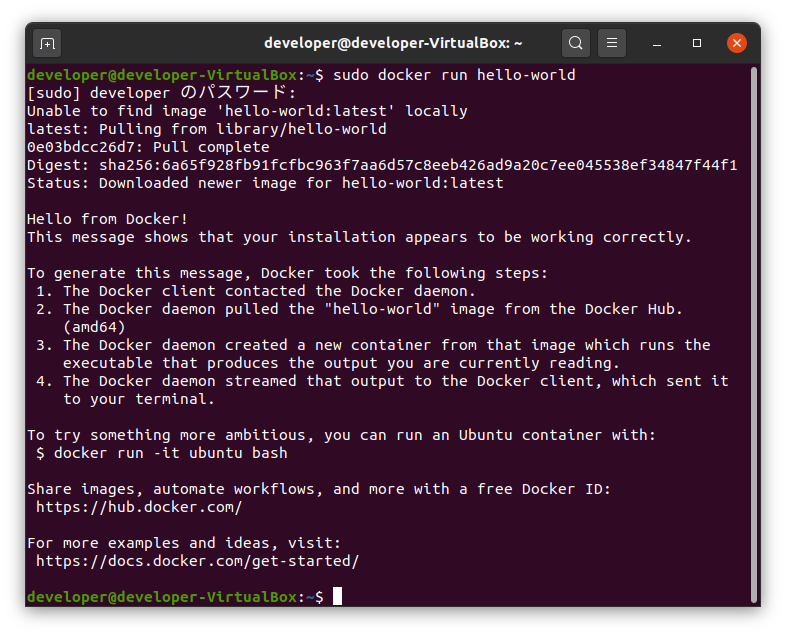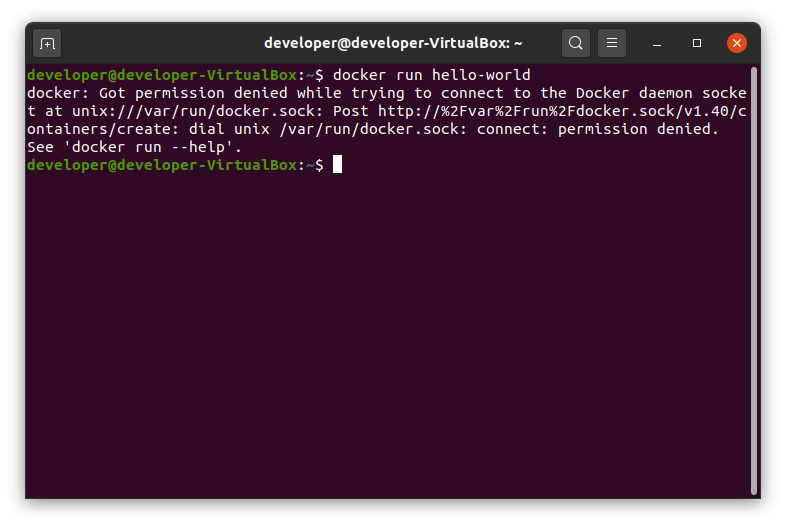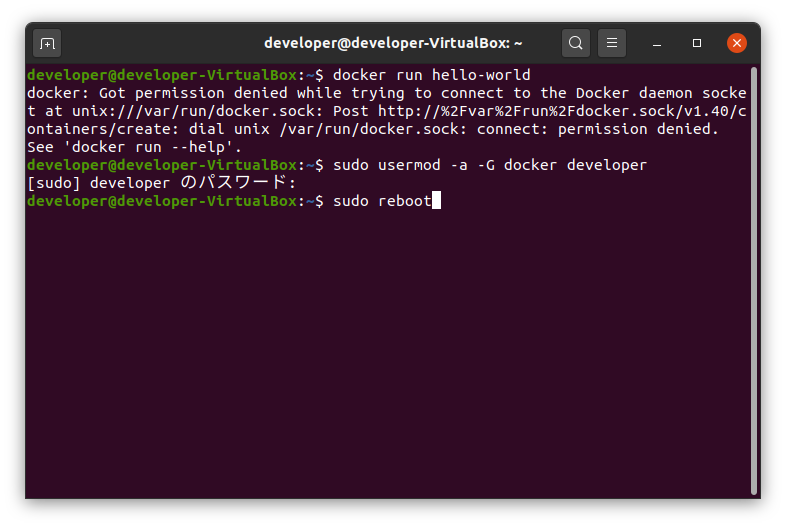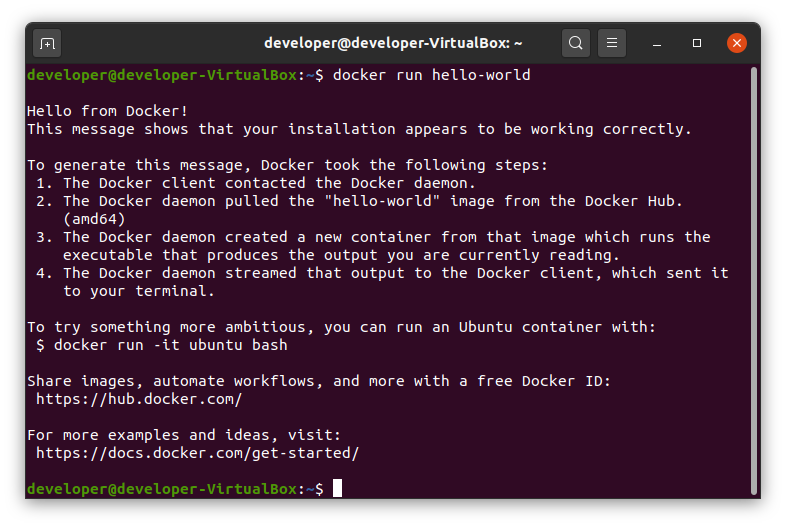概要
Ubuntuで、pythonを実行できる環境を整備したいが、pythonは頻繁にバージョンアップするし、プログラムの目的ごとにpipで追加したいパッケージのバージョンが異なったりする。
venv(または、pyenv等)で切り替えることも検討したが、もういっそコンテナの方が便利かも・・・
ということで、Windows10上のVertualBoxで稼働するUbuntuにDockerをインストールする手順・・・
基本的には、以下に記載の手順通り。
「Install Docker Engine on Ubuntu」
https://docs.docker.com/engine/install/ubuntu/
Windows10のVirtualBoxインストール手順はこちら
VirtualBox
VirtualBoxにUbuntuをインストールする手順はこちら
Ubuntu
前準備
既存Dockerの確認
Ubuntuにログイン。
[アクティビティ]-[アプリケーションを表示する]を選択。
[端末]を起動し、以下のコマンドを実行し、Dockerがinstallされていないことを確認する。
apt list --installed | grep docker
もしインストールされていたら、先に削除しておくことをお勧め。
sudo apt remove docker docker-engine docker.io containerd runc
Dockerフォルダの確認
以下のコマンドを実行し、旧バージョンの残骸がないことを確認する。
ls /var/lib
もし存在していたら、削除しておく。
sudo rm -rf /var/lib/docker
リポジトリの設定
必要なコマンドの追加
以下のコマンドを実行し、リポジトリ追加のために必要なコマンドがインストールされているか確認する。
apt list --installed | grep apt-transport-https
apt list --installed | grep ca-certificates
apt list --installed | grep curl
apt list --installed | grep gnupg-agent
apt list --installed | grep software-properties-common
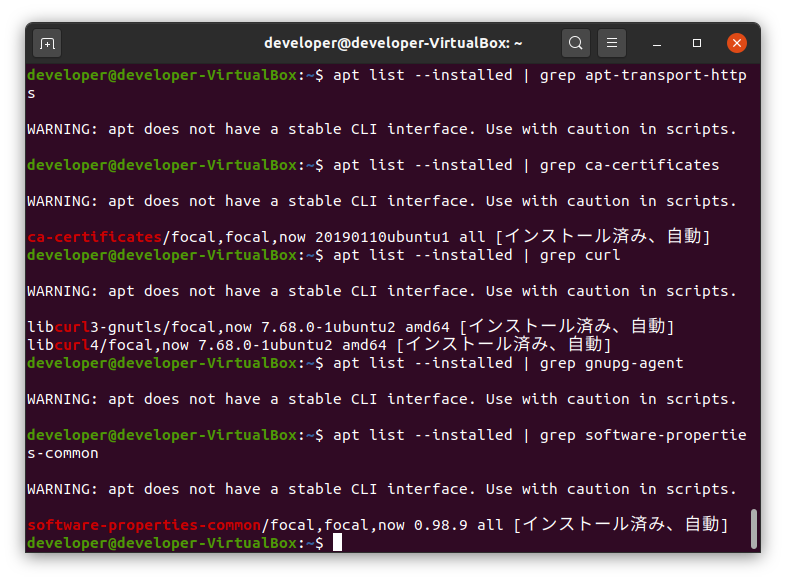
上記の結果を確認し、インストールされていないものをインストール。
(例では、ca-certificates、software-properties-commonはインストールされているのでインストール不要。)
sudo apt install apt-transport-https
sudo apt install ca-certificates
sudo apt install curl
sudo apt install gnupg-agent
sudo apt install software-properties-common
apt-keyの設定
以下のコマンドを実行。
curl -fsSL https://download.docker.com/linux/ubuntu/gpg | sudo apt-key add -
確認
sudo apt-key fingerprint 0EBFCD88
リポジトリ追加
sudo add-apt-repository "deb [arch=amd64] https://download.docker.com/linux/ubuntu $(lsb_release -cs) stable"
インストール
以下のコマンドを実行。
sudo apt install docker-ce
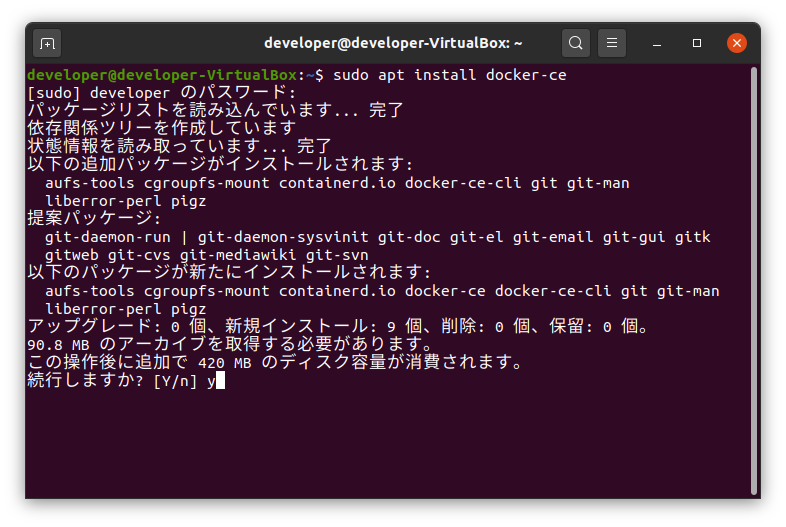
途中確認ダイアログが表示されたら、yを入力し、[Enter]キーを押下。
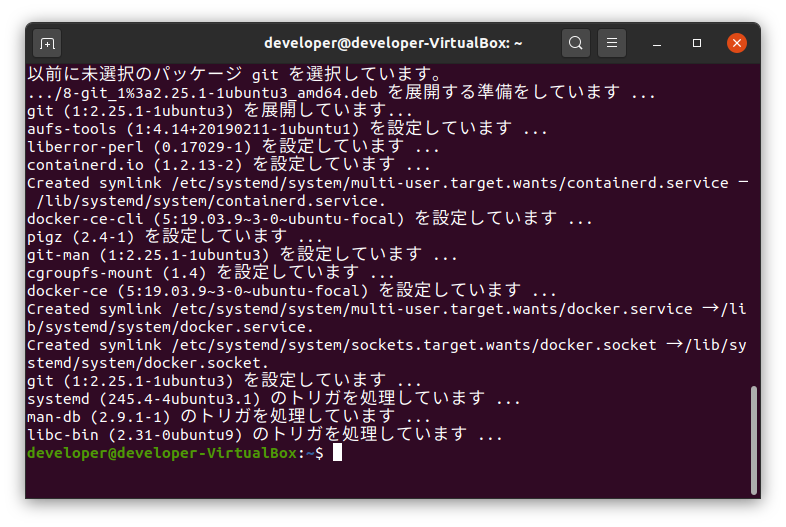
インストール終了。
動作確認
以下のコマンドを実行。
sudo docker version
以下のコマンドを実行。
sudo docker run hello-world
Docker実行権限の追加
一般ユーザエラー
デフォルトの状態では、rootユーザしかdockerを使用できない。
権限追加
一般ユーザでdockerを使用するためには、以下の権限追加が必要。
sudo usermod -a -G docker (権限追加するユーザ)
反映させるためには、再起動。
(systmctl restart dockerを実行し、当該ユーザのターミナルを再接続してもOK。)
sudo reboot
動作確認
以下のコマンドを実行。
docker run hello-world
参考